advertisement
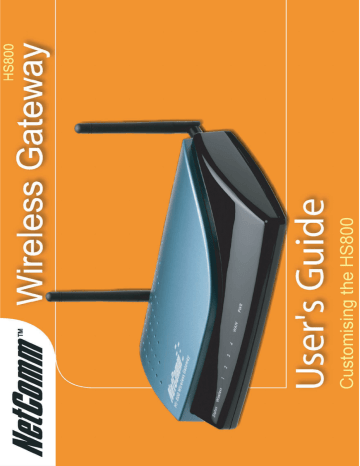
2.
Logging in to the HS800
Step 1: Start your Browser
Start your browser, and then enter the factory default IP address 10.0.0.1 in your browser’s location box. Press Enter.
Figure 2-1 Web Browser Location Field (Factory Default)
Step 2: The HS800 Wireless Gateway Configuration Tools Menu
The HS800 Wireless Gateway configuration tools menu will appear. In the
Username and Password field, type the factory default user name (admin) and password (admin)and click “Getting Started”. Select the “Advanced Setup” tab to access the customisation screens.
Rev. 1 - YML698
HS800 User’s Guide
Figure 2-2 Configuration Tools Menu www.netcomm.com.au
Page 11
Step 2: The HS800 Wireless Gateway Advanced Setup Menu
This section details the most common customisation issues. For more detailed information on the HS800, please refer to the HS800
Installation Guide.
The Advanced Setting enables you to configure advanced settings related to accessing the Internet, including,
1. System
2. WAN/LAN
3. Server
4. Authentication
5. Billing
6. Accounting
7. Credit Card
8. Keypad
9. Customization
10. Pass Through
11. Filtering
12. Share
13. Portal Page
14. Advertisement
15. Walled Garden
16. DDNS
17. LAN Device Management
18. Syslog
19. Wireless
Figure 2-3 Advance Setup Menu Screen
Note: After changing the settings of the device, please click the Apply button to save the new settings.
www.netcomm.com.au
Page 12
Rev. 1 - YML698
HS800 User’s Guide
advertisement
Related manuals
advertisement
Table of contents
- 4 Introduction
- 5 Package Contents
- 6 Features
- 6 Precautions
- 6 Overview of the HS800 Wireless Gateway
- 7 Front Panel
- 8 Rear Panel
- 9 Left Side Panel
- 10 Three Button Printer
- 10 Changing the paper
- 10 Test Print
- 11 Logging in to the HS
- 13 Customising the HS
- 13 Customisation
- 14 Login Page
- 16 Redirect
- 17 Advanced
- 18 Frame
- 19 Information Window
- 22 Account Printout
- 25 Credit Card
- 26 Service Selection Page
- 30 Billing
- 35 Accounting
- 46 Pass Through
- 48 Advertisement
- 50 Walled Garden
- 52 Troubleshooting
- 52 Frequently Asked Questions
- 53 HS800 Wireless Gateway – Remote Administration
- 53 Connecting to HS800 on Internal LAN (within Office / Site)
- 54 Connecting to HS800 from External WAN (outside Office / Site)
- 57 Appendix A – Cable Connections
- 57 RJ-45 Network ports
- 57 Twisted pair cables
- 58 Straight and crossover cable configuration
- 58 RJ11 connector and cable
- 59 605 to RJ-11 adapter
- 59 USB cable
- 59 9 Pin (RS-232 ) Serial Cable
- 60 Appendix B – Technical Specifications
- 60 Hardware Specifications
- 62 Software Specifications
- 64 Appendix C – Registering your NetComm Product
- 64 Contact Information
- 64 Trade marks and Notices
- 65 Legal & Regulatory Information Copyright Information
- 66 Customer Information
- 67 Warranty
- 67 Conditions and exclusions