Connecting to HS800 from External WAN (outside Office / Site). Netcomm HS800
Add to My manuals68 Pages
advertisement
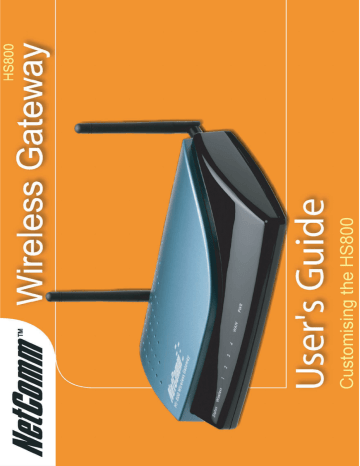
List the IP addresses that will allow people to access HS800 login screen and click the
Apply button. In this example there are three IP’s that are able to access the HS800:
10.0.0.2, 10.0.0.3 and 172.16.1.143. The first two are on the LAN side of the HS800 and the last one is on the WAN side of the HS800 (i.e. another PC on your office network)
You cannot browse to 10.0.0.1 from the 172.. machine. You need to find out the IP your
DHCP server has allocated to the HS800. To find this, you click on System Quick View in the bottom left of the screen:
You will see the System Status screen. The section you are concerned with is:
In this example the HS800’s WAN IP is 172.16.1.239. This is the address that 172.16.1.143
will need to browse to.
4-2-2 Connecting to HS800 from External WAN (outside Office / Site)
Scenario:
The HS800 is connected to an xDSL modem via an Ethernet port as a DHCP client (getting
IP, Gateway and DNS from your router/modem (if possible). Note: you can also set it up with a Static IP if necessary.
www.netcomm.com.au
Page 54
Rev. 1 - YML698
HS800 User’s Guide
You have a connection to the Internet via your modem and you can surf using devices that are connected to the LAN side of the HS800 (default IP’s in the 10.0.0.x range)
You would like to specify certain IP addresses that can administer the HS800 both from the
LAN and WAN (outside of office) side.
Login to http://10.0.0.1/ as the administrator and navigate to Advanced Setup / System and scroll down to following section:
Click on Specify
List IP addresses that will allow people to access HS800 login screen and click the Apply button. In this example three IP’s are able to access the HS800: 10.0.0.2, 10.0.0.3 and
202.44.165.195. The first two are on the LAN side of the HS800 and the last one is the
WAN IP of the other machine (i.e. another PC outside the office network).
To find out the IP if the PC is located on an intranet with an address in the private IP range
(most common case), you can browse to the following address from the remote PC:
http://www.whatismyip.com/
You cannot browse to 10.0.0.1 from the 202.. machine. You need to find out the IP the modem/router/ISP has allocated to the HS800. To find this, you click on System Quick View in the bottom left of the screen:
You will see the System Status screen. The section you are concerned with is:
Rev. 1 - YML698
HS800 User’s Guide www.netcomm.com.au
Page 55
The address the remote PC needs to navigate to in this example is 220.240.2.67.
Note: If the remote PC’s public IP is not listed as an administrator, the HS800 login page will not be displayed.
www.netcomm.com.au
Page 56
Rev. 1 - YML698
HS800 User’s Guide
advertisement
Related manuals
advertisement
Table of contents
- 4 Introduction
- 5 Package Contents
- 6 Features
- 6 Precautions
- 6 Overview of the HS800 Wireless Gateway
- 7 Front Panel
- 8 Rear Panel
- 9 Left Side Panel
- 10 Three Button Printer
- 10 Changing the paper
- 10 Test Print
- 11 Logging in to the HS
- 13 Customising the HS
- 13 Customisation
- 14 Login Page
- 16 Redirect
- 17 Advanced
- 18 Frame
- 19 Information Window
- 22 Account Printout
- 25 Credit Card
- 26 Service Selection Page
- 30 Billing
- 35 Accounting
- 46 Pass Through
- 48 Advertisement
- 50 Walled Garden
- 52 Troubleshooting
- 52 Frequently Asked Questions
- 53 HS800 Wireless Gateway – Remote Administration
- 53 Connecting to HS800 on Internal LAN (within Office / Site)
- 54 Connecting to HS800 from External WAN (outside Office / Site)
- 57 Appendix A – Cable Connections
- 57 RJ-45 Network ports
- 57 Twisted pair cables
- 58 Straight and crossover cable configuration
- 58 RJ11 connector and cable
- 59 605 to RJ-11 adapter
- 59 USB cable
- 59 9 Pin (RS-232 ) Serial Cable
- 60 Appendix B – Technical Specifications
- 60 Hardware Specifications
- 62 Software Specifications
- 64 Appendix C – Registering your NetComm Product
- 64 Contact Information
- 64 Trade marks and Notices
- 65 Legal & Regulatory Information Copyright Information
- 66 Customer Information
- 67 Warranty
- 67 Conditions and exclusions