advertisement
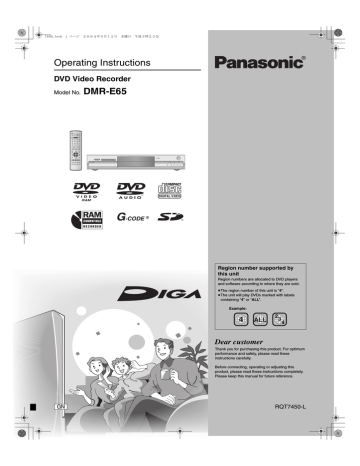
7450L.book 10 ページ 2004年5月12日 水曜日 午後3時23分
STEP
3
Set up to match your television and remote control
Numbered buttons
DVD
INPUT SELECT
TV
AV
CH
VOLUME
DVD
DRIVE SELECT
SD/PC
1
4
7
CANCEL
2
5
8
3
6
9
CH
G-Code
TV operation buttons
3
Press [
3, 4] to select “Connection”
and press [
1].
4
Press [
3, 4] to select “TV Aspect”
and press [ENTER].
5
Press [
3, 4] to select the TV aspect
and press [ENTER].
0
MANUAL SKIP
-/--
SLOW/SEARCH
SETUP
TV Aspect
SKIP
STOP
DIRECT NAVIGATOR
PAUSE PLAY/x1.3
FUNCTIONS
Tuning
Others
Disc
Picture
Sound
Display
Connection
16:9 WIDE TV
16:9
4:3 TV
4:3
Letterbox
TOP MENU
FUNCTIONS
SELECT
ENTER
RETURN
3,4,2,1
ENTER
ENTER
SUB MENU
PROG/CHECK
DISPLAY
TIMER
F
A
STATUS TIME SLIP
ERASE REC MODE
B
RETURN
REC
CREATE
CHAPTER
C
AUDIO
RETURN
≥16:9: 16:9 widescreen television
≥4:3: 4:3 aspect television
[RAM]
Titles are recorded as they appear on screen.
[DVD-V] Video recorded for a widescreen is played as Pan
& Scan (unless prohibited by the producer of the disc) (
➡page 46).
≥Letterbox: 4:3 aspect television
Widescreen picture is shown in the letterbox style
(
➡page 46).
Selecting television type and aspect
Choose the setting to suit your television and preference.
1
While stopped
Press [FUNCTIONS].
FUNCTIONS
DVD
SD/PC
Playback
Recording
TIMER RECORDING
Dubbing
Edit
DUBBING
No Disc
Setting
SETUP
ENTER
RETURN
2
Press [
3, 4, 2, 1] to select
“SETUP” and press [ENTER].
SETUP
Manual
Auto-Setup Restart
Tuning
Others
Disc
Picture
Sound
Display
Connection
TAB SELECT
RETURN
To enjoy progressive video
You can enjoy progressive video by connecting this unit’s
COMPONENT VIDEO OUT terminals to an LCD/plasma television or LCD projector compatible with progressive scan (
➡page 46).
1
While stopped
Press [FUNCTIONS].
2
Press [
3, 4, 2, 1] to select
“SETUP” and press [ENTER].
3
Press [
3, 4] to select “Connection”
and press [
1].
4
Press [
3, 4] to select “Progressive”
and press [ENTER].
5
Press [
3, 4] to select “On” and
press [ENTER].
Output becomes progressive.
[Note]
≥When connected to a regular television (CRT: Cathode ray tube) or a multi system television using PAL mode, even if it is progressive compatible, progressive output can cause some flickering. Turn off “Progressive” if this occurs (
➡page 27).
≥There is no output from the COMPONENT VIDEO OUT terminals if “AV1 Output” in the SETUP menu is set to “RGB (without component)”. Set this item to either “Video (with component)” or
“S-Video (with component)” (
➡page 41).
≥If the unit is connected to the television through VIDEO OUT, S-
VIDEO OUT or AV1 terminal, output will be interlace irrespective of the settings.
RQT7450
10
To exit the screen
Press [RETURN] several times.
To return to the previous screen
Press [RETURN].
7450L.book 11 ページ 2004年5月12日 水曜日 午後3時23分
Television operation
You can configure the remote control TV operation buttons to turn the television on/off, change the television input mode, select the television channel and change the television volume.
Point the remote control at the television
While pressing [
Í TV], enter the code
with the numbered buttons.
e.g., 01: [0]
➡ [1]
Manufacturer and Code No.
Brand
Panasonic/National
GOLDSTAR/LG
HITACHI
JVC
MITSUBISHI
NEC
PHILIPS
SAMSUNG
SANYO
SHARP
SONY
TOSHIBA
01, 02, 03, 04
15, 16
08
07
09, 10
13
12
12, 17, 18
14, 19
11
05
06
Code
Test by turning on the television and changing channels. Repeat the procedure until you find the code that allows correct operation.
≥If your television brand is not listed or if the code listed for your television does not allow control of your television, this remote control is not compatible with your television.
When other Panasonic products respond to this remote control
If other Panasonic products are placed close together, change the remote control code on the main unit and the remote control (the two must match).
Under normal circumstances use the factory set code “DVD 1”.
1
While stopped
Press [FUNCTIONS].
2
Press [
3, 4, 2, 1] to select
“SETUP” and press [ENTER].
3
Press [
3, 4] to select “Others” and
press [
1].
4
Press [
3, 4] to select “Remote
Control” and press [ENTER].
5
Press [
3, 4] to select the code
(“DVD 1”, “DVD 2” or “DVD 3”) and press [ENTER].
Remote Control
SETUP
Tuning
Others
Disc
Press “
±” and “ENTER” together
for more than 2 seconds on the remote control.
6
To change the code on the remote control
While pressing [ENTER], press and hold the numbered button ([1], [2] or
[3]) for more than 2 seconds.
7
Press [ENTER].
∫ When the following indicator appears on the
unit’s display
The unit’s remote control code
Change the code on the remote control to match the main unit’s
(
➡step 6).
[Note]
Executing “Shipping Condition” in the SETUP menu returns the main unit code to “DVD 1”. Change the remote control code to 1
(
➡step 6).
RQT7450
11
advertisement
* Your assessment is very important for improving the workof artificial intelligence, which forms the content of this project
Related manuals
advertisement
Table of contents
- 3 Accessories
- 4 Useful features
- 4 The remote control
- 5 Control reference guide
- 6 Connection
- 9 Channel reception settings
- 10 and remote control
- 10 To enjoy progressive video
- 12 Disc and card information
- 14 Recording television programmes
- 15 Recording modes and approximate recording times
- 15 Playing while you are recording
- 16 Flexible Recording
- 17 Timer recording
- 17 system to make timer recordings
- 18 Manually programming timer recordings
- 19 Check, change or delete a programme
- 20 only discs
- 21 Operations during play
- 22 Editing operations during play
- 22 Changing audio
- 23 Using menus to play MP
- 24 Playing still pictures
- 25 Useful functions during still picture play
- 26 On-screen menus
- 27 Status messages
- 28 Editing titles/chapters
- 28 Editing titles/chapters and playing chapters
- 29 Title operations
- 29 Chapter operations
- 30 Creating, editing and playing play lists
- 30 Creating play lists
- 31 Editing and playing play lists/chapters
- 31 Play list operations
- 31 Chapter operations
- 32 Editing still pictures
- 32 Picture and folder operation
- 33 Recording from a video cassette recorder
- 33 Manual recording
- 33 DV automatic recording (DV AUTO REC)
- 34 Transferring (dubbing) still pictures
- 34 Transferring (dubbing) using the transferring (dubbing) list
- 35 DVD-RAM—COPY ALL PICTURES
- 35 FUNCTIONS window
- 36 Disc and card management
- 36 Setting the protection
- 36 Providing a disc with a name
- 36 Erasing all titles and play lists—Erase all titles
- 37 Erasing all the contents of a disc or card—Format
- 37 Enabling DVD-R to be played on other equipment—Finalize
- 38 Entering text
- 39 Changing the unit’s settings
- 39 Common procedures
- 39 Summary of settings
- 42 Tuning
- 43 TV System
- 43 Clock settings
- 44 Child Lock
- 44 Maintenance/Disc and card handling
- 45 Specifications
- 45 Safety precautions
- 46 Glossary
- 47 Frequently asked questions
- 48 Error messages
- 49 Troubleshooting guide