advertisement
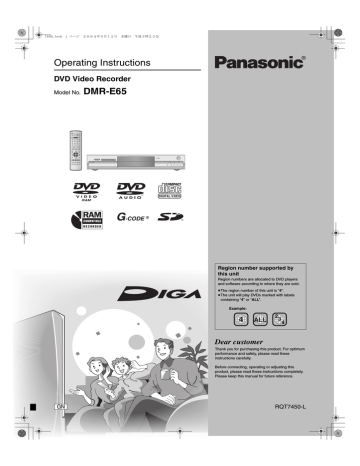
7450L.book 33 ページ 2004年5月12日 水曜日 午後3時23分
Recording from a video cassette recorder
INPUT SELECT
DVD
∫
3,4,2,1
ENTER
DVD
TV
INPUT SELECT
AV
CH
VOLUME
DVD
DRIVE SELECT
SD/PC
1 2
4
7
CANCEL
5
8
SKIP
0
3
CH
6
G-Code
9
-/--
MANUAL SKIP
SLOW/SEARCH
STOP PAUSE PLAY/x1.3
DIRECT NAVIGATOR
TOP MENU
ENTER
SUB MENU
FUNCTIONS
RETURN
;
FUNCTIONS
PROG/CHECK DISPLAY STATUS
TIME SLIP
REC MODE
TIMER
F
ERASE REC MODE REC
¥ REC
CREATE
e.g., Connecting other video equipment to the AV3 or DV input terminals
≥Turn off the unit and other video equipment before connecting.
This unit
OPEN/CLOSE
REC
SD CARD PC CARD EJECT
TIME SLIP DVD SD PC
TIME SLIP
DRIVE SELECT
CH
/x1.3
AV3 S-VIDEO IN VIDEO IN L/MONO AUDIO IN R DV IN
S-Video cable
§
S-VIDEO IN VIDEO IN L/MONO - AUDIO IN - R
Yellow White Red
Audio/
Video cable
DV IN
DV cable
(IEEE 1394, 4-pin)
Other video equipment
If the audio output of the other equipment is monaural, connect to L/MONO.
§
The S-VIDEO terminal achieves a more vivid picture than the
VIDEO terminal.
When recording from the unit’s DV terminal
Select the type of audio recording from “Audio Mode for DV Input” in the SETUP menu (
➡page 41).
Manual recording
[RAM] [DVD-R]
Preparation
≥Connect a video cassette recorder to this unit’s input terminals.
≥Press [DVD] to select the DVD drive.
≥When recording bilingual programmes
[RAM]
When both M 1 and M 2 is selected on the connected equipment, you can select the audio type in playback.
[DVD-R]
Select either M 1 or M 2 on the connected equipment. (You cannot select the audio type in playback.)
≥When the output signal from the external equipment is NTSC, change the “TV System” to “NTSC” in the SETUP menu (
➡page 43).
≥To reduce noise in input from a video cassette recorder, set “AV-in
NR” to “On” in the SETUP menu (
➡page 40).
1
While stopped
Press [INPUT SELECT] to select the input channel for the equipment you have connected.
e.g., If you have connected to AV3 input terminals, select “AV3”.
2
Press [REC MODE] to select the recording mode.
3
Start play on the other equipment.
4
Press [
¥ REC].
Recording starts.
To skip unwanted parts
Press [
;] to pause recording. (Press again to restart recording.)
To stop recording
Press [
∫].
To record programmes to fill up the remaining space on the disc
➡page 16, Flexible Recording
Almost all videos and DVD software on sale have been treated to prevent illegal copying. Any software that has been so treated cannot be recorded using this unit.
DV automatic recording (DV AUTO REC)
[RAM]
When the “DV AUTO REC” function is used, programmes are recorded as a title while at the same time chapters are created at each break in the images and the play list is created automatically.
Preparation
1 Turn off the main unit and DV equipment, then connect the equipment with the unit’s DV input terminal (
➡left).
2 Turn on the main unit and DV equipment.
3 Pause play of the DV equipment at the point you want recording to start.
4 Press [DVD] to select the DVD drive.
≥When the output signal from the external equipment is NTSC, change the “TV System” to “NTSC” in the SETUP menu (
➡page 43).
1
While stopped
Press [FUNCTIONS].
2
Press [
3, 4, 2, 1] to select “DV
AUTO REC” and press [ENTER].
3
Press [REC MODE] to select the recording mode.
4
Press [
2, 1] to select “Rec” and
press [ENTER].
Recording starts.
When recording finishes
The confirmation screen appears. Press [ENTER] to finish DV automatic recording.
To stop recording
Press [
∫].
[Note]
≥Only one piece of DV equipment (e.g., digital video camcorder) can be connected to the unit via the DV input terminal.
≥It is not possible to operate the unit from the connected DV equipment.
≥The DV input on this unit is for use with DV equipment only. (It cannot be connected to a computer, etc.)
≥The DV equipment name may not be shown correctly.
≥Depending on the DV equipment, the images or audio may not be input properly.
≥The date and time information on the tape of the DV equipment will not be recorded.
≥You cannot record and play simultaneously.
If the DV automatic recording function does not work properly, check the connections and DV equipment settings, and turn the unit off and back on.
If that does not work, follow the instructions for manual recording (
➡left).
RQT7450
33
advertisement
* Your assessment is very important for improving the workof artificial intelligence, which forms the content of this project
Related manuals
advertisement
Table of contents
- 3 Accessories
- 4 Useful features
- 4 The remote control
- 5 Control reference guide
- 6 Connection
- 9 Channel reception settings
- 10 and remote control
- 10 To enjoy progressive video
- 12 Disc and card information
- 14 Recording television programmes
- 15 Recording modes and approximate recording times
- 15 Playing while you are recording
- 16 Flexible Recording
- 17 Timer recording
- 17 system to make timer recordings
- 18 Manually programming timer recordings
- 19 Check, change or delete a programme
- 20 only discs
- 21 Operations during play
- 22 Editing operations during play
- 22 Changing audio
- 23 Using menus to play MP
- 24 Playing still pictures
- 25 Useful functions during still picture play
- 26 On-screen menus
- 27 Status messages
- 28 Editing titles/chapters
- 28 Editing titles/chapters and playing chapters
- 29 Title operations
- 29 Chapter operations
- 30 Creating, editing and playing play lists
- 30 Creating play lists
- 31 Editing and playing play lists/chapters
- 31 Play list operations
- 31 Chapter operations
- 32 Editing still pictures
- 32 Picture and folder operation
- 33 Recording from a video cassette recorder
- 33 Manual recording
- 33 DV automatic recording (DV AUTO REC)
- 34 Transferring (dubbing) still pictures
- 34 Transferring (dubbing) using the transferring (dubbing) list
- 35 DVD-RAM—COPY ALL PICTURES
- 35 FUNCTIONS window
- 36 Disc and card management
- 36 Setting the protection
- 36 Providing a disc with a name
- 36 Erasing all titles and play lists—Erase all titles
- 37 Erasing all the contents of a disc or card—Format
- 37 Enabling DVD-R to be played on other equipment—Finalize
- 38 Entering text
- 39 Changing the unit’s settings
- 39 Common procedures
- 39 Summary of settings
- 42 Tuning
- 43 TV System
- 43 Clock settings
- 44 Child Lock
- 44 Maintenance/Disc and card handling
- 45 Specifications
- 45 Safety precautions
- 46 Glossary
- 47 Frequently asked questions
- 48 Error messages
- 49 Troubleshooting guide