advertisement
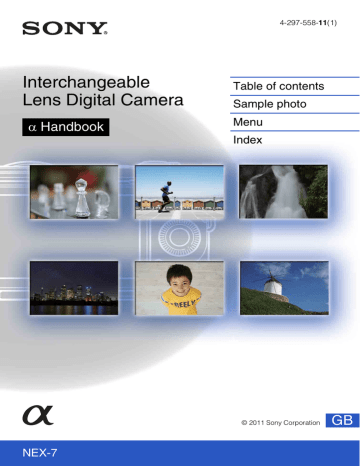
Using the software
Installing the software (Windows)
Log on as Administrator.
1 Turn on your computer, and insert the CD-ROM (supplied) into the
CD-ROM drive.
The installation menu screen appears.
• If it does not appear, double-click [Computer] (For Windows XP: [My Computer]) t
(SONYPMB) t [Install.exe].
• If the AutoPlay screen appears, select “Run Install.exe” and follow the instructions that appear on the screen to proceed with the installation.
2 Click [Install].
Make sure that both “Image Data Converter” and “PMB” are checked and follow the instructions on the screen.
• Connect the camera to the computer during the procedure following the instructions on the screen
(page 182). If you do not connect the camera to the computer, some functions may not work, such as
the importing images function.
• Restarting the computer may be required. When the restarting confirmation message appears, restart the computer following the instructions on the screen.
• DirectX may be installed depending on the system environment of your computer.
3 Remove the CD-ROM after the installation is complete.
The following software is installed and shortcut icons appear on the desktop.
“Image Data Converter”
“PMB”
“PMB Launcher”
“PMB Help”
Notes
• If “PMB” has already been installed on the computer, and the version number of the previously installed
“PMB” is lower than that of the “PMB” on the CD-ROM (supplied), install “PMB” also from the
CD-ROM (supplied).
• If a version of “PMB” under 5.0.00 has been installed on your computer, you may be unable to use some functions of those “PMB” when installing the “PMB” from the supplied CD-ROM.
• “PMB Launcher” is installed from the supplied CD-ROM and you can start “PMB” or other software by using the “PMB Launcher.” Double-click the “PMB Launcher” short-cut icon on the computer screen to start “PMB Launcher.”
Continued r
179 GB
Installing the software (Macintosh)
Log on as Administrator.
1 Turn on your Macintosh computer, and insert the CD-ROM (supplied) into the CD-ROM drive.
2 Double-click the CD-ROM icon.
3 Copy the [IDC_INST.pkg] file in the [MAC] folder to the hard disk icon.
4 Double-click the [IDC_INST.pkg] file in the copy-to folder.
Follow the instructions on the screen to complete the installation.
Using “Image Data Converter”
With “Image Data Converter” you can do the following, etc.:
• To edit images recorded in RAW format with various corrections, such as tone curve, and sharpness.
• To adjust images with white balance, exposure, and Creative Style, etc.
• To save the images displayed and edited on a computer.
You can either save the image as RAW format or save it in the general file format.
• To display and compare the RAW images and JPEG images recorded by this camera.
• To rank images in 5 grades.
• To apply color labels, etc.
z
To use “Image Data Converter”
Refer to Help.
Click [Start] t [All Programs] t [Image Data Converter] t [Help] t [Image Data
Converter Ver.4].
Using “PMB”
With “PMB” you can do the following, etc.:
• To set images shot with the camera and display them on the computer.
• To organize images on the computer on a calendar by shooting date to view them.
• To retouch (Red Eye Correction, etc.), print, and send still images as e-mail attachments, change the shooting date and more.
• To print or save still images with the date.
• To create a Blu-ray Disc, AVCHD format disc or DVD disc from AVCHD View movies imported to a computer. (An internet connection environment is required when a Blu-ray Disc/DVD disc is created for the first time.) “AVCHD View movies” are the movies that were recorded in the [AVCHD 60i/60p] or [AVCHD 50i/50p] mode of
[File Format].
Continued r
180 GB
Notes
• “PMB” is not compatible with Macintosh computers.
• Movies recorded with the [60p 28M(PS)/50p 28M(PS)]/[60i 24M(FX)/50i 24M(FX)]/[24p 24M(FX)/25p
24M(FX)] setting in [Record Setting] are converted by “PMB” in order to create an AVCHD disc. This conversion can take a long time. Also, you cannot create a disc with the original image quality. If you want to keep the original image quality, you must store your movies on a Blu-ray Disc.
z
To use “PMB”
Refer to “PMB Help.”
Double-click the shortcut of (PMB Help) on the desktop. Or, click [Start] t [All
Programs] t [PMB] t [PMB Help].
“PMB” support page (English only) http://www.sony.co.jp/pmb-se/
181 GB
advertisement
* Your assessment is very important for improving the workof artificial intelligence, which forms the content of this project
Related manuals
advertisement
Table of contents
- 2 How to use this handbook
- 3 Table of contents
- 6 Sample photo
- 12 Identifying parts
- 15 List of icons on the screen
- 18 Operating the camera
- 21 Menu
- 26 Shooting images
- 28 Playing back images
- 30 Deleting images
- 31 Triple-dial-control
- 33 Exposure Settings
- 34 Focus Settings
- 36 White Balance Settings
- 38 D-Range Settings
- 40 Creative Style Settings
- 42 Picture Effect Settings
- 45 Custom Settings
- 46 AEL (AE lock)
- 47 AF/MF (AF/MF control)
- 48 DISP (Display Contents)
- 51 Exposure Comp.
- 52 Drive Mode
- 53 Cont. Shooting
- 54 Spd Priority Cont.
- 55 Self-timer
- 56 Self-timer(Cont)
- 57 Bracket: Cont.
- 58 Remote Cdr.
- 59 Image Index
- 60 Intelligent Auto
- 62 Scene Selection
- 64 Anti Motion Blur
- 65 Sweep Panorama
- 67 3D Sweep Panorama
- 69 Manual Exposure
- 71 Shutter Priority
- 72 Aperture Priority
- 73 Program Auto
- 74 Flash Mode
- 76 AF/MF Select
- 78 Autofocus Area
- 79 Autofocus Mode
- 80 Object Tracking
- 81 Prec. Dig. Zoom
- 82 Face Detection
- 83 Face Registration
- 84 Smile Shutter
- 86 Soft Skin Effect
- 87 DISP Button(Monitor)
- 89 Image Size
- 91 Aspect Ratio
- 92 Quality
- 93 Panorama Direction
- 94 File Format
- 95 Record Setting
- 96 ISO
- 97 White Balance
- 100 Metering Mode
- 101 Flash Comp.
- 102 DRO/Auto HDR
- 104 Picture Effect
- 106 Creative Style
- 108 Delete
- 109 Slide Show
- 110 View Mode
- 111 Image Index
- 112 Rotate
- 113 Protect
- 114 Enlarge Image
- 115 Volume Settings
- 116 Specify Printing
- 117 AEL
- 118 AF/MF control
- 119 Dial/Wheel Lock
- 120 AF Illuminator
- 121 Red Eye Reduction
- 122 FINDER/LCD Setting
- 123 Live View Display
- 124 Auto Review
- 125 Grid Line
- 126 Peaking Level
- 127 Peaking Color
- 128 MF Assist
- 129 MF Assist Time
- 130 Color Space
- 131 SteadyShot
- 132 Release w/o Lens
- 133 Eye-Start AF
- 134 Front Curtain Shutter
- 135 Long Exposure NR
- 136 High ISO NR
- 137 Lens Comp.: Shading
- 138 Lens Comp.: Chro. Aber.
- 139 Lens Comp.: Distortion
- 140 Movie Audio Rec
- 141 Wind Noise Reduct.
- 142 AF Micro Adj.
- 143 Menu start
- 144 Function Settings
- 145 Custom Key Settings
- 148 Beep
- 149 Language
- 150 Date/Time Setup
- 151 Area Setting
- 152 Help Guide Display
- 153 Power Save
- 154 LCD Brightness
- 155 Viewfinder Bright.
- 156 Display Color
- 157 Wide Image
- 158 Playback Display
- 159 HDMI Resolution
- 160 CTRL FOR HDMI
- 161 USB Connection
- 162 Cleaning Mode
- 163 Version
- 164 Demo Mode
- 165 Reset Default
- 166 Format
- 167 File Number
- 168 Folder Name
- 169 Select Shoot. Folder
- 170 New Folder
- 171 Recover Image DB
- 172 Display Card Space
- 173 Upload Settings
- 174 Viewing images on a TV
- 176 3D Viewing
- 177 Using with your computer
- 179 Using the software
- 182 Connecting the camera to the computer
- 184 Creating a movie disc
- 188 Printing still images
- 189 Troubleshooting
- 195 Warning messages
- 198 Using the camera abroad
- 199 Memory card
- 201 “InfoLITHIUM” battery pack
- 203 Battery charger
- 204 Mount Adaptor
- 206 AVCHD format
- 207 Cleaning
- 208 Index