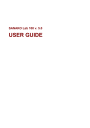
advertisement
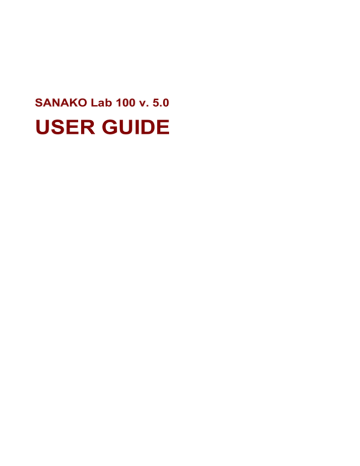
SEATING PLAN
Seating Plan is a class setup, where the student’s name is associated and displayed with each position icon. The class setup stays in the computer memory, so once you have created one, you can easily retrieve it whenever the class meets. The data in the Seating Plan is easily edited, when changes are necessary.
CHOOSING A SEATING PLAN
3. On the toolbar, click the Seating Plan button to select a setup for your class. The following drop-down menu opens.
Seating Plan drop-down menu
4. Select Open Seating Plan to open Seating Plans folder.
5. Choose a desired seating plan.
To select a seating plan where the students are not yet named, select No names defined. To name the students, click the Attendance button. (See the following chapter
Attendance).
Selecting Seating Plan Example opens an example seating plan with fictitious student names.
Æ
For more information about naming the students, see the next chapter Giving a new name.
After you have created and saved a seating plan, the named seating plan is added to the drop-down menu. You can from now on retrieve the seating plan whenever you need it, by selecting it on the menu.
CREATING A SEATING PLAN FOLDER
You can create a folder for the seating plan file of each class or group you are teaching. Categorizing the seating plan files by creating folders and subfolders facilitates the search for a specific seating plan.
Getting Started
• 31
advertisement
* Your assessment is very important for improving the workof artificial intelligence, which forms the content of this project
Related manuals
advertisement
Table of contents
- 7 To find the right information
- 7 Typographic conventions
- 8 What is SANAKO Lab 100?
- 8 The essentials of SANAKO Lab
- 9 Product components
- 9 Graphical User Interface
- 10 Audio Source Interface
- 10 Media Storage Unit
- 10 System Connection Unit
- 10 User Audio Panel
- 10 SANAKO Lab 100 activities and sessions
- 10 SANAKO Lab 100 activities
- 11 SANAKO Lab 100 sessions
- 11 Self-access workstations
- 13 Teacher’s Graphical User Interface (GUI)
- 13 Components of the Lab 100 main window
- 13 Toolbar
- 15 Class view
- 16 Session Screen
- 16 Tooltips
- 17 Session Status Bar
- 18 User Audio Panel
- 19 Keys on the User Audio Panel
- 21 LCD display
- 22 Symbols on the Lab 100 LCD
- 23 Clicking on a student icon
- 24 Student icons
- 27 Starting Lab
- 27 To start Lab
- 27 Lab 100 main window
- 28 Lab 100 main menu
- 28 Copy files to/from MSU
- 30 Properties
- 34 Self-access setup
- 35 Reset window positions
- 35 MSU Operating hours
- 35 About
- 37 Seating Plan
- 37 Choosing a seating plan
- 37 Creating a seating plan folder
- 38 Opening a seating plan folder
- 39 Removing a seating plan folder
- 39 About modifying the default folder
- 39 Removing individual seating plans
- 40 Seating Plan Report
- 41 Attendance
- 41 Taking attendance
- 42 Attendance Report
- 44 Giving a new name
- 45 New Session
- 45 Selecting students for a session
- 45 Removing a student from a session
- 46 Activities in the Lab 100 sessions
- 49 Recordings
- 50 Activity Options
- 52 Audio Source
- 53 Media File
- 53 MSU File
- 55 CD Audio
- 55 Student
- 56 Teacher
- 56 Line In
- 56 Video audio
- 57 Monitor and intercom
- 57 Monitor
- 58 Intercom
- 59 Intercom and Model Student
- 59 Intercom and Free mode
- 59 Recorder Controls
- 59 Automonitor
- 60 Bookmarks
- 61 Calls
- 61 All call
- 61 Session call
- 62 Student call
- 62 Outside call
- 63 General procedure
- 67 Saving and collecting the tracks
- 68 Using the Lab 100 Recovery Application
- 70 Grading students
- 72 Grading report
- 74 Selecting a student to answer a question
- 74 Free and Lock mode
- 76 Listening Comprehension
- 76 Proceeding with Listening comprehension
- 79 Model Imitation
- 79 Proceeding with Model Imitation
- 82 Reading Practice
- 82 Proceeding with Reading Practice
- 84 Phone Conversation
- 84 Proceeding with Phone Conversation
- 87 Pair Discussion
- 87 Proceeding with Pair Discussion
- 90 Group Discussion
- 90 Proceeding with Group Discussion
- 93 Simultaneous Interpreting
- 93 Proceeding with Simultaneous Interpreting
- 95 Consecutive Interpreting
- 95 Proceeding with Consecutive Interpreting
- 97 Recorded Response
- 97 Proceeding with Recorded Response
- 99 Proceeding with Quiz
- 104 AP® Exam
- 104 Proceeding with the AP® Exam
- 110 Library Mode
- 110 Proceeding with Library Mode
- 113 Proceeding with Q&A
- 114 Audio-on-Demand
- 114 Proceeding with Audio-on-Demand
- 121 Lab 100 installation
- 121 Hardware installation
- 121 Lab 100 components
- 125 Lab 100 connection overview
- 125 Lab 100 SCU064 installation
- 127 Dual Channel Program Source Interface
- 128 Software installation
- 128 Minimum requirements
- 128 Installing the Lab 100 program
- 128 Teacher PC configuration
- 128 To set the communication mode and IP address
- 129 To set a workgroup
- 130 To complete the configuration
- 130 Teacher PC sound card mixer setting
- 131 Configuration of the Lab 100 software
- 131 To configure the Lab 100 software
- 131 Set default settings
- 133 Find workstations
- 134 Set video sources
- 135 Set audio sources
- 137 Set video connections
- 138 Setting up self-access workstations
- 139 Software update
- 139 Teacher PC
- 139 System Connection Unit (SCU)
- 139 User Audio Panel (UAP)
- 142 Troubleshooting