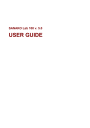
advertisement
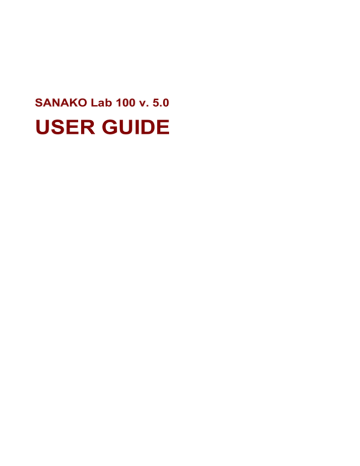
SIMULTANEOUS INTERPRETING
In Simultaneous Interpreting, the source is interpreted simultaneously into another language. Interpreting from one language to another requires an advanced competence in the foreign language.
DEFAULT RECORDING SETTINGS
PROCEEDING WITH SIMULTANEOUS
INTERPRETING
WHEN THE AUDIO SOURCE IS AN MSU FILE
If your audio source is an MSU file, you can let the students work with the source individually right away, without having to listen to the source together first (i.e. starting the activity).
If you want to give your students instructions before they start to interpret, click Session Call.
WHEN THE AUDIO SOURCE IS OTHER THAN AN MSU
FILE
If your source is other than an MSU file, you will first play the source material once in order to initiate the activity to connect the source to the students and to start recordings. After that you can free the students to listen to and re-record their output again.
1. To initiate the activity, click Start. The source is connected to the students and the recording start.
If your source is an MSU file, the activity starts when you click the Start button. If the source is any other than an MSU file, remember to start also the source player. For example, to start to play a CD, click play in the CD player. The students don’t hear themselves as they interpret the source
(Sidetone OFF).
Note that pausing the activity pauses also the recordings.
2. To end the activity, click End. A window for saving the master track or collecting the student tracks opens.
If your source is an MSU file, clicking the End button stops also the MSU player. If your source is other than an MSU file, remember to stop the source player also.
Activity Procedures
• 87
SAVING THE SOURCE MATERIAL
In Simultaneous Interpreting, the program defaults for recording both the master and student tracks during the activity. This means that at the end of the activity, a window opens where you can choose to save the recorded material for later use and collect the student tracks for evaluation.
Æ For more information about saving the source material and collecting the student tracks, see Saving and collecting
the tracks.
ALLOWING STUDENT'S ACCESS TO THEIR
RECORDERS
3. To free the students practice individually, click Free. The students are now able to work with their track individually.
MONITORING STUDENTS
While your students are working individually, you can listen to them by using the monitoring feature.
4. To monitor a student, click on a student icon. A monitoring panel appears.
Æ On how to monitor a student, see chapter Monitor and
intercom earlier in this guide.
5. To quit the session, click Exit Session.
88
• SANAKO Lab 100 User Guide
advertisement
* Your assessment is very important for improving the workof artificial intelligence, which forms the content of this project
Related manuals
advertisement
Table of contents
- 7 To find the right information
- 7 Typographic conventions
- 8 What is SANAKO Lab 100?
- 8 The essentials of SANAKO Lab
- 9 Product components
- 9 Graphical User Interface
- 10 Audio Source Interface
- 10 Media Storage Unit
- 10 System Connection Unit
- 10 User Audio Panel
- 10 SANAKO Lab 100 activities and sessions
- 10 SANAKO Lab 100 activities
- 11 SANAKO Lab 100 sessions
- 11 Self-access workstations
- 13 Teacher’s Graphical User Interface (GUI)
- 13 Components of the Lab 100 main window
- 13 Toolbar
- 15 Class view
- 16 Session Screen
- 16 Tooltips
- 17 Session Status Bar
- 18 User Audio Panel
- 19 Keys on the User Audio Panel
- 21 LCD display
- 22 Symbols on the Lab 100 LCD
- 23 Clicking on a student icon
- 24 Student icons
- 27 Starting Lab
- 27 To start Lab
- 27 Lab 100 main window
- 28 Lab 100 main menu
- 28 Copy files to/from MSU
- 30 Properties
- 34 Self-access setup
- 35 Reset window positions
- 35 MSU Operating hours
- 35 About
- 37 Seating Plan
- 37 Choosing a seating plan
- 37 Creating a seating plan folder
- 38 Opening a seating plan folder
- 39 Removing a seating plan folder
- 39 About modifying the default folder
- 39 Removing individual seating plans
- 40 Seating Plan Report
- 41 Attendance
- 41 Taking attendance
- 42 Attendance Report
- 44 Giving a new name
- 45 New Session
- 45 Selecting students for a session
- 45 Removing a student from a session
- 46 Activities in the Lab 100 sessions
- 49 Recordings
- 50 Activity Options
- 52 Audio Source
- 53 Media File
- 53 MSU File
- 55 CD Audio
- 55 Student
- 56 Teacher
- 56 Line In
- 56 Video audio
- 57 Monitor and intercom
- 57 Monitor
- 58 Intercom
- 59 Intercom and Model Student
- 59 Intercom and Free mode
- 59 Recorder Controls
- 59 Automonitor
- 60 Bookmarks
- 61 Calls
- 61 All call
- 61 Session call
- 62 Student call
- 62 Outside call
- 63 General procedure
- 67 Saving and collecting the tracks
- 68 Using the Lab 100 Recovery Application
- 70 Grading students
- 72 Grading report
- 74 Selecting a student to answer a question
- 74 Free and Lock mode
- 76 Listening Comprehension
- 76 Proceeding with Listening comprehension
- 79 Model Imitation
- 79 Proceeding with Model Imitation
- 82 Reading Practice
- 82 Proceeding with Reading Practice
- 84 Phone Conversation
- 84 Proceeding with Phone Conversation
- 87 Pair Discussion
- 87 Proceeding with Pair Discussion
- 90 Group Discussion
- 90 Proceeding with Group Discussion
- 93 Simultaneous Interpreting
- 93 Proceeding with Simultaneous Interpreting
- 95 Consecutive Interpreting
- 95 Proceeding with Consecutive Interpreting
- 97 Recorded Response
- 97 Proceeding with Recorded Response
- 99 Proceeding with Quiz
- 104 AP® Exam
- 104 Proceeding with the AP® Exam
- 110 Library Mode
- 110 Proceeding with Library Mode
- 113 Proceeding with Q&A
- 114 Audio-on-Demand
- 114 Proceeding with Audio-on-Demand
- 121 Lab 100 installation
- 121 Hardware installation
- 121 Lab 100 components
- 125 Lab 100 connection overview
- 125 Lab 100 SCU064 installation
- 127 Dual Channel Program Source Interface
- 128 Software installation
- 128 Minimum requirements
- 128 Installing the Lab 100 program
- 128 Teacher PC configuration
- 128 To set the communication mode and IP address
- 129 To set a workgroup
- 130 To complete the configuration
- 130 Teacher PC sound card mixer setting
- 131 Configuration of the Lab 100 software
- 131 To configure the Lab 100 software
- 131 Set default settings
- 133 Find workstations
- 134 Set video sources
- 135 Set audio sources
- 137 Set video connections
- 138 Setting up self-access workstations
- 139 Software update
- 139 Teacher PC
- 139 System Connection Unit (SCU)
- 139 User Audio Panel (UAP)
- 142 Troubleshooting