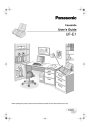
advertisement
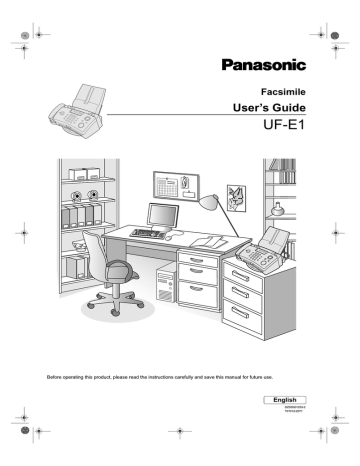
BASIC FEATURES
Telephone
DIRECTORY SEARCH
Handset
Keypad
Directory Search Dialling
1
Please register telephone number and station name before use.
(See pages 27 and
28)
2
DIRECTORY
SEARCH
MATSUSHITA
3
VOL.
PANASONIC
4
Lift up the handset.
The apparatus starts to dial the telephone number.
Q
Quick Search Function
@
.
1. After operation of step 2, select the initial character of the destination name by each button ( to
).
Initial Character
1
Buttons
Press
@
.
Initial Character
JKL 5
Buttons
JKL Press .
Initial Character
WXYZ 9
Buttons
Press
W
XYZ
ABC 2
Press
ABC
MNO 6 Other
Press
DEF 3
Press
DEF
PQRS 7
Press
MNO
Press PQ
RS
Press
GHI 4
GHI Press .
TUV 8
Press TUV
#
Press
2. Press [ ] or [ ] to search for the other party’s name.
31
Telephone
Direct Dialling
To dial a telephone number manually, using the keypad, follow the steps below.
1
Lift up the handset.
2
Dial by using the following methods.
●
Enter a telephone number from the keypad.
●
Abbreviated Dialling (See below)
●
Directory Search Dialling (See page 31)
3
When the other party answers, begin your conversation.
ENTER TEL NO.
Abbreviated Dialling
Abbreviated Dialling is a speedy way to dial a frequently dialled telephone number by preprogramming the telephone number into built-in auto-dialler with a 1-digit abbreviated code. To program an abbreviated dialling number, see page 27.
1
ABBR
and enter a 1-digit code.
E. g. :
ABBR
@
.
The display will show the registered name.
2
Lift up the handset or press [SPEAKERPHONE].
The full number (e.g. 9-555 1234) will be dialled.
MATSUSHITA
9-555 1234
■
Manual Number Dialling
1
Enter the telephone number.
E. g. :
JKL JKL JKL
@
.
ABC DEF
GHI
32
2
Lift up the handset or press [SPEAKERPHONE].
3
Begin your conversation.
5551234
Telephone
Q
Duration Display
The timer will start counting after 10 seconds from the time you have dialled out as displayed
00:00’20”
Q
HOLD
HOLD
1. Press [HOLD] to pause during a conversation.
Melody will be played to the caller.
2. Press [HOLD] again to resume conversation.
Q
To redial the last number
REDIAL/
PAUSE
1. Press [SPEAKERPHONE] or lift up the handset.
2. Press [REDIAL/PAUSE] button.
3. The apparatus starts to dial the last dialled telephone number.
Q
SPEAKERPHONE
SPEAKER-
PHONE
1. Press [SPEAKERPHONE].
2. Talk with the other party.
3. Press [SPEAKERPHONE] again after you finished talking.
33
34
Loading Documents
Documents You Can Send
The apparatus can send any document printed on A4 size paper.
Document Thickness Document Size
(Maximum Size) (Minimum Size)
Effective Scanning Area
210 mm
Y = 5 mm
148 mm
210 mm
(Direction)
(Direction)
Single sheet;
0.06 mm (45 g/m
2
) to
0.15 mm (112 g/m
2
)
Multiple sheets;
0.06 mm (45 g/m
2
) to
0.10 mm (80 g/m
2
)
Y
X = 2.5 mm
X
Note : Letters on X and Y area will not be printed on the received copy.
And content of original document is erased where a header and total page are positioned.
Q
Documents You Cannot Send
You must never try to send documents that are
●
Wet
●
Too thin (e.g., airmail paper, pages from some magazines, etc.)
●
Coated (e.g., glossy paper, etc.)
●
Covered with wet ink or paste
●
Creased, curled or folded
●
Chemically processed (e.g., pressure-sensitive paper, carbon-coated paper, etc.) or made of cloth or metal
Remove clips, staples or other similar fastening objects.
You are advised to make a photocopy of the above documents before transmission.
FACE DO
WN
Loading Documents
How to Load Documents
1
Set documents FACE DOWN and make sure bottom sheet enters the apparatus first.
- A maximum of 20 pages at a time.
2
Adjust the document guides to the width of the documents.
3
Change the RESOLUTION and CONTRAST if needed (See below).
Setting Contrast, Resolution and Halftone
The transmission settings, CONTRAST, RESOLUTION and HALFTONE can be changed temporarily before or after you have placed the document on the ADF.
Once the document is sent, your apparatus will automatically revert to default setting. (See pages 81 and
84)
Q
CONTRAST
Your apparatus is preset to NORMAL contrast. To transmit a faint-printed document, please change contrast setting to DARKER and vice versa a dark-printed document, please set to LIGHTER.
Press [CONTRAST] repeatedly to select.
Q
RESOLUTION and HALFTONE
Your apparatus is preset to STANDARD resolution. Use Fine or Super Fine for detailed documents and Halftone when sending photographs or illustrations with grey tones. Press
[RESOLUTION] repeatedly to select.
:NORMAL
:DARKER
:LIGTHER
:STANDARD
:FINE
:S-FINE
:HALFTONE
(See note1) (See note2)
NOTE
1. To permanently change the Contrast position and Resolution position, please change FAX
SETTING. (See pages 81 and 84)
2. Setting of the Resolution cannot be changed when making copies.
35
Sending Documents
FACE DO
WN
1
Set document(s) FACE DOWN on the ADF and adjust the Document Guides.
2
Enter the telephone number.
@
.
E. g. :
JKL JKL JKL ABC DEF GHI
Following dialling methods can also be used.
●
Direct Dialling (See page 32)
●
Abbreviated Dialling (See page 32)
●
Directory Search Dialling (See page 31)
3
START
Q
To redial the last number
1. Set document(s) FACE DOWN on the ADF and adjust the Document Guides.
REDIAL/
PAUSE
2. Press [REDIAL/PAUSE] button.
3. The apparatus starts to dial the last dialled telephone number.
Q
Automatic Redialling
If the line is busy, your apparatus will redial the number up to 2 times at 3 minute interval. During that time, a message will appear as shown on the right. If the line is still busy after the last try, a message "REDIAL
OVER" will appear as shown on the right and your apparatus will print a COMM. Journal depending on the
FAX SETTING. (See pages 81 and 84)
5551234
WAITING TO DIAL
REDIAL OVER 630
(See note1) (See note2) (See note3) (See note4) (See note5)
36
NOTE
1. To stop the transmission, press [STOP].
2. If you need a special access number to get to an outside line, dial it first then press [REDIAL/
PAUSE] to enter a pause (represented by a "-") before dialling the full number.
E. g. : 9 [REDIAL/PAUSE] 555 1234
3. When you hear the voice of the other party through the speakerphone after step 3, lift up the handset and tell the other party to prepare to receive a document. After you hear a beep, press
[START] and replace the handset.
4. While a document is kept in the memory waiting for the transmission, you cannot send another document until the memory transmission is completed.
5. The number of redials will depend on the countries settings.
Sending Documents
Multi-station Transmission (Broadcasting)
Multi-station Transmission enables the sender to transmit the same document to multiple stations without having to load document for every transmission. This can be done simply by storing the document into memory and selecting the intended stations one at a time. (Max. 50 stations)
1
DOCUMENT SET
Set document(s) FACE DOWN on the ADF and adjust the Document Guides.
2
Dial by any combination of the following methods.
(See notes 1 and 3)
●
Abbreviated Dialling (See page 32)
●
Directory Search Dialling (See page 31)
E. g. :
ABBR
@
.
COPY/
SET ABBR
ABC
COPY/
SET
COPY/
SET
(When entering a station for Abbreviated Dialling or
Directory Search Dialling, press [COPY/SET] after each station is entered.)
3
START
(Station name)
ENTER STATION(S)
* STORING *
The document is stored into memory and then the apparatus starts to dial the telephone number for each station in sequence.
(See note1) (See note2)(See note3)
9-555 1234
■
NOTE
1. You can review the stations you have entered in step 2 before storing your document into memory by pressing [ ] or [ ]. Press [CLEAR] to clear an entered station shown on the display, if necessary.
2. To stop the transmission, press [STOP].
3. It is not possible to set stations with E-Mail addresses.
37
38
Receiving Documents
Q
Incoming Process
This apparatus provides 4 types of reception modes. Select a mode to suit your specific requirements.
Your Usage
When A Call Is Received
If you receive mainly telephone calls, set your apparatus to "MANUAL RCV" mode.
MANUAL RCV Mode
When you receive a fax call,
START
to receive documents.
When a telephone call is received, the apparatus will ring.
If you receive both voice and fax calls, set your apparatus to "FAX/TEL" mode.
FAX/TEL Mode
When you receive a fax call, the apparatus automatically receives documents.
When a telephone call is received, the apparatus will ring.
If you receive both voice and fax calls, set your apparatus to "FAX/TAM" mode.
If you receive mainly fax calls, set your apparatus to "FAX" mode.
FAX/TAM Mode
When you receive a fax call, the apparatus automatically receives documents.
When a telephone call is received, the message is recorded.
FAX Mode
When you receive a fax call, the apparatus automatically receives documents.
When a telephone call is received, the apparatus will ring once.
Receiving Documents
Required Setting
Set the "RCV MODE (IN)" to the "MANUAL RCV".
COPY/
SET
VOL.
FUNCTION
EDIT
[ :RCV MODE (IN) ?]
COPY/
SET
VOL.
[ :MANUAL RCV]
COPY/
SET
STOP
Set the "RCV MODE (IN)" to the "FAX/TEL".
COPY/
SET
VOL.
FUNCTION
EDIT
[ :RCV MODE (IN) ?]
COPY/
SET
VOL.
[ :FAX/TEL]
COPY/
SET
STOP
Set the "RCV MODE (OUT)" to the "FAX/TAM".
COPY/
SET
VOL.
FUNCTION
EDIT
[ :RCV MODE (OUT) ?]
COPY/
SET
VOL.
[ :FAX/TAM]
COPY/
SET
STOP
Set the "RCV MODE (OUT)" to the "FAX".
COPY/
SET
VOL.
FUNCTION
EDIT
[ :RCV MODE (OUT) ?]
COPY/
SET
VOL.
[ :FAX]
COPY/
SET
STOP
OUT/2WAY REC button
OUT/
2WAY REC
Lamp : OFF
OUT/
2WAY REC
Lamp : ON
39
Receiving Documents
This section explains the 4 types of reception modes in which you can set your apparatus. (See page 38)
MANUAL RCV Mode
This mode allows you to speak to the other party before receiving a document.
Handset
START
1
The apparatus starts to ring.
PICKUP TELEPHONE
2
Lift up the handset and ask the other party to send the document.
* TELEPHONE *
3
START
Reception starts. (See note 1)
ON LINE * RCV *
4
Replace the handset. (See note 2)
Q
Friendly Reception
This function enables automatic fax reception even when the handset is lifted. (See notes 3, 4 and 5)
Lift up the handset when it rings.
Reception starts automatically.
Reception ends.
-Replace the handset.
(See note1) (See note2) (See note3) (See note4) (See note5)
Note:
A black square mark will be printed on the top right corner of the received paper for the apparatus to check the print quality. It is possible to change to not print this mark by the setting of #07 in the FAX
SETTING. (See pages 81 and 84)
40
NOTE
1. If a document is placed in your apparatus when you press [START], your apparatus will switch to fax transmission. To receive faxes, remove the doument and press [START].
2. An incoming call will be cut off when you replace the handset before pressing [START].
3. To use this function, set "FRIENDLY RCV" to "ON". (See pages 81 and 84)
4. Sometimes friendly reception is not possible if you hear noise over the handset. When this happens, press [START] to start reception.
5. Your apparatus will not automatically switch to reception if 30 seconds has elapsed without receiving fax tone after lifting up the handset.
Receiving Documents
FAX/TEL Auto Switching Mode
In this mode, your apparatus automatically receives the documents when it detects a fax signal and continues to ring when it detects a telephone call. (See note)
If it is a fax call.
If it is a telephone call.
1
It will answer the call with one ring. (See notes 1 and 2)
1
It will answer the call with one ring. (See notes 1 and 2)
2
Your apparatus begins to receive the documents.
2
It rings about 12 times.
(See notes 2 and 4)
F/T FIRST OGM is played to the other party. Finally, F/T LAST OGM is played to the other party.
(See note 3)
Change Setting back to TEL Mode
1
GHI
FUNCTION/
EDIT BASIC SETTING ?
2
COPY/
SET
3
COPY/
SET
4
GHI
RCV MODE (IN) ?
:MANUAL RCV
:FAX/TEL
5
COPY/
SET
STOP
(See note1) (See note2) (See note3)(See note4)
20-MAY 15:30
NOTE
1. Setting "RING COUNTER" is valid when the "SILENT RCV" is set to "OFF". (See pages 81 and 82)
2. Set the number of rings that the apparatus will alert for a telephone call. (See pages 81 and 82)
3. When First OGM or Last OGM is not recorded, the apparatus will send simulated Ring Back
Tone. (See page 24)
4. If the apparatus can not detect the engaged tone, it might be changed to FAX mode.
41
Receiving Documents
Receiving in the FAX/TEL Mode
Incoming Call
The apparatus will answer the call with one ring.
Incoming call will be distinguished between a voice call and fax call by detecting the fax calling tone.
Note : The number of rings can be changed. (See "Setting the Ring Counter" on the next page.)
Fax Call Voice Call
The apparatus will receive a document with one ring.
Note : To change the number of rings, setting of "SILENT RCV" must be changed. (See below)
The apparatus will ring 12 times.
While ringing, the other party will hear F/T First OGM and simulated ring back tone.
Note :The number of rings can be changed. (See "Setting the Ring Counter for FAX/TEL mode" on the next page.)
You don’t answer.
You answer the call by lifting up the handset.
F/T Last OGM will be heard by the other party.
Then, the apparatus switches to the FAX mode.
42
Setting Silent Reception for the FAX/TEL, FAX/TAM, FAX Mode
You can set your apparatus to receive documents without ringing.
1
GHI
FUNCTION/
EDIT BASIC SETTING ?
2
COPY/
SET
3
COPY/
SET
MNO
SILENT RCV ?
:ON
4
COPY/
SET
STOP
Receiving Documents
Setting the Ring Counter to Answer a Call
1
FUNCTION/
EDIT
GHI
2
COPY/
SET
PQ
RS
3
COPY/
SET
4
5
COPY/
SET
STOP
1 to 9 is available to select. (See note 1)
BASIC SETTING ?
RING COUNTER ?
RING COUNTER :1
Setting the Ring Counter for FAX/TEL Mode
1
2
COPY/
SET
3
COPY/
SET
FUNCTION/
EDIT
TUV
GHI
3, 6, 9 or 12 is available to select.
BASIC SETTING ?
F/T RING CNT. ?
:12
4
COPY/
SET
STOP
(See note1)
NOTE
1. Ring Counter varies depending on countries.
43
Receiving Documents
FAX/TAM Mode
In this mode, your apparatus automatically receives the documents if it is a fax call. If it is a telephone call, the apparatus will play the greeting message and record ICM.
If it is a fax call.
If it is a telephone call.
1
It will answer the call with one ring.
(See notes 1 and 3)
1
It will answer the call with one ring.
(See notes 1 and 3)
2
Reception starts.
2
TAM OGM is played.
3
When a telephone call is received, the message is recorded (max. 30 seconds).
(See notes 2, 4 and 5)
FAX Mode
In this mode, the apparatus only receives fax calls.
If it is a fax call.
1
It will answer the call with one ring.
(See notes 1 and 3)
If it is a telephone call.
1
It will answer the call with one ring.
(See notes 1 and 3)
2
Reception starts.
2
The apparatus will not ring after one ring.
(See note1) (See note2) (See note3)(See note4)(See note5)
44
NOTE
1. Setting "RING COUNTER" is valid when the "SILENT RCV" is set to "OFF". (See pages 81 and 82)
2. The recording message time can be changed. (See pages 81 and 83)
3. Set the number of rings that the apparatus will alert for a telephone call. (See pages 81 and 82)
4. If the incoming message is noisy, the recording time might be less than Max. of 15 minutes.
5. If the apparatus can not detect the engaged tone, it might be changed to FAX mode.
Receiving Documents
Receiving Documents Using a Colour Cartridge
This apparatus cannot print out received documents if a colour cartridge is installed. To print out, please replace it with a black cartridge. It is not our recommendation but should you wish to print out received documents using a colour cartridge, please follow the procedure below. Please note that the printing process may be longer than when using a black cartridge and the printing quality may not be as high.
1
Documents are received automatically.
Incoming call will not be answered while the display is showing
"PRINT 1:YES 0:NO".
If "0" is entered, the apparatus shows "INSTL BLK CARTRG" to advise replacing the cartridge.
COLOR CARTRG SET
DOCUMENT RCVD
PRINT 1:YES 0:NO
2
3
or
@
.
@
.
to print out. (See note 1)
to confirm. (See note 2)
if print quality is not good.
4
Repeat operation from step 2 to step 3 until all received documents are printed out.
(See note1)(See note2)(See note3)
* PRINTING *
PRINT 1:OK 0:NG
NOTE
1. Press [STOP] to cancel printing operation.
2. Documents will be deleted from memory after printout.
3. If setting "OUT OF INK MARK" in the FAX SETTING is set to "OFF", received document will be printed out automatically without any operation even if empty Colour Cartridge was installed. This may result in the printing of a blank page.
45
Receiving Documents
Distinctive Ring Detector (DRD)
This function is only effective for Hong Kong (DUPLEX), Singapore (DISTINCTIVE RINGING) and
New Zealand (FAX ABILITY).
Your apparatus has a special feature in conjunction with an optional service provided by many local telephone companies. It can distinguish up to 2 telephone numbers with a corresponding ring pattern identifying each number. "DRD" provides you with multiple telephone numbers: one number for your fax and another for your business or personal use.
To set or cancel the function, follow the procedure on the next page.
The following table shows a typical example with 2 telephone numbers on a single telephone line.
Telephone No.
555 - 2222
555 - 1111
Fax
Usage
Business
Distinctive Ring Sound
Riiing....................Riiing....................
Ring...Ring...........Ring...Ring...........
Ring Pattern
Single Ring
Double Ring
The following illustration shows a typical set-up in your apparatus to detect the double ring pattern.
Distinctive Ring Service
At Your Location
Business/Personal
Ring..Ring..........Ring..Ring
A person recognises the call by the ringtone of the telephone.
Dialling "555-1111"
Fax
Riiing...............Riiing
The apparatus identifies the fax call by the single ringtone and answers automatically.
Dialling "555-2222"
(See note1)
46
NOTE
1. "Riiing" means a long ringing sound and "Ring" means a short ringing sound.
Receiving Documents
Q
To set or cancel DRD
1
FUNCTION/
EDIT
GHI
2
COPY/
SET
GHI
DEF
3
COPY/
SET
to select “ON” to set DRD or “OFF” to cancel DRD.
BASIC SETTING ?
DRD ?
:OFF or
:ON
4
COPY/
SET
To return to standby, press [STOP].
20-MAY 15:30
●
Request the following Ringtones from your local telephone company.
Hong Kong
Singapore
New Zealand
DUPLEX RINGING
DISTINCTIVE RINGING
FAX ABILITY
Single Ring
Fax
Single Ring
Fax
Fax Ringer
Fax
Double Ring
TEL or TAM
Double Ring
TEL or TAM
Primary Ringer
TEL or TAM
47
Digital Telephone Answering System
Setting the TAM (Before you leave home or office)
1
OUT/
2WAY REC
to turn ON the OUT/2WAY REC lamp.
2
The apparatus plays the OGM.
PLAYBACK OGM
Resetting the TAM (After you have returned home or to the office)
1
The [OUT/2WAY REC] button will blink when a new ICM is recorded.
2
OUT/
2WAY REC
01 SUN 15:00 05
Current ICM Total ICM
Your apparatus plays the new ICM(s).
The display shows the recorded time for each ICM.
3
START
to delete ICM.
or
STOP
to return to standby.
(See note1) (See note2) (See note3) (See note4) (See note5)
(See note6)(See note7)
START TO ERASE
48
NOTE
1. When the apparatus displays "MEMORY FULL 870", please erase ICM.
2. When you want to receive a call while playing the ICM, press [STOP]. The display will show
"PICKUP TELEPHONE". Lift up the handset to talk.
3. To cancel ICM playback midway, press [STOP].
4. If nothing is done while playing an ICM for 5 seconds, the message will be kept in the memory.
You can play back the ICM anytime by following the steps on page 49.
5. The recording time for ICM can be changed. (See pages 81 and 83)
6. If the incoming message is noisy, the recording time might be less than Max. of 15 minutes.
7. If the apparatus can not detect the engaged tone, it might be changed to FAX mode.
Digital Telephone Answering System
Buttons Used to Activate Functions for Messages
Use buttons to activate the following functions.
REPLAY
Play from the first ICM.
@
.
Play the previous ICM.
DEF Play the next ICM.
SLOW
PQ
RS
Play the ICM slowly.
FAST
W
XYZ
Play the ICM quickly.
ERASE
Erase the current ICM.
Erase all ICMs
1
FUNCTION/
EDIT
@
.
repeatedly until your request is displayed.
2
COPY/
SET
3
START
ERASE MESSAGE ?
START TO ERASE
Erase one ICM at a Time
You can choose to erase an ICM one at a time.
1
Select the ICM to be erased.
2
while playing the ICM.
3
To erase next ICM, continue from step 2. To quit, press [STOP].
01 TUE 14:23 05
49
Making Copies
This function provides single or multiple photocopies. When copying, you can select the Contrast,
Resolution and Halftone (See page 35).
1
FACE DOWN
2
1
1
Load the documents on the ADF.
1
Adjust the Document Guides.
2
Place the documents FACE DOWN
(max. 20 pages).
2
COPY/
SET
Keypad
COPY/SET
START
NO. OF COPY = 0 1
3
Enter the number of copies.
E. g. :
W
XYZ
(max. 99)
NO. OF COPY = 0 9
4
START
The apparatus stores the document, then prints out the copies.
* STORING *
* COPY * 01/09
(See note1)
50
NOTE
1. It is not available to select Standard resolution for making copies.
Making Copies
Enlargement Copy
Q
Enlargement Copy
This function allows you to enlarge an A5-sized document to an A4-sized photocopy.
Enlarged copy A4
Original A5
1
Set document(s) FACE DOWN on the ADF and adjust the
Document Guides.
DOCUMENT SET
2
COPY/
SET
3
4
START
The apparatus stores the document, then prints out the copies.
(See note1)
NOTE
1. It is not possible to make multiple copies by Enlargement Copy.
NO. OF COPY = 0 1
ENLARGE COPY ?
* STORING *
51
Printer Mode
You can use this apparatus as a printer. To prepare to use, follow the procedure below. For colour printing, please purchase Colour Ink Cartridge from the place where you bought the apparatus or an office supplies store.
1
Turn "OFF" the power on the PC and unplug the apparatus.
2
Remove the Parallel Port Cap from the apparatus.
3
Connect the 36-pin Centronics male end of the cable to the Parallel Port on the fax apparatus.
4
Connect the DB-25 male end of the cable to the Parallel Port on your PC.
5
Turn "ON" the power on the PC and plug in the apparatus, and select the old cartridge or a new one.
6
PRINTER to switch the apparatus to the Printer Mode.
PRINTER MODE
7
Install Printer Driver Software to your PC while referring to its Quick Start Guide.
■ When you replaced Black Ink Cartridge with
Colour Ink Cartridge, please keep the replaced
Ink Cartridge in the Cartridge Holder as illustrated.
■
Press the holding tab to remove the Ink
Cartridge.
(See note1) (See note2)
52
NOTE
1. When you switched the apparatus to the Printer Mode, documents will not be received. (The apparatus rings for incoming calls.) To receive documents, press [PRINTER] to switch it back to serve as a fax.
2. Printer Mode will be switched to fax if no action was taken by the PC for 10 minutes.
advertisement
* Your assessment is very important for improving the workof artificial intelligence, which forms the content of this project
Related manuals
advertisement
Table of contents
- 1 User’s Guide of UF-E1
- 2 Printing Help
- 3 Contents
- 6 Safety Information
- 9 GETTING TO KNOW YOUR APPARATUS
- 9 Main Apparatus and Accessories/Supplies
- 10 External View
- 11 Control Panel
- 12 INSTALLING YOUR APPARATUS
- 12 Connecting the Telephone Line Cord, and Power Cord, Printer Interface Cable
- 13 Installing the Ink Cartridge
- 15 Replacing the Ink Cartridge
- 16 Installing/Replacing Recording Paper
- 17 Adjusting Volume
- 18 User Parameters
- 22 Managing Outgoing Messages (OGM)
- 27 Speed Dialling Numbers
- 31 BASIC FEATURES
- 31 Telephone
- 34 Loading Documents
- 36 Sending Documents
- 38 Receiving Documents
- 48 Digital Telephone Answering System
- 50 Making Copies
- 52 Printer Mode
- 53 ADVANCED FEATURES
- 53 Timer Controlled Communications
- 55 Remote Reception/ Setting TAM from Remote Station
- 56 Memo/2Way Recording
- 57 Voice Message Transfer
- 58 Remote Function
- 60 Caller ID
- 67 INTERNET COMMUNICATION
- 67 INTERNET COMMUNICATION
- 69 Sending/Receiving Documents via Internet
- 73 Programming Internet Parameters
- 80 E-mail Address History
- 81 PROGRAMMING YOUR APPARATUS
- 81 Programming Your Apparatus
- 85 Lists and Journal
- 86 MAINTENANCE AND TROUBLESHOOTING
- 86 Maintenance
- 87 Troubleshooting
- 98 APPENDIX
- 98 Specifications
- 100 Paper Specifications
- 101 Glossary
- 104 Index