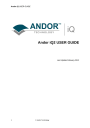
advertisement
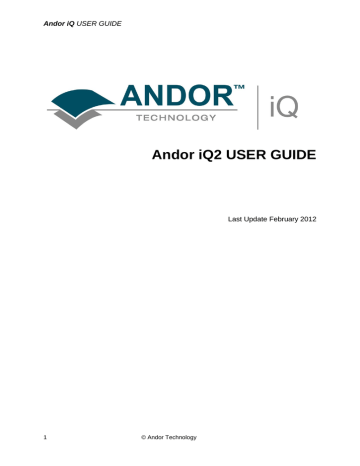
Andor iQ USER GUIDE
A3.5 The Prior Motorized XYZ Stage
A3.5.1 Start Up of iQ
At the start up of iQ, the panel below is shown if one of the active auxiliary devices is a Prior motorised stage. The user is requested to identify the home position of the stage. This operation need only be carried out at the start of an iQ session or when the recognised stage position has been lost and the device needs to be reset.
The home position of the stage corresponds to an (X, Y, Z) position of (0, 0, 0). To zero the stage, move the joystick accordingly. In general, driving the joystick to the top left corner of its travel and clicking on the OK button achieves a zero stage position.
If the zero stage position has previously been set, click on the Cancel button to continue.
The Prior pages can be accessed by pressing the Device Setup button on the
Acquisition page of your Andor software and clicking on the Optiscan tab. These display the current settings of any active devices and also enable the stage to be zeroed without the necessity of exiting the iQ software and starting the session again.
470 © Andor Technology
Andor iQ USER GUIDE
A3.5.2 Optiscan Tab
A3.5.2.1 XY Stage
Clicking on the XY Stage tab displays the panel shown on the left and enables the Device
Resolution to be specified for the
X and Y axes.
At the bottom of the panel, the current (X, Y, Z) position of the stage is displayed. For the example shown, the (X, Y, Z) stage coordinates are -8251, -3199 and
0, respectively
To allow the stage position to be adjusted manually using a joystick; the Enable Joystick checkbox should be ticked.
Commands being written to and received from the COM Port of the PC are also displayed at the bottom of the dialogue. Communication may be monitored by observing the status of the respective Transmit and Receive messages.
471 © Andor Technology
Andor iQ USER GUIDE
A3.5.2.2 Z
Clicking on the Z tab displays the panel shown on the left.
This allows the resolution of the Z motor to be specified.
472 © Andor Technology
Andor iQ USER GUIDE
A3.5.2.3 Settings
The Settings page is used to configure the Prior stage.
For the example shown, the current devices in use are an XY stage and a Z motor. The appropriate checkboxes Stage and Z motor have been ticked for each device together with the checkbox
Reconnect At Start. This ensures
that the devices are recognised at the start of the next iQ session.
The stage is controlled through one of the serial ports on your computer. From the
Control Port dropdown list select the port that is being used for the control of the
stage. Similarly, the Controller Type should be specified. For the example above, a ProScan controller is being used.
To save the current settings to file press the Save button. This will open a standard
Windows save file dialogue, from which you can specify the filename, drive and directory in which to save the current settings. The settings can be reloaded at a future date by pressing the Load button.
The Zero All Axes command is used to reset the stage as described previously in
Section A3.5.1 above.
473 © Andor Technology
advertisement
* Your assessment is very important for improving the workof artificial intelligence, which forms the content of this project
Related manuals
advertisement
Table of contents
- 7 1 - WELCOME
- 8 1.1 Introduction
- 10 1.2 System Requirements
- 12 1.3 Access to Software and Installation
- 14 1.4 How to Use this Guide
- 16 1.5 Andor ImageDisk Technology
- 17 1.6 Related Andor Systems Products
- 19 1.7 Software Development Kits (SDK)
- 20 2 - THE USER INTERFACE
- 21 2.1 User Management and Logon Procedure
- 23 2.2 Starting iQ
- 25 2.3 Concepts in Andor iQ
- 40 2.4 Supported Image File Formats
- 41 2.5 The iQ Control Window
- 56 2.6 Function Tabs
- 66 2.7 The Image Window
- 71 2.8 The Image Window Menus
- 86 2.9 The Image Navigator
- 90 2.10 The Image Toolbar
- 101 3 - CALIBRATION AND ALIGNMENT TOOLS
- 102 3.1 Wizards - Help Setting up Your Imaging System
- 105 3.2 Calibrate Your System
- 112 3.3 Differential Spinning Disk (DSD) Calibration Wizard
- 119 3.4 Dual Camera Image Alignment
- 125 3.5 Stage Alignment
- 133 3.6 FRAPPA Devices and Calibration
- 150 4 - ACQUISITION TOOLS
- 151 4.1 Configurations
- 155 4.2 Channels and the Channel Wizard
- 160 4.3 Scans and the Scan Wizard
- 190 4.4 Protocol Tree Actions - Insert, Delete and Edit
- 203 4.5 Protocols - basics
- 210 4.6 Flexible Protocol Patterns
- 219 4.7 Multi-camera acquisition
- 228 4.8 Precision Control Unit (PCU), Triggers and Events
- 237 5 - ANALYSIS + VISUALIZATION
- 238 5.1 Image Contrast and LUTs
- 244 5.2 The Online Graph
- 246 5.3 Through-Series Analysis
- 252 5.4 RGB Analysis and Co-Localization
- 261 5.5 Analysis Options
- 269 5.6 The Movie Editor
- 274 5.7 The Spot Function
- 312 5.8 Kymograph
- 320 5.9 Orthogonal Slice View
- 323 5.10 The Strip View Tool
- 326 5.11 The FastMIP and 4D View
- 329 5.12 Montage View
- 334 5.13 FRAP Analysis
- 340 6 - PROCESSING TOOLS
- 341 6.1 Process – Episodic Average
- 344 6.2 Mask Wizard
- 345 6.3 Field Split
- 355 6.4 Flip/Rotate
- 356 6.5 Image Filter
- 360 6.6 Rolling Ball Filter
- 363 6.7 Threshold Image
- 364 6.8 ClearView - Deconvolution
- 366 6.9 Best Z
- 370 6.10 The Image Math Process
- 378 6.11 Ratio Image
- 396 6.12 Image-Image Math Plugin
- 407 6.13 Dual ImageDisk Plugin
- 409 6.14 Plug-In Registration and Access
- 410 6.15 RGB Merge
- 413 6.16 Photo-bleach Compensation
- 417 APPENDIX 1 - INSTALLING THE SOFTWARE
- 418 A1.1 Installation of Sentinel Drivers
- 421 A1.2 Troubleshooting Dongle Issues
- 424 A1.3 Initialising a Dongle for Additional Products
- 425 A1.4 Install the Latest Windows NT Service Pack
- 426 A1.5 Installing the Windows Scripting Host
- 427 A1.6 Installing your Andor Software
- 428 APPENDIX 2 - CONFIGURATION MANAGER
- 429 A2.1 The Configuration Manager
- 443 – HARDWARE DEVICE SETUP
- 444 A3.1 Hardware Devices
- 446 A3.2 Andor iXon
- 459 A3.3 DIO and DAC Card Installation for PCU and FLZ
- 464 A3.4 The Sutter Filter Devices
- 470 A3.5 The Prior Motorized XYZ Stage
- 474 A3.6 Ludl XYZ Stages and Filter Wheel
- 482 A3.7 ASI XYZ Stages
- 485 A3.8 Thor Labs LEDD1 controller
- 488 A3.9 CooLED – PE2 and PE100 LED illuminators
- 491 A3.10 Andor Differential Spinning Disk (DSD)
- 494 A3.11 Metal Halide Source (Prior LumenPro)
- 495 A3.12 Andor PZT-X00 Piezo Stage control
- 497 A3.13 Generic TTL control from Andor iQ
- 501 A3.14 Physik Instrumente USB stage controllers
- 503 – IMAGE METADATA
- 504 A4.1 iQ 1.X Image Headers and Metadata
- 529 APPENDIX 5 - HOW TO DOCUMENTS
- 530 A5.1. How to Set Up a Channel
- 532 A5.2. How to Set Up a Multi-field Scan
- 534 A5.3. How to Set Up a Z Series Scan
- 535 A5.4. How to Set Up a Prototype Protocol
- 536 A5.5. How to Change the Sampling Rate on the Fly
- 538 A5.6. How to Use “Load a Protocol
- 539 A5.7. How to On-Line Chart During Acquisition
- 541 A5.8. How to Open an Image (TIFF)
- 542 A5.9. How to Import Multi-dimensional Images Part
- 543 A5.10. How to Import Multi-dimensional Images Part
- 544 A5.11. How to Adjust the File Size Limit
- 545 A5.12. Saving Multiple Images from the ImageDisk
- 547 A5.13. How to Save JPEG or BMP Images
- 549 A5.14. How to Copy Images to the Clipboard
- 550 A5.15. How to Share and Backup Protocols
- 552 A5.16. Setting FLZ - Frame Transfer (FT) Blanking
- 554 A5.17. How to Configure Triggered Looping with FLZ
- 559 A5.18. How to Debug DSD Calibration (Andor internal)
- 564 A5.19. How to Setup MicroPoint for Uncaging
- 566 A5.20. How to Create a Protocol Template
- 572 A5.21. Configure iQ with Lumencor Light Engine