OPERATION CHART. Panasonic DP-3010, Workio DP-2310, Workio DP-3010, DP-2310
Add to my manuals80 Pages
advertisement
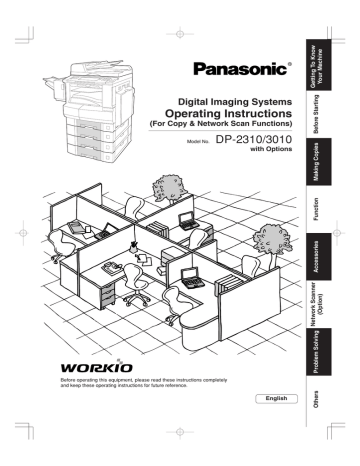
Getting To Know Your Machine
Operation Chart
■ Quick Operation Chart
From
ADF
1
Face Up
2
Turn the Main
Power Switch
On
(Back side of the Copier)
(See page 8)
Turn the Power
Switch On
(Left side of the Copier)
Load Paper
or
From
Platen
COPY
INV
INV
LTR
LGL
LTR
LDR
Tray
Max. 50 originals*
Original Guides
Adjust to the original’s width
Original Guides
INV
INV LTR LGL LDR
If set in other function mode
*30 originals (Legal/Ledger)
Face Down
● If the original is not positioned properly, a portion of the original may not be copied.
● For originals smaller than Invoice size, position the original within the Invoice area and select
Invoice.
● Adding Paper (Paper Tray)
1 2 3
4
Max Level Indicator
Paper Capacity: 550 Sheets (20 lb)
4
Paper Weight: 16-24 lb
NOTE:
When changing the paper size, refer to page 60.
● Adding Paper (Sheet Bypass)
Copying on Special Paper, etc.
1 2
Until it Stops
3
Face Down
4
Load Paper
(Do not exceed limit mark)
Approximately up to 50
Letter size sheets/20 lb
Paper Weight: 15-35 lb
To add paper to the Sheet Bypass, remove the paper left on the tray, and align it with the added paper and load them together onto the tray.
10
Sheet Bypass
4
Side Guides
Adjust the side guides.
Incorrect adjustment may cause the paper to wrinkle, misfeed or skew.
NOTE:
If the paper size is not detected, remove paper and press Reset Key.
Then, load the paper again.
3 4 5
Select desired settings
COPY
SIZE
Reduction/ Enlargement only
(See page 24)
Number of Copies
(Max. 999)
Adjust the Manual Exposure
or
Select type of Original(s)
Mainly Text
Text and Photo combined
Mainly Photo
Select the Exit Destination
Receiving Tray (Lower) Receiving Tray (Upper)
Tray/1-Bin Finisher (External)
• INNER 2 and OUTER are only available when the optional Inner Tray or Exit Tray/1-Bin Finisher is installed.
Copy Jobs
(See pages 22-29) (See pages 30-35) (See pages 36 and 37)
(See pages 38-43)
■ Problem Solving
Adding Paper
(See page 10)
Replacing Toner Bottle
(See page 12)
Replacing Toner Waste
Container
(See page 12)
(See pages 44-47) (See pages 46 and 47)
Removing a Misfed Paper
(See pages 14-17)
UXX
EXX
User Error Code
(See page 12)
Machine Error Code
(Call your Service provider)
Replacing Staple
Cartridge
(See page 12)
● When the optional
1-Bin Finisher (DA-
F300) is installed.
11
Getting To Know Your Machine
Operation Chart
■ Problem Solving
● Replacing Toner Bottle/Replacing Toner Waste Container
1 2
Toner Waste Container
Replace Toner Bottle
Replace Toner Waste
Container
6
Seal
Shake the new Toner
Bottle well to loosen the contents.
7
Toner Bottle
(New)
● Replacing the Staple Cartridge (When optional 1-Bin Finisher is installed.)
1 2
Add Staples
or
6
Check the operation
7
8
12
U13
U14
U15
U16
U25
● User Error Codes (U Code)
U12
U11
U4
U8
U1
U20/U21/U22
U0
U90
U6
U7
U1
U4
U6
U7
U8
Code
U0
Check Points
Contact your Key Operator.
• Key Counter is not installed.
• Department ID Code is not entered.
Front Cover is open.
1-Bin Finisher is separated from the machine.
Right Cover is open.
Feeder Cover 1/2/3 is open.
Transport Cover is open.
3
Cap
4
Toner Bottle
5
Toner Bottle
(Empty)
Toner Waste Container
8
New Toner Bottle
9
New Toner Waste Container
(New)
10
Bottle's Green Knob
6
Bottle's Green Knob
Replace the Toner Waste Container along with the New Toner Bottle.
3
1
Empty
Staple Case
2
New
Staple Cartridge
FQ-SS32
4
When the Staple is jammed
● The following message will be displayed on the Touch
Panel Display:
"Can Not Complete
Confirm Staple Unit"
Jammed
Staple
2
3
1
5
Code
U11
U12
U13
U14
U15
U16
U18
Check Points
Paper remains in the Finisher Bin.
Finisher Staple Cover/Top Cover is open.
Low Toner.
Toner Waste Container is full.
Toner Waste Container is not installed.
Call your Service provider.
Total Copy Count reached the limit, consult your
Key Operator.
Code
U20
U21
U22
U25
U90
Check Points
ADF Cover is open.
ADF is opened while scanning from ADF.
ADF Exit Unit is open.
Shake Toner Bottle well.
Battery requires replacement.
(See page 72)
6
13
Getting To Know Your Machine
Operation Chart
■ Problem Solving
(Continued)
● Removing a Misfed Paper (Paper Entry Area/1st Paper Tray)
1 2
Misfed Paper
6
Right Cover
Right Cover
● Removing a Misfed Paper (Paper Transport Area)
1
Latch
When the optional Tray/1-Bin
Finisher is installed.
● Removing a Misfed Paper (Automatic Duplex Unit)
1
1
Push
2
Right Cover
● Removing a Misfed Paper (2nd/3rd/4th Paper Tray)
1
1
Feed Cover
2
Options
3rd Paper Tray (DA-DS303)
4th Paper Tray (DA-DS304)
14
2
Misfed Paper
2
Paper Feed Guide
2
1
Paper Tray
2
3
Right Paper Clearing Knob
2
3
1
4
1
Paper Tray
2
Heat Roller Cover
5
6
3
Misfed Paper
4
Transport Cover
Latch∗
∗
Confirm that the latch is securely fastened.
3
Misfed Paper
1
2
4
Right Cover
3 4
Feed Cover
15
Getting To Know Your Machine
Operation Chart
■ Problem Solving
(Continued)
● Removing a Misfed Paper (ADF)
1 2
6
ADF Cover
7
Misfed Paper
● Removing a Misfed Paper (1-Bin Finisher)
1
Exit Unit
Finisher
2
Release Button
Option (DA-FS300)
ADF Tray
Misfed Paper
16
3 4
8
ADF Tray
Misfed Paper
1
2
9
Exit Unit
3
Finisher
5
Misfed Paper
6
NOTE:
If the misfeed indicator(s) do not clear, open the upper cover and remove all misfed paper.
When using the Staple Sort, Shift-Sort or Shift-Group mode, remove the remaining copies on the staple tray.
Then the copy job will restart.
Upper Cover
1
3
2
Remaining
Copies
Misfed Paper
17
advertisement
* Your assessment is very important for improving the workof artificial intelligence, which forms the content of this project
Related manuals
advertisement
Table of contents
- 5 TABLE OF CONTENTS
- 2 USEFUL OFFICE FUNCTIONS
- 2 DP-2310/3010 OPERATING INSTRUCTIONS
- 3 OPERATING INSTRUCTIONS OUTLINE
- 4 SYMBOLS/ICONS
- 7 PRECAUTIONS
- 10 OPERATION CHART
- 10 QUICK OPERATION CHART
- 11 PROBLEM SOLVING
- 18 BEFORE STARTING
- 18 ENERGY STAR
- 19 CONTROL PANEL
- 20 TOUCH PANEL DISPLAY
- 22 MAKING COPIES
- 22 BASIC MENU
- 30 2-SIDED/ORIGINAL COPY
- 36 SORT/FINISH
- 38 ZOOM EFFECTS
- 44 INSERTION/OVERLAY
- 46 INSERTION/OVERLAY/JOB MEMORY
- 48 OTHER FEATURES
- 50 FUNCTION
- 55 FOR KEY OPERATOR
- 60 FOR EXAMPLE
- 64 COMBINED FUNCTION TABLE
- 65 ACCESSORIES
- 65 COMPONENTS
- 66 NETWORK SCANNER (OPTION)
- 70 PROBLEM SOLVING
- 70 TROUBLESHOOTING
- 72 REPLACING THE BATTERY
- 74 OTHERS
- 74 SPECIFICATIONS
- 76 INDEX