advertisement
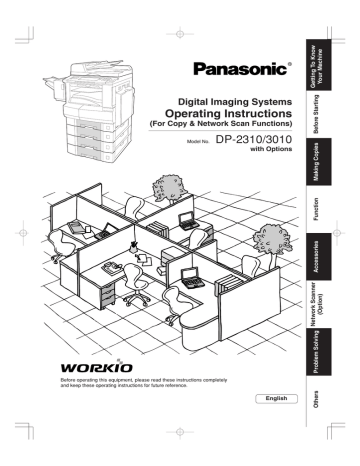
Function
■ Using Function Modes to Change the Initial Copy Modes
General
Settings
Copier
Settings
Printer
Settings
Fax/Email
Settings
Options
Scanner
Settings
General
Settings for
Key Operator
Input Identification (Key Operator ID) Code
Copier
Settings for
Key Operator
Printer
Settings for
Key Operator
Fax/Email
Settings for
Key Operator
General Settings:
Changing the Initial Machine Modes
● Power On Default mode, Manually add toner, etc.
(See page 52)
For Key Operator:
Paper size, Finisher bin/Staple mode, Department
Counter, Network TCP/IP settings, etc.
(See pages 55 and 56)
■ Procedure
1 2 3
Select the desired Function Mode Select the desired Function
50
NOTE
● Please refer to the appropriate operating instructions manual for function settings on options.
Copier Settings:
Changing the Initial Copy Modes
● Default function of each copy mode
(See pages 52 and 53)
For Key Operator:
Paper size priority, Original mode, Contrast, Job Build and SADF mode, Original size of Manual Skyshot mode, etc.
(See page 57)
Printer Settings:
Changing the Initial Printer Modes
● Default function of each print mode
(See page 54)
For Key Operator:
Job completion time, Page protection, Error page print,
Spool function, PS configuration, Font list print, Mailbox data holding, etc.
(See page 58)
<When Optional accessories are installed>
Scanner Settings:
Changing the Initial Scanner Modes
● Original mode, Compression mode, Resolution, Job
Build and SADF mode, Address book, etc.
(See page 53)
● The Completion Notice will work for other modes (i.e.
Copy, etc.) even if the Scanner Option not installed.
Fax/Email Settings:
Changing the Initial Fax/Email (i-FAX) Modes
Refer to Operating Instructions (For Fax/Internet Fax function).
4
When the Key Operator Mode:
5
Setting the Function Parameter
6
Identification Code
(4-digit)
Set the desired Function
Parameter(s).
51
Function
■ General Settings
Screen
No.
Modes
00 Power On Default Mode
01 Manual Copy Quality Adj
01/02
02 Manual Add Toner
03 Sort Memory Status
04 Departmental Counter
02/02
09 Key Operator Mode
Function
Selects mode.
● Copy, Printer, Scanner∗, Fax∗/Email∗
Sets to activate the manual density control.
● Off, On
Adds toner manually.
● Off, On
Indicates the sorting memory status.
● Off, On
Indicates the department counter.
Copy
Initial
Setting
Off
Off
Off
Consult with an authorized service provider
Input the Key Operator ID Code.
∗
When the optional Network Scaner Module/Fax
Communication Board is installed.
■ Copier Settings
Screen
No.
Modes
00 Margin Value Default
01 Edge Value Default
01/04
02 Book Value Default
03 Margin Reduction Def.
04 2-Sided Mode Default
05 N in 1 Default Mode
06 Reduce N in 1 For Space
02/04
07 Booklet Default Mag.
08 Digital Skyshot Mode
09 Manual Skyshot Mode
Function
Initial
Setting
10 mm Selects the margin shift value.
● 5 mm, 10 mm, 15 mm, 20 mm
Selects the edge width.
● 5 mm, 10 mm, 15 mm, 20 mm
Selects the book void width.
● 15 mm, 20 mm, 25 mm, 30 mm
Selects the reduction ratio in margin mode.
● No, Yes
Function sets the duplex priority mode.
● No, 1 to 2, 2 to 2, Book to 2
5 mm
20 mm
No
No
Selects the N in 1 default mode
● 2 in 1, 4 in 1, 6 in 1
Selects whether to disable edge deletion
● No, Yes
Selects the booklet magnification
● 100%, Reduce
2 in 1
No
Reduce
Enables or disables the use of Skyshot mode.
Normal
● No, Normal, Quality
Enables or disables the use of Manual Skyshot. Off
● Off, M1 On, M2 On, M1&M2 On
52
■ Copier Settings
Screen
No.
Modes
10 Auto Contrast Adjust.
11 Sort Priority ADF
03/04
12 Sort Priority Glass
13 Stamping Default Mode
14 Page Numbering Style
15 Imag. Repeat Dotted Line
04/04
19 Key Operator Mode
Function
Automatically adjusts the copy density for text, Yes
T/P.
● No, Yes
Sort Selects the sort mode.
● None (Non-Sort), Sort, Shift∗, Staple∗, Group∗
Selects the sort mode.
● None (Non-Sort), Sort, Shift∗, Staple∗, Group∗
None
Page Selects the stamping mode.
● Page, Date, Issue
Selects the page numbering style.
● -n-, n/m
Selects the dotted line.
● None, Print
Input Key Operator ID Code.
-n-
Initial
Setting
∗
Shift, Staple and Group modes are available when the optional 1-Bin Finisher is installed and the
"Outer" is selected with the touch panel display.
■ Scanner Settings
Screen
No.
Modes
00 Scanner Settings Print
01 Original Mode Default
01/02
02 Compression Mode Def.
03 Resolution Default
04 Job Build and SADF Mode
05 Bind Edge 2-Side Orig.
06 Add New Address
02/02
07 Edit Address Book
08 Delete Address
Function
To print scanner settings.
● Stop, Start
Sets the original setting.
● Text, T/P (Text/Photo), Photo
Sets the compression mode setting.
● MH, MR, MMR, JBIG
Sets the resolution setting.
● 150 dpi, 300 dpi, 600 dpi
Sets the Job Build and SADF mode initial setting.
● No, Yes
Sets the bind position, 2-sided original initial setting.
● Long, Short
To add new address.
● PC, DD, FTP
To edit address book. (See page 68)
To delete address.
Long
0,0,0,0
Start
Initial
Setting
T/P
JBIG
600 dpi
No
53
Function
■ Printer Settings
Screen
No.
Modes
00 Number of Prints
01 Paper Size
01/04
02 Paper Tray
03 Print Direction
04 Auto Tray Selection
05 2-Sided Print
06 Bind Edge
02/04
07 Resolution
08 Font (PCL)
09 Symbol Table (PCL)
10 Pitch (PCL)
11 Point Size (PCL)
03/04
12 Lines/Page (PCL)
13 Return Character (PCL)
14 Mutual A4/LTR
15 Mailbox Memory Status
04/04
16 Print Data
19 Key Operator Mode
Function
Sets the initial number of prints.
● 1 ~ 999
Sets the paper size setting.
● A3, B4, A4, B5, A5, LEDGER, LEGAL,
LETTER, INVOICE, 8 x 13, 8.5 x 13
Sets the Paper Tray setting.
● Auto, Bypass, Tray 1, Tray 2, Tray 3, Tray 4
Sets the print direction setting.
● Portrait, Landscape
Sets the auto tray setting.
● Off, On
Sets the 2-sided print setting.
● Off, On
Sets the bind position.
● Long, Short
Sets the resolution setting.
● 1200 x 600, 600 x 600, 300 x 300
Sets the PCL font.
● 0 ~ 99
Sets PCL symbol table.
● 0 ~ 35
Sets the PCL pitch.
● 0.44 - 99.99
Sets PCL point size.
● 4.00 - 999.75
Sets PCL lines/page.
● 5 - 123
Sets PCL return character.
● CR, CR + LF
Converts A4 to Letter automatically.
● Off, On
Indicates the mailbox memory status.
● Memory, Box
Sets print data.
● Stop, Start
Input the Key Operator ID Code.
1
Initial
Setting
LETTER
Auto
Portrait
On
Off
Long
600 x 600
0
11
10.00
012.00
60
CR
Off
Start
54
For Key Operator
■ General Settings
Screen
No.
Modes
00 Print General Settings
01/08
01 Paper Size
02 A4R/A5 Size Selection
03 B5R/A5R Selection
04 Special Paper Tray 1
05 Special Paper Tray 2
06 Auto Paper Out Rotate
02/08
07 Copy Output Tray
08 Printer Output Tray
09 Fax/Email Output Tray
10 Auto Reset Time
11 Power Save Mode Timer
03/08
12 Sleep/Shutdown Select
13 Sleep/Shutdown Timer
14 Language Sel. Priority
15 Language Default
16 TCH Panel Beep Sound
17 Original Set Beep Sound
04/08
18 Orig. Set In ADF Sound
19 Dept. Counter Mode
Function
Initial
Setting
Prints the initial user settings of the common menu. Start
● Stop, Start
Sets the paper size of each Paper Tray.
● Ledger, Legal, Letter, Letter-R, Invoice,
A3, B4, A4, A4R, B5, B5R, A5, A5R, 8 x 13,
8.5 x 13
Consult with an authorized service provider
Sets the Sheet Bypass initial paper size.
● A4R, A5
Sets the Sheet Bypass initial paper size.
● B5R, A5R
Sets the Paper Tray for special paper
(ex: colored).
● None, Paper Tray 1, Paper Tray 2, Paper Tray
3, Paper Tray 4, Sheet Bypass
A4R
B5R
None
None Sets the Paper Tray for special paper
(ex: colored).
● None, Paper Tray 1, Paper Tray 2, Paper Tray
3, Paper Tray 4, Sheet Bypass
Copier will automatically rotate image and print when the selected Paper Tray is empty.
● Off, On
Sets the output Copy Tray.
● Inner 1, Inner 2, Outer
Sets the output Printer Tray.
● Inner 1, Inner 2, Outer
Sets the output Fax/Internet Fax Tray.
● Inner 1, Inner 2, Outer
Sets the Control Panel reset time.
● None, 30 sec., 1 min., 2 min., 3 min., 4 min.
Sets the Power Save timer.
● 1 - 240 minutes
Sets the Sleep/Shutdown mode.
● Sleep, Shutdown
Sets the Sleep/Shutdown timer.
● None, 1 - 240 minutes
Selects the display message language.
● Off, On
Selects the display message language.
● English, C. French, Spanish
Beep sound when the panel is touched.
● Off, Soft, Loud
Beep sound when original is set on the platen.
● No, Yes
Beep sound when original is set in the ADF.
● No, Yes
Monitors copy usage of each department
(1) Printer usage of each document
(2) Print limit of each department
(3) ID code of each department
Off
Inner 1
Inner 1
Inner 1
1 min.
15
Sleep
15
Off
English
Soft
No
Yes
Consult with an authorized service provider
NOTE
● The Key Operator ID Code is required before any changes can be made to items on this page.
55
Function
For Key Operator
■ General Settings
Screen
No.
Modes
20 Date Time Setting
21 Weekly Timer
05/08
22 Daylight Time
23 DHCP Default
24 TCP/IP Address
25 TCP/IP Subnet Mask
26 TCP/IP Default Gateway
06/08
27 DNS Server Address
28 MAC Address
Function
Sets the registered date and time.
● Month, Day, Year, Time
Sets the weekly On/Off timer.
● Off, On (Set)
Sets the daylight time.
● No, Yes
Sets the DHCP.
● No, Yes
Sets user IP address.∗∗
● 3 digits x 4
Sets the subnet mask.∗∗
● 3 digits x 4
Sets the gateway address.∗∗
● 3 digits x 4
Sets the DNS server.∗∗
● No, Yes
Indicates the MAC address.
29 Hard Disk Format
30 Hard Disk Error Check
31 Address Book Group ID
∗
Selects the HDD format
● Stop, Start
Selects the HDD error check
● Stop, Start
Inputs address book group ID.
● 0 ~ 99
Inputs the Tandem User Parameter.
32 Tandem User Parameter
07/08
33 Community Name (1)
34 Community Name (2)
35 Device Name
08/08
36 Device Location
Off
Yes
Yes
Initial
Setting
0. 0. 0. 0
0. 0. 0. 0
0. 0. 0. 0
Yes
Stop
Stop
0
Selects to change the SNMP of Community
Name (1).∗∗
● Enables read only.
Selects to change the SNMP of Community
Name (2).∗∗
● Enables read/write.
public public
Input the device name when required.∗∗ Panasonic
(For Status Monitor/EtherTalk Machine Name) DP-2310 or DP-3010
Input the device location when required.∗∗
(For Status Monitor)
56
NOTE
● The Key Operator ID Code is required before any changes can be made to items on this page.
∗
Not required in copying mode, but needed when installing options with advanced functions
(See page 65).
∗∗
When functions No. 24 to 27 and No. 33 to 36 are set, cycle the power by turning the Power
Switch on the Left Side of the machine OFF and ON.
■ Copier Settings
Screen
No.
01/04
02/04
Modes
00 Copier Settings Print
01 Paper Size Priority
02 Original Mode Default
03 Text Contrast
04 T/P Contrast
05 Photo Contrast
06 Overlay Contrast
07 Interleaving Default
08 Page Insertion Default
09 Cover Mode Default
10 Job Build And SADF Mode
11 Maximum Copy Setting
12 M1, Size
03/04
13 M2, Size
14 Memory Overflow Warning
15 Add New Tandem Desti.
04/04
16 Edit Tandem Destination
17 Delete Tandem Desti.
Function
Start
Initial
Setting
Prints the copier settings.
● Stop, Start
Selects paper size priority
● LEDGER, LEGAL, LETTER, LETTER-R,
INVOICE, A3, B4, A4, A4-R, B5, B5-R, A5,
A5-R, 8 x 13, 8.5 x 13
Selects original setting
● Text, T/P (Text/Photo), Photo
Selects contrast for Text mode
● 1 ~ 7
Selects contrast for Text/Photo mode
● 1 ~ 7
Selects contrast for Photo mode
● 1 ~ 7
Sets the density (transparency) of the page being produced in overlay mode.
● 1 ~ 7
Selects OHP interleaving paper
● Blank, Copy
Selects page insertion
● Blank, Copy
Selects cover paper
● F, Blank, F, Copy
FB, Blank, FB, Copy
(F: Front, FB: Front + Back)
Enables or disables the SADF function.
● No, Yes
Determines whether to limit number of copies
(0-99).
LETTER
T/P
4
4
4
4
Blank
Blank
F, Blank
Yes
0
(No limit)
Inputs the frequently used size in job memory 1. 70 x 160 mm
● X: 5~432/Y: 5~297 mm
(X) (Y)
(See page 46)
Inputs the frequently used size in job memory 2. 95 x 220 mm
● X: 5~432/Y: 5~297 mm
(X) (Y)
(See page 46)
Print Selects performed task when the memory overflow occurs
● Print, Cancel
Inputs a new destination to split the copy job
Edits a copy destination
Deletes a copy destination
NOTE
● The Key Operator ID Code is required before any changes can be made to items on this page.
57
Function
For Key Operator
■ Printer Settings
Screen
No.
Modes
00 Printer Settings Print
01/03
02 Page Protection
03 Error Page Print
02/03
01 Job Completion Time
04 Spool Function
05 Text Print
06 PS Configuration Print
07 Font List Print (PCL)
08 Font List Print (PS)
09 Mailbox Data Holding
10 Delete Mailbox Data
03/03
11 Print Queue Delete
12 AppleTalk Zone Name
Function
Initial
Setting
Sets the printer status printout.
● Stop, Start
Sets the job completion time setting.
● 1~ 999 sec.
Start
180
Compress automatically then printout.
● Off, On
Sets the error page printout.
● Off, On
Sets the spool function.
● Off, On
Off
On
On
Prints text page only.
● Off, On
Sets the status page print of PS.
● Stop, Start
Sets the font list print of PCL.
● Stop, Start
Sets the font list of PS.
● Stop, Start
On
Start
Start
Start
Sets the automatic holding function of mailbox 7 days data.∗
● Infinity, 1 day, 2 days, 3 days, 4 days, 6 days,
7 days
Sets delete the mailbox data.∗
● All, Before
Sets authorization to delete the print queue.
● Free, Key op. (operator)
Inputs an AppleTalk Zone name.∗∗
● Maximum 32 characters
Before
Key op.
58
NOTE
● The Key Operator ID Code is required before any changes can be made to items on this page.
∗
Functions 09 and 10 are available when optional Hard Disk Drive (DA-HD30) is installed.
∗∗
When function No. 12 is set, cycle the power by turning the Power Switch on the Left Side of the machine OFF and ON.
MEMO
59
Function
For Example
■ Changing the Auto Contrast Setting
You can select whether to automatically adjust the copying density for Text and Photo originals.
1 2 3
■ Changing the Paper Size
The Paper Trays are designed to accommodate Invoice, Letter, Letter-R, Legal and Ledger Size paper.
1 2 3
Scroll to
03/04
6 7
Paper Tray
Paper Size
■ Weekly Timer
Key Operator can administer the Weekly Timer. On/Off weekly timers.
1 2 3
8 9
Scroll to
02/02
Scroll to
02/02
6 7 8
End time
Input time
Ex.: 0800
Start time
60
4 5 or
4 5
6
10
ID Code
(4-digit)
Pull out the Paper Tray
11 a
12 b
Adjust the Paper Guides ( a / b ) Change the Paper Size Indicator
Note: It is recommended that the paper guide ( b ) is fixed in place with screws.
Consult an authorized service provider for details on how to fasten the guide.
4 5
6
9
ID Code
(4-digit)
Input time
Ex.: 1700
10 11
Scroll to
05/08
61
Function
For Example
■ Department Counter
The Department Counter feature can limit the number of copies, administer counters and Identification Code numbers for each department. (Maximum Number of Departments: 300)
Contact your authorized service provider to enable the Department Counter feature.
1 2 3
Scroll to
02/02
6
For Total Counter For Identification Code
or
Displays the sum of all the active department counters.
Prints all the active department counters.
To clear the total counter, touch the
INPUT button, enter 0 and touch the
OK button.
7 or
ID Code
(8-digit)
Select Page
Select Department
6
Input a Department Name (up to 25 characters) using the Keyboard and touch the OK button. (See page 27,
How to use the Keyboard)
■ Network Settings
When the Parameter “23 DHCP Default” is set to “No”, the Key Operator must administer the Network settings manually.
1 2 3
5
Scroll to
02/02
6
Scroll to 05/08 or
Scroll to 06/08
Input an IP Address
Ex.: 192.168.1.100
When entering a 1 or 2-digit number segment, add “00” or “0” in front of the number, to scroll to the next segment of numbers or press the “ ” key to enter a period after the number.
62
4
ID Code
(4-digit)
For Department Counter
Select Page
Select Department
5
Scroll to
04/08
6
For Maximum Prints
Clear the counter (8-digit) to “0” or
Select Page
Select Department
Maximum number of Copies (8-digit)
4
7
ID Code
(4-digit)
5
8
Turn the Power Switch on the Left Side of the machine OFF and ON.
63
64
Function
Combined Function Table
Next
Selections
2-SIDED/ORIG.
COPY
SORT/
FINISH
ZOOM/
EFFECTS
INSERTION/
OVERLAY
Others
First
Selections
1 1
1 2
2 1
2 2
Book 2
2 Page
N in 1
Booklet
Multi-Size Feeding
Job Build and SADF
Sort
Shift-Sort
Rotate-Sort
Staple-Sort
Shift-Group
Rotate-Group
Non-Sort
Zoom
Auto Zoom
Edge
Book
Margin
Stamping
Image Repeat
Centering
Inverse
Cover
Insertion
OHP Interleaving
Presentation
Overlay
Form Overlay
File Edit
Interrupt
Proof Copy
Tandem Copy
Concurrent Copying
Manual Skyshot
Digital Skyshot
: Possible Combined Functions.
: Possible Combined Functions without full size copy ratio.
: Unavailable Combined Functions.
: Next Selection is Carried Out.
A
R : When the same function is selected twice, the second selection is ignored.
: Functional combination that cannot be performed.
advertisement
* Your assessment is very important for improving the workof artificial intelligence, which forms the content of this project
Related manuals
advertisement
Table of contents
- 5 TABLE OF CONTENTS
- 2 USEFUL OFFICE FUNCTIONS
- 2 DP-2310/3010 OPERATING INSTRUCTIONS
- 3 OPERATING INSTRUCTIONS OUTLINE
- 4 SYMBOLS/ICONS
- 7 PRECAUTIONS
- 10 OPERATION CHART
- 10 QUICK OPERATION CHART
- 11 PROBLEM SOLVING
- 18 BEFORE STARTING
- 18 ENERGY STAR
- 19 CONTROL PANEL
- 20 TOUCH PANEL DISPLAY
- 22 MAKING COPIES
- 22 BASIC MENU
- 30 2-SIDED/ORIGINAL COPY
- 36 SORT/FINISH
- 38 ZOOM EFFECTS
- 44 INSERTION/OVERLAY
- 46 INSERTION/OVERLAY/JOB MEMORY
- 48 OTHER FEATURES
- 50 FUNCTION
- 55 FOR KEY OPERATOR
- 60 FOR EXAMPLE
- 64 COMBINED FUNCTION TABLE
- 65 ACCESSORIES
- 65 COMPONENTS
- 66 NETWORK SCANNER (OPTION)
- 70 PROBLEM SOLVING
- 70 TROUBLESHOOTING
- 72 REPLACING THE BATTERY
- 74 OTHERS
- 74 SPECIFICATIONS
- 76 INDEX