advertisement
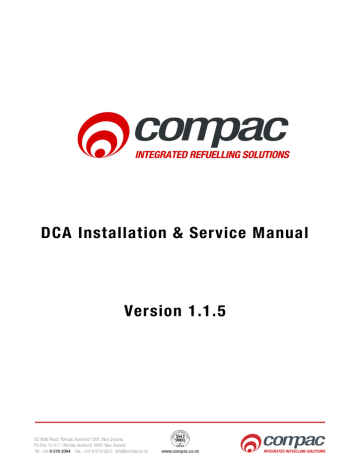
Option #6 TANKS
Main Menu Options
Option #6 TANKS
This is usually set at the factory. The only time it might need to be changed is if a tank gauge is added or if the tank gauge is changed.
The following Tank interface options are available:
1. Theoretical (THEO)
2. VeederRoot (VDDR or FRNK)
3. Diptronic (DIPT)
4. Franklin (FRNK)
5. Colibri (FRNK)
The following instructions refer to the Franklin setup. Slightly different screens may appear if other tank options are selected.
The Franklin setup displays the information sent from the tank gauging unit and also works for Veeder Root TLS2 and Colibri units. Other setups require a strapping table to be entered.
Select Tanks from the main menu.
Menu Option
1. No XX
2. Status
3. Status
4. Delivery
5. Dip (L)
7. Setup
8. COMMS
Function
Tank number
Operation
Scroll up and down with NO and YES to select tank
Displays theoretical Capacity and Volume
Displays tank temperature (Franklin option only)
Enter in delivery of product Type in delivery volume (Theoretical only)
Enter in dipped volume (in litres)
Sets up alarms, capacity and Product Group.
Sets up comms type
Type in new volume (Theoretical only)
Refer to Tank setup table
Refer to Tank Comms table
Tank number is usually set as 1. If there are more tanks, use the YES and NO keys to select to the tank number you want to set up.
Compac Industries Ltd.
Page 64 www.compac.co.nz
Main Menu Options
Tank Setup Table
Option #6 TANKS
Select Setup from the Tanks menu and the following screen will open.
Keyboard Entry
<7>
<3>
Type in capacity
<ENTER>
<4>
Type in product group number
<ENTER>
<CLEAR>
<CLEAR>
For the Franklin and Colibri units, only the capacity and group (if using groups) need to be entered.
Result on Display
Capacity
Group 00
Capacity = XXXXXXXX
Operation
Returns to Setup menu
Cursor flashes
Cursor stops flashing
Returns to setup menu
Returns to main menu
Set Tank capacity (NOT required for Diptronic, Franklin or Colibri)
Set group
For the units setup with Franklin comms, return to the main tanks menu and select
(2) Status. The tank gauge readings should be displayed. Select (3) Status and the tank temperature should be displayed.
Depending on tank gauging and software installed, other options may or may not be available.
Compac Industries Ltd.
Page 65 www.compac.co.nz
Option #6 TANKS
Tank Comms Table
Main Menu Options
Select Comms from the menu and the following screen will open.
Keyboard Entry
<8>
<1>
<2> (NOT shown in
THEO Mode)
Pressing 1 will scroll through the comms options.
Result on Display
THEO \ FRNK \ VDDR \ DIPT
2. CHANNEL X
3. ID XX
4. PGRM ID
2. CHANNEL 0, 1 or 2
Operation
Scroll through by repeatedly pressing <1> to select comms type
Scroll through by repeatedly pressing <2> to select Channel number 2
<3>
<4>
ID
PGRM ID
Tank Gauging normally works on
Channel 2 (Selecting Channel 0 turns the tank off)
Same as tank number
Not used
Depending on tank gauging and software installed, other options may or may not be available.
Tank Gauging Troubleshooting
To check that the tank gauging unit is communicating with the FMS board, look at the following LEDs:
Compac Industries Ltd.
Page 66 www.compac.co.nz
Main Menu Options
Option #6 TANKS
Most tank gauging is set up on Port 4 Channel 2. The exception is for units controlling Gilbarco pumps.
If the green Tx LED is not flashing, check the settings in the FMS board.
If the red Rx LED is not flashing, check the settings in the tank gauge unit.
If all settings are correct, check for a cable fault by shorting the Rx and Tx wires together at the tank gauge end. The LEDs should flash together. If not, there is a break in the cable.
The wiring of the tank gauging cable may change for different models. If you are changing tank gauge units, you may need to swap the Tx and Rx wires to get it to work.
Compac Industries Ltd.
Page 67 www.compac.co.nz
advertisement
Related manuals
advertisement
Table of contents
- 2 Conditions of Use
- 6 Product Identification
- 7 Document Control Information
- 8 Symbols and Units of Measure
- 9 Safety
- 10 Introduction
- 11 Options
- 12 Components
- 14 Litres Total
- 15 Installation Guidelines
- 18 Electrical Connections
- 19 Tank Gauging Setup
- 19 Precautions when using Generator Power
- 20 Wiring Diagram
- 21 Modem Connections
- 23 Operating Instructions
- 23 CWID Key & CWID Block Readers
- 25 HID Readers
- 26 iTrack Reader
- 27 USB Module
- 28 USB Memory Stick
- 29 Uploading and Downloading Files
- 30 1) Do All
- 31 2) Set Price
- 31 3) Send Cards
- 32 4) Get Buffer
- 32 5) Get Transactions
- 33 Working with USB Module Files
- 34 1) Cards
- 36 2) Price
- 37 3) Transactions
- 38 Customising Your Transaction Reports
- 40 Powering Up
- 41 Set Up
- 41 System Setup
- 42 Main Menu Options
- 42 Option #1 REPORTS
- 43 Option #2 CARDS
- 44 Option #3 FUELS
- 46 Option #4 SYSTEM
- 55 Option #5 PUMPS
- 58 Comms Options
- 64 Option #6 TANKS
- 68 Option #7 PRODUCT GROUPS and GRADES
- 69 Tanks/Pumps/Groups
- 71 Setting Product Groups
- 72 Assigning Pump Numbers to Hoses
- 72 Pump numbers for each model
- 72 Order of pump numbers
- 72 Assigning Hoses to Product Groups
- 73 Legend 4 Hose, 6 Hose and Laser 4 Hose Quad
- 74 Master, Premier and Laser (Single and Dual)
- 75 Cards
- 75 Expiry Date
- 75 Setting ISO and Access codes
- 76 Oil company ISO and Access codes
- 77 ATG / CE Box
- 78 Mechanical Registers
- 82 Cardreaders
- 83 Modems
- 83 Dynalink (Hayes type)
- 83 GSM Modem (Wavecom)
- 84 Lantronix
- 88 Diagnostic LEDs
- 89 Diagnostic LEDs in a system with Compac comms only
- 90 Reports
- 91 Deleting Transactions
- 92 Troubleshooting
- 92 Error Messages
- 93 Service and Upgrade Procedures
- 93 Com FMS Board Replacement (DCA)
- 96 C4000 Board Replacement
- 97 Compac Box Replacement
- 98 Fit PC Replacement
- 99 Wiring a USB Module
- 102 CWID Interface Board Replacement
- 104 CWID Aerial Replacement
- 105 CWID Nozzle Aerial Replacement
- 107 HID Reader Replacement
- 109 iTrack Reader Installation and Replacement
- 112 Card Reader Replacement
- 115 Multiplex Board Replacement
- 116 Keypad and Display Screen Replacement
- 117 Router / Switch Replacement
- 118 Replacing the Receipt Printer
- 119 Software Upgrading
- 121 Maintenance
- 122 Receipt Printer
- 122 Changing Paper on a Custom Printer
- 124 Appendix
- 124 Comm FMS Board Connections
- 127 Plugs and Connectors
- 131 Part Locations
- 133 Spare Parts List
- 133 DCA Cabinet
- 134 Electronic Components
- 135 Modem / Router Options (DCA)
- 135 Printer
- 135 Card Reader
- 136 CWID HID & USB
- 136 Exchange Parts
- 137 Glossary of Terms
- 138 Installation Checklist