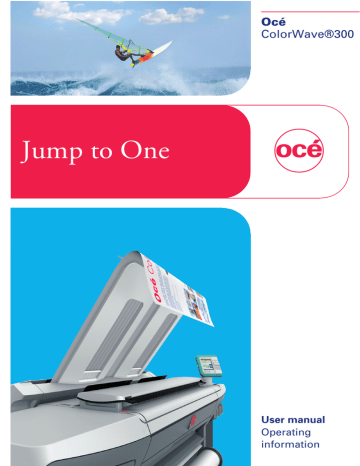advertisement
▼
Scroll to page 2
of 356
advertisement
* Your assessment is very important for improving the workof artificial intelligence, which forms the content of this project
Key Features
- Fast printing speeds of up to 6 inches per second
- High-resolution printing of up to 2400 dpi
- Large format printing up to 36 inches wide
- Versatile media handling, including bond, vellum, and film
- Easy-to-use touchscreen interface
- Built-in scanner for quick and easy copying and scanning
- Energy-efficient design to save you money on operating costs
Related manuals
Frequently Answers and Questions
What is the maximum print speed of the Oce COLORWAVE 300?
The Oce COLORWAVE 300 can print at speeds of up to 6 inches per second.
What is the maximum print resolution of the Oce COLORWAVE 300?
The Oce COLORWAVE 300 can print at resolutions of up to 2400 dpi.
What is the maximum print width of the Oce COLORWAVE 300?
The Oce COLORWAVE 300 can print on media up to 36 inches wide.
What types of media can the Oce COLORWAVE 300 print on?
The Oce COLORWAVE 300 can print on a variety of media, including bond, vellum, and film.
How easy is the Oce COLORWAVE 300 to use?
The Oce COLORWAVE 300 has an easy-to-use touchscreen interface that makes it simple to operate.
Does the Oce COLORWAVE 300 have a built-in scanner?
Yes, the Oce COLORWAVE 300 has a built-in scanner that can be used for copying and scanning.
Is the Oce COLORWAVE 300 energy-efficient?
Yes, the Oce COLORWAVE 300 has an energy-efficient design that can save you money on operating costs.
advertisement