- Computers & electronics
- Print & Scan
- Multifunctionals
- HP
- PSC 1310 All-in-One Printer series
- Owner's manual
use the scan features. HP PSC 1315, 1310 series, psc 1300 1310 series, PSC 1310 ALL-IN-ONE PRINTER, psc 1310, PSC 1310 All-in-One Printer series, PSC 1310 Series
Add to My manuals78 Pages
HP PSC 1310 All-in-One Printer series is a versatile device that combines printing, copying, and scanning capabilities into one compact unit. With its sleek design and user-friendly interface, it's perfect for home or small office use. Whether you need to print sharp documents, copy important papers, or scan images for digital storage, the HP PSC 1310 series has you covered. Additionally, the PictBridge port allows you to print photos directly from your camera, making it easy to share your memories with friends and family.
advertisement
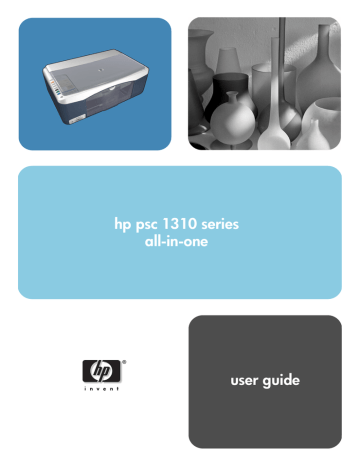
5
use the scan features
Scanning is the process of converting pictures and text into an electronic format for your computer. You can scan photos and text documents.
Because the scanned image or text is in an electronic format, you can bring it into your word processor or graphics software program and modify it to suit your needs. You can do the following:
•
Scan photos of your kids and e-mail them to relatives, create a photographic inventory of your house or office, or create an electronic scrapbook.
•
Scan text from an article into your word processor and quote it in a report, saving you a lot of retyping.
To use the scan features, your HP psc and computer must be connected and turned on. The HP psc software must also be installed and running on your computer prior to scanning. To verify that the HP psc software is running on a
Windows PC, look for the hp psc 1310 series icon in the system tray at the lower right side of your screen, next to the time. On a Macintosh, the HP psc software is always running.
You can start a scan from your computer or from your HP psc. This section explains how to scan from the front panel of the HP psc only.
For information about how to scan from the computer, and how to adjust, resize, rotate, crop, and sharpen your scans, see the onscreen
hp image zone help
that came with your software.
Note:
Bright direct sunlight on your HP PSC, or halogen desk lamps placed close to your HP PSC, might affect the quality of scanned images.
Note:
High resolution scanning (600 dpi or higher) requires a large amount of hard disk space. If there is not enough hard disk space available, your system might stall.
This section contains the following topics:
•
•
scan an original
1
Load your original face down in the left front corner of the glass.
2
Press
Scan
.
A preview image of the scan appears in the HP Scan window on the computer, where you can edit it.
For more information about editing a preview image, see the onscreen
hp image zone help
that came with your software.
23
chapter 5
3
Make any edits to the preview image in the
HP Scan
window. When you have finished, click
Accept
.
The HP psc sends the scan to the HP Gallery, which automatically opens and displays the image.
The HP Gallery has many tools that you can use to edit your scanned image. You can improve the overall image quality by adjusting the brightness, sharpness, color tone, or saturation. You can also crop, straighten, rotate, or resize the image.
When the scanned image looks just the way you want it, you can open it in another application, send it via e-mail, save it to a file, or print it. For more information about using the HP Gallery, see the onscreen
hp image zone help
that came with your software.
stop scanning
!
To stop scanning, press
Cancel
on the front panel.
24 hp psc 1310 series
advertisement
Key Features
- All-in-one functionality: Print, copy, and scan with ease.
- Compact design: Saves valuable desk space.
- PictBridge port: Print photos directly from your camera.
- User-friendly interface: Simple to operate and navigate.
- High-quality printing: Produces sharp and vibrant documents and photos.
- Fast copying: Quickly duplicate important papers.
- Versatile scanning: Scan images and documents for digital storage or editing.
Related manuals
Frequently Answers and Questions
Can I print photos from my camera?
How do I load paper into the printer?
How do I make a copy of a document?
advertisement
Table of contents
- 5 contents
- 9 quick start
- 9 front panel overview
- 11 PictBridge camera port overview
- 11 front panel status lights
- 14 use your hp psc with a computer
- 14 open the hp director for Windows users
- 16 open the hp director for Macintosh users
- 19 load originals and load paper
- 19 load originals
- 20 load an original photo on the glass
- 20 load letter or A4 paper
- 22 load envelopes
- 22 load postcards, Hagaki cards, or 4 by 6 inch (10 by 15 cm) photo paper
- 23 recommended papers
- 23 load other types of paper in the paper tray
- 23 set the paper type
- 24 avoid jams
- 25 print from a camera
- 25 connect a camera
- 25 print photos from your camera
- 27 use the copy features
- 27 make copies
- 27 make a copy
- 28 adjust copy speed or quality
- 28 set the number of copies
- 28 perform special copy jobs
- 28 make a 4 by 6 inch (10 by 15 cm) borderless copy of a photo
- 29 reduce or enlarge an original to fit the paper loaded
- 30 stop copying
- 31 use the scan features
- 31 scan an original
- 32 stop scanning
- 33 order supplies
- 33 order media
- 33 order print cartridges
- 33 order other supplies
- 35 maintain your hp psc
- 35 clean the glass
- 35 clean the lid backing
- 36 clean the exterior
- 36 work with print cartridges
- 36 check the ink levels
- 37 print a self-test report
- 37 handle print cartridges
- 38 replace the print cartridges
- 40 use a photo print cartridge
- 40 use a print cartridge protector
- 41 align the print cartridges
- 43 clean the print cartridge contacts
- 44 self-maintenance sounds
- 45 get hp psc 1310 series support
- 45 get support and other information from the Internet
- 45 hp customer support
- 46 call in North America during warranty
- 46 call hp Japan customer support
- 46 call hp Korea customer support
- 46 support process for Western Europe
- 47 support process for Eastern Europe, Middle East, and Africa
- 47 call elsewhere in the world
- 49 call in Australia post-warranty
- 49 prepare your hp psc for shipment
- 51 hp distribution center
- 53 warranty information
- 53 duration of limited warranty
- 53 warranty service
- 53 express service
- 53 warranty upgrades
- 54 returning your hp psc for service
- 54 hewlett-packard limited global warranty statement
- 54 extent of limited warranty
- 54 limitations of warranty
- 55 limitations of liability
- 55 local law
- 57 technical information
- 57 paper specifications
- 57 print margin specifications
- 58 physical specifications
- 58 power specifications
- 58 environmental specifications
- 58 environmental product stewardship program
- 58 protecting the environment
- 58 ozone production
- 58 energy consumption
- 59 paper use
- 59 plastics
- 59 material safety data sheets
- 59 recycling program
- 59 hp inkjet supplies recycling program
- 59 regulatory notices
- 59 regulatory model identification number
- 60 FCC statement
- 60 note à l’attention des utilisateurs Canadien/notice to users in Canada
- 60 notice to users in Australia
- 60 geräuschemission
- 61 notice to users in Japan (VCCI-2)
- 61 notice to users in Korea
- 61 declaration of conformity (European Union)
- 62 declaration of conformity
- 63 hp instant share setup and use
- 63 use hp instant share in five easy steps (Windows)
- 64 use a scanned image
- 64 access hp instant share from the hp director
- 65 send a photo or image using your hp psc (Macintosh)
- 65 use a scanned image
- 66 access the e-mail option from the hp director
- 66 why should I register with hp instant share (Windows)?
- 67 troubleshooting information
- 67 installation troubleshooting
- 67 hardware and software installation troubleshooting
- 73 hp instant share setup troubleshooting
- 73 operational troubleshooting
- 74 hp instant share troubleshooting
- 74 PictBridge port troubleshooting
- 75 Index