
advertisement
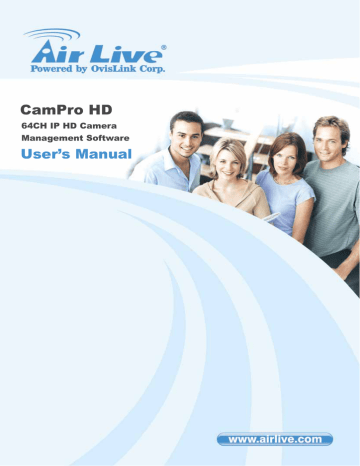
2. Main-console
2.5 System setup:
Click system setup button and select “System Setup” to approach System setup dialog.
2.5.1 System page at System setup dialog:
AirLive CamPro HD User’s Manual 36
2. Main-console
2.5.1.1 Start up configuration:
Auto start:
Auto start main console while system is booting up.
Auto monitor all:
Auto monitors all cameras when main console booted up
Auto Full Screen:
Auto configure as full screen when main console booted up.
Minimized at started:
Auto minimized main console when system booted up.
Auto login:
Auto login main console when system booted up. It must configure “Auto login”
information.
Click on the combo box of language, and select the language that you preferred.
System will change language immediately.
2.5.1.3 Auto scan:
Set the screen rotation interval by seconds.
37
AirLive CamPro HD User’s Manual
2. Main-console
configuration:
1. Click “Add” button to select a new folder for recording work.
2. Click “Delete” button to remove selected folder from list.
3. Click Move up and Move down button to change priority of recording folders.
Top of list is the first priority of recording work.
4. Set “Keep space over” in MB , it means when the hard disk free space less than the setting number , system will recycle to kill the oldest recorded files.
5. Must click “Edit” button after modified “Keep space over” value. status:
Select status item(s) for display on system status window.
Checked means this status will be displayed on main console status window. Otherwise, it will display nothing.
If “Hide when minimized” is checked, when the main console is minimized, the icon will move to system tray at right-down corner. Click the icon at system tray to restore main console.
AirLive CamPro HD User’s Manual 38
2. Main-console
Host Name field is define this Cam Pro HD system’s name for the other integration system.
2 .5.1.6 HDD status:
The main console will display free space of hard disk(s) by choosing “Show available size” or display percentage of free space by choosing “Show availabl e percentage”.
2 Division:
Set the N of NxN division. Wh en user click NxN d ivis ion button, main console will divide the sub-screen(s) by this value.
For examples,
If this value is se t to 1, the divided sub-screen(s) is one sub-screen,
If this value is set to 2, the divided sub-screen(s) is four sub-screens.
If this value is set to 3, the divided sub-screen(s) is nine sub-screens,
And so on …
39
AirLive CamPro HD User’s Manual
advertisement
Related manuals
advertisement
Table of contents
- 8 Overview
- 9 Before Installing the Software
- 9 Starting the Installation
- 13 1.3.1 Install IP Camera(s)
- 13 1.3.2 Add IP Camera(s)
- 34 Main-console
- 39 2.4.1 Define display camera(s) sequence
- 40 2.4.2 Digital Zoom at sub-screen
- 40 2.4.3 Switch to Full screen
- 41 2.4.4 Snapshot of sub-screen
- 42 2.4.5 Restore quad default
- 43 2.5.1 System page at System setup dialog
- 47 2.5.2 Camera page at System setup dialog
- 54 2.5.3 User page at System setup dialog
- 58 2.5.4 Address Book page at System setup dialog
- 59 2.5.5 Notification page at System setup dialog
- 59 SMTP Setting
- 62 2.5.6 Muti-Monitor at System setup dialog
- 63 2.5.7 Joystick at System setup dialog
- 66 2.6.1 Schedule mode
- 67 2.6.2 Select camera of Daily mode
- 67 2.6.3 Select weekday of Weekly mode
- 69 2.6.4 Select camera of special day mode
- 69 2.6.5 Add or remove special day
- 70 2.6.6 Add schedule time slice
- 70 2.6.7 Modify schedule time slice
- 71 2.6.8 Remove schedule time slice
- 72 2.6.9 Record Setup Page
- 73 2.6.10 Record Mode
- 73 2.6.11 Record Setting
- 74 2.6.12 Motion Configuration
- 75 2.6.13 DI Record Setting
- 75 2.6.14 Complete Schedule Setting
- 77 2.7.1 Alarm Event Report
- 79 2.8.1 Camera list
- 79 2.8.2 Add camera to Map
- 79 2.8.3 Make camera as a focus camera
- 79 2.8.4 Move camera on Map
- 79 2.8.5 Rotate camera on Map
- 80 2.8.6 Delete camera on Map
- 80 2.8.7 Change Map
- 82 2.10.1 Speed control
- 83 2.10.2 Direction control
- 84 2.10.3 Tour control
- 84 2.10.4 Preset control
- 84 2.10.5 Auto pan control
- 84 2.10.6 Zoom control
- 84 2.10.7 Focus control
- 84 2.10.8 IRIS control
- 86 2.11.1 Event Setting / Add Event
- 87 2.11.2 Event Setting / Edit Event
- 91 2.11.3 Event Setting / Delete Event
- 91 2.11.4 Event Setting / Add Action
- 91 2.11.5 Event Setting / Edit Action
- 93 2.11.6 Event Setting / Delete Action
- 93 2.11.7 Event Setting / Clone Event setting
- 94 2.12.1 Autorun Server
- 94 2.12.2 Start Server
- 95 2.12.3 Stop Server
- 95 2.12.4 HTTP Port
- 95 2.12.5 RTSP Port
- 95 2.12.6 Remote Playback Port
- 99 Playback
- 101 3.1.1 Search history file(s) dialog
- 101 3.1.2 Select a day to search history file(s)
- 102 3.1.3 Select record mode(s) / Event Type
- 102 3.1.4 Start search
- 102 3.1.5 Review history record file(s) in search period
- 103 3.1.6 Assign time period of search result
- 103 3.1.7 Select the camera(s) to playback
- 103 3.1.8 Start playback history file(s)
- 104 3.2.1 Play button
- 104 3.2.2 Pause button
- 104 3.2.3 Backward play button
- 104 3.2.4 Stop button
- 104 3.2.5 Next frame button
- 104 3.2.6 Previous frame button
- 105 3.2.7 Playback speed control
- 105 3.2.8 Division control buttons
- 106 3.3.1 Convert file dialog
- 107 3.3.2 Select a day to covert history file(s)
- 107 3.3.3 Assign time slice to convert job
- 107 3.3.4 Select cameras to convert job
- 107 3.3.5 Select a folder to save converted file
- 107 3.3.6 Start converting job
- 109 3.6.1 Snapshot all dialog
- 109 3.6.2 Select snapshot image
- 110 3.6.3 Select snapshot folder
- 110 3.6.4 Select file format
- 110 3.6.5 Save snapshot images
- 110 3.6.6 Saved image file name
- 111 3.7.1 Backup dialog
- 111 3.7.2 Select date and time of backup slice
- 111 3.7.3 Select backup camera(s) and backup time period
- 112 3.7.4 Select output directory
- 112 3.7.5 Start backup job
- 112 3.7.6 Playback backup files
- 114 3.9.1 Define display camera(s) sequence
- 114 3.9.2 Digital Zoom at sub-screen
- 115 3.9.3 Switch to Full screen
- 115 3.9.4 Snapshot of sub-screen
- 117 3.9.5 Motion Search
- 119 3.9.6 Sequential Search
- 122 Remote Service
- 125 4.6.1 Camera setup page
- 126 4.6.2 System setup page
- 126 4.6.3 Notification setup page
- 126 4.6.4 EMap
- 126 4.6.5 Alarm setup / Action setup / Play alarm sound
- 127 4.6.6 Event trigger alarm sound action
- 127 4.6.7 Remote service doesn’t support Joystick
- 127 4.6.8 Remote service doesn’t support Import / Export setting
- 128 Repair Database
- 130 Un-install