
advertisement
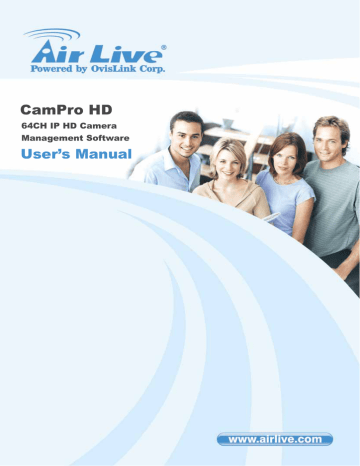
4
4.
Remote Service
4. Remote Service
Internet browser. The user interface of remote service basically is very similar to local
Cam Pro HD workstation.
Remote Service provides live streaming preview, system status and configuration by
4.1 Installation:
If you are first time to access remote service, the IE will show a notification to confirm the ActiveX component installation. Please click “Install ActiveX Control” to allow this installation.
※
Cam Pro HD Remote Service support Internet Explorer (IE) 6, 7 and later.
※
Cam Pro HD Remote Service needs install two ActiveX Coxes, and install Visual studio 2008 runtime if necessary, please do not close the IE window until this installation was completed.
115
AirLive CamPro HD User’s Manual
4. Remote Service
4.2 Login:
Once you connected to the remote service, the
IE would popup login window. Please key-in valid user account and password.
Each user account’s privilege was defined at
Cam Pro HD. Please make sure login with correct account.
4.3 Setting synchronization:
Each time open remote service web page, system will synchronize system settings automatically. If the setting synchronization is failed, system will alert a message to ask refresh main page again. Please refresh main page when you see the alert message.
When you entry the “System Setup”, “Alarm Setup”, “Schedule Setup”, “E-Map”, system will synchronize the newest settings from Cam Pro HD server again. If the setting synchronization is failed, system will show alert message and please try it again later.
After confirmed the settings, web client will upload settings to server automatically.
If upload job is failed, system will show an alert message. Please try it again later.
In case you always get the alert message, please check network environment and
Anti-virus / Firewall settings.
AirLive CamPro HD User’s Manual 116
4. Remote Service
4.4 Select preview live channels:
First time you login the remote sever, IE will popup a selection window to confirm connection channels, After confirm connection channel list, system will keep the setting value, and auto connect these channels next time.
If you need to change the connection list, please re-select the list from the setting dialog. Get the setting dialog from click “System Setup” button, and select “Select View
Channel” from popup menu.
※
Connect to more channels needs more computer resource; please make sure the PC has enough resource to handle remote service.
117
AirLive CamPro HD User’s Manual
advertisement
Related manuals
advertisement
Table of contents
- 8 Overview
- 9 Before Installing the Software
- 9 Starting the Installation
- 13 1.3.1 Install IP Camera(s)
- 13 1.3.2 Add IP Camera(s)
- 34 Main-console
- 39 2.4.1 Define display camera(s) sequence
- 40 2.4.2 Digital Zoom at sub-screen
- 40 2.4.3 Switch to Full screen
- 41 2.4.4 Snapshot of sub-screen
- 42 2.4.5 Restore quad default
- 43 2.5.1 System page at System setup dialog
- 47 2.5.2 Camera page at System setup dialog
- 54 2.5.3 User page at System setup dialog
- 58 2.5.4 Address Book page at System setup dialog
- 59 2.5.5 Notification page at System setup dialog
- 59 SMTP Setting
- 62 2.5.6 Muti-Monitor at System setup dialog
- 63 2.5.7 Joystick at System setup dialog
- 66 2.6.1 Schedule mode
- 67 2.6.2 Select camera of Daily mode
- 67 2.6.3 Select weekday of Weekly mode
- 69 2.6.4 Select camera of special day mode
- 69 2.6.5 Add or remove special day
- 70 2.6.6 Add schedule time slice
- 70 2.6.7 Modify schedule time slice
- 71 2.6.8 Remove schedule time slice
- 72 2.6.9 Record Setup Page
- 73 2.6.10 Record Mode
- 73 2.6.11 Record Setting
- 74 2.6.12 Motion Configuration
- 75 2.6.13 DI Record Setting
- 75 2.6.14 Complete Schedule Setting
- 77 2.7.1 Alarm Event Report
- 79 2.8.1 Camera list
- 79 2.8.2 Add camera to Map
- 79 2.8.3 Make camera as a focus camera
- 79 2.8.4 Move camera on Map
- 79 2.8.5 Rotate camera on Map
- 80 2.8.6 Delete camera on Map
- 80 2.8.7 Change Map
- 82 2.10.1 Speed control
- 83 2.10.2 Direction control
- 84 2.10.3 Tour control
- 84 2.10.4 Preset control
- 84 2.10.5 Auto pan control
- 84 2.10.6 Zoom control
- 84 2.10.7 Focus control
- 84 2.10.8 IRIS control
- 86 2.11.1 Event Setting / Add Event
- 87 2.11.2 Event Setting / Edit Event
- 91 2.11.3 Event Setting / Delete Event
- 91 2.11.4 Event Setting / Add Action
- 91 2.11.5 Event Setting / Edit Action
- 93 2.11.6 Event Setting / Delete Action
- 93 2.11.7 Event Setting / Clone Event setting
- 94 2.12.1 Autorun Server
- 94 2.12.2 Start Server
- 95 2.12.3 Stop Server
- 95 2.12.4 HTTP Port
- 95 2.12.5 RTSP Port
- 95 2.12.6 Remote Playback Port
- 99 Playback
- 101 3.1.1 Search history file(s) dialog
- 101 3.1.2 Select a day to search history file(s)
- 102 3.1.3 Select record mode(s) / Event Type
- 102 3.1.4 Start search
- 102 3.1.5 Review history record file(s) in search period
- 103 3.1.6 Assign time period of search result
- 103 3.1.7 Select the camera(s) to playback
- 103 3.1.8 Start playback history file(s)
- 104 3.2.1 Play button
- 104 3.2.2 Pause button
- 104 3.2.3 Backward play button
- 104 3.2.4 Stop button
- 104 3.2.5 Next frame button
- 104 3.2.6 Previous frame button
- 105 3.2.7 Playback speed control
- 105 3.2.8 Division control buttons
- 106 3.3.1 Convert file dialog
- 107 3.3.2 Select a day to covert history file(s)
- 107 3.3.3 Assign time slice to convert job
- 107 3.3.4 Select cameras to convert job
- 107 3.3.5 Select a folder to save converted file
- 107 3.3.6 Start converting job
- 109 3.6.1 Snapshot all dialog
- 109 3.6.2 Select snapshot image
- 110 3.6.3 Select snapshot folder
- 110 3.6.4 Select file format
- 110 3.6.5 Save snapshot images
- 110 3.6.6 Saved image file name
- 111 3.7.1 Backup dialog
- 111 3.7.2 Select date and time of backup slice
- 111 3.7.3 Select backup camera(s) and backup time period
- 112 3.7.4 Select output directory
- 112 3.7.5 Start backup job
- 112 3.7.6 Playback backup files
- 114 3.9.1 Define display camera(s) sequence
- 114 3.9.2 Digital Zoom at sub-screen
- 115 3.9.3 Switch to Full screen
- 115 3.9.4 Snapshot of sub-screen
- 117 3.9.5 Motion Search
- 119 3.9.6 Sequential Search
- 122 Remote Service
- 125 4.6.1 Camera setup page
- 126 4.6.2 System setup page
- 126 4.6.3 Notification setup page
- 126 4.6.4 EMap
- 126 4.6.5 Alarm setup / Action setup / Play alarm sound
- 127 4.6.6 Event trigger alarm sound action
- 127 4.6.7 Remote service doesn’t support Joystick
- 127 4.6.8 Remote service doesn’t support Import / Export setting
- 128 Repair Database
- 130 Un-install