Viewing All Photos on Pocket Album Deluxe OLED. Digital Foci Pocket Album Deluxe OLED 2.8
Add to My manuals41 Pages
advertisement
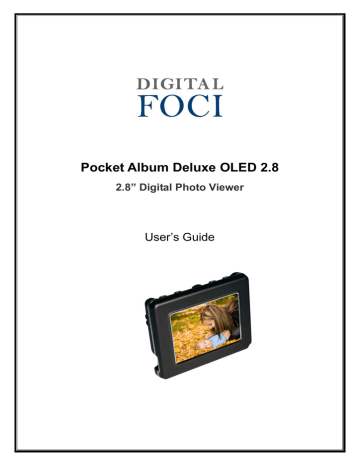
Pocket Album Deluxe OLED 2.8
User’s Guide
4. Viewing All Photos on Pocket Album Deluxe OLED
From the Home screen, you can press HOTKEY to start playing a photo slideshow of all photos on the device according to your slideshow settings.
You can also select PHOTO from the Home screen to access the Photo
Thumbnail View.
4.1. Viewing Photos in Photo Thumbnail View
In Photo Thumbnail View, all photos on the device will be shown in a 3 by 3 matrix of photo thumbnails.
• You can also press MENU and select to go to the previous or next page. photo that is highlighted.
4.2. Playing Photo Slideshow
From Photo Thumbnail View, press ENTER to start the slideshow. The slideshow show will start from the photo that is highlighted. The slideshow will play according to your slideshow settings.
NOTE: Pressing HOTKEY from the Home screen will start playing a photo slideshow of all photos on the device according to your slideshow settings.
Version 1.1-R0
Page 12
Pocket Album Deluxe OLED 2.8
User’s Guide
While the photo slideshow is playing, you can change the display option, slideshow intervals, play mode, transition effects, and clock display.
Press MENU to access the Menu option. To cancel and close Menu, press
MENU again.
4.3.1. Changing display option:
You can change the display option between Full and 2x2 View.
Full Screen View 2 X 2 View
Press MENU and you can select to change the current display setting between
Full Screen View and 2x2 View.
4.3.2. Changing slideshow interval:
You can adjust the slideshow interval among: 5, 15, 30 seconds; and 1, 5, 10, 15 minutes.
As the slideshow is playing, press RIGHT or LEFT to increase or decrease the time interval between photo transitions.
You can also change the setting under Menu option. To do so, press MENU and select Interval. Next, press RIGHT/LEFT to change the interval. Press ENTER to confirm the setting.
4.3.3. Changing slideshow play mode:
As the slideshow is playing, press HOTKEY to toggle among these play modes:
Repeat, Random, and Once.
• Repeat: Plays photos in sequential order and repeat in a continuous loop.
• Random: Play photos in random order in a continuous loop.
• Once: Play photos in sequential order once. Slideshow will stop at the end of the last photo and display will return to Home screen.
You can also change the setting under Menu option. To do so, press MENU and select Play Mode. Next, press RIGHT/LEFT to change the setting. Press ENTER to confirm the setting.
Version 1.1-R0
Page 13
Pocket Album Deluxe OLED 2.8
User’s Guide
4.3.4. Changing transition effects:
You can change the transition effects among:
• None – No effect
• All – Goes through all 5 effects in order
• Effect 1 – Wipe from top to bottom; wipe from bottom to top
• Effect 2 – Blinds from top; blinds from bottom
• Effect 3 – Open from middle to top and bottom; close from top and bottom to middle
• Effect 4 – Scroll up; scroll down
• Effect 5 – Slow wipe from top to bottom; slow wipe from bottom to top
• Random – Selects Effect 1 - Effect 5 randomly
Press MENU and select Transition. Next, press RIGHT/LEFT to change the setting. Press ENTER to confirm the setting.
4.3.5. Changing clock display:
You can select among the following clock display settings while playing the slideshow: Hide time and date, Show both time and date, Show date only, and
Show time only.
Press MENU and select Clock Display. Next, press RIGHT/LEFT to change the setting. Press ENTER to confirm the setting.
You can also press ENTER to pause the slideshow, and then press HOTKEY to toggle the clock display options. Press ENTER again to resume the slideshow.
4.4. Scrolling Through Photos Manually
While a photo slideshow is playing, you can view a particular photo by pressing
ENTER to pause the slideshow.
While the slideshow is paused, press RIGHT/LEFT to manually scroll to the next/previous photo. The Pause symbol will flash at the bottom of the screen to indicate that the slideshow is paused.
Press ENTER again to resume the slideshow.
Version 1.1-R0
Page 14
Pocket Album Deluxe OLED 2.8
User’s Guide
You can delete a photo either in Photo Thumbnail View or during a photo slideshow.
Deleting a photo in Photo Thumbnail View:
1. Scroll to the photo you want to delete.
2. With the selected photo highlighted, press MENU and select Delete Photo.
3. The device will ask for your confirmation. Select No to cancel and select Yes to confirm the deletion.
Deleting a photo during a slideshow:
1. When the slideshow is playing, pause the slideshow by pressing ENTER.
While the slideshow is paused, you can press RIGHT/LEFT to manually scroll to the next/previous photo.
2. As the photo to be deleted is displayed, press MENU and select Delete.
3. The device will ask for your confirmation. Select No to cancel and select Yes to confirm the deletion.
Version 1.1-R0
Page 15
advertisement
Related manuals
advertisement

