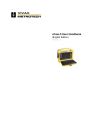
advertisement
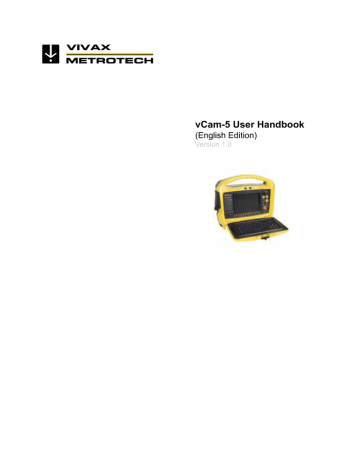
5 Using the vCam-5 Control Module
To View Pictures:
1. Press the F10 Menu to bring up the “File” menu.
2. Use the Up/Down arrow keys to scroll to and select the Pictures or the All Files sub menu and press Enter.
3. Now use the Up/Down arrow keys scroll to and highlight the Picture file to view. Note that after a few seconds a “Picture Preview” screen appears in the upper right corner of the screen showing the file name and picture size.
4. Use the Right arrow key to move to the next sub menu where you can scroll Up/Down and select to Play,
Copy, Move or Delete the video file.
5. Select Play and the Picture will appear full screen on the LCD.
6. Use the ESC key or Left arrow to return to the main menu.
5.3 To Copy, Move and Delete Videos and Pictures
1. Use the F10 Menu key to open the “File” menu.
2. Use the Up/Down arrow keys to select files or actions.
Use the Left/Right arrow keys to move through the various menu sections.
To select multiple files to copy, move or delete, highlight the file and press the Enter Key to check off multiple files . Note that you can only copy, move or delete 6 files at one time on the same file page.
Pressing the ESC key at any time brings you back to the previous menu selection and main menu.
To Transfer Video:
1. Use pushbuttonsto navigate to “Video”, use pushbuttonto display all the video files.
2. Use pushbuttons to select one video, use pushbuttonto enter the operation list, use pushbuttons to navigate to “Copy” and press to select.
3. Use pushbuttons to select “paste to USB” or “paste to SD”.
To Transfer Picture:
1. Use pushbuttonsto navigate to “Video”, use pushbuttonto display all the pictures.
2. Use pushbuttons to select picture, use pushbuttonto enter the operation list, use pushbuttons to navigate to “Copy” and press to select.
3. Use pushbuttonto select “paste to USB” or “paste to SD”.
Page 18 of 40
Press pushbutton, then the selected files start copying.
advertisement
Related manuals
advertisement
Table of contents
- 5 General Safety Instructions
- 5 Before using for the first time, please read the following carefully
- 5 Important Notes
- 6 Health and Safety
- 7 Service & Support
- 7 Distributors and Service Centers Near You
- 8 Introduction
- 8 System Components
- 8 4.1.1 Control Module
- 8 4.1.2 Cable Reel Assembly
- 9 4.1.3 Camera Heads
- 9 4.2 Control Module Interface
- 12 Using the vCam-5 Control Module
- 12 Setup
- 12 5.1.1 Setting up the vCam-5 System
- 12 5.1.2 Initial Control Module Set Up
- 13 5.1.3 Setting the Language
- 13 5.1.4 Setting the Default Storage
- 14 5.1.5 Setting the Distance Counter
- 15 5.1.6 Setting the Date/Time Format
- 15 5.1.7 Setting the Sonde Frequency
- 16 5.1.8 WiFi Setup
- 16 5.1.9 Setting the Reel Type
- 17 5.1.10 Restore Default Settings
- 17 5.1.11 Update the Control Module Firmware and Startup Screen
- 19 5.1.12 The About Screen
- 20 Video Recording and Snapshot Pictures
- 20 5.2.1 To Record Videos
- 20 5.2.2 Taking Snapshot Pictures
- 20 5.2.3 Video Playback and Picture Viewing in the Control Module
- 22 To Copy, Move and Delete Videos and Pictures
- 22 About Video Codecs and Media Player Settings
- 22 5.4.1 AVI Video Format
- 22 5.4.2 Getting Codecs
- 23 5.4.3 File Associations
- 24 5.4.4 Other Media Players
- 24 Text Writer (Tilter)
- 25 5.5.1 Keyboard Function Keys for Text Writer