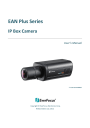
advertisement

EAN Plus Series
7.8
System
You can set up the system’s time and SD card settings, and to do maintenance and reset actions like reboots and upgrades.
7.8.1
Date/Time
【Machine Name Settings】If required, enter a new name for the machine. This name will be visible in the Machine Name field of the IP Utility software, which is included in the software CD.
【Set Time Zone】Set the time zone of the camera’s location.
【Set Date/Time Manually】Set the date/time here if you won’t be using an NTP server to update the date/time (see below).
【Set Date/Time Sync.】Enter the Network Time Protocol server, if applicable. The camera’s time will be automatically adjusted by synchronizing with the NTP server.
Click Apply to save all settings, or click Reset to cancel.
59
EAN Plus Series
7.8.2
Daylight Saving
Click Enable Daylight Saving to enable this schedule, and select the dates when the region’s daylight saving period begins and ends. Click Apply to save all settings, or click Reset to cancel.
7.8.3
SD Card
Use this page to prepare the system for safely removing the SD Card from its slot.
【Setup SD Card】
Notification: Select the percentage of storage space that should be left on the card before the camera notifies you of the impending storage shortage or overwrite.
Event Recording: Select if you want Event Recording only, FTP Backup only, or both.
Overwrite: Click ON if you want the card to start writing over recorded footage when its memory is full. Click OFF if you want the card to stop recording new footage when its memory is full.
【SD Card Utility】
Capacity: This shows you how much card memory has been used and how much memory capacity remains on the card.
Remove: Click this button before removing the card from the system.
Format: Click this button to format the card. All data saved on the SD card will be removed if the card is formatted.
60
EAN Plus Series
7.8.4
Maintenance
【Maintenance Server】
Reboot: Click this button to reboot the unit without changing any of the settings. Use this function if the unit is not behaving as expected.
Restore: Click this button to restart and reset most of the current settings to their factory default values. The only settings that will not be changed to default are:
•
IP settings
•
DDNS settings
Default: The Default button should be used with caution. Pressing this button will return all of the camera's settings, including the IP address, to the factory default values. The camera will then have to be reconfigured.
【Save/Load Configuration Server】
Save: To make a backup file of the machine’s current configurations, press Save to save all the configurations to a config. file. This will enable the user to reload these configuration settings if the settings are changed and there is unexpected behavior.
Load: To load a previously saved configuration, press the Browse button to locate the saved config. file (see above) and then click the Load button. The system’s settings will be restored to the saved configuration.
61
EAN Plus Series
【Save/Load Video Configuration Server】
Save: To make a backup file of the machine’s video configurations, press Save to save the video configurations to a config. file. This will enable the user to reload these configuration settings if the settings are changed and there is unexpected behavior.
Load: To load a previously saved video configuration, press the Browse button to locate the saved config. file (see above) and then click the Load button. The system’s settings will be restored to the saved video configuration.
【Upgrade Firmware】Click the Browse button to find a previously prepared firmware upgrade file.
Click Upgrade to install the new firmware.
Note:
1.
Do not disconnect power to the unit during the upgrade sequence. The unit will reboot automatically after the upgrade has completed (1-5 minutes).
2.
During the upgrade process, all event recording actions will be stopped. Event recording actions will resume after the camera is rebooted.
62
EAN Plus Series
8.
Upgrading Firmware Using IP Utility
You can upgrade the Firmware using the IP Utility software included in the software CD.
1.
Install and then start the IPU program
. The following dialog box appears.
2.
Click Find Devices to search the cameras connected in the LAN. The default network values of the
cameras will be displayed. By default, the network protocol of the camera is DHCP.
3.
Click Login/Multi Login to log in the camera.
4.
Type the user ID and password. Click OK.
Note:
1.
The default user ID is user1 and the default password is 11111111.
2.
If you select more than one camera that has the same user ID / password, you will be able to log in several cameras at once.
63
EAN Plus Series
5.
Highlight the camera and then click Upgrade Firmware. A browsing window appears.
6.
Select the firmware file (.evb) and then click Open. The IP Utility will automatically upgrade the
firmware.
The camera will reboot once the update is complete. Click Find Devices, the new firmware version
should be displayed in the last part of the Machine Name.
64
EAN Plus Series
9.
Specifications
Model EAN3120 Plus EAN3220 Plus EAN3300 Plus EAN3520 Plus
Camera
Image Sensor
Megapixel
1/3" Panasonic CMOS
1.3 MP 2 MP
1/2.8" Sony CMOS
3 MP
Picture Elements (H x V) 1280 x 1024 1944 x 1092 2048 x 1536
1/2.5" Aptina CMOS
5 MP
2560 × 1920
Min. Illuminations
Electronic Shutter
0.03 Lux at F1.4
1/60 ~ 1/60,000 sec.
Scanning System
WDR
BLC
Gain Control
NTSC / PAL
Yes
Yes
Yes
Yes
Yes No Yes
White Balance
Lens
Mounting Type
Day / Night
IRIS Control
C / CS
Yes (with removable auto IR-cut filter)
DC Electrical IRIS / Lens IRIS
Video
Video Compression
H.264 / MJPEG
2560 x 1920, 2560 x 1600, 2560 x 1440 (for EAN3520 Plus only)
2048 x 1536, 1920 x 1200 (for EAN3520 Plus / 3300 Plus only)
1920 x 1080 (for EAN3520 Plus / 3300 Plus / 3220 Plus only)
1280 x 1024, 1280 x 720, 1024 x 768, 720 x 480, 704 x 480, 640 x 480,
352 x 240, 320 x 240, 160 x 120
Resolution
NTSC
Frame Rate
PAL
2560 x 1920, 2560 x 1600, 2560 x 1440 (for EAN3520 Plus only)
2048 x 1536, 1920 x 1200 (for EAN3520 Plus / 3300 Plus only)
1920 x 1080 (for EAN3520 Plus / 3300 Plus / 3220 Plus only)
1280 x 1024, 1280 x 720, 1024 x 768, 720 x 576, 704 x 576, 640 x 480,
352 x 288, 320 x 240, 160 x 120
30 fps at
1280 x 1024
30 fps at
1920 x 1080
15 fps at
2048 x 1536
15 fps at
2560 × 1920
Audio
Audio Streaming
Audio Compression
Two-way audio
G.711
65
EAN Plus Series
Network
Interface
Supported Protocols
10 / 100 Base-T Ethernet, RJ-45 socket
TCP/IP, IPV6, UDP, ICMP, DHCP, NTP, DNS, DDNS, SMTP, SNMP, FTP,
HTTP, HTTPs, PPPoE, UPnP, Bonjour, RTP, RTSP, RTCP, IGMP, ARP, ONVIF,
PSIA
Connector
Power
Ethernet
Audio
Alarm I/O Terminal
Local Storage
TV-Out
General
Power Source
Power Consumption
(IR LEDs On)
DC female port / PoE
RJ-45
1 In (phone jack for microphone)
1 Out (phone jack for Speaker)
I/O wires
Micro SD / SDHC memory card slot
BNC socket, composite 1 V p-p / 75 Ω
DC 12V / PoE (IEEE802.3af)
5W (DC 12V)
6.21W (PoE)
5W (DC 12V)
5.22W (PoE)
Operating Temperature
0°C ~ +50°C / 32°F ~ +122°F
Humidity
Safety
20% to 80% (no condensation)
CE, FCC
Dimensions (L x W x H)
117 x 56 x 68 mm / 4.6 x 2.2 x 2.7 in
Weight
410 g / 0.9 lb
5W (DC 12V)
5.36W (PoE)
5.04W (DC 12V)
5.28W (PoE)
66
EverFocus Electronics Corp.
EverFocus Taiwan:
12F, No.79, Sec. 1, Shin-Tai Wu Road,
Hsi-Chih, Taipei, Taiwan
TEL: +886 2 2698 2334
FAX: +886 2 2698 2380 www.everfocus.com.tw [email protected]
EverFocus China - Beijing:
Room 609, Technology Trade Building,
Shangdi Information Industry Base,
Haidian District, Beijing 100085, China
TEL: +86 10 6297 3336~39
FAX: +86 10 6297 1423 www.everfocus.com.cn [email protected]
EverFocus USA - California:
1801 Highland Avenue, Unit A, Duarte, CA 91010, USA
TEL: +1 626 844 8888
FAX: +1 626 844 8838 www.everfocus.com [email protected]
EverFocus Europe - Germany:
Albert-Einstein-Strasse 1, D-46446
Emmerich, Germany
TEL: +49 2822 93940
FAX: +49 2822 939495 www.everfocus.de [email protected]
EverFocus China - Shenzhen:
4F, No. 2, D4 Building, Wan Yelong
Industrial Park, Tangtou Road, Shiyan,
Baoan, Shenzhen, Guangdong 518101, China
TEL: +86 755 2765 1313
FAX: +86 755 2765 0337 www.everfocus.com.cn [email protected]
EverFocus USA - New York:
415 Oser Avenue, Unit S, Hauppauge, NY 11788, USA
TEL: +1 631 436 5070
FAX: +1 631 436 5027 www.everfocus.com [email protected]
EverFocus Japan:
5F, Kinshicho City Building, 2-13-4 Koto-Bashi,Sumida-Ku,
Tokyo, 130-0022, Japan
TEL: +81 3 5625 8188
FAX: +81 3 5625 8189 www.everfocus.co.jp [email protected]
EverFocus India:
Suite 803, Housefin Bhavan, C-21,
Bandra Kurla Complex, Bandra (East),
Mumbai 400051, India
TEL: +91 22 6128 8700
FAX: +91 22 6128 8705 www.everfocus.in [email protected]
Your EverFocus product is designed and manufactured with high quality materials and components which can be recycled and reused.
This symbol means that electrical and electronic equipment, at their end-of-life, should be disposed of separately from your household waste.
Please, dispose of this equipment at your local community waste collection/recycling centre.
In the European Union there are separate collection systems for used electrical and electronic product.
Please, help us to conserve the environment we live in!
EverFocus Europe - UK:
Unit 12, Spitfire Business Park,
Hawker Road, Croydon Surrey, CR0 4WD, UK
TEL: +44 20 8649 9757 / +44 845 430 9999
FAX: +44 20 8649 9907 www.everfocusuk.co.uk [email protected]
Ihr EverFocus Produkt wurde entwickelt und hergestellt mit qualitativ hochwertigen Materialien und
Komponenten, die recycelt und wieder verwendet werden können.
Dieses Symbol bedeutet, dass elektrische und elektronische Geräte am
Ende ihrer Nutzungsdauer vom
Hausmüll getrennt entsorgt werden sollen.
Bitte entsorgen Sie dieses Gerät bei
Ihrer örtlichen kommunalen
Sammelstelle oder im Recycling Centre.
Helfen Sie uns bitte, die Umwelt zu erhalten, in der wir leben
!
P/N: 4605PQ3120B010A-Ver.B
advertisement
* Your assessment is very important for improving the workof artificial intelligence, which forms the content of this project
Related manuals
advertisement
Table of contents
- 11 Packing List
- 12 I/O Terminal Block
- 12 Lens Installation and Adjustment
- 13 Top / Bottom-Mount
- 14 Basic Connection
- 15 Assigning an IP Address
- 17 Connecting the Camera to the Network
- 19 Live View Window
- 22 Remote Playback Using Playback Page
- 24 Setting up the Playback Function
- 24 Preparing the Micro SD Card
- 24 Testing the Playback Function
- 26 Playing Back Using ARV Viewer
- 27 System Info
- 27 Information
- 28 Log
- 29 User Config
- 29 Live View Config
- 30 Recording / Snapshot
- 31 Language
- 32 Network
- 32 Network
- 34 DDNS
- 36 SMTP / FTP
- 38 HTTPS
- 41 SNMP
- 41 Network Alarm
- 42 Video
- 42 Multi Streaming
- 44 Camera
- 46 Advanced
- 54 Privacy Mask
- 56 Audio
- 57 User
- 57 User Information
- 59 IP Address Filter
- 60 Event
- 60 Event Settings
- 63 Motion Detection
- 64 Tamper Detection
- 64 Alarm I/O
- 65 Schedule
- 66 System
- 66 Date/Time
- 67 Daylight Saving
- 67 SD Card
- 68 Maintenance