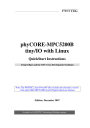
advertisement
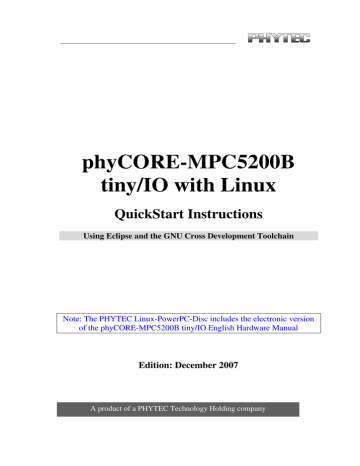
Debugging
4.2
Configuring and starting the debugger in Eclipse
In this passage you will learn how to configure your project settings to use Eclipse with the GNU GDB debugger. After the configuration of your project settings, the GDB debugger will start and connect to the GDB-server on the target.
•
Start Eclipse if the application is not started.
•
Select myHelloWorld in the Navigator window.
•
Select in the menu bar Run->Debug.
A dialog to create, manage and run applications will appear.
•
Select C/C++ Local Application.
•
Click on New.
© PHYTEC Messtechnik GmbH 2006 L-679e_5
87
phyCORE-MPC5200B tiny/IO QuickStart Instructions
•
Select the Search Project button.
•
Click on OK .
88
© PHYTEC Messtechnik GmbH 2007 L-679e_5
Debugging
•
Select the Debugger tab.
•
Select Debugger: GDB Server.
•
Click on the Browse button in the line of the GDB debugger.
A new dialog to choose the directory of the GDB opens.
•
Double-Click on File System.
•
Navigate to /opt/powerpc-603e-linux-gnu/gcc-4.1.2-glibc-
2.5-kernel-2.6.18
/
bin.
•
Select powerpc-603e-linux-gnu-gdb.
•
Select OK.
© PHYTEC Messtechnik GmbH 2006 L-679e_5
89
phyCORE-MPC5200B tiny/IO QuickStart Instructions
90
•
Select Connection: TCP
•
Enter the Host name IP address: 192.168.3.11
•
Click the Apply button.
The host name IP address, is the IP address of the target.
•
Click Debug button.
A new dialog opens.
© PHYTEC Messtechnik GmbH 2007 L-679e_5
Debugging
•
Select yes to switch to the debug perspective.
The debug perspective opens and the debugger stops at the first line automatically. The GDB is connected to the GDB Server on the target.
You have configured your project for remote debugging. You have started the GDB debugger in Eclipse and connected the
GDB with the GDB Server. You can start to debug the project.
© PHYTEC Messtechnik GmbH 2006 L-679e_5
91
advertisement
Related manuals
advertisement
Table of contents
- 4 Introduction
- 4 Rapid Development Kit Documentation
- 5 Professional Support Packages available
- 5 Overview of this QuickStart Instruction
- 6 Conventions used in this QuickStart
- 7 System Requirements
- 8 The PHYTEC phyCORE-MPC5200B tiny/IO
- 11 Software Development Toolchains
- 11 Eclipse
- 12 The Gnu Cross Development Toolchain
- 13 Getting Started
- 13 Requirements of the Host Platform
- 14 Configuring the Host Platform
- 14 Installing Software packages
- 20 Setup Network Card Configuration
- 23 Disabling the Firewall
- 24 Setup TFTP-Server
- 26 Linux-PowerPC-Kit Setup
- 36 Connecting the host with the target
- 42 Copying an Example to the Target
- 51 Getting More Involved
- 51 Configuring and Compiling the Kernel
- 55 Writing the Kernel into Flash
- 60 Opening an Existing Project
- 66 Creating a New Project
- 76 Changing the Demo
- 78 Starting a program out of Eclipse on the target
- 82 Starting the program when booting the target
- 87 Debugging an Example Project
- 87 Starting the GDB-Server on the target
- 89 Configuring and starting the debugger in Eclipse
- 94 Setting a breakpoint
- 95 Stepping and Watching Variables Content
- 97 Changing Variables Values
- 99 Using the Memory Monitor
- 102 Further Information
- 103 Summary