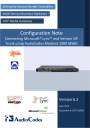
LTRT-31902 AudioCodes Mediant 1000 MSBG with Microsoft Lync and Verizon SIP Trunk Configuration Note
Add to my manuals102 Pages
advertisement
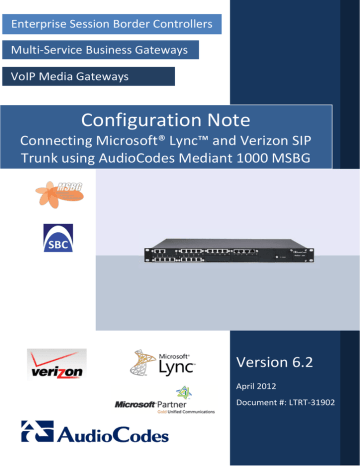
4.1.3
Lync Server 2010 and Verizon SIP Trunk
Wireshark Network Sniffer
Wireshark is a freeware packet sniffer application that allows you to view the traffic that is being passed over the network. Wireshark can be used to analyze any network packets. Wireshark can also be u sed to analyze RTP data streams and extract the audio from the data packets (only for G.711). The audio can be saved as a *.pcm file.
To record traffic that is sent to / from the device:
1.
Install Wireshark on your PC. (You can download it from the following Web site: http://www.wireshark.org/
2.
Connect the PC and the device to the same hub.
3.
If you are using a switch, use a switch with port mirroring for the port to which the
Wireshark is connected.
4.
Start Wireshark.
5.
Select the network interface that is currently being used by the PC - on the toolbar,click Interfaces, and then in the 'Capture Interfaces' dialog box, click the
Options
button corresponding to the network interface:
Figure 4-3: Selecting Interface Currently used by the PC
Configuration Note 92 Document #: LTRT-31902
Configuration Note 4. Troubleshooting
6.
In the 'Capture Options' dialog box, select the desired display options:
Figure 4-4: Configuring Wireshark Display Options
Version 6.2 93 April 2012
7.
Click Start.
Lync Server 2010 and Verizon SIP Trunk
Figure 4-5: Captures Packets
8.
To view VoIP call flows, from the Statistics menu, choose VoIP Calls. You can view the statistics in graph format by clicking Graph.
Figure 4-6: Viewing VoIP Call Flows
Configuration Note 94 Document #: LTRT-31902
Configuration Note
9.
To play G.711 RTP streams, click the Player button.
Figure 4-7: Playing G.711 RTP Streams
4. Troubleshooting
10.
To analyze the RTP data stream and extract the audio (which can be played using programs such as CoolEdit) from the data packets (only for G.711), from the Statistics menu, point to RTP, and then choose Stream Analysis.
Figure 4-8: Analyzing the RTP Data
Version 6.2
a.
Save the audio payload of the RTP stream to a file.
b.
Save the Payload as a *.pcm file.
c.
Select the ‘forward’ option.
95 April 2012
advertisement
* Your assessment is very important for improving the workof artificial intelligence, which forms the content of this project
Related manuals
advertisement
Table of contents
- 11 Components Information
- 11 AudioCodes Gateway Version
- 11 Verizon SIP Trunking Version
- 11 Microsoft Lync Server 2010 Version
- 12 Mediation Server Version
- 12 Microsoft Lync Client Version
- 13 Lync Server 2010 Specification
- 14 Topology
- 15 Configuring Lync Server
- 15 Configuring the Mediant 1000 MSBG as a 'IP/PSTN Gateway
- 19 Associating the ‘IP/PSTN Gateway’ with the Mediation Server
- 24 Configuring the ‘Route’ on the Lync Server
- 33 Configuring the ‘Dial Plan’ on the Lync Server
- 38 Enabling Voice Mail in the Exchange Server
- 43 Enabling User for Lync Voice
- 47 Configuring AudioCodes Gateway
- 49 Step 1: Configuring IP Addresses
- 49 LAN and WAN Interface Separation
- 50 Configuring the LAN IP Addresses
- 52 Assigning WAN IP Addresses
- 53 Single LAN Interface
- 55 Step 2: Enabling the SIP SBC and IP2IP Application
- 56 Step 3: Configuring the Number of Media Channels
- 57 Step 4: Configuring the Proxy Sets
- 59 Step 5: Configuring the IP Groups
- 62 Step 6: Configuring the Voice Coders
- 64 Step 7: Defining Silence Suppression and Comfort Noise
- 65 Step 8: Configuring IP Profile Settings
- 68 Step 9: Configuring Message Manipulation for Call Forwarding
- 70 Assigning Inbound Message Manipulation Set to Entire Gateway
- 71 Assigning Outbound Message Manipulation Set to an IP Group
- 72 Step 10: Configuring Unscreened ANI using P-Asserted Identity
- 73 Step 11: Configuring IP-to-IP Routing Setup
- 73 Configure Inbound IP Routing
- 75 Configuring Outbound IP Routing
- 77 Step 12: Configuring Number Manipulation
- 78 Configuring Destination Phone Number Manipulation
- 79 Configuring Source Phone Number Manipulation
- 80 Configuring Redirect Number Manipulation
- 81 Step 13: Configuring SIP General Parameters
- 83 Step 14: Configuring SIP Supplementary Services
- 84 Step 15: Defining Reasons for Alternative Routing
- 86 Step 16: Supporting Regional Call Progress Tone
- 89 Troubleshooting
- 89 Debugging Procedures
- 89 Case Reporting Procedures
- 90 Syslog
- 92 Wireshark Network Sniffer
- 96 Verifying Firmware
- 97 Configuring Analog Devices (ATA’s)
- 97 Step 1: Configure the Endpoint Phone Number Table
- 98 Step 2: Configure Tel to IP Routing Table
- 99 Step 3: Configure Coders Table