advertisement
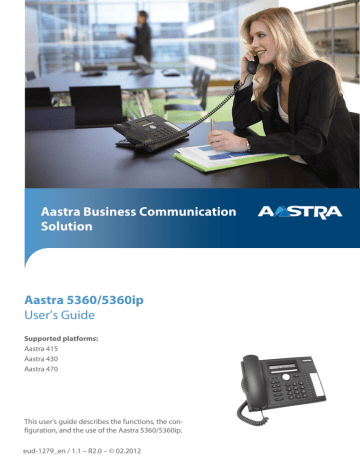
Using the display and operating elements
Input
Digit keys
You can use the digit keys for entering digits and passwords and for Quickdial. The characters are assigned to the digit keys as follows. Press the relevant digit key repeatedly until the character you want is displayed.
Note:
Only capital letters for Aastra 5360.
- . ? 1 ! , : ; ’ " ¿ ¡
D E F 3 É d e f 3 é è ê
J K L 5 j k l 5
P Q R S 7 p q r s 7 ß
W X Y Z 9 w x y z 9
@ * / ( ) < = > % £ $
€ ¥ ª & §
A B C 2 Ä Æ Å Ç a b c 2 ä æ å à ç
G H I 4 g h i 4 ì
M N O 6 Ñ Ö Ø m n o 6 ñ ö ø ò
T U V 8 Ü t u v 8 ü ù
+ 0
<Space> #
Enters digits
The digit keys are used to enter the digits 0 to 9.
Enter the letters
You can also use the digit keys to enter letters and special characters. A number of letters and special characters are assigned to each key.
To enter letters using the digit keys, you need to be in text mode. The text mode is activated automatically if the phone is expecting a text input. You can switch back and forth between number mode and letter mode during your input.
eud-1279/1.1 – R2.0 – 02.2012
19
Using the display and operating elements abc-->123
Switching between number mode and letter mode during your input:
Press Foxmenu > Foxkey
abc-->123
or
123-->abc
.
➔
Switching between upper and lower case
You want to switch between upper and lower case while making an input in text mode.
Upper-case input is automatically activated when the first letter is entered. The text mode then automatically switches to lower-case input. You can use the Foxkey to switch manually between upper-case and lower-case input.
a>A
Switching between upper case and lower case in text mode:
Press Foxmenu > Foxkey
a>A
or
A>a
.
Note:
Only capital letters for Aastra 5360.
Correcting your input
You notice you have entered a wrong digit or character. You can either delete the input one character at a time or cancel the entire input.
c
To delete the last character:
Press the Correction key.
Note:
With the navigation key you can go straight to the character you want to delete.
End input without saving:
Press the End key.
Moving the Cursor
You want to go to a certain character for an input or correction.
With the navigation key you can move the cursor to the left or right.
Move the cursor with the horizontal navigation key.
20
eud-1279/1.1 – R2.0 – 02.2012
advertisement
* Your assessment is very important for improving the workof artificial intelligence, which forms the content of this project
Related manuals
advertisement
Table of contents
- 2 Operating elements
- 4 Display symbols
- 6 Safety information
- 7 User information
- 8 Purpose and function
- 9 Protection against listening in and recording
- 9 Communication system and software versions
- 10 Exclusion of liability
- 10 Trademarks
- 10 Document information
- 14 Answering calls
- 14 Answering a call
- 14 Ending a call
- 15 Making calls
- 15 Dialling with the phone number
- 15 Dialling with redial
- 16 Using your phone in open listening mode
- 16 Muting the microphone
- 18 Display
- 18 Display symbols and display text
- 18 Keys
- 18 Using the Foxmenu
- 18 Using the Foxkey
- 19 Input
- 19 Digit keys
- 19 Enters digits
- 19 Enter the letters
- 20 Switching between upper and lower case
- 20 Correcting your input
- 20 Moving the Cursor
- 21 Menu-guided navigation
- 21 Accessing the menu
- 21 Using the navigation key
- 21 Undoing actions
- 22 Other navigation possibilities
- 22 Resetting activated features
- 22 Signals
- 22 Indicator LED signals
- 24 Making and answering calls
- 24 Dialling by name (Quickdial)
- 25 Dialling from the phone book
- 26 Dialling from external phone books
- 26 Dialling from the call list of unanswered calls
- 27 Dialling from the call list of answered calls
- 28 Dialling with redial
- 28 Dialling with a configurable key
- 29 Requesting a callback
- 30 To answer the callback request
- 30 Call waiting on an internal user
- 31 Answering call waiting
- 32 Starting an announcement
- 32 Receiving an announcement
- 33 Private call with PIN
- 34 Using functions while in a call
- 34 Enquiry call during a call
- 35 Brokering between an enquiry call party and your call partner
- 35 Making a conference call
- 36 Transferring a call partner
- 37 Parking a call partner
- 37 Recording a call
- 39 Organising absences from the desk
- 39 Organizing absences using the presence key
- 41 Forwarding calls (Call forwarding)
- 42 Forwarding a Call on No Reply (CFNR)
- 43 Forwarding to voice mail
- 44 Forwarding to a message
- 45 Absence information
- 46 Locking your phone
- 47 Unlocking your phone
- 48 Functions for special situations
- 48 Function selection for configurable key
- 50 Deflect a call during the ringing phase
- 51 Reject a call during the ringing phase
- 51 Listening to voice message
- 52 Deflecting voice messages
- 53 Send text messages
- 54 Read Text Messages
- 54 Picking up a call
- 55 Activating/deactivating DTMF mode
- 56 Making a call on a third-party phone
- 56 Paging an internal user using the general bell
- 57 Answering a general bell
- 58 Activating/deactivating a discreet ring
- 58 Suppressing your call number from your called party's terminal display
- 59 Tracking a malicious call
- 59 Activating personal call routing
- 60 Activating ring alone
- 60 Silent intrusion
- 61 Free seating
- 63 Setting functions by remote control
- 65 Display
- 65 Setting the display
- 66 Setting the ringing properties (Audio)
- 66 Setting the ringing volume during ringing
- 66 Setting the volume during a call
- 67 Setting the ringing properties
- 68 General settings
- 68 Selecting the language
- 68 Configuring the DTMF mode
- 69 Changing the PIN
- 70 Identifying the communication system
- 70 Local IP settings (Aastra 5360ip)
- 71 Protection settings
- 71 Activating protection against call types
- 72 Phone Book Management
- 72 Creating a new phone book entry
- 73 Editing or deleting a phone book entry
- 74 Configuring voice mail
- 74 Managing personal greeting
- 75 Configuring presence
- 76 Configuring keys
- 76 Available keys
- 76 Store a phone number under a key – number key
- 77 Store a function under a key – function key
- 77 Clearing a key
- 78 Formulating functions
- 78 Function commands
- 79 Function codes
- 81 Equipment provided
- 81 Options
- 82 Setting up and mounting the phone
- 82 Setting the phone up as a desk phone
- 84 Wall mounting
- 85 Dismantling
- 86 Connect Aastra 5360
- 86 Connections
- 86 Connecting your phone to the system
- 86 Logging your phone on
- 87 Connect Aastra 5360ip
- 87 IP connections
- 88 Connecting your phone to the LAN
- 88 Connecting the power supply
- 88 Logging the IP phone
- 90 Troubleshooting
- 90 Malfunctions
- 91 Declaration Open Source Software (Aastra 5360ip)
- 91 About Open Source Software
- 92 Communication system and software versions
- 96 Exclusion of liability