General Procedures. Micom 3T, MICOM-3F M91AMNOKV5-K, MICOM-3T M90AMNOKV5-K, 3R, MICOM-3R M95AMNOKV5-K, 3f
Add to My manuals164 Pages
Micom 3T is a HF-SSB transceiver that offers a range of features and capabilities to meet the needs of demanding users. With its rugged construction and advanced technology, the Micom 3T is ideal for use in a variety of applications, including military, government, and commercial. Some of the key features of the Micom 3T include:
- 100 watts of transmit power
- Frequency range of 1.6 to 30 MHz
- USB, LSB, CW, and FSK modulation modes
- Built-in automatic link establishment (ALE) capabilities
- Optional VP-116 Mini Voice Privacy Unit for secure communications
- Optional vocoder for enhanced voice quality
advertisement
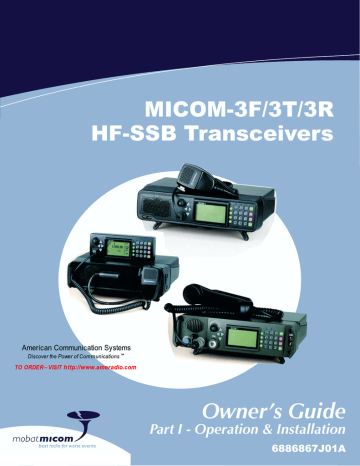
MICOM-3F/3T/3R HF-SSB Owner’s Guide
General Procedures
This section provides general procedures that will help you start using your MICOM-3 radio and get the most of its advanced features.
Most of the activities that can be performed by you (selection of operating mode, status display, programming, testing, etc.) are done using the keypad together with the four navigation keys (up, down, left and right) and the front panel display.
To simplify operation, MICOM-3 uses soft keys that let you control the radio simply and efficiently, using a menu-driven mode that guides you and helps you make the required selections.
“Menu-driven” simply means that whenever you must select a parameter, an operating mode, etc., you select it from a list of allowed values displayed on the front panel display, thereby reducing the chance of error:
• To make the selection, you use navigation keys to reach the desired parameter value or operation, and then confirm the selection by pressing the ENTER key.
• To let you go back to previous options, there is an ESC key.
Using the Keypad
Each key is imprinted with a numeral and several letters. These characters are accessed in clockwise order, as follows:
1
?
@
/
2
A
B
C
3
D
E
F
MENU
• A single key press enters the numeral
• Two consecutive key presses enter the first letter
4
G
I
H
5
J
L
6
M
N
O
P
Esc
• Three consecutive key presses enter the second letter
• Four consecutive key presses enter the third letter.
7
P
R
S
Q
8
T
U
V
9
Y
W
ZX
ALARM
GPS
• Five consecutive key presses enter the fourth letter.
* 0
#
• To enter a blank space, press
0
When entering frequencies, use the
twice.
*
key as a decimal point, if needed. In the ALE mode, the key is also used to enter the wild-card character (? or @).
Note
To enter the ampersand @ symbol, press the
#
key.
*
key twice. Do not use the
1
?
/
@
Example
: to enter “MIKE 01”:
Press
6
M
N
O
twice (for the letter M).
Press
4
G
I
H
four times (for the letter I).
Press
5
J
K
L
three times (for the letter K).
Press
3
D
E
F
three times (for the letter E).
Press
0
twice (for the blank space).
Press
0
once (for the numeral 0).
Press
1
/
?
@
once (for the numeral 1).
10
Function Keys
The function keys F1, F2, F3 and F4 appearing next to the display are soft keys used to select options which depend on the current radio mode. The current function of each key is shown in the options area of the display, next to the key. For example, on the
PROG screen you can press F2 to start programming the ALE parameters.
If a certain function key is not used, no label appears next to the key (see for example F4), and pressing that key has no effect.
Familiarization with MICOM-3 Radios
MICOM-3
PROG
RAD
ALE
LANG
F3
F4
F1
F2
Scroll (MORE) Key
The
MORE
key is used to scroll the options appearing in the options area of the display.
Up/Down Scroll Keys
The up and down scroll keys are used to scroll between values that are already programmed into the radio. For example:
• In the Channel mode, pressing the up or down scroll key once lets you view the previous, respectively next, programmed channel.
Pressing either key continuously scrolls the channels in the selected direction.
• In the Frequency mode, you can change the frequency in the corresponding direction.
• In the radio Programming mode, you can use these keys to scroll among the programmable parameters.
Up
Down
More
Selection from List of Predetermined Values
When the parameter you want to select can assume only one of several predetermined values, you select the desired value by pressing the function keys:
• F1 enters the lowest possible value (or OFF)
• F4 enters the highest possible value
• F2 and F3 increment or decrement the value. When you reach either end, the corresponding key disappears
You cannot use the keypad to enter a value for such pa r ameters.
MICOM-3
PROG
ADT - 9 SEC
1
<--
-->
10
Toggle Mode
When the function being set can only be toggled on or off, one function key will be marked
YES
and another
NO
.
To expedite turning on and off often-used functions (for example, turn the squelch on or off) only one key is used. In this case, just press the key assigned to the function to be toggled: the new state is shown for a few seconds, and then disappears as it takes effect immediately.
MICOM-3
PROG
ALE - NO
YES
NO
11
MICOM-3F/3T/3R HF-SSB Owner’s Guide
Alphanumeric Edit Mode
When you need to enter an alphanumeric string in a field, or edit a string, you type the desired alphanumeric character on the keypad. A blinking cursor _ indicates the location being edited.
In addition, the following function keys are available:
SAVE
(F1) Saves editing changes (equivalent to pressing the
ENTER
key).
<−−
(F2)
−−> (F3)
Used to move the cursor backwards and forwards. When you reach either end, the corresponding key disappears.
CLR
(F4) Pressing this key momentarily erases the digit/letter at which the cursor is presently located, and shifts the entire field one place to the left.
Press this key continuously clears the entire field.
Numeric Edit Mode
When you need to enter a number in a field, or edit the number, you type the desired digits on the keypad. A blinking cursor _ indicates the location being edited.
In addition, the following function keys are available:
BACK
(F3) Erases the last digit.
CLR
(F4) Erases all newly entered digits and restores the original value.
View Mode
When the string to be displayed is longer than the number of characters that fit in one line (for instance, with long addresses or messages), the view mode enables scrolling to the rest of the string.
The view mode is indicated by the symbol
<->
next to one of the function keys.
MICOM-3
AMD 0
01 AMD MESS
EDIT
ERAS
<->
MICOM-3
AMD 0
1 AMD MESSA
HOME
<--
-->
END
When you press
<->
, the key functions change:
HOME
(F1) Scrolls to display the first character of the string.
<−−
(F2)
−−> (F3)
Scroll one character to the left or right, respectively. If you press either key continuously, the scrolling continues at a rate of four characters per second.
END
(F4) Scrolls to display the last character of the string.
When you reach the beginning of the string, the
HOME
(F1) and <−− (F2) function keys disappear, whereas when you reach the end of the string, the
−−>
(F3) and
END
(F4) function keys disappear.
Message Attached Alert
When a message is attached to the received call (an option available for
ALE calls, even if you are using the Channel mode), an exclamation sign ! appears to the left of the originating station name.
You can view the message contents after you accept the call.
MICOM-3
FROM
!ABC
12
advertisement
Key Features
- 100 watts of transmit power
- Frequency range of 1.6 to 30 MHz
- USB, LSB, CW, and FSK modulation modes
- Built-in automatic link establishment (ALE) capabilities
- Optional VP-116 Mini Voice Privacy Unit for secure communications
- Optional vocoder for enhanced voice quality
Related manuals
Frequently Answers and Questions
What is the frequency range of the Micom 3T?
What modulation modes does the Micom 3T support?
Does the Micom 3T have built-in ALE capabilities?
Can I use the Micom 3T with a VP-116 Mini Voice Privacy Unit?
Can I use a vocoder with the Micom 3T?
advertisement
Table of contents
- 19 Introduction
- 20 MICOM-3 HF-SSB Radio Features
- 21 MICOM-3 Options and Accessories
- 22 Familiarization with MICOM-3 Radios
- 22 MICOM-3F Front Panel
- 23 MICOM-3T Front Panel
- 24 MICOM-3R Front Panel
- 25 Rear Panel (All Models)
- 26 LCD Display Functions
- 28 General Procedures
- 31 Using the External (USB) Keyboard Option (MICOM-3F/3R only)
- 32 The Menu
- 34 Basic Operating Instructions
- 34 Turning the Radio On and Off
- 35 Transmitting and Receiving
- 36 Using the Channel Mode
- 40 Using the Frequency Mode
- 48 Using the Scan Mode
- 49 Using the BIT Mode
- 50 Locking the Radio
- 51 Changing the Password
- 52 Using Automatic Link Establishment (ALE)
- 52 ALE Capabilities and Features
- 61 Using ALE Functions in the Channel Mode
- 61 Entering the ALE Mode
- 63 Receiving and Transmitting Calls in ALE Mode
- 96 Using the Programming Mode
- 99 Programming the Radio Parameters
- 100 Programming Channels
- 102 Selecting Radio Parameters
- 104 Setting Radio Options
- 105 ALE Programming
- 106 Programming Nets
- 108 Setting the Net Options
- 108 Directory Parameters
- 109 AMD Message Configuration
- 109 ALE Options Configuration
- 111 Auto Dial Parameters
- 111 Storing ALE parameters
- 112 Using the New Station Address Filter
- 113 Using the VP-116 Mini Voice Privacy Unit
- 113 Introduction
- 113 Specific Parameters for Privacy Operation
- 113 Connecting/Disconnecting the VP-116 Unit
- 114 Using the VP-116 Unit
- 115 Programming the VP-116 Unit from the MICOM
- 118 Using the Vocoder
- 118 Introduction
- 118 Using the Vocoder
- 120 Programming the Vocoder
- 122 Using the MICOM-3 GPS Receiver
- 122 Introduction
- 122 GPS Receiver Functions
- 123 GPS Antenna
- 124 Operating the GPS Receiver
- 128 Installation
- 128 General
- 129 Base Station Installation
- 130 MICOM-3R Installation
- 131 MICOM-3F Installation
- 131 MICOM-3T Installation
- 133 Installation Procedures
- 138 Connectors
- 142 Maintenance
- 142 Introduction
- 142 Preventative Maintenance
- 143 Using BIT
- 145 Troubleshooting
- 147 Service
- 148 3 5-50 Watt HF-SSB Backpack Transceiver
- 148 Introduction
- 152 Preparing the micomTrooper 3 for Operation
- 158 Operating Instructions
- 159 Preparing micomTrooper 3 for Static Operation
- 160 Using the micomTrooper 3 Battery Charger, FLN
- 162 List of Procedures