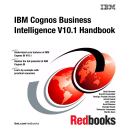
advertisement
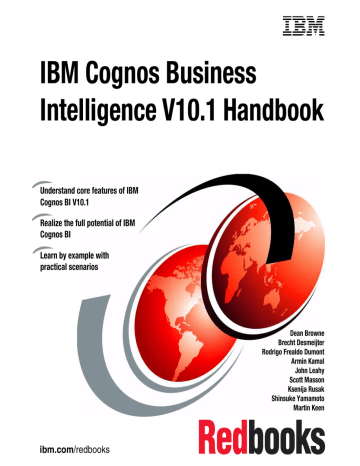
5
Chapter 5.
Business intelligence simplified: An overview
include all that information that you need for reporting purposes. In this chapter, we discuss how to deliver this information to users to help them answer key business questions.
Companies today have various applications that produce large amount of data. In addition, they have access to information outside their companies, such as data about their competition, and information from websites. It can be a challenge to transform all this data into complete, meaningful information therefore providing business intelligence. Business users want to have freedom to combine and explore information, to have a unique perspective on data, and at the same time to collaborate with other members of the team.
As an introduction to how to achieve a successful business intelligence solution, we discuss the following topics in this chapter:
Information delivery leading practices
Enabling access for more people
135
© Copyright IBM Corp. 2010. All rights reserved.
5.1 Information delivery leading practices
The IBM Cognos Business Intelligence (BI) product provides a unified, interactive workspace for business users to create their view on data by combining all types of information and to personalize content to provide unique insights and to deliver faster business decisions.
With IBM Cognos Business Insight, business users can use flexible dashboards and reports. Business users can customize existing dashboards and change them in a way that answers their question or they can build completely new dashboards. From the user perspective, a dashboard needs to be an uncluttered display of relevant data, that provides an at-a-glace view of business performance with a simple and visually compelling way of presenting data.
To achieve this goal, consider the following recommended approaches:
Use reports that focus on data that is of interest to the user.
The IBM Cognos Business Insight workspace is designed to allow a user to focus on an area for analysis, unlike production reporting, which is typically static in nature. Therefore, reports that are added to a dashboard are focused and summarized. You can include any report in IBM Cognos Business Insight.
However, detailed reports with which the user does need to interact should not be included in an IBM Cognos Business Insight workspace.
Use saved output or views.
With IBM Cognos Business Insight, you can use saved output as part of the workspace. If saved output is included in a dashboard, users can change the version that they want to see, set the dashboard to open with the latest version, or execute the report.
Use atomic-level reports or purpose built parts.
When creating a new report for a dashboard, build reports at an
atomic
level, so that a report contains one object, such as a list or chart. Turn off the headers and footers, because they can confuse the consumer. Keep reports and report parts that are candidates to be included in IBM Cognos Business
Insight workspace in a specific series of folders so that they can be found easily.
Change the default names of parts or components.
Each of the parts or components in a report has a default name. For Lists, the default name is typically
List1
or, if two lists are in the report
List1
and
List11
.
A good practice is to change the default names to a name that is more meaningful to users. Prompts do not have a default name and, as such, do not display in a Content unless you give them a name.
136
IBM Cognos Business Intelligence V10.1 Handbook
Do not overwhelm users with charts.
When using a chart to represent the data, display only the data that is relevant for the users. For example, avoid multi-color backgrounds or third-dimensions added to bars or lines unless these features provide meaningful information.
Reuse prompts.
You can use one prompt to apply the same filter to more than one report on the workspace. For example, if a report contains a date prompt, you can use that prompt to apply a filter to that report only. Alternatively, the other reports that have dates, for example the year, can respond to a year selected from the first report, as long as they share the same caption or dimension.
Use My Favorites.
For quick access to the dashboards that you use on a regular basis, add them to My Favorites. After you save them, you can open the favorite dashboard or report from the Getting Started Page or the Content tab.
Use workarounds for the dashboard printing.
You cannot print a dashboard directly from IBM Cognos Business Insight.
However, you can save a report widget to a PDF file and then print the PDF file, or you can press Ctrl+P to use the web browser to print the information that is displayed on the screen.
Use multiple dashboards.
If you want to see multiple dashboards at the same time, use the multi-tab option of the web browser. For that purpose, you need to open IBM Cognos
Business Insight in
chrome
mode (with the web browser showing toolbars and menus).
Avoid overlapping hidden widgets, and use appropriately-sized widgets.
Widgets can get “hidden” under other widgets, so try not to overlap them.
Also, do not make a widget bigger than it needs to be. Use the “Fit all Widgets to Window” option after you add all the widgets to the dashboard.
Use mobile support.
When using a web page in a workspace, try using the URL and adding
/m
to the URL to get the mobile version (for example, www.ibm.com/m
). This option typically renders smaller results that fit better in a workspace.
You can create several different types of reports and then use them in the dashboard. In the next sections, we discuss each of these reports in detail.
Chapter 5. Business intelligence simplified: An overview
137
5.1.1 List reports
A
list
report is a type of report that displays detailed information, such as product
orders or a customer list. Figure 5-1 shows an example of a simple list report.
Figure 5-1 Simple list report
A list report shows data in rows and columns, where each column shows all the values for that item in the database. You can also group data in a list report by one or more columns, add summaries, or include headers or footers to provide additional information.
5.1.2 Crosstabs
Like list reports,
crosstab
reports (also called
matrix
reports) are reports that show data in rows and columns. However, the values at the intersection points of rows and columns show summarized information rather than detailed
information. Figure 5-2 shows a crosstab report.
Figure 5-2 Crosstab report
You can create a nested crosstab by adding more than one item to rows or columns, or you can report on more than one measure. You can add any data that can be aggregated to the body of the crosstab as a measure. Measures
define that data is reported, such as revenue, quantity, or as in Figure 5-2, return
quantity.
138
IBM Cognos Business Intelligence V10.1 Handbook
5.1.3 Charts
Charts
are the visual representation of quantitative information. They reveal trends and relationships between values that are not evident in lists or crosstab reports. For example, you can create a report that visually compares actual sales and planned sales or that shows the percentage share of product lines in the total revenue of the company.
IBM Cognos BI includes the following chart types:
Column charts
Line charts
Pie charts
Bar charts
Area charts
Point charts
Combination charts
Scatter charts
Bubble charts
Bullet charts
Gauge charts
Pareto charts
Progressive charts
Quadrant charts
Marimekko charts
Radar charts
Win-loss charts
Polar charts
In the next sections, we discuss the various chart types and give suggestions about when to use each of them.
Column and bar charts
These charts show trends over time or compare discrete data.
Column charts
present data using vertical objects, and
bar charts
use horizontal objects. These charts make it easy to compare individual values just by comparing the heights or lengths of two bars. This type of chart is useful when you want to see how individual values are ranked from highest to lowest level where sorted column or bar charts are best.
Chapter 5. Business intelligence simplified: An overview
139
Figure 5-3 shows a simple column chart.
Figure 5-3 Simple column chart
You can use more complex bar or column charts to display part-to-whole
relationships as a stacked bar chart, as shown in Figure 5-4.
Figure 5-4 Stacked bar chart
140
IBM Cognos Business Intelligence V10.1 Handbook
Line, area, and point charts
Line charts
are similar to column charts, but instead of using columns they plot data at regular points and connect them by lines. If you are interested only in a trend line but not individual values or when you are comparing many data series,
this chart is a good choice. For example, Figure 5-5 shows the distribution of
gross profit over all the months in a year for different order methods.
Figure 5-5 Line chart
Chapter 5. Business intelligence simplified: An overview
141
You can accomplish the same result with the
area chart
where, instead of having
Figure 5-6 Area chart
As for column and bar charts, you can use complex area charts (stacked area charts) to show the relationship of parts to the whole. Typically, it is best not to use stacked line charts because they are difficult to distinguish from unstacked line charts when there are multiple data series.
142
IBM Cognos Business Intelligence V10.1 Handbook
Another variation of a line chart is a
point chart
. A point chart is similar to a line chart, but the points on the chart are not connected with lines. Just the data
points are shown. Figure 5-7 shows an example of a point chart.
Figure 5-7 Point chart
Chapter 5. Business intelligence simplified: An overview
143
Combination charts
Combination charts
are a combination of the charts mentioned previously. They plot multiple data series using columns, areas, or lines all within one chart. They are useful for highlighting relationships between the various data series.
Figure 5-8 shows a combination chart that displays revenue and gross profit for
marketing campaigns.
Figure 5-8 Combination chart
144
IBM Cognos Business Intelligence V10.1 Handbook
Scatter, bubble, and quadrant charts
Scatter
and
bubble
charts plot two measures along the same scale. Their purpose is to show correlations between two sets of data (measures). For
example, Figure 5-9 shows the relationship between quantity sold and return
quantity for each product line.
Figure 5-9 Scatter chart
Using this chart makes it easy to discern the following patterns:
Linear trends: Either positive trends (points are going up from left to right in a pattern that looks like a line) that indicate a positive correlation between two measures or a negative trend (points are going up from left to right)
Non-linear trends: Points in a pattern to form a curved line, indicating positive or negative correlation
Randomness: Points arranged randomly, indicating that there is no correlation between two measures
Concentrations: Points appear in particular area of the chart, for example in upper-left corner, which indicates many product or product lines with a small number of items sold and a high number of returns
Exceptions: Points stand out from the remaining pattern, indicating anomalies, as in the previous chart example
In this chart, the Outdoor Protection product line has a higher number of returns than other product lines.
Chapter 5. Business intelligence simplified: An overview
145
Bubble charts are similar to scatter charts but contain one additional piece of information—the size of the bubble represents the third measure. These charts are used usually for showing financial data. Note that bubble charts are not supported for Microsoft Excel output.
You can create more complex bubble (or scatter) charts by adding a forth measure to the chart by specifying that the data point appears in different colors based on that measure.
Figure 5-10 shows an example of a chart with a correlation between Unit Sale
Price and Unit Cost. The size of the bubbles shows the Gross Profit and the color of the bubbles shows whether the quantity is less than 1,000,000 (red) between
1,000,000 and 20,000,000 (yellow) or greater than 20,000,000 (green).
Figure 5-10 Bubble chart
Quadrant charts
are in fact bubble charts with a background that is divided into four equal sections. Legacy quadrant charts use baselines to create quadrants, and current default charts use colored regions. You can change the size of the quadrants.
You can use quadrant charts to present data that can be categorized into quadrants, such as strengths, weaknesses, opportunities, and threats (a SWOT) analysis.
146
IBM Cognos Business Intelligence V10.1 Handbook
Figure 5-11 shows an example of the quadrant chart.
Figure 5-11 Quadrant chart
Chapter 5. Business intelligence simplified: An overview
147
Pie and donut charts
Pie
and
donut
charts are used to show the relationship of parts to the whole by using segments of a circle. To show actual values, a stacked bar chart or a
column chart (as shown in Figure 5-4 on page 140) provides a better option.
Also, pie charts are not a good choice for a chart if you have measures that have zero or negative values.
Figure 5-12 shows a pie chart showing proportions of advertising costs.
Figure 5-12 Pie chart
Note that reports in PDF format or HTML format show a maximum of 16 pie charts.
148
IBM Cognos Business Intelligence V10.1 Handbook
Bullet charts
Bullet charts
are one variation of a bar charts. Bullet charts shows a primary
measure, as in Figure 5-13, in comparison to one or more other measures. It also
relates the compared measures against colored regions in the background that provide additional qualitative measurements, such as good, satisfactory, and poor.
Figure 5-13 Bullet chart
Because they deliver compact information and do not need too much space on a dashboard, you can add bullet charts to other report objects, such as list reports
Figure 5-14 Combination of a bullet chart and a list report
Chapter 5. Business intelligence simplified: An overview
149
Gauge charts
Gauge charts
(also known as
dial charts
or
speedometer charts
) are similar to bullet charts in that they also compare multiple measures but use needles to show values. Reading a value from a gauge chart is as easy as reading a value on a dial, and each value is compared to a colored data range.
Gauge charts are a better option than a bullet chart in the case where you need to compare more than two values (measures).
These charts are usually used to show the KPIs in executive dashboards. Note that PDF output and HTML output of reports are limited to show up to 16 gauge charts. These charts are not available for Microsoft Excel output.
Figure 5-15 shows how to compare three measures (product cost, planned
revenue, and revenue) on the same gauge chart.
Figure 5-15 Gauge chart
150
IBM Cognos Business Intelligence V10.1 Handbook
Pareto charts
Pareto charts
rank categories from the most frequent to the least frequent. They include a cumulation line that shows the percentage of the accumulated total of all the columns or bars.
You can use these charts for quality control data, so that you can identify and reduce the primary cause of problems. You can create before and after comparisons of Pareto charts to show the impact of corrective actions.
Figure 5-16 shows an example of a Pareto chart showing the gross profit (in
millions) for regions by product lines.
$800
$600
$400
40%
$200
20%
$0
Pe rso nal
Ac ces sor ies
Ca mp ing
Eq uip me nt
Go lf E ain qui pm eer ing ent
Eq uip
Ou me nt tdo or
Pro tec tion
Mo unt
Figure 5-16 Pareto chart
0%
100%
80%
Region
Americas
Asia Pacific
Central Europe
Cumulation
60%
Chapter 5. Business intelligence simplified: An overview
151
Progressive column charts
Progressive charts
(or
waterfall charts
) are a variation of column or stacked charts, with each segment of a single tack displaced vertically from the next segment. Progressive charts, as well as stacked bar or column charts and pie charts, are useful for emphasizing the contribution of the individual segments to the whole. These charts are not supported for Microsoft Excel output.
Figure 5-17 shows the contribution of each Product Line to Gross Profit (in
millions).
2,000,000,000
Camping Equipment
Positive Values
1,500,000,000
1,000,000,000
500,000,000
0
Ca mp ing
Eq uip me nt
Go lf E qui pm ent ain eer ing
Eq
Mo unt uip me nt
Ou tdo or
Pro
Pe tec tion rso nal
Ac ces sor ies
Figure 5-17 Progressive chart
152
IBM Cognos Business Intelligence V10.1 Handbook
Marimekko charts
Marimekko charts
are stacked charts in which the width of a column is proportional to the total of the column’s values. Individual segment height is a percentage of the respective column total value.
Figure 5-18 shows the contribution of return quantity of returned items for
product lines by order methods.
Figure 5-18 Marimekko chart
Chapter 5. Business intelligence simplified: An overview
153
Radar charts
Radar charts
compare several values along multiple axis that start at the center of the chart forming a radial figure. These charts are useful if you want to compare a couple of variations against the same set of variables or to compare multiple measures. This type of chart is also useful for spotting anomalies or outliers.
Figure 5-19 shows an example of a radar chart that compares revenue by
product lines for different retailers.
Figure 5-19 Radar chart
Win-loss charts
Win-loss charts
are microcharts that use the following measures:
The default measure
The win-loss measure
The win-loss measure is the measure or calculation that you define. You can also define the default measure, if necessary. You can use these charts for visualizing the win-loss trends, for example the months that have revenue over a certain
threshold, as shown in Figure 5-20.
Figure 5-20 Win-loss chart
154
IBM Cognos Business Intelligence V10.1 Handbook
Polar charts
Polar charts
are circular charts that use values and angles to show information as polar coordinates.
Figure 5-21 shows the revenue and quantity for each product line. The distance
along the radial axis represents quantity, and the angle around the polar axis represents revenue.
Figure 5-21 Polar chart
Chapter 5. Business intelligence simplified: An overview
155
Baselines and trendlines
Baselines
or
trendlines
provide additional details on a chart. Baselines are horizontal or vertical lines that cut through a chart to indicate major divisions in the data. For example, you can add a baseline to show a sales target (see
Figure 5-22) or break-even point. Each baseline represents a value on an axis.
Figure 5-22 Example of baseline added to a chart
Baseline options (depending on the type of chart where baselines are available) include:
Numeric value: Static numeric value
Mean: Statistical mean plus or minus a number of standard deviations based on all charted data values on the specified axis
Percentile (%): Specified percentile
Percent on Axis (%): Percentage of the full range of the axis
Trendlines graphically illustrate trends in data series and are commonly used when charting predictions. A trendline is typically a line or curve that connects or passes through two or more points in the series, displaying a trend. You can add trendlines to bar, line, area, bubble, and scatter charts.
156
IBM Cognos Business Intelligence V10.1 Handbook
Figure 5-23 shows an example of adding a polynomial trendline to a chart
displaying revenue by product lines over time to see the trend.
Figure 5-23 Example of a trendline added to a chart
The following trendlines are available:
Linear, for data values that increase or decrease along a straight line at a constant rate (for example revenue that increases over time period)
Polynomial, for data values that both increase and decrease (as in example in
Logarithm, for data values that increase or decrease rapidly and then level out
Moving average, for data values that fluctuate and you want to smooth out the exceptions to see trends
Chapter 5. Business intelligence simplified: An overview
157
5.2 Enabling access for more people
IBM Cognos BI includes features to create reports that are more accessible to people with a physical disability, such as restricted mobility or limited vision.
Major accessibility features in IBM Cognos Business Insight are:
Use of command keys or shortcut keys to navigate through the workspace.
Shortcut keys directly trigger an action. IBM Cognos Business Insight uses both Microsoft Windows navigation keys (such as F1 for online help or Ctrl+C and Ctrl+V for copy and paste) and application-specific shortcut keys. For a complete list of supported shortcut keys, refer to IBM Cognos Business
Insight User Guide.
IBM Cognos Business Insight uses
Web Accessibility Initiative - Accessible
Rich Internet Applications
(WAI-ARIA). WAI-ARIA ensures that people with limited vision can use screen-reader software along with a digital speech synthesizer to listen to displayed information.
IBM Cognos Business Insight supports your system’s display settings, such as a high-contrast display.
5.3 Business use case
Chapter 3, “Business scenario and personas used in this book” on page 21
describes the fictitious Great Outdoors company scenario that we use throughout this book.
In the following chapters, we address some questions from the Great Outdoors executives and provide relevant information to help them get better insight into their business performance and ultimately get better decisions:
Are we selling the right products, do we need to discontinue some products?
The Great Outdoors company does not manufacture its own products. It sells products from third-party manufacturers to resells. What are the Great
Outdoors company’s lowest selling products? Are we making a profit by selling these products?
Are we increasing our gross profit (margin)?
Can we compare gross profit by all the Great Outdoors company regions?
And by all product lines? Which product lines are best performing so we can concentrate on them in all regions?
158
IBM Cognos Business Intelligence V10.1 Handbook
Do we have a considerable number of product returns?
We want to see the quantity of returned products by product lines? Can we compare that with the quantity that was sold to see the percentage of returned items? Do we have some outliers among products with the higher percentage of returns? Maybe we need to consider another manufacturer for these products?
How many units of a product should I buy for each period of the year?
Can we predict how many units of each product that Great Outdoors company has to buy to satisfy the needs of the market? Can we make that prediction based on the historical data?
How is the performance of our business against last year?
We want a report on which we can compare current revenue data with the data from previous years.
How are we doing compared to the plan (actual versus planned)?
Can we compare our revenue with the planned revenue? Can we add some visual representation in a form of charts to get an immediate insight just by taking a quick view of a report?
Could we add some information about our competitors?
Can we include data from external sources, such as the internet, to our dashboards? Or information about our competitors that is publicly available?
Or reports from a stock exchange or currency exchange rates from a bank internet site?
How successful are our promotions?
The marketing department is responsible for organizing campaigns and promotions. We need a deeper insight into profitability of these campaigns.
We need information about achieved revenue and profit. What are the most successful campaigns? Maybe we can focus on them in all Great Outdoors company regions?
Chapter 5. Business intelligence simplified: An overview
159
160
IBM Cognos Business Intelligence V10.1 Handbook
advertisement
* Your assessment is very important for improving the workof artificial intelligence, which forms the content of this project
advertisement
Table of contents
- 1 Front cover
- 5 Contents
- 11 Notices
- 12 Trademarks
- 13 Preface
- 13 The team who wrote this book
- 17 Now you can become a published author, too!
- 17 Comments welcome
- 17 Stay connected to IBM Redbooks
- 19 Part 1 IBM Business Analytics
- 21 Chapter 1. Introduction to IBM Cognos Business Intelligence
- 22 1.1 IBM Business Analytics
- 22 1.2 Introduction to IBM Cognos BI
- 23 1.2.1 Easily view, assemble, and personalize information
- 23 1.2.2 Explore all types of information
- 23 1.2.3 Analyze facts and anticipate tactical and strategic implications
- 24 1.2.4 IBM Cognos BI user interfaces
- 27 Chapter 2. Overview of the IBM Cognos Business Intelligence architecture
- 28 2.1 Enterprise class SOA platform architecture
- 29 2.1.1 IBM Cognos Platform server roles
- 34 2.1.2 IBM Cognos BI services
- 37 2.2 Open access to all data sources
- 38 2.3 Business intelligence for all
- 38 2.4 Common integrated security model
- 39 Chapter 3. Business scenario and personas used in this book
- 40 3.1 Business scenario overview
- 41 3.1.1 Business questions to address
- 41 3.1.2 Information stored in the data warehouse of this company
- 42 3.2 Personas used in the scenarios in this book
- 42 3.2.1 Advanced Business User
- 44 3.2.2 Professional Report Author
- 44 3.2.3 Modeler
- 46 3.2.4 Administrator
- 46 3.2.5 Analyst
- 48 3.2.6 Business User
- 49 Part 2 IBM Cognos metadata modelling
- 51 Chapter 4. Create reporting packages with IBM Cognos Framework Manager
- 52 4.1 IBM Cognos Framework Manager overview
- 52 4.1.1 Reporting requirements and data access strategies
- 53 4.1.2 Metadata model
- 55 4.1.3 The IBM Cognos Framework Manager UI
- 57 4.1.4 Reporting objects
- 62 4.2 Build a model with IBM Cognos Framework Manager
- 63 4.2.1 Import metadata using Model Design Accelerator
- 74 4.2.2 Model organization
- 77 4.2.3 Verify query item properties and relationships
- 86 4.2.4 Import additional metadata
- 96 4.2.5 Verify the model
- 99 4.2.6 Verify the data
- 102 4.2.7 Specify determinants
- 107 4.3 Add business logic to the model
- 108 4.3.1 Add filters to the model
- 112 4.3.2 Add calculations to the model
- 115 4.3.3 Make the model dynamic using macros
- 118 4.4 Create dimensional objects for OLAP-style reporting
- 119 4.4.1 Create Regular Dimensions
- 128 4.4.2 Create Measure Dimensions
- 130 4.4.3 Define scope for measures
- 135 4.5 Create and configure a package
- 140 4.5.1 Analyze publish impact
- 142 4.6 Apply security in IBM Cognos Framework Manager
- 142 4.6.1 Object level security
- 143 4.6.2 Row level security
- 144 4.6.3 Package level security
- 145 4.7 Model troubleshooting tips
- 145 4.7.1 Examine the SQL
- 147 4.7.2 Object dependencies
- 148 4.7.3 Search the model
- 151 Part 3 Business intelligence simplified
- 153 Chapter 5. Business intelligence simplified: An overview
- 154 5.1 Information delivery leading practices
- 156 5.1.1 List reports
- 156 5.1.2 Crosstabs
- 157 5.1.3 Charts
- 176 5.2 Enabling access for more people
- 176 5.3 Business use case
- 179 Chapter 6. Individual and collaborative user experience
- 180 6.1 Dashboard overview
- 181 6.2 Introduction to IBM Cognos Business Insight
- 183 6.2.1 The Getting Started page
- 183 6.2.2 Application bar
- 184 6.2.3 Dashboard layout area
- 184 6.2.4 Content pane
- 185 6.2.5 Widgets
- 194 6.3 Interaction with the dashboard components
- 194 6.3.1 Personalize content
- 201 6.3.2 Add new content to broaden the scope
- 207 6.3.3 Sort and filter data and perform calculations
- 215 6.3.4 Use advanced filtering
- 223 6.3.5 Add non-BI content to a dashboard
- 225 6.3.6 Work with report versions and watch rules
- 229 6.4 Collaborative business intelligence
- 230 6.4.1 Create annotations
- 232 6.4.2 IBM Lotus Connections activities
- 235 Chapter 7. Self service interface for business users
- 236 7.1 Explore the IBM Cognos Business Insight Advanced interface
- 237 7.1.1 Page layers
- 239 7.1.2 Context filters
- 240 7.1.3 Insertable Objects pane
- 244 7.1.4 Page navigation
- 245 7.1.5 Work area
- 245 7.1.6 Properties pane
- 248 7.2 Choose a reporting style
- 248 7.3 Change existing reports
- 250 7.3.1 Sort data
- 255 7.3.2 Filter data
- 258 7.3.3 Perform calculations
- 268 7.3.4 Set the right level of detail for the analysis
- 271 7.4 Create content
- 272 7.4.1 Create a crosstab
- 280 7.4.2 Create a chart
- 288 7.4.3 Set conditional formatting
- 301 7.4.4 Analyze the execution query path
- 304 7.4.5 Render output in various formats and print content
- 308 7.5 Search for meaningful information
- 311 7.6 Summarize data and create calculations
- 311 7.6.1 Summarization
- 313 7.6.2 Calculation
- 318 7.7 Add filters to refine data
- 318 7.7.1 Filter reports for relational data sources
- 320 7.7.2 Filter reports for dimensional data sources
- 327 7.7.3 Suppress data
- 329 7.7.4 Example
- 332 7.8 Add external data
- 333 7.8.1 External Data feature example
- 347 7.9 Create a package with the Self Service Package wizard
- 348 7.9.1 Create a package for Cognos PowerCubes
- 350 7.9.2 Create a package for SAP BW
- 350 7.10 Create statistical calculations
- 351 7.10.1 IBM Cognos Statistics overview
- 373 7.10.2 IBM Cognos Statistics use case: Create an IBM Cognos Statistics report
- 379 Chapter 8. Actionable analytics everywhere
- 380 8.1 Accessibility and internationalization
- 380 8.1.1 Enabling access for more people
- 382 8.1.2 Providing internationalization
- 383 8.2 Disconnected report interaction
- 383 8.2.1 IBM Cognos Active Report overview
- 383 8.2.2 IBM Cognos Active Report features
- 386 8.2.3 IBM Cognos Active Report use case
- 391 8.3 Interact with IBM Business Analytics using mobile devices
- 392 8.3.1 Extended device support
- 392 8.3.2 Simplified experience across all devices
- 394 8.3.3 IBM Cognos Mobile use case
- 398 8.4 IBM Cognos Analysis for Microsoft Excel
- 399 8.4.1 Features of IBM Cognos Analysis for Microsoft Excel
- 400 8.4.2 IBM Cognos Analysis for Microsoft Excel use case
- 405 8.5 Business driven workflow
- 405 8.5.1 Enhanced event management
- 407 8.5.2 Human task service use case
- 419 Part 4 Enterprise ready platform
- 421 Chapter 9. Enterprise ready performance and scalability
- 422 9.1 Overview of Dynamic Query Mode
- 422 9.1.1 What is Dynamic Query Mode
- 424 9.1.2 Why use Dynamic Query Mode
- 424 9.1.3 Technical overview
- 426 9.2 Configuring Dynamic Query Mode
- 426 9.2.1 Creating a connection in IBM Cognos Administration
- 427 9.2.2 Creating a package in IBM Cognos Framework Manager
- 431 9.2.3 Transitioning to Dynamic Query Mode using IBM Cognos Lifecycle Manager
- 433 9.3 Query Service Administration
- 434 9.3.1 Query Service metrics
- 435 9.3.2 Manage the cache in IBM Cognos Administration
- 439 9.3.3 Query Service settings
- 441 9.3.4 Disabling the Query Service
- 442 9.4 Analyzing queries
- 442 9.4.1 What is Dynamic Query Analyzer
- 443 9.4.2 Working with Dynamic Query Analyzer
- 449 Chapter 10. IBM Cognos system administration
- 450 10.1 IBM Cognos Administration overview
- 450 10.1.1 IBM Cognos Administration capabilities
- 455 10.1.2 The IBM Cognos Administration user interface
- 467 10.2 Moving to IBM Cognos BI version 10.1 from a previous release
- 467 10.2.1 Using IBM Cognos Lifecycle Manager to test the IBM Cognos environment
- 473 10.2.2 Validating the target environment
- 476 10.2.3 Executing target and source content
- 477 10.2.4 Compare the output to ensure consistency
- 478 10.2.5 Analyzing the project status
- 482 10.2.6 One-click comparison
- 482 10.3 Using the administrative features
- 482 10.3.1 Enhanced search
- 493 10.3.2 Restricting the scheduling options
- 499 10.3.3 Intra-day scheduling window
- 499 10.3.4 Allowing users to persist personal database signons
- 503 10.4 Managing the environment
- 508 10.4.1 Metric tolerance thresholds
- 513 10.4.2 Reacting to bottlenecks due to unexpected events
- 515 10.4.3 System trending
- 516 10.4.4 Consuming system metrics from external tools
- 521 10.5 Auditing
- 521 10.5.1 Configure the audit database
- 523 10.5.2 Audit table definitions
- 524 10.5.3 Audit levels
- 525 10.5.4 Audit and logging for IBM Cognos BI services
- 525 10.5.5 Setting audit levels
- 527 10.5.6 Maintaining audit detail while troubleshooting
- 529 10.5.7 Audit scenarios
- 539 10.5.8 Sample audit package
- 540 10.5.9 Audit content package
- 543 10.5.10 Audit extension
- 545 Part 5 Complete IBM Business Analytics solution
- 547 Chapter 11. Integrating IBM Cognos BI with IBM Cognos Business Analytics solutions
- 548 11.1 Overview of IBM Cognos Business Analytics solutions
- 548 11.1.1 IBM Cognos TM1
- 548 11.1.2 IBM Cognos Planning
- 550 11.1.3 IBM Cognos Controller
- 551 11.2 Business scenarios and roles to take advantage of IBM Business Analytics
- 552 11.3 Integrating IBM Cognos TM1 with IBM Cognos BI
- 553 11.3.1 Creating a data source and package
- 554 11.3.2 Objects used in the dashboard
- 555 11.3.3 Configuration steps
- 556 11.3.4 Business case
- 559 11.4 Integrating IBM Cognos Planning Contributor with IBM Cognos BI
- 560 11.5 Integrating IBM Cognos Controller with IBM Cognos BI
- 563 Part 6 Appendixes
- 565 Appendix A. Additional material
- 565 Locating the web material
- 565 How to use the web material
- 567 Abbreviations and acronyms
- 572 Back cover