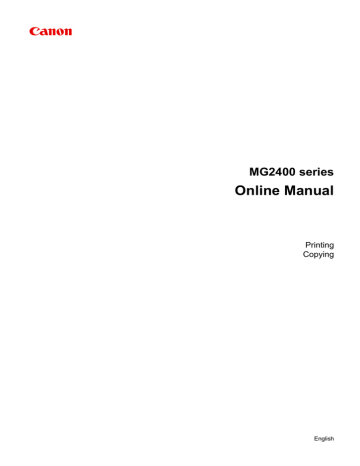Setting a Page Size and Orientation. Canon PIXMA MG2450, Pixma MG 2455, PIXMA MG2440, PIXMA MG2400 serie
Add to My manuals176 Pages
advertisement
▼
Scroll to page 2
of
176
advertisement
Key Features
- Compact and space-saving design
- High-quality printing, copying, and scanning
- Wi-Fi connectivity for wireless printing
- Versatile paper handling options
- Easy-to-use control panel
- Affordable and budget-friendly
Related manuals
Frequently Answers and Questions
How do I connect the MG2450 to my Wi-Fi network?
Refer to the user manual for detailed instructions on Wi-Fi setup.
What types of paper can I use with the MG2450?
The MG2450 supports a variety of paper types, including plain paper, photo paper, and envelopes.
How do I troubleshoot printing problems?
Check the user manual for troubleshooting tips or contact Canon support for assistance.
What is the print quality of the MG2450?
The MG2450 delivers high-quality prints with sharp text and vivid colors.
Can I print from my smartphone with the MG2450?
Yes, you can print wirelessly from your smartphone using the Canon PRINT app.