- Vehicles & accessories
- Motor vehicle electronics
- Car media receivers
- Kenwood
- KVT-M700
- Owner's manual
advertisement
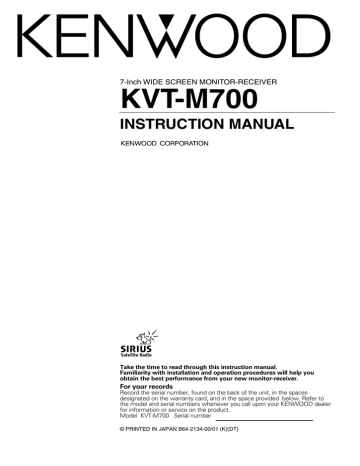
Setup Function
Setup Menu Screen
M E N U
S O U N D S E T U P
T O U C H A V
1 2 : 0 0
T U N E R
I / F
C L O C K
C O D E
S O U R C E
Clock Adjustment Screen
C L O C K
1 2 : 0 0 R E S E T
S Y N C
O N O F F
C L O C K A D J U S T RTN
Selecting the Touch Panel Adjustment Screen
The touch panel can be adjusted if the position touched and the operation performed do not match.
Touch the [TOUCH] button.
(
☛ Page 10)
Selecting the AV Setup Screen
Touch the [AV I/F] button.
(
☛ Page 11)
Selecting the Clock Adjustment Screen
Touch the [CLOCK] button.
(
☛ Page 9)
Selecting the System Setup Screen
Touch the [SYSTEM] button.
(
☛ Page 12)
Selecting the Code Security Screen
Press the [CODE] button for at least 2 seconds.
(
☛ Page 10)
Synchronize Clock [SYNC]
Synchronizing the RDS station time data and this unit's clock.
Touch
[
7ON]
[
7OFF]
Setting
Synchronizes the time.
Adjust the time manually.
It takes 3 to 4 minutes to synchronize the clock.
Manual Clock Adjustment [CLOCK]
To advance the hours.
To advance the minutes.
C L O C K
1 2 : 0 0
To make the hours go back.
To make the minutes go back.
Setting the Minutes to "00":
Touch the [RESET] button.
• Touch the [RESET] button while the minute is below "30" rounds it off, and while the minute is "30" or more rounds it up.
• This adjustment can be done when the <SYNC> is set as
OFF.
Exit the Clock Adjustment Screen
Touch the [RTN] button.
Return to the setup menu screen.
9
Setup Function
Code Security Screen
# # # #
1 2
4
7
5
8
0
1 s t
3
6
9
CLR
S E C U R I T Y RTN O K
Touch Panel Adjustment Screen
T O U C H P A N E L A D J U S T
P l e a s e T o u c h t h e C e n t e r o f t h e B u t t o n i n t h e
R i g h t - T o p C o r n e r .
C A N C E L R E S E T
Security Code
Because authorization by the Security Code is required when it's removed from the vehicle, personalizing this unit is by using the Security Code is a help in preventing theft.
When the Security Code function is activated, the code can't be changed and the function can't be released.
Note, the Security Code can be set as the 4 digit number of your choice.
1
Enter the Security Code
Touch the [0] — [9] button.
If you enter the wrong number, touch [CLR].The last entered number is cleared.
2
Confirm the Security Code
Touch the [OK] button.
3
Do the step 1 and 2 step operation, and reenter the security code.
Return to the setup menu screen.
When the wrong Code is entered in steps 1, repeat from step 1.
Press the Reset button and when it's removed from the battery power source
1
Turn the power ON.
2
Do the step 1 and 2 operation, and enter the
Security Code.
The “ALL OFF” screen is displayed.
The unit can be used.
Exit the Code Security Screen
Touch the [RTN] button.
Return to the setup menu screen.
Adjusting the Touch Position
The touch panel can be adjusted if the position touched and the operation performed do not match.
1
Accurately touch the mark at the upper right.
2
Accurately touch the mark at the lower left.
When the mark at the lower left is touched, the adjustment is completed and the system setup menu screen reappears.
• If the [CANCEL] button is touched without touching the button at the upper right, the adjustment is canceled and the screen that was set before switching to the system setup menu reappears.
• If the [CANCEL] button is touched after touching the button at the upper right, the button at the upper right reappears.
• If the [RESET] button is touched, the settings are reset to the factory defaults and the setup menu screen reappears.
10
AV Setup Screen
A V I
V D
N 1
N A V
A V I
V D
N 2
A U T O
V D 1
O F F
V D 2
N A V
R G B -
O N
I N
O F F
A V O U T
A V 1
A V I / F
A V 2 T V
RTN
Setting the AV IN-1 Mode [AV-IN1]
[
[
Touch
7NAV]
7VD]
Setting
It becomes the navigation mode setting.
Operate the V.SEL button when the image from the navigation unit connected to AV
IN1 terminal is shown on the monitor.
It becomes the video mode setting.Operate the V.SEL button when the image from the device connected to AV IN1 terminal is shown on the monitor.
Select the AV-IN1 input display:
Selecting the display when this device is switched to internal AV-IN1 terminal input source.
Each time you touch the [
2 ] or [ 3 ] button, the display switches as follows:
"VD 1"
↔"VIDEO1"↔ "NAV1"↔"DVD1"↔ "VCR1"↔
"VCD1"
↔"GAME1"↔"AUX1"
Setting the AV IN-2 Mode [AV-IN2]
[
[
[
Touch
7VD]
7AUTO]
7OFF]
Setting
It becomes the video mode setting. Operate the V.SEL button when the image from the device connected to AV IN2 terminal is shown on the monitor.
It becomes the auto video mode setting.
When the video signal input to the AV IN2 terminal, the monitor image is switched to the image of the device connected to the AV
IN2 terminal.
It becomes the OFF mode setting.Use this setting when there’s nothing connected to the AV IN2 terminal.
Select the AV-IN2 input display:
Selecting the display when this device is switched to internal AV-IN2 terminal input source.
Each time you touch the [
2 ] or [ 3 ] button, the display switches as follows:
"VD 2"
↔"VIDEO2"↔ "NAV2"↔"DVD2"↔ "VCR2"↔
"VCD2"
↔"GAME2"↔"AUX2"↔"CAMERA"
Setting the RGB Mode [ RGB]
[
[
Touch
7ON]
7OFF]
Setting
It becomes the RGB mode setting. Operate the V.SEL button when the image from the the navigation unit connected to I/F terminal is shown on the monitor.
It becomes the OFF mode setting.Use this setting when there’s nothing connected to the I/F terminal.
Select the I/F input display:
Selecting the display when this device is switched to internal I/F terminal input source.
Each time you touch the [
2 ] or [ 3 ] button, the display switches as follows:
"NAV"
↔ "DVD"↔"DVB"↔ "RGB"
Setting the AV Output Mode
Touch
[
7AV1]
[
7AV2]
[
7TV]
Setting
Picture/sound from AV IN1 terminal.
Picture/sound from AV IN2 terminal.
Picture/sound from television.
(During the KTC-V500N is connected)
Exit the AV Setup Screen
Touch the [RTN] button.
Return to the setup menu screen.
11
advertisement
* Your assessment is very important for improving the workof artificial intelligence, which forms the content of this project
Related manuals
advertisement
Table of contents
- 4 Before Use
- 5 Monitor Control Function
- 8 Menu Function
- 9 Setup Function
- 12 System Setup Function
- 14 Sound Control Function
- 18 (Common operation)
- 20 FM/AM Tuner Control Function
- 23 AV Control Function
- 25 CD Player Control Function
- 26 Disc Changer Control Function
- 28 Name Set Function
- 29 Other Option Control Function
- 34 Remote Control Function
- 36 Installation
- 43 Troubleshooting Guide
- 46 Specifications