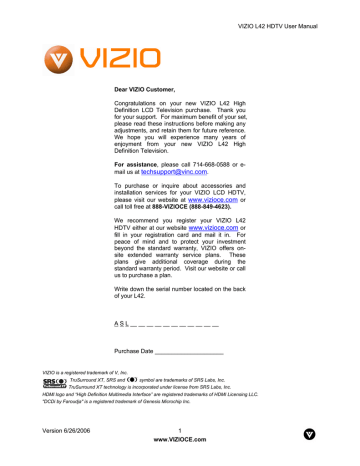VIZIO L42 HDTV User Manual
2.3
Connecting Your HDTV Set-Top Box
2.3.1
Using HDMI
HDTV Set-Top Boxes that have a HDMI digital interface should be connected to the HDMI input of the
LCD HDTV for optimal results.
Note: To maintain the display quality, use a VIZIO certified HDMI cable that is 10 meters or less. See www.vizioce.com
or call 1-888-VIZIOCE (1-888-849-4623) for details.
Connecting your Set-Top Box (Best):
1.
2.
3.
4.
Turn off the power to the LCD HDTV and HDTV Set-Top Box.
Connect a HDMI cable to the HDMI output of your HDTV Set-Top Box and the other end to the HDMI Input (white color area) at the rear of the LCD HDTV.
Turn on the power to the LCD HDTV and HDTV Set-Top Box.
Select HDMI using the INPUT button on the remote or side of the LCD HDTV, or directly by pressing the HDMI button on the Remote Control.
Note: a) b) c)
Version 6/26/2006
The HDMI input on the LCD TV supports High-bandwidth Digital Content Protection
(HDCP). HDCP encrypts the transmission between the video source and the digital display for added security and protection.
If you are already using the HDMI 1 input for another component, or you do not want to use the HDMI 1 input for the Set-Top Box, you can connect the Set-Top Box to the HDMI 2 connection.
Refer to your HDTV Set-Top Box user manual for more information about the video output requirements of the product or consult your cable or satellite operator.
22
www.VIZIOCE.com
VIZIO L42 HDTV User Manual
For Set-Top Boxes with DVI:
1.
2.
3.
Turn off the power to the LCD HDTV and HDTV Set-Top Box.
Using a HDMI-DVI cable, connect the DVI end to your HDTV Set-Top Box and the HDMI end to the HDMI Input (white color area) at the rear of the LCD HDTV.
Using an audio cable (white and red connectors), connect the cable to the audio output connectors associated with the DVI output on your HDTV Set-Top Box and connect the other end to the audio connectors associated with the HDMI input (white area) at the rear of the
LCD HDTV.
4.
5.
Turn on the power to the LCD HDTV and HDTV Set-Top Box.
Select HDMI using the INPUT button on the remote or side of the LCD HDTV, or directly by pressing the HDMI button on the Remote Control.
Note: The HDMI Input is for HD Video and will only support 640x480 at 60Hz from a PC. Use the RGB
PC input for a greater selection of PC formats.
Note: d) e)
The HDMI input on the LCD TV supports High-bandwidth Digital Content Protection
(HDCP). HDCP encrypts the transmission between the video source and the digital display for added security and protection.
Refer to your HDTV Set-Top Box user manual for more information about the video output requirements of the product or consult your cable or satellite operator.
Version 6/26/2006 23
www.VIZIOCE.com