Chapter 3 Setting Up to Watch Television. Vizio L42, l42hdtv, L42HDTV10A
Add to My manuals75 Pages
Vizio L42 is an LCD High-Definition Television with SRS TruSurround XT technology, designed to provide you with an immersive viewing experience. Its high-quality display offers stunning visuals and vibrant colors, making it ideal for watching movies, TV shows, and playing games. With its HDMI connectivity, you can easily connect to various devices, including Blu-ray players, gaming consoles, and laptops. Additionally, the L42 features a built-in tuner, allowing you to access over-the-air channels without the need for an external set-top box.
advertisement
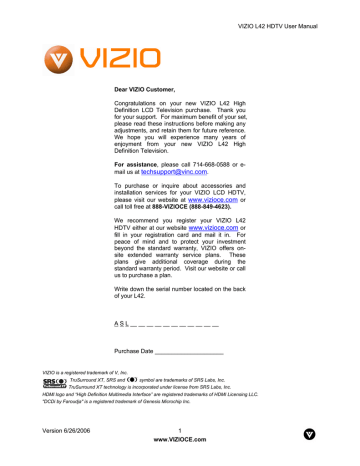
VIZIO L42 HDTV User Manual
Chapter 3
Setting Up to Watch Television
For ‘Preparing Your LCD HDTV for Wall Mounting’, see page 6.
3.1
Basic LCD HDTV Start Up
1. Connecting the Power Cable
Connect the power cord to the power cord connector on the back of the LCD HDTV, and then plug the power cord into an AC wall socket.
2. Connect Audio and Video Cables to the LCD HDTV
(see pages 16 ~ 29 for detailed steps)
3. Turning Power On
Once all the components are connected, press the Power ON button on the side of the LCD HDTV, or press the Power ON
(Red) button on the remote control.
4. Select Input Source
Select the Input Source for the LCD HDTV by pressing the
INPUT button on the side of the TV or using the Input button on the remote control. Pressing this button will cycle you through the following options: TV, AV1, AV2, Component 1,
Component 2, RGB, HDMI 1 and HDMI 2.
5. Using DTV and TV with an Antenna or Cable
If an antenna or cable source is connected to the DTV/TV input, you will need to select TV using the INPUT button on the remote control or the side of the LCD HDTV, or directly by pressing the TV button on the remote control, and Auto Scan for the available TV channels..
Please follow the instructions below: a. Select TV input (see Step 4 above) by pressing the INPUT button on the side of the LCD
HDTV or using the INPUT button on the remote control, or directly by pressing the TV button on the remote control. The screen will show ‘snow’ and an OSD panel that says, “Initial Setup” b. The Language option is highlighted and the default is
English. If you wish to change the
OSD language to Français or
Español, press the or button on the remote control to select the language you want.
Note: If you do not see this option within the OSD, you might have selected the wrong input in the previous steps and you will need to repeat step 4 (above) to select the correct input source.
Version 6/26/2006 30
www.VIZIOCE.com
VIZIO L42 HDTV User Manual c. Press the button to highlight the TUNER MODE option. There are three choices for the input,
CABLE or AIR (for antenna), and if you are not sure of your source or you want the TV to scan for both types, AUTO. Press the or button to select your choice. d. Once selected, press the button to highlight Auto Search to scan the available channels. e. Press the OK button to start the search. An information panel will be displayed showing the progress of the search for analog (NTSC) and Digital
(ATSC) channels.
Note: DTV digital broadcast is not available in all areas. Refer to www.antennaweb.org
to get information about availability in your area, type of antenna and in which direction to point your antenna. The channel availability through cable depends upon which channels your cable operator supplies in Clear QAM; consult your cable operator for more information.
6. Using a PC
If connecting to a PC through the RGB PC input, set the TV timing mode to VESA 1366x768 at
60Hz for best picture quality (refer to the graphic card’s user guide for questions on how to set this timing mode).
Version 6/26/2006 31
www.VIZIOCE.com
advertisement
Key Features
- High-Definition LCD display with stunning visuals and vibrant colors
- SRS TruSurround XT technology for an immersive audio experience
- HDMI connectivity for easy connection to external devices
- Built-in tuner for accessing over-the-air channels
- Energy-efficient design to reduce power consumption
- Sleek and modern design that complements any home décor
- User-friendly interface for easy navigation and control
Related manuals
Frequently Answers and Questions
How do I connect my Blu-ray player to the Vizio L42?
How do I access over-the-air channels on the L42?
How do I adjust the sound settings on the L42?
advertisement
Table of contents
- 9 Chapter 1 Basic Controls and Connections
- 9 1.1 Front Panel
- 9 1.2 Side Panel Controls
- 10 1.3 Rear Panel Connections
- 12 1.4 VIZIO Universal Remote Control
- 15 1.4.1 Insertion of Batteries in the Remote Control
- 15 1.4.2 Remote Control Range
- 15 1.4.3 VIZIO Universal Remote Control Precautions
- 16 Chapter 2 Connecting Equipment
- 16 2.1 Which Video Connection Should I Use?
- 17 2.2 Connecting Your DVD Player
- 17 2.2.1 Using HDMI
- 19 2.2.2 Using Component Video
- 20 2.2.3 Using S-Video (AV2)
- 21 2.2.4 Using Composite (AV) Video
- 22 2.3 Connecting Your HDTV Set-Top Box
- 22 2.3.1 Using HDMI
- 24 2.3.2 Using Component Video
- 25 2.4 Connecting Your VCR or Video Camera
- 26 2.5 Connecting Coaxial (RF)
- 26 2.5.1 Using Your Antenna or Digital Cable for DTV
- 27 2.5.2 Using Your Antenna or Cable for TV
- 27 2.5.3 Using the Antenna or Cable through your VCR
- 28 2.6 Connecting an external Receiver/Amp
- 29 2.7 Connecting a PC Computer
- 30 Chapter 3 Setting Up to Watch Television
- 30 3.1 Basic LCD HDTV Start Up
- 32 3.2 Watching a TV Program
- 32 3.3 Adjusting Basic LCD HDTV Settings
- 33 3.4 DTV Channel Information
- 34 3.5 Program Information
- 35 3.6 Information on LCD HDTV Status
- 35 3.6.1 No PIP or POP
- 37 3.6.2 With PIP and POP
- 39 Chapter 4 Advanced Adjustment of HDTV
- 39 4.1 Using the On Screen Display (OSD)
- 40 4.2 DTV / TV Input Picture Adjustment
- 40 4.2.1 Picture Mode
- 40 4.2.2 Backlight
- 41 4.2.3 Contrast
- 41 4.2.4 Brightness
- 41 4.2.5 Color
- 42 4.2.6 Tint
- 42 4.2.7 Sharpness
- 42 4.2.8 Color Temperature
- 43 4.3 DTV / TV Input Audio Adjustment
- 43 4.3.1 Volume
- 43 4.3.2 Bass
- 43 4.3.3 Treble
- 43 4.3.4 Balance
- 44 4.3.5 Surround
- 44 4.3.6 Speakers
- 44 4.4 DTV / TV Input Special Features
- 44 4.4.1 Language
- 44 4.4.2 Sleep Timer
- 44 4.4.3 Analog Closed Caption
- 45 4.4.4 Digital Closed Caption
- 45 4.4.5 Digital Closed Caption Style
- 45 4.4.6 PIP Position
- 45 4.4.7 Reset All Settings
- 46 4.5 TV Tuner Setup
- 46 4.5.1 Tuner Mode
- 46 4.5.2 Auto Search
- 46 4.5.3 Skip Channel
- 47 4.6 DTV Tuner Setup
- 47 4.6.1 Tuner Mode
- 47 4.6.2 Auto Search
- 47 4.6.3 Skip Channel
- 47 4.6.4 Digital Audio Out
- 48 4.6.5 Time Zone
- 48 4.6.6 Daylight Saving
- 48 4.7 DTV / TV Input Parental Control
- 48 4.7.1 Parental Lock Enable
- 49 4.7.2 TV Rating
- 49 4.7.3 Movie Rating
- 50 4.7.4 Blocked Unrated Programming
- 50 4.7.5 Change the Password
- 51 4.8 Video Input Picture Adjustment
- 51 4.9 Video Input Audio Adjustment
- 51 4.10 Video Input Special Features
- 52 4.11 Video Input Parental Control
- 52 4.12 PC Input Picture Adjustment
- 52 4.12.1 Auto Adjust
- 52 4.12.2 H-SIZE
- 52 4.12.3 Horizontal Shift
- 52 4.12.4 Vertical Shift
- 52 4.12.5 Fine Tune
- 53 4.13 PC Input Audio Adjustment
- 53 4.14 PC Input Special Features
- 54 4.14.1 Understanding Viewing Features
- 54 4.14.2 Viewing Modes
- 55 4.14.3 Picture-In-Picture(PIP)/Picture-by-Picture(POP)Mode
- 55 4.14.4 Adjusting Basic PIP/POP Settings
- 56 4.14.5 Setting the Sleep Timer
- 57 4.15 Programming the VIZIO Universal Remote Control
- 57 4.15.1 Programming for VCR
- 57 4.15.2 Programming for Cable Set-Top Box
- 58 4.15.3 Programming for DVD Player
- 58 4.15.4 Searching for Component Codes
- 58 4.16 Using a Cable or Satellite Remote
- 59 Chapter 5 Maintenance and Troubleshooting
- 59 5.1 Maintenance
- 59 5.2 Troubleshooting Guide
- 61 5.3 Telephone & Technical Support
- 62 5.4 Compliance
- 62 5.5 FCC Class B Radio Interference Statement
- 63 Chapter 6 Miscellaneous Information
- 63 6.1 Specifications
- 64 6.2 Glossary – Standard Definitions
- 65 6.3 Index
- 67 6.4 Limited Product Warranty
- 67 6.4.1 VIZIO EXTENDED SERVICE WARRANTY
- 68 6.5 Component Program Codes