- No category
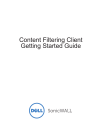
advertisement
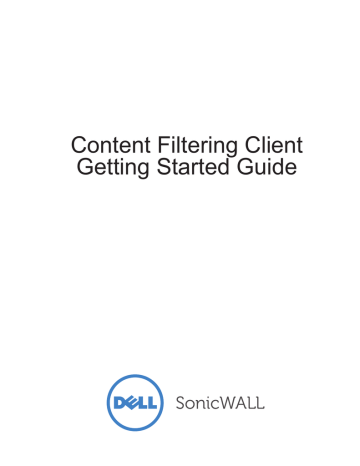
PKG for Mac Installation
To install the Content Filtering Client for a system running Mac OS, follow the steps listed:
Step 1
Step 2
Step 3
Step 4
Log in to your MySonicWALL.com account.
Navigate to the Downloads > Free Downloads page.
Download the CFCInstaller.pkg to your local system.
Double-click the CFCInstaller.pkg to start the installation setup wizard.
Step 5
Enter your system administrator password when prompted.
Step 6
Enter the serial number associated with the client when prompted. Once validated, the download and installation process continues.
20 | Dell SonicWALL Content Filtering Client Getting Started Guide
Once the client is successfully installed, a notification displays.
Step 7
The Content Filtering Client displays on the Mac OS taskbar at the top. Note that the menus are hidden on the Mac OS system. To access the client, right click the Content Filtering Client icon.
Installing & Uninstalling the Content Filtering Client | 21
advertisement
Related manuals
advertisement
Table of contents
- 3 In this Guide
- 4 Dell SonicWALL Content Filtering Client Overview
- 5 Platform Compatibility
- 5 Windows Clients
- 5 Mac OS X Clients
- 5 Client Hardware Requirements
- 5 Laptop Requirements
- 7 Registering, Licensing, and Activating
- 7 Using MySonicWALL
- 8 Creating a MySonicWALL Account
- 8 Registering in SonicOS
- 9 Viewing Security Services and Software
- 9 Licensing the Content Filtering Client
- 9 Activating Licenses Using MySonicWALL
- 9 SonicOS
- 9 Service Subscription or Upgrade
- 11 Enabling and Configuring Client CFS Enforcement
- 11 Configuring Client CFS Enforcement in Security Services
- 12 Enabling Client CFS in Network Zones
- 15 Installing & Uninstalling the Content Filtering Client
- 15 Block Page Installation
- 16 URL Based Installation
- 18 MSI for Windows Installation
- 19 Command Line Installation
- 19 Ghost Installation
- 20 PKG for Mac Installation
- 22 Uninstalling the Content Filtering Client
- 22 Windows XP or Windows 7 Uninstall
- 22 Windows 8 Uninstall
- 23 MSI & Command Line Uninstall
- 23 Mac OS Uninstall
- 25 Configuring the Policy & Reporting Admin
- 25 Viewing Status
- 26 Viewing Schedules
- 26 Adding a Schedule Group
- 27 Cloning a New Enforcement Policy
- 29 Adding a New Client Group
- 29 Additional Support