- No category
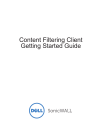
advertisement
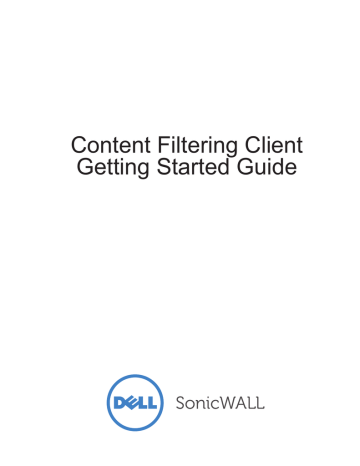
Adding a New Client Group
You can configure client groups on the Enforcement > Client Groups page.You can create new client groups or edit existing client groups. The Default Client Group can be edited, but not deleted. All clients requesting a policy for the first time are automatically added to the Default
Client Group and are served with the policy defined for the group. The administrator can move a client to a different client group after initially being added.
To add a new client group, navigate to the Enforcement > Client Groups page on the Polices tab, and perform the following steps:
Step 1
On the Enforcement > Client Groups page, click Add New Client Group.
Step 2
The Add Client Group window displays. Type a descriptive name into the Group Name field.
Step 3
Step 4
Step 5
In the Comment field, enter a descriptive comment.
Select a policy for the group from the Local Policy drop-down list. All existing policies are available for selection.
Select a policy for the group from the Remote Policy drop-down list. All existing polices are available for selection. Click OK to complete.
Additional Support
For more information regarding the Policy and Reporting Admin tool, refer to the Dell
SonicWALL Content Filtering Client Administrator Guide.
For other Dell SonicWALL-related documentation, refer to the Dell SonicWALL Support website: http://www.sonicwall.com/us/en/support.html
https://support.software.dell.com/ https://forum.sonicwall.com/
Configuring the Policy & Reporting Admin | 29
30 | Dell SonicWALL Content Filtering Client Getting Started Guide
| 31
advertisement
Related manuals
advertisement
Table of contents
- 3 In this Guide
- 4 Dell SonicWALL Content Filtering Client Overview
- 5 Platform Compatibility
- 5 Windows Clients
- 5 Mac OS X Clients
- 5 Client Hardware Requirements
- 5 Laptop Requirements
- 7 Registering, Licensing, and Activating
- 7 Using MySonicWALL
- 8 Creating a MySonicWALL Account
- 8 Registering in SonicOS
- 9 Viewing Security Services and Software
- 9 Licensing the Content Filtering Client
- 9 Activating Licenses Using MySonicWALL
- 9 SonicOS
- 9 Service Subscription or Upgrade
- 11 Enabling and Configuring Client CFS Enforcement
- 11 Configuring Client CFS Enforcement in Security Services
- 12 Enabling Client CFS in Network Zones
- 15 Installing & Uninstalling the Content Filtering Client
- 15 Block Page Installation
- 16 URL Based Installation
- 18 MSI for Windows Installation
- 19 Command Line Installation
- 19 Ghost Installation
- 20 PKG for Mac Installation
- 22 Uninstalling the Content Filtering Client
- 22 Windows XP or Windows 7 Uninstall
- 22 Windows 8 Uninstall
- 23 MSI & Command Line Uninstall
- 23 Mac OS Uninstall
- 25 Configuring the Policy & Reporting Admin
- 25 Viewing Status
- 26 Viewing Schedules
- 26 Adding a Schedule Group
- 27 Cloning a New Enforcement Policy
- 29 Adding a New Client Group
- 29 Additional Support