- No category
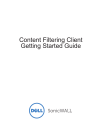
advertisement
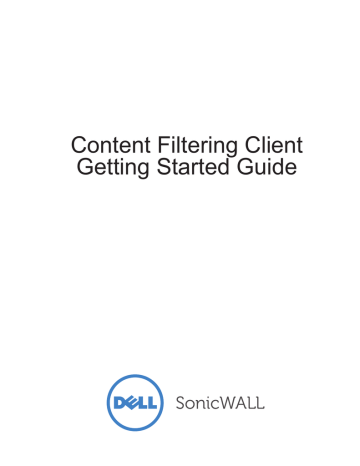
MSI & Command Line Uninstall
There are two methods for uninstalling the Content Filtering Client that was initially installed with the CFCInstaller.msi. You can locate the .msi installer in your Programs folder and follow the Uninstall prompts. The second method is to uninstall using the Command Line. You can enter the following for a command line uninstall:
C:\Users\test\Desktop>msiexec /x CFCInstaller.msi
[silentInstall=true|false]
Options: /x – Uninstall
[silentinstall=true|false] – show no client uninstall dialogs.
(Default is false)
Note When uninstalling the client using MSI, no uninstall password is required. This allows for uninstall without user interaction using Group Policy.
Mac OS Uninstall
To uninstall the Content Filtering Client from a Mac OS system, run the following script from the terminal: /Library/SonicWALL/EnforcedClient/UninstallEnforcedClient
Note You may have to enter the administrator password to complete the uninstallation process.
Installing & Uninstalling the Content Filtering Client | 23
24 | Dell SonicWALL Content Filtering Client Getting Started Guide
advertisement
Related manuals
advertisement
Table of contents
- 3 In this Guide
- 4 Dell SonicWALL Content Filtering Client Overview
- 5 Platform Compatibility
- 5 Windows Clients
- 5 Mac OS X Clients
- 5 Client Hardware Requirements
- 5 Laptop Requirements
- 7 Registering, Licensing, and Activating
- 7 Using MySonicWALL
- 8 Creating a MySonicWALL Account
- 8 Registering in SonicOS
- 9 Viewing Security Services and Software
- 9 Licensing the Content Filtering Client
- 9 Activating Licenses Using MySonicWALL
- 9 SonicOS
- 9 Service Subscription or Upgrade
- 11 Enabling and Configuring Client CFS Enforcement
- 11 Configuring Client CFS Enforcement in Security Services
- 12 Enabling Client CFS in Network Zones
- 15 Installing & Uninstalling the Content Filtering Client
- 15 Block Page Installation
- 16 URL Based Installation
- 18 MSI for Windows Installation
- 19 Command Line Installation
- 19 Ghost Installation
- 20 PKG for Mac Installation
- 22 Uninstalling the Content Filtering Client
- 22 Windows XP or Windows 7 Uninstall
- 22 Windows 8 Uninstall
- 23 MSI & Command Line Uninstall
- 23 Mac OS Uninstall
- 25 Configuring the Policy & Reporting Admin
- 25 Viewing Status
- 26 Viewing Schedules
- 26 Adding a Schedule Group
- 27 Cloning a New Enforcement Policy
- 29 Adding a New Client Group
- 29 Additional Support