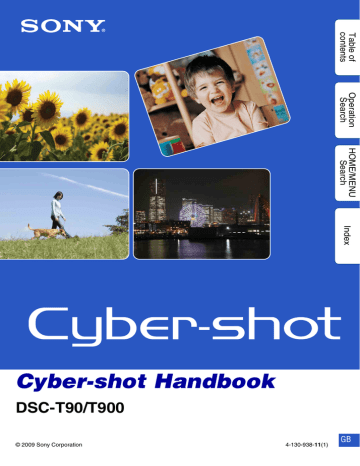HOME/MENU Search. Sony DSCT90S, DSCT90L, DSCT90B, DSCT90P, 4-130-938-12(1), DSCT90T, Cyber-shot 4-130-938-12(1)
Add to My manuals170 Pages
advertisement
▼
Scroll to page 2
of
170
advertisement
Key Features
- 12.1-megapixel sensor for stunning photos and videos
- 4x optical zoom lens for getting closer to the action
- Variety of shooting modes for different situations
- 3-inch LCD screen for easy viewing and sharing
- Compact size and long battery life for portability and convenience
Related manuals
Frequently Answers and Questions
What is the resolution of the photos that the DSCT90T can take?
The DSCT90T can take photos with a resolution of up to 12 megapixels.
What is the optical zoom range of the DSCT90T?
The DSCT90T has a 4x optical zoom range.
What are the different shooting modes on the DSCT90T?
The DSCT90T has a variety of shooting modes, including Intelligent Auto, Scene Selection, Easy Shooting, Program Auto, and Movie Mode.
What is the size of the LCD screen on the DSCT90T?
The DSCT90T has a 3-inch LCD screen.
How long does the battery on the DSCT90T last?
The battery on the DSCT90T can last for up to 250 shots.