Enjoying images on your computer. Sony DSCT90S, DSCT90L, DSCT90B, DSCT90P, 4-130-938-12(1), DSCT90T, Cyber-shot 4-130-938-12(1)
Add to My manuals170 Pages
Sony DSCT90T is a powerful and versatile digital camera that's perfect for capturing all of life's moments. With its 12.1-megapixel sensor, 4x optical zoom lens, and a variety of shooting modes, the DSCT90T can help you take beautiful photos and videos. The camera also features a large 3-inch LCD screen, making it easy to view and share your photos. With its compact size and long battery life, the DSCT90T is a great choice for photographers of all levels.
advertisement
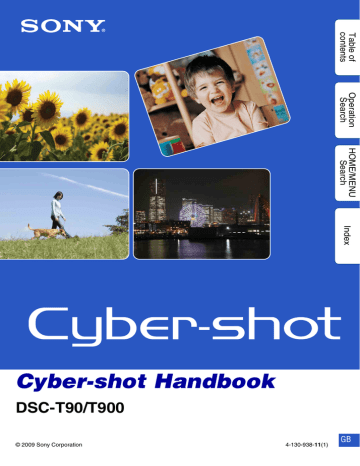
Enjoying images on your computer
For details on the “PMB” functions, see the “PMB Guide”.
Connecting the camera to the computer
When importing images in the internal memory, step 1 is unnecessary.
1 Insert a “Memory Stick Duo” media with recorded images into the camera.
2 DSC-T900:
Insert the sufficiently charged battery pack into the camera, or connect the multi-output stand to a wall outlet (wall socket) with the AC Adaptor (sold separately) and attach the camera to the multi-output stand.
DSC-T90:
Insert the sufficiently charged battery pack into the camera, or connect the camera to a wall outlet (wall socket) with the AC Adaptor (sold separately) and the USB/AV/DC IN Cable for multi-use terminal (sold separately).
• Use a Type1a-compliant USB/AV/DC IN Cable.
3 Turn on the computer, then press (Playback) button.
4 Connect the camera to your computer.
“Connecting…” appears on the screen of the camera.
• When a USB connection is established for the first time, your computer automatically runs a program to recognize the camera. Wait for a while.
DSC-T900 DSC-T90
Multi-output stand (supplied)
USB Cable
2
To a USB jack
1
To a USB jack of the computer
Cable for multi-use terminal
1
To a USB jack of the computer
2
To the multi connector
Notes
• When you import/export images to your computer using a battery pack with little remaining charge, transferring may fail or image data may become corrupted if the battery pack shuts down too soon.
• is displayed on the screen during the communication session. Do not operate the computer while the indicator is displayed. When the indicator changes to , you can start using the computer again.
• If “Mass Storage” does not appear, set [USB Connect] to [Mass Storage] (page 70).
134 GB
Importing images to a computer
1 Make a USB connection between the camera and a computer.
The [Import Media Files] screen of “PMB” appears automatically.
• If the AutoPlay Wizard appears, close it.
2 Click the [Import] button to import images.
The computer starts importing images.
• By default, images are imported into a folder created in “Pictures” (in Windows XP, “My Pictures”) that is named with the event name of [Event List].
3 View images on your computer.
When importing is complete, the “PMB” starts.
Thumbnails of the imported images are displayed.
• The “Pictures” (in Windows XP, “My Pictures”) folder is set as the default folder in “Viewed folders”.
z
Viewing images using “PMB”
You can organize images on the computer on a calendar by shooting date to view them. For details on the “PMB”, see the
“PMB Guide”.
Example: Month display screen
Importing images to a computer without using “PMB”
When the AutoPlay Wizard appears in step 1, click [Open folder to view files] t [OK] t
[DCIM] t copy the desired images to the computer.
135 GB
Exporting images to view on the camera
You can export images in your computer to the “Memory Stick Duo” media, and view them on the camera.
This section describes the procedure for automatically selecting and exporting images that have not been exported to the “Memory Stick Duo” media in the camera.
You can also export the images manually.
For details, see the “PMB Guide”.
1 Make a USB connection between the camera and a computer.
If the AutoPlay Wizard appears, close it.
2 Double-click (PMB) on the desktop to start up “PMB”.
3 Click
on the top of the screen.
The easy export screen appears.
4 Click [Export].
When you play back exported images on this camera, the mark is displayed on the LCD screen.
Notes
• You cannot play back some images depending on the image size.
• No guarantees are made for playing back, on this camera, files containing images which were processed on a computer or images which were shot using other cameras.
• This method cannot be used to export movies. Movies must be exported to the camera manually.
Deleting the USB connection
Perform the procedures from step 1 to 3 below before:
• Disconnecting the USB Cable (DSC-T900) or the cable for multi-use terminal (DSC-T90).
• Removing a “Memory Stick Duo” media.
• Inserting a “Memory Stick Duo” media into the camera after copying images from the internal memory.
• Turning off the camera.
1 Double-click the disconnect icon on the tasktray.
2 Click (USB Mass Storage Device) t [Stop].
3 Confirm the device on the confirmation window, then click [OK].
Windows Vista
Windows XP
Disconnect icon
136 GB
Image file storage destinations and file names
The image files recorded with the camera are grouped as folders on the “Memory Stick Duo” media or the internal memory.
A
Folder containing image data recorded using a camera not equipped with the folder creating function.
B
Folder containing still image data recorded using the camera.
C
Folder containing movie data recorded using the camera.
Example: viewing folders on
Windows Vista
Notes
• You cannot record any images to the “100MSDCF” or “100MNV01” folders. The images in these folders are available only for viewing.
• You cannot record/play back any images to the “MISC” folder.
• Image files are named as follows:
– Still image files: DSC0ssss.JPG
– Movie files
1280×720: M4H0ssss.MP4
VGA: M4V0ssss.MP4
– Index image files that are recorded when you record movies
1280×720: M4H0ssss.THM
VGA: M4V0ssss.THM
ssss stands for any number within the range from 0001 to 9999. The numerical portions of the name of a movie file recorded in Movie Mode and its corresponding index image file are the same.
137 GB
advertisement
Key Features
- 12.1-megapixel sensor for stunning photos and videos
- 4x optical zoom lens for getting closer to the action
- Variety of shooting modes for different situations
- 3-inch LCD screen for easy viewing and sharing
- Compact size and long battery life for portability and convenience
Related manuals
Frequently Answers and Questions
What is the resolution of the photos that the DSCT90T can take?
What is the optical zoom range of the DSCT90T?
What are the different shooting modes on the DSCT90T?
What is the size of the LCD screen on the DSCT90T?
How long does the battery on the DSCT90T last?
advertisement
Table of contents
- 2 How to use this handbook
- 3 Notes on using the camera
- 4 Table of contents
- 7 Operation Search
- 10 HOME/MENU Search
- 14 Identifying parts (DSC-T900)
- 15 Identifying parts (DSC-T90)
- 16 Using the touch panel
- 17 Changing the DISP (screen display) setting
- 19 Using the internal memory
- 20 Intelligent Auto Adjustment
- 21 Scene Selection
- 23 Easy Shooting
- 24 Program Auto
- 25 Movie Mode
- 26 Movie shooting mode
- 27 Smile Shutter
- 28 Zoom
- 29 Self-Timer
- 30 Macro/Close focus
- 31 Flash
- 32 Focus
- 34 Metering Mode
- 35 ISO
- 36 EV
- 38 Viewing still images
- 39 Playback Zoom
- 40 Image Index
- 41 Slideshow
- 43 Delete
- 44 Wide Zoom
- 45 Temporarily Rotated Display
- 46 Viewing movies
- 47 Date View
- 48 Event View
- 49 Favorites
- 50 Folder View
- 51 Download Music
- 52 Format Music
- 53 Format
- 54 Create REC.Folder
- 55 Change REC.Folder
- 56 Delete REC.Folder
- 57 Copy
- 58 File Number
- 59 Beep
- 60 Function Guide
- 61 Initialize
- 62 Calibration
- 63 Housing
- 64 Demo Mode
- 65 HDMI Resolution (DSC-T900 only)
- 66 CTRL FOR HDMI (DSC-T900 only)
- 67 COMPONENT
- 68 Video Out
- 69 TV TYPE
- 70 USB Connect
- 71 AF Illuminator
- 72 Grid Line
- 73 Digital Zoom
- 74 Auto Orientation
- 75 Auto Review
- 76 Clock Settings
- 77 Language Setting
- 78 Image Size
- 80 Flash
- 81 REC Mode
- 83 EV
- 84 ISO
- 85 White Balance
- 87 Underwater White Balance
- 88 Focus (Movie)
- 89 Metering Mode (Movie)
- 90 Scene Recognition
- 92 Smile Detection Sensitivity
- 93 Face Detection
- 95 Flash Level
- 96 Anti Blink
- 97 Red Eye Reduction
- 98 DRO
- 99 Color Mode
- 100 SteadyShot
- 102 Date List
- 103 Event List
- 104 Select Folder
- 105 View Mode
- 107 Filter by Faces
- 108 Add / Remove Favorites
- 110 Retouch
- 112 Paint
- 113 Multi-Purpose Resize
- 114 Delete
- 115 Protect
- 117 DPOF
- 119 Rotate
- 120 Volume Settings
- 121 Viewing an image on a SD TV (DSC-T900)
- 122 Viewing an image on an HD TV (DSC-T900)
- 127 Viewing an image on a SD TV (DSC-T90)
- 128 Viewing an image on an HD TV (DSC-T90)
- 130 Enjoying your Windows computer
- 132 Installing the software (supplied)
- 133 On “PMB (Picture Motion Browser)”
- 134 Enjoying images on your computer
- 138 Using the “Music Transfer” (supplied)
- 139 Using your Macintosh computer
- 142 Viewing “Cyber-shot Step-up Guide”
- 143 Printing still images
- 144 Printing images directly using a PictBridge compliant printer
- 146 Printing at a shop
- 147 Troubleshooting
- 157 Warning indicators and messages
- 162 Using the camera abroad - Power sources
- 163 On the “Memory Stick Duo” media
- 165 On the battery pack
- 166 On the battery charger
- 167 Index