The Phone (Windows Mobile 6 Professional Only). Psion GM37505BTSDCMMC75, GM37505BTHC25, GM37505BTMC75, GM37505BTSDCMHC25, GM3LBMA46LCS2169, GM37505BTSDCMCF10
Add to My manuals75 Pages
advertisement
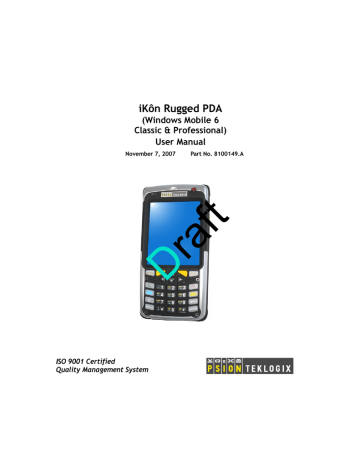
Chapter 2: Basic Checkout
Connecting The iKôn PDA To A PC
Tapping on Next in the start-up screen displays a screen listing your setup and installation options.
Tapping on one of the following options provides the following options:
•
Setup and Installation–allows you to install the Windows Mobile® Device Handbook
and ActiveSync. When you tap on this option, only items that are not already present on your PC are installed. For example, if you’ve previously installed ActiveSync, it is automatically detected and is not reinstalled.
•
Windows Mobile® Device Handbook–guides you through the steps required to access
these options:
Additional Windows Mobile Resources–lists Windows Mobile web sites that provide
additional, helpful information
Free Ringtones, Downloads, Help and Other Benefits–with registration at Microsoft,
you can receive free ring tones, downloads, newsletters and information to help you use your hand-held to full advantage.
Set up E-mail–provides step-by-step instructions to help you set up your e-mail
account.
•
Additional Tools–allows you to download a 60 day trial of Microsoft Office Outlook
2007.
2.4
Connecting The iKôn PDA To A PC
Note: Refer to “Linking A iKôn PDA To An Ethernet Network” on page 251for more details about the desktop docking station and how to link to a PC.
The iKôn PDA can be connected to a PC using the desktop docking station.
iKôn Rugged PDA (Windows Mobile 6) User Manual
13
advertisement
Related manuals
advertisement
Table of contents
- 10 1. Declaration Of Conformity
- 10 2. Safety Summary
- 17 3. The Battery
- 20 4. Support Services & Worldwide Offices
- 20 4.1 Technical Support
- 20 4.2 Product Repairs
- 21 4.3 Worldwide Offices
- 32 About This Manual
- 33 Text Conventions
- 33 iKôn Rugged PDA Features
- 35 The iKôn Rugged PDA
- 40 Preparing The iKôn PDA For Operation
- 40 The Battery
- 40 Turning The iKôn PDA On And Off
- 40 Installing The Battery And Switching The Unit On
- 41 Switching The Unit Off (Suspend)
- 41 The Getting Started CD ??
- 42 Connecting The iKôn PDA To A PC
- 43 Data Transfer Between The PC & The Hand-Held
- 43 Using Microsoft® ActiveSync
- 43 Using Microsoft® Vista
- 43 Aligning (Calibrating) The Touchscreen
- 44 Setting Up A 802.11b/g Radio–Summit Client Utility
- 44 Assigning The IP Address
- 44 Using The SCU To Connect To The WLAN
- 47 The Phone (Windows Mobile 6 Professional Only)
- 47 The Phone Keypad
- 47 Send & End Phone Calls Using The Phone Keypad
- 48 Make A Conference Call
- 48 Receive An Incoming Call
- 49 Program Speed Dial
- 52 Send & End Calls Using The iKôn PDA Keyboard
- 53 Managing Phone Settings
- 54 Phone Tab
- 55 Services Tab
- 56 Network Tab
- 56 Resetting The iKôn PDA
- 50 Performing A Warm Reset
- 50 Cold Resetting To The Windows Mobile 6 OS
- 54 Features Of The iKôn Rugged PDA
- 55 The Batteries
- 56 Battery Safety
- 56 Removing The Battery Pack
- 56 Battery Swap Time
- 57 Charging The Battery
- 57 Chargers And Docking Stations
- 58 Switching The iKôn PDA On And Off
- 58 The Keyboards
- 58 iKôn PDA Keyboards
- 59 Modifier Keys
- 59 Activating Modifier Keys & The Shift-State Indicator
- 60 Locking Modifier Keys
- 60 The Keys
- 62 The Numeric Keyboard – Accessing Alpha Keys
- 62 Choosing A Single Alpha Character
- 62 Creating Uppercase Letters
- 63 Choosing Multiple Alpha Characters
- 63 The Keypad Backlight
- 63 The Display
- 63 Adjusting The Backlight
- 63 Aligning (Calibrating) The Touchscreen
- 64 Indicators
- 65 The LEDs
- 65 Audio Indicators
- 66 Adjusting Speaker Volume
- 66 Monitoring The Battery And Maximizing Run Time
- 67 Storing Batteries
- 67 Uploading Data In A Docking Station
- 67 3.10 Bluetooth Radio
- 68 3.10.1 Pairing A Bluetooth Headset Or Other Bluetooth Devices
- 68 3.11 Inserting The SD/MMC Card And SIM Card
- 69 3.11.1 Inserting The Card ??
- 69 3.12 General Maintenance
- 64 3.12.1 Caring For The Touchscreen
- 65 3.12.2 Cleaning The iKôn PDA
- 69 Navigating In Windows Mobile 6 And Applications
- 69 Navigating Using A Touchscreen And Stylus
- 69 Windows Mobile 6 Desktop–Today Screen
- 70 Windows Mobile 6 Navigation Bar
- 72 Today’s Date, Clock And Alarm
- 74 Ownership Information
- 74 E-mail Notification
- 75 Task Notification