Cleaning the Print Head Deeply. Canon PIXMA G2501, PIXMA G2400, PIXMA G2500, Pixma G2000 series
Add to my manuals
611 Pages
The Canon PIXMA G2500 is a versatile and feature-packed printer that is perfect for home or office use. With its high-quality printing, scanning, and copying capabilities, the G2500 is a great value for the price. Some of the key features of the G2500 include:
-
High-quality printing: The G2500 produces sharp and vibrant prints with a resolution of up to 4800 x 1200 dpi.
-
Fast printing speeds: The G2500 can print up to 8.8 images per minute in black and white and 5 images per minute in color
-
Large ink tanks: The G2500 has large ink tanks that can hold up to 135 ml of ink, which means you can print more pages without having to refill the tanks.
-
Wi-Fi connectivity: The G2500 can be connected to your Wi-Fi network, which allows you to print wirelessly from your computer, smartphone, or tablet.
-
My Image Garden software: The G2500 comes with My Image Garden software, which makes it easy to print photos, create calendars, and design other projects.
advertisement
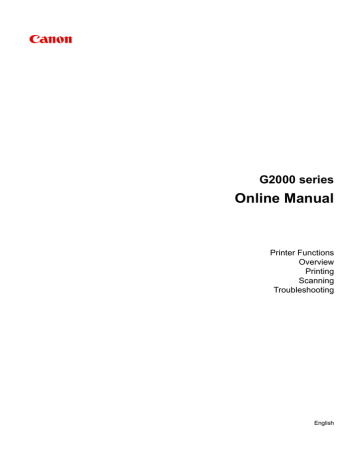
Cleaning the Print Head Deeply
If print quality does not improve by the standard cleaning of the print head, clean the print head deeply.
Cleaning the print head deeply consumes more ink than the standard cleaning of the print head, so clean the print head deeply only when necessary.
1. Make sure that the power is turned on.
2. Hold down the Stop button until the Alarm lamp flashes three times, then release it immediately.
The machine starts cleaning the print head deeply.
The cleaning will be complete when the ON lamp lights after flashing.
Do not perform any other operations until the machine completes the deep cleaning of the print head.
This takes about 3 minutes.
3. Check the print head condition.
To check the print head condition, print the nozzle check pattern
.
65
advertisement
* Your assessment is very important for improving the workof artificial intelligence, which forms the content of this project
Key Features
- High-quality printing with a resolution of up to 4800 x 1200 dpi
- Fast printing speeds: Up to 8.8 ipm in black and 5 ipm in color
- Large ink tanks that can hold up to 135 ml of ink
- Wi-Fi connectivity for wireless printing
- My Image Garden software for easy printing and project creation
Related manuals
Frequently Answers and Questions
What is the maximum resolution of the G2500?
What are the printing speeds of the G2500?
How much ink can the G2500's tanks hold?
Can the G2500 be connected to a Wi-Fi network?
What software comes with the G2500?
advertisement
Table of contents
- 12 Using This Online Manual
- 13 Trademarks and Licenses
- 21 Search Tips
- 23 Using the Machine
- 24 Printing Photos from a Computer
- 27 Copying Originals
- 29 Printer Functions
- 30 Print Photos Easily Using My Image Garden
- 32 Easy Scan with the Auto Function
- 33 Scan Originals Larger than the Platen
- 34 Scan Multiple Originals at One Time
- 35 Online Storage Integration Function
- 36 Handling Paper, Originals, Ink Tanks, etc
- 37 Loading Paper
- 38 Loading Plain Paper / Photo Paper
- 41 Loading Envelopes
- 44 Loading Originals
- 45 Loading Originals on the Platen Glass
- 47 Originals You Can Load
- 48 Refilling Ink Tanks
- 56 Checking Ink Status
- 58 Maintenance
- 59 If Printing Is Faint or Uneven
- 60 Maintenance Procedure
- 62 Printing the Nozzle Check Pattern
- 63 Examining the Nozzle Check Pattern
- 64 Cleaning the Print Head
- 65 Cleaning the Print Head Deeply
- 66 Aligning the Print Head
- 68 Performing Maintenance Functions from Your Computer (Windows)
- 69 Cleaning the Print Heads
- 72 Cleaning the Paper Feed Rollers
- 73 Aligning the Print Head
- 74 Aligning the Print Head Position
- 77 Aligning the Print Head Position Automatically
- 78 Printing a Nozzle Check Pattern
- 79 Cleaning Inside the Printer
- 80 Cleaning
- 81 Cleaning the Exterior of the Machine
- 82 Cleaning the Platen Glass and Document Cover
- 83 Cleaning the Paper Feed Roller
- 84 Cleaning the Inside of the Machine (Bottom Plate Cleaning)
- 86 Overview
- 87 Safety
- 88 Safety Precautions
- 89 Regulatory Information
- 101 Main Components and Their Use
- 102 Main Components
- 103 Front View
- 105 Rear View
- 106 Inside View
- 107 Operation Panel
- 109 Power Supply
- 110 Confirming that the Power Is On
- 111 Turning the Machine On and Off
- 113 Notice for the Power Plug/Power Cord
- 114 Notice for Unplugging the Power Cord
- 115 Changing Settings
- 116 Changing Printer Settings from Your Computer (Windows)
- 117 Changing the Print Options
- 118 Registering a Frequently Used Printing Profile
- 120 Changing the remaining ink level notification setting
- 121 Managing the Printer Power
- 123 Reducing the Printer Noise
- 125 Changing the Printer Operation Mode
- 127 Changing Settings from Operation Panel
- 128 Quiet setting
- 129 Turning on/off Machine Automatically
- 130 Initializing Machine Settings
- 131 Ensuring Optimal Printing Results
- 132 Ink Tips
- 133 Printing Tips
- 134 Be Sure to Make Paper Settings after Loading Paper
- 135 Canceling a Print Job
- 136 Machine Handling Precautions
- 137 Keeping Print Quality High
- 138 Transporting Your Printer
- 140 Legal Restrictions on Scanning/Copying
- 141 Specifications
- 144 Information about Paper
- 145 Media Types You Can Use
- 147 Paper Load Limit
- 149 Media Types You Cannot Use
- 150 Printing Area
- 152 Other Sizes than Letter, Legal, Envelopes
- 153 Letter, Legal
- 154 Envelopes
- 155 Administrator Password
- 156 Authentication
- 157 Where Serial Number Is Located
- 158 List of Function for Each Model
- 160 Printing
- 161 Printing from Computer
- 162 Printing from Application Software (Windows Printer Driver)
- 163 Printing with Easy Setup
- 166 Paper Settings on the Printer Driver
- 167 Various Printing Methods
- 168 Setting a Page Size and Orientation
- 169 Setting the Number of Copies and Printing Order
- 171 Setting the Stapling Margin
- 173 Execute Borderless Printing
- 176 Fit-to-Page Printing
- 178 Scaled Printing
- 181 Page Layout Printing
- 183 Tiling/Poster Printing
- 186 Booklet Printing
- 188 Duplex Printing
- 190 Stamp/Background Printing
- 193 Registering a Stamp
- 196 Registering Image Data to be Used as a Background
- 199 Setting Up Envelope Printing
- 201 Displaying the Print Results before Printing
- 202 Setting Paper Dimensions (Custom Size)
- 204 Editing the Print Document or Reprinting from the Print History
- 208 Changing the Print Quality and Correcting Image Data
- 209 Setting the Print Quality Level (Custom)
- 211 Printing a Color Document in Monochrome
- 213 Specifying Color Correction
- 215 Optimal Photo Printing of Image Data
- 216 Adjusting Colors with the Printer Driver
- 218 Printing with ICC Profiles
- 221 Adjusting Color Balance
- 223 Adjusting Color Balance Using Sample Patterns (Printer Driver)
- 227 Adjusting Brightness
- 229 Adjusting Intensity
- 231 Adjusting Contrast
- 233 Adjusting Intensity/Contrast Using Sample Patterns (Printer Driver)
- 237 Overview of the Printer Driver
- 238 Canon IJ Printer Driver
- 239 How to Open the Printer Driver Setup Window
- 240 Canon IJ Status Monitor
- 241 Canon IJ Preview
- 242 Deleting the Undesired Print Job
- 243 Instructions for Use (Printer Driver)
- 245 Printer Driver Description
- 246 Quick Setup tab Description
- 252 Main tab Description
- 258 Page Setup tab Description
- 270 Maintenance tab Description
- 278 Canon IJ Preview Description
- 281 Canon IJ XPS Preview Description
- 290 Canon IJ Status Monitor Description
- 292 Updating the MP Drivers
- 293 Obtaining the Latest MP Drivers
- 294 Deleting the Unnecessary MP Drivers
- 295 Before Installing the MP Drivers
- 296 Installing the MP Drivers
- 298 Sharing the Printer on a Network
- 299 Settings on Print Server
- 300 Settings on Client PC
- 302 Restrictions on Printer Sharing
- 304 Printing Using Canon Application Software
- 305 My Image Garden Guide
- 306 Copying
- 307 Making Copies on Plain Paper
- 308 Switching Page Size between A4 and Letter
- 309 Scanning
- 310 Scanning from Computer (Windows)
- 311 Using IJ Scan Utility
- 312 What Is IJ Scan Utility (Scanner Software)?
- 314 Starting IJ Scan Utility
- 315 Easy Scanning with Auto Scan
- 316 Scanning Documents
- 317 Scanning Photos
- 318 Scanning with Favorite Settings
- 319 Scanning Originals Larger than the Platen (Image Stitch)
- 324 Adjusting Cropping Frames in the Image Stitch Window
- 325 Scanning Multiple Originals at One Time
- 328 Saving after Checking Scan Results
- 331 Sending Scanned Images via E-mail
- 334 Extracting Text from Scanned Images (OCR)
- 338 IJ Scan Utility Screens
- 339 IJ Scan Utility Main Screen
- 341 Settings Dialog Box
- 372 Save Settings Dialog Box
- 375 Image Stitch Window
- 380 Scanning Using Application Software (ScanGear)
- 381 What Is ScanGear (Scanner Driver)?
- 383 Starting ScanGear (Scanner Driver)
- 384 Scanning in Basic Mode
- 387 Scanning in Advanced Mode
- 391 Scanning Multiple Documents at One Time with ScanGear (Scanner Driver)
- 395 Correcting Images and Adjusting Colors with ScanGear (Scanner Driver)
- 400 Adjusting Colors Using a Color Pattern
- 402 Adjusting Saturation and Color Balance
- 404 Adjusting Brightness and Contrast
- 407 Adjusting Histogram
- 411 Adjusting Tone Curve
- 414 Setting Threshold
- 415 ScanGear (Scanner Driver) Screens
- 416 Basic Mode Tab
- 424 Advanced Mode Tab
- 430 Input Settings
- 433 Output Settings
- 436 Image Settings
- 441 Color Adjustment Buttons
- 444 Preferences Dialog Box
- 445 Scanner Tab
- 448 Preview Tab
- 450 Scan Tab
- 451 Color Settings Tab
- 453 Positioning Originals (Scanning from Computer)
- 456 Adjusting Cropping Frames (ScanGear)
- 460 General Notes (Scanner Driver)
- 462 Other Scanning Methods
- 463 Scanning with WIA Driver
- 466 Scanning Using the Control Panel (Windows XP Only)
- 468 Scanning Tips
- 469 Resolution
- 471 Data Formats
- 472 Color Matching
- 473 Positioning Originals (Scanning from Computer)
- 475 Scanning from Computer (Mac OS)
- 476 Troubleshooting
- 478 Printing Problems
- 479 Printing Does Not Start
- 481 Paper Jams
- 482 Print Results Are Unsatisfactory
- 484 Cannot Complete Printing
- 485 Paper Is Blank/Printing Is Blurry/Colors Are Wrong/White Streaks Appear
- 489 Colors Are Unclear
- 491 Lines Are Misaligned
- 492 Lines Incomplete or Missing (Windows)
- 493 Images Incomplete or Missing (Windows)
- 494 Ink Blots / Paper Curl
- 495 Paper Is Smudged / Printed Surface Is Scratched
- 499 Back of Paper Is Smudged
- 500 Vertical Line Next to Image
- 501 Uneven or Streaked Colors
- 503 No Ink Comes Out
- 505 Paper Does Not Feed Properly/"No Paper" Error
- 507 Copying/Printing Stops
- 508 Scanning Problems (Windows)
- 509 Scanning Problems
- 510 Scanner Does Not Work
- 511 ScanGear (Scanner Driver) Does Not Start
- 512 Error Message Appears and the ScanGear (Scanner Driver) Screen Does Not Appear
- 513 Cannot Scan Multiple Originals at One Time
- 514 Cannot Scan Properly with Auto Scan
- 515 Slow Scanning Speed
- 516 "There is not enough memory." Message Is Displayed
- 517 Computer Stops Operating during Scanning
- 518 Scanner Does Not Work after Upgrading Windows
- 519 Scanned Image Does Not Open
- 520 Scan Results Are Unsatisfactory
- 521 Scan Quality (Image Displayed on the Monitor) Is Poor
- 523 Scanned Image Is Surrounded by Extra White Areas
- 524 Cannot Scan at the Correct Size
- 525 Original Is Placed Correctly, but the Scanned Image Is Slanted
- 526 Scanned Image Is Enlarged (Reduced) on the Computer Monitor
- 527 Software Problems
- 529 IJ Scan Utility Error Messages
- 531 ScanGear (Scanner Driver) Error Messages
- 534 Mechanical Problems
- 535 Power Does Not Come On
- 536 Power Shuts Off By Itself
- 537 Cannot Connect to Computer Properly
- 538 Printer Status Monitor Not Displayed (Windows)
- 539 Installation and Download Problems
- 540 Cannot Install MP Drivers
- 542 Easy-WebPrint EX Does Not Start or Easy-WebPrint EX Menu Does Not Appear (Windows)
- 543 Errors and Messages
- 544 An Error Occurs
- 547 Message Appears
- 554 "The printer is performing another operation" Appears on Computer Screen
- 555 If You Cannot Solve a Problem
- 556 Repairing Your Machine
- 558 List of Support Code for Error
- 559 List of Support Code for Error (Paper Jams)
- 561 Paper Is Jammed inside Machine
- 565 Other Cases