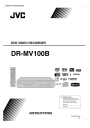
advertisement
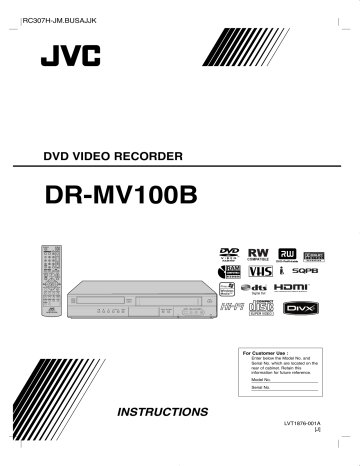
T roubleshooting
Check the following guide for the possible cause of a problem before contacting service.
Symptom
No power.
Abnormal or no picture.
No sound.
The playback picture is poor.
Picture from external input is distorted.
Some channels are skipped over when using CH (+/-).
Cause
The power cord is disconnected.
The TV is not set to receive Recorder signal output.
The video cable is not connected securely.
Unit output setting and TV resolution capabilities mismatch.
Wrong connection.
The equipment connected with the audio cable is not set to receive
Recorder signal output.
The audio cables are not connected securely.
The power of the equipment connected with the audio cable is turned off.
The AUDIO options are set to the wrong position.
In HDMI mode, audio selection is not set to PCM.
The disc is dirty.
The TV channels are not tuned in properly.
Tape heads are dirty.
Tape is a rental or was recorded on another VCR.
The video signal from the external component is copy-protected.
The skipped channels were deleted with the Channel Edit option.
let securely.
Correction
Plug the power cord into the wall out-
Select the appropriate video input mode on the TV so the picture from the Recorder appears on the TV screen.
Connect the video cable into the jacks securely.
Check TV capability.
Check mode of connections
(eg. S-Video, Components etc.).
Check unit Resolution setting according to TV capability and mode of connection.
Check the connection.
Select the correct input mode of the audio receiver so you can listen to the sound from the Recorder.
Connect the audio cable into the jacks securely.
Turn on the equipment connected with the audio cable.
Set the AUDIO options to the correct position.
Change AUDIO setup to PCM mode.
Clean the disc.
Check tuning, carry out tuning again.
Clean video heads.
Use CH (v/V) for manual tracking adjustment while tape is playing.
You cannot connect via the Recorder.
Connect the component directly to your TV.
Use the [Channel Edit] option to restore channels. See page 16.
49
50
Symptom
The Recorder does not start playback.
Cause
No disc is inserted.
No tape is inserted.
An unplayable disc is inserted.
The disc is placed upside down.
The disc is not placed within the guide.
The disc is dirty.
The Rating level is set.
Video tape cannot be inserted.
The Remote Control does not work properly.
A cassette tape was inside already.
There is an obstacle in the path of the
Remote Control and this unit.
The batteries in the Remote Control are exhausted.
The Remote Control is not pointed at the remote sensor of the Recorder.
The Remote Control is too far from the Recorder.
This Remote Control use the same buttons for VCR and DVD functions
(ex.PLAY).
The current remote control code dose not match the unit.
Camcorder is off.
Camcorder image is not shown.
Camcorder image via
A/V input or DV IN to
Recorder is not shown on TV screen.
Timer recording is not possible.
The recorder’s source is incorrect.
Clock in record is not set to correct time.
Timer has been programmed incorrectly.
(TIMER Record) indicator light does not appear after programming timer.
Correction
Insert a disc or tape. (Check that the disc or tape indicator in the display window is lit.)
Insert a playable disc. (Check the disc type and Regional code.)
Place the disc with the playback side down.
Place the disc on the disc tray correctly inside the guide.
Clean the disc.
Cancel the Rating function or change the rating level.
Eject the tape first and then insert the tape you want to use.
Remove the obstacle.
Replace the batteries with new ones.
Point the Remote Control at the remote sensor of the Recorder.
Operate the Remote Control within
23ft (7m).
When using a VCR, first press the VCR button. When using a DVD, first press the DVD button.
Identify the remote control code with the code of unit (See page 24).
Turn camcorder on and operate properly.
Use AUX to select input channel (AV1,
AV2 or DV IN).
Set clock to correct time.
Reprogram Timer.
Reprogram Timer and turn the
Recorder off to enable timer.
advertisement
Related manuals
advertisement
Table of contents
- 6 Symbol Display
- 6 Symbol Used in this Manual
- 6 Notes on Discs
- 6 Moisture Condensation
- 7 Recordable and Playable Discs
- 7 Recommended recordable DVD discs
- 8 Playable Discs
- 8 Regional Code
- 9 Restrictions on video recording
- 9 What is ‘CPRM’?
- 9 Copyright
- 9 Notice for Progressive Scan Use
- 10 Front Panel
- 11 Remote Control
- 11 About the Remote Control
- 12 Rear Panel
- 13 Connecting an Antenna or Cable TV
- 14 Connections to your TV
- 15 HDMI connection
- 16 Connection to an Amplifier
- 17 Connections to Recorder
- 17 Connecting a Digital Camcorder
- 18 Initial Setup Wizard
- 19 Using the Home Menu
- 19 Initial Settings
- 20 General Settings
- 21 Language Settings
- 22 Audio Settings
- 22 Lock (Parental Control) Settings
- 24 Recording Settings
- 25 Disc Settings
- 26 Channel Selection
- 27 Displaying Information While Watching TV
- 27 Displaying Disc Information on-screen
- 28 Remote Control Function
- 28 Playing a Tape
- 28 Playing a DVD
- 29 VCR Playback Options
- 30 DVD or Video CD Playback Features
- 32 Special Playback Options
- 33 Playing a DivX Movie File
- 34 Playing an Audio CD or MP3/WMA files
- 35 Viewing a JPEG files
- 37 About DVD recording
- 37 Notes for recording
- 37 Recording time and picture quality
- 38 Basic Recording from a TV
- 38 Instant Timer Recording
- 39 Timer Recording
- 40 Timer Recording Troubleshooting
- 41 Dubbing from DVD to VCR
- 41 Dubbing from VCR to DVD
- 42 Recording from External Components
- 43 Recording from DV Input
- 45 VR Mode: Original and Playlist Editing
- 45 Adding Chapter Markers
- 45 Changing the Title Thumbnails
- 46 Making a New Playlist
- 46 Playlist
- 47 Chapter
- 47 Deleting a Part
- 48 Naming a Title
- 48 Time Search
- 49 Moving a Playlist Chapter
- 49 Hide a Chapter/Title
- 49 Protect a Title
- 50 Divide One Titles Into Two
- 50 Combining Two Chapters Into One
- 51 Overwriting Recording
- 51 DVD Recorders or Players
- 51 Players (Finalizing a Disc)
- 52 Language Code List
- 52 Area Codes List
- 53 Troubleshooting
- 55 Resetting the Recorder
- 56 Specifications
- 58 Warranty