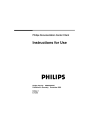
advertisement
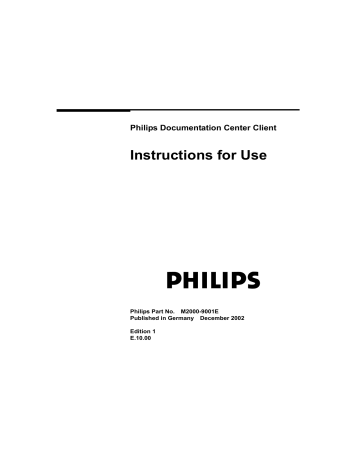
To Display the Patient Folder Module
Click , or select Patient Folder from the Main Menu.
You can also double-click a patient in either the Current or Discharge List within the Patient Administration module.
About the Patient Folder Module
The Patient Folder module is organized in the same way as a medical notebook. The tabs displayed down the right-hand side of the notebook represent the different sections of the notebook. To open a particular section, click the corresponding section tab. The tabs displayed at the bottom of some pages of the record indicate that the section contains multiple pages. To open a particular page, click the corresponding page tab. Depending on the options installed by your system administrator, any of the following sections may be available:
N o t e
The name of some of these sections may be different in your configuration
(see “Overall Configuration of the Patient Folder” on page 41 in the Configu-
ration chapter).
Section:
Personal Data
Admission
Med. History
Diagnoses
Contents:
Sex, Nationality, and birth place.
Date of admission, admitting department, and reason for admission.
Former medical conditions and illness.
Main and secondary diagnoses.
3-2 Using the Patient Folder Module
Procedures
Health State
SAPS
Nursing
Cost Capture
Operations and treatment procedures previously performed. (This feature is not available in the United
States of America)
Daily health state of the patient.
The SAPS II scoring system provides a quick overview of a patient's state and survival chances on entering the unit.
Nursing attention received by the patient.
Performance gathering and daily TISS number accrued by the patient.
Discharge Discharge date and time, condition, and discharge diagnosis.
Additional Notes Two pages for keeping freehand notes.
User Pages Two pages for data on specific topics, either as fields
Configuration chapter.
The following figure shows the functional areas of the Patient Folder module.
From this screen, you can go to any of the different sections by clicking the appropriate section tab.
Patient Folder Module
Using the Patient Folder Module 3-3
General features of the Patient Folder module are as follows:
• Each section may be a single page, for example, Diagnoses, or may contain several pages, for example, Personal data. When a section contains multiple pages, the first page is referred to as the main page.
• Navigate through the module by clicking section tabs and page tabs or arrows at the bottom of the screen.
• Enter data into a field by placing the cursor in that field and then either type the desired entry or select from a preconfigured list. Check buttons are also available in some screens; simply click them on or off as appropriate.
• Some pages may contain fields that can be defined by the system administrator. For more information about these fields, see your system administrator.
To Save Module Data
After entering data, either select another module or another page. The data on the selected page is automatically saved.
Data is also saved if you log off, or if the automatic log off locks the
Documentation Center.
Data in dialog boxes is saved as soon as you press [OK]
The rest of this chapter describes the contents each section in detail. As many of the fields can be configured by your system administrator, only the default settings are described. For more information about the configuration of these fields, see your system administrator.
N o t e
The actual setup of the sections as well as their visibility is configurable and may be different from the default configuration, described in this document.
3-4 Using the Patient Folder Module
advertisement
* Your assessment is very important for improving the workof artificial intelligence, which forms the content of this project
Related manuals
advertisement
Table of contents
- 2 Notice
- 2 Manufacturer's Responsibility
- 3 Warranty
- 5 Limitation of Remedies and Liability
- 5 Declaration of Conformity
- 6 Disclaimer
- 7 Printing History
- 8 Safety Summary
- 8 Intended Use
- 8 Safety Information
- 9 Conventions
- 17 Overview of the Documentation Center
- 18 What is the Documentation Center?
- 18 Overview of the Software
- 20 Overview of the System Hardware
- 21 The Different Versions of the Documentation Center
- 23 Starting the Documentation Center
- 23 To Start the Documentation Center Automatically
- 23 To Start the Documentation Center Manually
- 24 Accessing Different Parts of the Documentation Center
- 24 To Log Off from the Documentation Center
- 24 To Change your Password
- 26 To Exit the Documentation Center
- 27 Operating Guidelines for the Documentation Center
- 27 Overview of the Screen Layout
- 30 About Free Text Areas
- 30 About the Patient in Focus
- 30 To Change the Patient in Focus
- 30 Working with the Windows User Interface
- 31 Using the Toolbar
- 34 To Select an Option from the Menu Bar
- 35 To Select an Option from a Context Menu
- 36 To Complete a Dialog Box Before Starting a Command
- 41 Using the Administration Module
- 42 To Display the Patient Administration Module
- 42 About the Patient Administration Module
- 43 To Select a Patient or Bed
- 44 Overview of the Patient Administration Menus
- 46 To Change the List of Displayed Patients
- 49 To Find a Patient
- 50 To Admit a Patient whose Details are Known
- 51 Additional Information
- 54 To Admit a Patient in an Emergency
- 55 Additional Information
- 56 To Change a Patient's Identification Details
- 57 To Take over the Patient ID from the Central Station
- 57 To Merge Two Patients with the Same IDs
- 59 To Merge Patient Data from the Actions Menu
- 60 To Move a Patient to a Different Bed
- 62 To Review or Edit a Patient's Folder
- 63 Additional Information
- 64 To Discharge a Patient to the Discharge List
- 65 Additional Information
- 66 To Close a Patient Case
- 66 Working with Patient Cases
- 67 To Review a Patient's Previous Case Histories
- 67 Additional Information
- 68 To Review the Cost of a Patient's Therapy
- 68 Additional Information
- 69 Using the Patient Folder Module
- 70 To Display the Patient Folder Module
- 70 About the Patient Folder Module
- 72 To Save Module Data
- 73 About the Personal Data Section
- 74 Additional Information
- 75 About the Admission Section
- 75 Additional Information
- 77 About the Medical History Section
- 77 Additional Information
- 79 About the Diagnoses Section
- 79 Additional Information
- 81 About the Procedures Section
- 82 Additional Information
- 84 About the Health State Section
- 84 Additional Information
- 86 About the Nursing Section
- 87 Additional Information
- 88 About the Cost Capture Section
- 89 Basic Cost Capture Data
- 89 Other Cost Capture Data
- 90 Additional information
- 91 About the Discharge Section
- 91 Additional Information
- 93 About the SAPS Section
- 94 Additional Information
- 95 SAPS Scoring Tables
- 99 Using the Patient Trends Module
- 100 To Display the Patient Trends Module
- 101 About the Patient Trends Module
- 101 Overview of the Patient Trends Menus
- 103 Working with Patient Trends
- 107 To Select a Different Patient without Exiting the Module
- 109 About Laboratory Data Trends
- 110 Color-Coding of the Laboratory Data
- 111 To Display a Different Group of Laboratory Data
- 111 To Acknowledge Laboratory Data Manually
- 113 To Input Data Manually or Edit Existing Data
- 115 About Vital Parameter Trends
- 116 To Display a Different Group of Vital Parameter Data
- 117 About Real-Time Data
- 121 Using the Reports Module
- 122 To Display the Reports Module
- 122 Working with Reports in the Documentation Center
- 124 To Print a Report
- 124 To Define the Time Period Covered by the Report
- 127 Using the Online Configuration Module
- 128 Introduction
- 129 General Concepts for Configuration
- 129 Adding New Items
- 129 Changing Existing Items
- 130 “Deleting” or Hiding Items
- 130 Sorting Items in Lists
- 131 Organizing Items in Non-Hierarchical Groups
- 132 Organizing Items in Hierarchical Groups
- 133 Using External Keys
- 134 System Configuration
- 135 User Settings
- 137 Patient Identification
- 138 Workstation and System Settings
- 144 Bed Settings
- 146 Lab and Vital Parameter Settings
- 157 HL7 Settings
- 158 Scheduling Processes
- 161 Adding and Updating Reports
- 163 Adding and Updating Database Queries
- 165 Patient Folder Configuration
- 166 User Definable Fields
- 167 Overall Configuration of the Patient Folder
- 168 Configuration for the Personal Data Section
- 174 Configuration for the Admissions Section
- 179 Configuration for the Medical History Section
- 180 Configuration for the Diagnoses Section
- 181 Configuration for the Procedures Section
- 183 Configuration for the Health State Section
- 187 Configuration for the Nursing Section
- 189 Configuration for the Cost Capture Section
- 194 Configuration for the Discharge Section
- 196 Configuration for the User Definable Sections
- 197 Using the Data Administration Module
- 198 To Display the Data Administration Module
- 198 About the Data Administration Module
- 200 Overview of the Data Administration Menus
- 202 To Change the List of Displayed Patients
- 203 To Delete the Complete Data for a Patient
- 203 Additional Information
- 204 To Define Export Characteristics
- 205 To Export Patient Data to a File
- 207 Using the Task Window
- 208 What is the Task Window?
- 210 To Access the Task Window at the CMS Monitor
- 212 To Admit a Patient in an Emergency at a Task Window
- 212 Additional Information
- 214 To Re-Admit a Patient using a Task Window
- 214 Additional Information
- 215 To Free an Occupied Bed in the Task Window
- 215 Additional Information
- 217 To Review Lab Data in a Task Window
- 218 Additional Information
- 219 To Acknowledge Lab Data in a Task Window
- 220 Additional Information
- 222 To Review and Enter Cost Data in a Task Window
- 223 Additional Information
- 224 To Enter a Cost Item
- 227 Using the Database Query Module
- 228 To Display the Query Module
- 228 About the Query Module
- 232 To Query the Database
- 233 Patient Case Management
- 234 Hospital Patient Classification
- 234 Documentation Center Patient Classification
- 236 Case Management Functions
- 236 Patient Lists
- 237 Admission/Readmission
- 238 Discharge
- 238 Changing Case Status
- 239 Reviewing Previous Cases
- 240 Change Patient Identification
- 241 Merging cases
- 243 Creating a Unique Case Number
- 243 Configuration of Long-term Data
- 245 Database Access
- 246 Access Mechanisms
- 246 Query Module
- 246 Open DataBase Connectivity (ODBC)
- 248 Data Export Utility
- 248 HL7 Query Interface
- 251 Using Diagnosis and Procedure Lists
- 252 Adding Diagnoses and Procedures
- 253 Entering a Diagnosis/Procedure Manually
- 254 Using the Hierarchical Search to enter a Diagnosis/Procedure
- 255 Using the Text Search Function
- 256 Selecting a Diagnosis/Procedure from the Hitlist
- 259 Maintaining Keywords
- 260 Adding a Keyword
- 261 Glossary