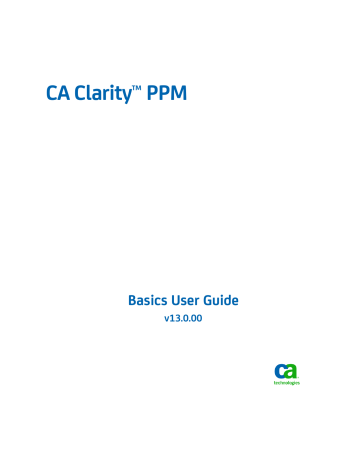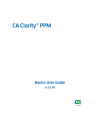
advertisement
▼
Scroll to page 2
of
156
advertisement
Key Features
- Project Management
- Resource Management
- Financial Management
- Reporting and Analytics
- Collaboration tools
- Integration with other systems
- Security and Access Control
- Workflow Management
- Customization options
Frequently Answers and Questions
How do I access the global search tool in CA Clarity PPM?
You can access the global search tool from any page in CA Clarity PPM by clicking on the magnifying glass icon in the top right corner of the browser window. This will open a pop-up window where you can enter your search criteria and get results across the system.
What kind of reports can I run in CA Clarity PPM?
CA Clarity PPM offers a wide variety of reports that you can use to get insights into your projects, resources, and finances. You can also create your own custom reports to meet your specific needs. You can find reports in the "Reports" section of the menu.
How can I update my personal information in CA Clarity PPM?
You can update your personal information by going to the "Account Settings" menu and selecting "Personal Information". Here you can change your name, email address, phone number, and other details.
advertisement