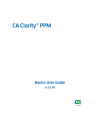
advertisement
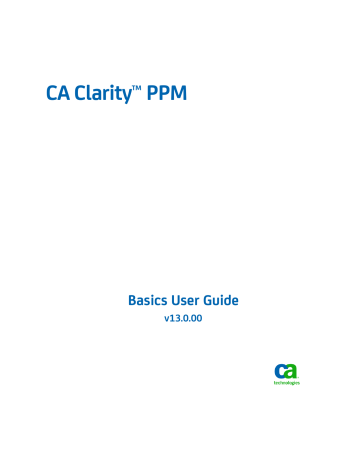
Filtering
Filter
Lets you filter the list with criteria you select. You can expand or collapse the filter by double-clicking the toolbar or by clicking the icons (+ or -) that appear beside the filter name. The filter in use is listed in the filter field. Click the down arrow to see a list of saved filters.
Options Menu
This menu contains options that apply to the portlet being viewed. The options that appear can vary depending on the portlet. The following list shows some of the menu options that can appear on the Options menu.
Configure
Lets you do the following:
■
■
■
Modify the list and filter fields
Modify the list and filter layout
Aggregate the information in columns
■
■
■
Set options for how the list displays
Define the display settings for a Gantt chart
Define the time period settings for a time-scaled value
Note: For information about settings for Gantt charts and time-scaled values, see the Personalizing CA Clarity User Guide.
Multisort
Lets you sort the information in a list using multiple columns.
Export to Excel (Data Only)
Exports the information in the list to a Microsoft Excel format. No charts are included this export.
Filtering
List pages consist of two sections: a filter and the list. At the top of the page, the filter section contains search fields that you can specify search criteria. On most pages, this section is collapsed.
Below the filter section is the list. For example, on the projects list page, the list displays projects based on the filtering criteria you entered. If you do not enter filtering criteria, all items display in the list.
32 Basics User Guide
advertisement
advertisement
Table of contents
- 11 About this Guide
- 11 CA Clarity PPM Training and Training Tools
- 12 Quick Tour of CA Clarity PPM
- 13 Main Menu
- 14 User Toolbar
- 15 Page Icons
- 16 Overview Page Portlets
- 16 Tab Menus
- 17 Home Menu
- 18 Set a Home Page
- 18 View Your Information
- 19 Action Items
- 22 Tasks
- 24 Processes
- 26 Notifications
- 27 Favorites
- 27 Save a Page as a Favorite
- 27 Add a Favorites Page Link
- 28 Add a Favorites Action Link
- 28 Add a Favorites Menu Section
- 29 Reorder Menu Sections
- 29 Remove a Menu Section or Link
- 31 The Options Toolbar
- 32 Filtering
- 33 Create a Filter
- 33 Use a Filter Portlet
- 33 Filter a List
- 34 Filter a Hierarchical List
- 34 Build a Power Filter
- 36 Delete a Saved Filter
- 36 Sorting
- 36 Perform a Simple List Sort
- 37 Sort a List by Multiple Columns
- 38 Exporting a List
- 38 Export Rules
- 39 Export Information to Microsoft Excel
- 39 How Information Transfers from CA Clarity PPM to Excel
- 41 Edit Information Directly in a List
- 41 Insert an Item in a List
- 42 Select All Items in a List
- 42 Gantt Columns in Lists
- 42 Auto Suggest
- 43 Present a Page as a Pop-up
- 44 Maximize or Minimize a Portlet
- 44 Charts
- 45 Set Chart Options
- 47 About Personal Dashboards
- 48 View a Dashboard
- 48 Export a Dashboard
- 49 Export a Portlet
- 51 About Discussions
- 52 Open a Discussions List Page
- 52 Create a New Discussion Topic
- 53 Post a Message to a Discussion Topic
- 54 Post a Reply to a Message
- 55 Expand or Collapse a Discussion Thread
- 57 Document Repository Overview
- 57 Knowledge Store Access Rights
- 58 Knowledge Store and Document Manager Permissions
- 59 View the Knowledge Store
- 59 View the Document Manager
- 60 Folders
- 60 Create a Folder
- 61 Add a Document to a Folder
- 63 Download Files from Folders
- 64 Edit Folder Properties
- 65 Edit Folder Permissions
- 65 Documents
- 65 Check Out Documents
- 66 Copy a Document
- 67 Edit Document Properties
- 67 Edit Document Permissions
- 67 Review Document History
- 68 Move a Document to a Different Folder
- 68 Work with Document Versions
- 69 Work with Document Processes
- 71 About the Global Search Tool
- 71 Perform a Basic Search
- 72 Perform an Advanced Search
- 73 Global Search Techniques
- 73 Use Wildcard Characters in a Global Search
- 74 Use Boolean Operators in a Global Search
- 75 Form Subqueries in a Global Search
- 77 Timesheet Overview
- 77 How to Work with Timesheets
- 78 Access an Unsubmitted Timesheet
- 78 How to Add Tasks to a Timesheet
- 78 Populate a Current Timesheet
- 79 Add Entries to a Timesheet Manually
- 80 Enter Work Hours into a Timesheet
- 81 Specify Entry Input Type and Charge Codes
- 81 Split Entry Input Type Codes and Charge Codes
- 82 Time Entry ETC
- 82 Submit a Timesheet for Approval
- 83 Edit a Timesheet Before Approval
- 83 Timesheet Notes
- 83 Add a Note to a Task Entry
- 84 Add a Note to a Timesheet
- 84 Edit a Timesheet or Time Entry Note
- 85 Email from Within a Timesheet
- 85 How to Correct a Returned Timesheet
- 86 Print a Timesheet
- 87 Reports Overview
- 87 About Report Security
- 88 Jobs Affecting Report Information
- 88 Run or Schedule a Report To Run
- 88 Scheduled Report Runs
- 89 Define or Edit Scheduled Report Run Properties
- 91 View the Status of a Scheduled Report Run
- 92 Delete a Scheduled Report Run
- 92 Add a Report to the My Reports Portlet
- 93 View a Generated Report
- 93 Delete Generated Reports
- 94 Pause or Resume Scheduled Report Runs
- 94 Cancel Scheduled Report Runs
- 95 Jobs Overview
- 95 Run or Schedule a Job to Run
- 96 Scheduled Job Runs
- 96 Define or Edit Scheduled Job Run Properties
- 98 Pause or Resume a Scheduled Job Run
- 99 View the Status of a Scheduled Job Run
- 100 Cancel a Scheduled Job Run
- 100 View the Job Log
- 101 Delete a Scheduled Job Run
- 103 How to Manage Your Account
- 103 Manage Your Personal Information
- 105 Update Your Password
- 106 Designate Proxies
- 106 View Your List of Proxies
- 107 Notifications Setup
- 107 Notification Functional Areas
- 108 Manage Your Notification Settings
- 108 Specify Notification Methods
- 109 Software Downloads
- 110 Download Software
- 111 Keyboard Shortcuts for Basic Features
- 111 Keyboard Shortcuts for CA Clarity PPM Actions
- 112 Keyboard Shortcuts for Lists
- 115 Budget Forecast Analysis Report
- 119 Chargeback GL Account Activity Report
- 121 Customer & Provider Chargeback Report
- 124 Key Tasks and Milestone Status Report
- 127 Missing Time Report
- 129 Portfolio Alignment Report
- 133 Investment Status Report
- 138 Project Transactions Inquiry Report
- 144 Resource Assignments Report
- 147 Resource by Role Description Report
- 149 Timesheet Detail Report
- 153 Audit Trail Access Rights
- 153 Basic User Group Access Rights
- 154 Dashboard Access Rights
- 154 Reports Access Rights
- 155 Software Download Access Rights
- 155 Timesheets Access Rights