- No category
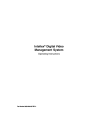
advertisement
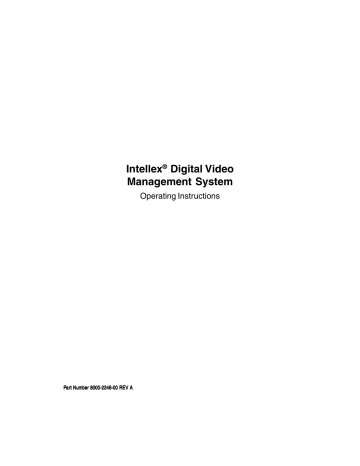
Chapter 2 — Basic Live Operation 19
3.
Archive —
This progress bar indicates how much tape recording space has been used and how much is available.
The bar only appears when archiving in the background
(see Archive Operation).
4.
Image Database —
This progress bar indicates how much recording space in the image database has been used and how much is available.
5.
Record —
This indicator is lit when the unit is recording images. On the front panel, this indicator is labeled REC.
6.
Play —
This indicator is lit when the unit is playing back images. Play changes to Pause when playback is paused.
On-screen
Controls and Indicators
Operate the unit using the mouse pointer and the following on-screen controls:
7.
1–16 (Cameras) —
Click to display a specific camera in the 1x1 format. The indicator for the displayed camera is lit.
8.
Alarms Indicator —
This indicator is lit when alarm events have occurred, but have not been reviewed. It also blinks if a notification screen appears.
9.
Play/Pause —
Controls how images are displayed during image playback. You can control play/pause as well as playback direction and speed. See Chapter 3 — Playback
Operation for more information.
10. Alarms —
Click to display the alarm review screen (see
Alarm Review Screen).
20 Intellex ® Operating Instructions
11. 1x1 —
Click to select the single window format (1x1).
Only one camera can be displayed at a time unless you start camera sequencing. See Screen Format and Camera
Sequencing for more information.
12. 2x2 —
Click to select the four-window (2x2) format. Up to four cameras can be displayed at the same time. See
Screen Format for more information.
13. 3x3 —
Click to select the nine-window (3x3) format. Up to nine cameras can be displayed at the same time. See
Screen Format for more information.
14. 4x4 —
Click to select the 16-window (4x4) format. Up to
16 cameras can be displayed at the same time. See Screen
Format for more information.
15. Status —
Click to display the unit’s status screen. See
Reviewing Unit Status for more information.
16. Seq (Sequence) —
Click to display cameras sequentially.
See Camera Sequencing for more information.
17. Full Scrn —
Click to hide the controls and indicators and to display the current images full-screen in the selected screen format (see Full-Screen Format).
18. Search —
Click to search the image database for specific video images.
19. Utility —
Click to access the Utility Options screen (see
Utility Options).
20. Archive —
Click to access the Archive Options screen (see
Archive Operation).
21. Setup —
Click to access the system configuration options
(see Chapter 4 — Intellex Setup Options in the Intellex
Installation Instructions).
22. Help —
Click to display online help information.
advertisement
* Your assessment is very important for improving the workof artificial intelligence, which forms the content of this project
Related manuals
advertisement
Table of contents
- 12 SAMPLE CONFIGURATION
- 13 SAMPLE NETWORK CONFIGURATION
- 14 INTELLEX FEATURES
- 16 TECHNICAL OVERVIEW
- 16 Digital Picture Processing
- 16 Sensitivity Settings
- 16 Image Quality Settings
- 17 Video Input and Output
- 17 Main (SVGA) Monitor
- 17 Optional Live Monitor
- 17 Optional Live Remote
- 17 Optional Call Monitor
- 18 IntelleCord Filters
- 18 Smart Search Filters
- 18 Filter Descriptions
- 18 Motion Detection
- 18 Perimeter Protection (Perimeter Violation)
- 18 Playback
- 18 Light Change
- 19 Unit Configuration
- 19 WAN Support
- 19 Pre-Alarm Playback
- 19 Data Lifetime
- 19 Security
- 19 Schedule
- 20 Regular Schedule
- 20 Custom Schedule
- 20 Single Camera
- 20 Archiving
- 20 Backup
- 20 Restore
- 20 Playback
- 21 Archive Schedule
- 21 Alarm Processing
- 22 INTRODUCTION
- 23 STARTING THE INTELLEX UNIT
- 24 AND KEYBOARD
- 24 Mouse Operation
- 24 Front Panel Operation
- 24 Keyboard Operation
- 25 Virtual Keyboard
- 25 Physical Keyboard (Optional)
- 25 Selecting or Activating Features
- 25 Getting Help
- 26 SECURITY CONSIDERATIONS
- 27 LOGGING IN AND CHANGING USERS
- 27 Logging In
- 28 Changing Users
- 29 INTELLEX MAIN SCREEN
- 30 On-screen Controls and Indicators
- 32 CONTROLLING IMAGE DISPLAY
- 32 Screen Format
- 33 Image Area Popup Menu
- 33 Switch to Full Screen
- 33 Single Pane
- 34 Generate Alarm
- 34 Camera
- 35 Cancel
- 35 Switch to Menu
- 35 Image Area Zoom
- 36 Full-Screen Operation
- 37 Camera Sequencing
- 38 Live Monitor (Optional)
- 38 Dome Controller (Optional)
- 38 Unit Schedule
- 39 REVIEWING UNIT STATUS
- 42 SHUTTING DOWN THE UNIT
- 44 PLAYBACK SCREEN
- 45 Playback Controls and Indicators
- 47 Using the Playback Screen
- 47 Using Play/Pause
- 49 Switching Cameras
- 49 Image Area Zoom
- 49 Full-Screen Operation
- 50 Using Other Controls
- 51 IMAGE DATABASE SEARCH
- 52 Searching without Filters
- 53 Date/Time Search
- 57 Camera Search
- 59 Alarm Search
- 62 Searching with Filters
- 63 Date/Time Search
- 66 Filters Search
- 70 Search Filter Configuration
- 70 Light Change
- 73 Motion Detection
- 76 Perimeter Violation
- 79 Working with Search Results
- 79 Sorting the Search Results
- 80 Selecting a Segment to Review
- 81 IMAGE ENHANCEMENT TOOLS
- 87 Brightness/Contrast Tools
- 87 Modifying the Image
- 88 Color/Light Tools
- 89 Balance Light
- 89 Edge Detect
- 89 Enhance Light
- 90 Noise Reduction
- 90 Sharpen
- 91 Sharpen More
- 91 Smooth More
- 91 Smooth
- 93 ALARM OPERATION
- 93 Mechanical Alarms
- 95 Live Filter Events
- 96 Video Loss Alarms
- 98 Generated Alarms
- 99 Alarm Groups
- 101 ALARM REVIEW SCREEN
- 103 Selecting a Segment to Review
- 104 ARCHIVE OPERATION
- 105 Back Up the Image Database
- 107 Background Archiving
- 111 Interrupting Background Archiving
- 113 Foreground Archiving
- 117 Recovering from an Interruption
- 119 Restore Images
- 123 Play Restored Images
- 124 Format Tape
- 125 Recover Data from Tape
- 127 UTILITY OPTIONS
- 128 Begin Record
- 130 Generate Alarms
- 132 Clear Latched
- 132 Log Out
- 133 Shutdown
- 134 Exit to System
- 135 About Intellex
- 136 LINEAR MODE OPERATION
- 137 Database Partially Full
- 138 Database 90% Full
- 139 Database Full
- 140 Unarchived Images
- 141 Archived Images
- 142 INDEX