- No category
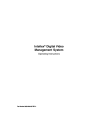
advertisement
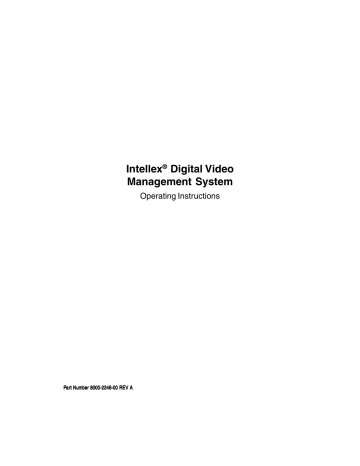
52 Intellex ® Operating Instructions
Play —
Click to play back a video segment.
T o pla
1.
Select a video segment from the Search Results portion of the screen (see Working with Search Results).
2.
Click Play to begin playing the video segment. The playback screen appears (see Using the Playback Screen).
New —
Click to clear the current search criteria on all of the search screens and begin a new search. The unit erases the previous search results from the screen.
Close —
Click to close this screen. Either the main screen or the playback screen appears.
Help —
Click to display online help for this screen.
Search Results —
The unit lists all video segments that match the search criteria in this area (see Working with Search Results).
Date/Time Search
Use the Date/Time screen to search for video segments within a specific period.
Chapter 3 — Playback Operation 53
Select one of the following:
All recorded images —
Use this option to include all video segments in the search, regardless of their time information.
This is the default.
Images between —
Use this option to include in the search only those video segments whose time information falls within a specific date and time range.
T o select the date and time to sear
1.
Click the Images between indicator. The unit enables the associated fields.
2.
Click the hours display.
3.
Click (up arrow) or (down arrow) to display the correct hour (24-hour format).
4.
Click the minutes display.
5.
Click (up arrow) or (down arrow) to display the correct minutes.
6.
Click (down arrow) in the date box to display the calendar.
54 Intellex ® Operating Instructions
7.
Click (left arrow) to select the previous month or
(right arrow) to select the next month.
8.
Click the desired date. The calendar disappears and the selected date is displayed.
Images within —
Use this option to include video segments saved from a previous time to the present; for example, the last two hours.
T o select the sear
1.
Click the Images within indicator. The unit enables the associated fields.
2.
Click (down arrow) on the units box. The default is
Hour(s)
.
3.
Click the correct units.
4.
Click the up or down arrow on the (scroll box) to display the correct amount of time. The default is 1.
Then select one of the following:
Mode —
Click to display the Mode screen (see Searching with
Filters).
Filters —
Click to display the Filters screen (see Filters Search).
Find —
Click to start the search using the entered search criteria. As soon as a search is started:
• the unit erases any previous search results from the screen
• the search icon moves while the unit is searching
• the unit lists matching video segments as they are found
Stop —
Click to interrupt the search process. The unit lists all video segments that it found before the interruption.
Play —
Click to play back a video segment.
T o pla y bac k a video segment:
1.
Select a video segment from the Search Results portion of the screen (see Working with Search Results).
advertisement
* Your assessment is very important for improving the workof artificial intelligence, which forms the content of this project
Related manuals
advertisement
Table of contents
- 12 SAMPLE CONFIGURATION
- 13 SAMPLE NETWORK CONFIGURATION
- 14 INTELLEX FEATURES
- 16 TECHNICAL OVERVIEW
- 16 Digital Picture Processing
- 16 Sensitivity Settings
- 16 Image Quality Settings
- 17 Video Input and Output
- 17 Main (SVGA) Monitor
- 17 Optional Live Monitor
- 17 Optional Live Remote
- 17 Optional Call Monitor
- 18 IntelleCord Filters
- 18 Smart Search Filters
- 18 Filter Descriptions
- 18 Motion Detection
- 18 Perimeter Protection (Perimeter Violation)
- 18 Playback
- 18 Light Change
- 19 Unit Configuration
- 19 WAN Support
- 19 Pre-Alarm Playback
- 19 Data Lifetime
- 19 Security
- 19 Schedule
- 20 Regular Schedule
- 20 Custom Schedule
- 20 Single Camera
- 20 Archiving
- 20 Backup
- 20 Restore
- 20 Playback
- 21 Archive Schedule
- 21 Alarm Processing
- 22 INTRODUCTION
- 23 STARTING THE INTELLEX UNIT
- 24 AND KEYBOARD
- 24 Mouse Operation
- 24 Front Panel Operation
- 24 Keyboard Operation
- 25 Virtual Keyboard
- 25 Physical Keyboard (Optional)
- 25 Selecting or Activating Features
- 25 Getting Help
- 26 SECURITY CONSIDERATIONS
- 27 LOGGING IN AND CHANGING USERS
- 27 Logging In
- 28 Changing Users
- 29 INTELLEX MAIN SCREEN
- 30 On-screen Controls and Indicators
- 32 CONTROLLING IMAGE DISPLAY
- 32 Screen Format
- 33 Image Area Popup Menu
- 33 Switch to Full Screen
- 33 Single Pane
- 34 Generate Alarm
- 34 Camera
- 35 Cancel
- 35 Switch to Menu
- 35 Image Area Zoom
- 36 Full-Screen Operation
- 37 Camera Sequencing
- 38 Live Monitor (Optional)
- 38 Dome Controller (Optional)
- 38 Unit Schedule
- 39 REVIEWING UNIT STATUS
- 42 SHUTTING DOWN THE UNIT
- 44 PLAYBACK SCREEN
- 45 Playback Controls and Indicators
- 47 Using the Playback Screen
- 47 Using Play/Pause
- 49 Switching Cameras
- 49 Image Area Zoom
- 49 Full-Screen Operation
- 50 Using Other Controls
- 51 IMAGE DATABASE SEARCH
- 52 Searching without Filters
- 53 Date/Time Search
- 57 Camera Search
- 59 Alarm Search
- 62 Searching with Filters
- 63 Date/Time Search
- 66 Filters Search
- 70 Search Filter Configuration
- 70 Light Change
- 73 Motion Detection
- 76 Perimeter Violation
- 79 Working with Search Results
- 79 Sorting the Search Results
- 80 Selecting a Segment to Review
- 81 IMAGE ENHANCEMENT TOOLS
- 87 Brightness/Contrast Tools
- 87 Modifying the Image
- 88 Color/Light Tools
- 89 Balance Light
- 89 Edge Detect
- 89 Enhance Light
- 90 Noise Reduction
- 90 Sharpen
- 91 Sharpen More
- 91 Smooth More
- 91 Smooth
- 93 ALARM OPERATION
- 93 Mechanical Alarms
- 95 Live Filter Events
- 96 Video Loss Alarms
- 98 Generated Alarms
- 99 Alarm Groups
- 101 ALARM REVIEW SCREEN
- 103 Selecting a Segment to Review
- 104 ARCHIVE OPERATION
- 105 Back Up the Image Database
- 107 Background Archiving
- 111 Interrupting Background Archiving
- 113 Foreground Archiving
- 117 Recovering from an Interruption
- 119 Restore Images
- 123 Play Restored Images
- 124 Format Tape
- 125 Recover Data from Tape
- 127 UTILITY OPTIONS
- 128 Begin Record
- 130 Generate Alarms
- 132 Clear Latched
- 132 Log Out
- 133 Shutdown
- 134 Exit to System
- 135 About Intellex
- 136 LINEAR MODE OPERATION
- 137 Database Partially Full
- 138 Database 90% Full
- 139 Database Full
- 140 Unarchived Images
- 141 Archived Images
- 142 INDEX