- Vehicles & accessories
- Motor vehicle electronics
- Car video systems
- Sony
- XVM-H65
- Operating instructions
advertisement
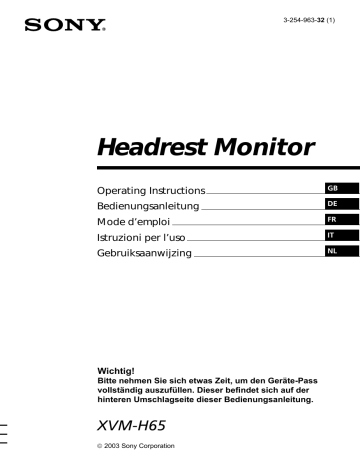
3-254-963-32 (1)
Headrest Monitor
Operating Instructions
Bedienungsanleitung
Mode d’emploi
Istruzioni per l’uso
Gebruiksaanwijzing
GB
DE
FR
IT
NL
Wichtig!
Bitte nehmen Sie sich etwas Zeit, um den Geräte-Pass vollständig auszufüllen. Dieser befindet sich auf der hinteren Umschlagseite dieser Bedienungsanleitung.
XVM-H65
2003 Sony Corporation
2
Table of contents
Welcome! .............................................................................................................................. 4
Precautions ........................................................................................................................... 5
Attaching and detaching the monitor .............................................................................. 7
Location of controls ............................................................................................................ 8
Operation
Selecting the input source ................................................................................................ 10
Setting the screen mode ................................................................................................... 11
Changing the display settings ......................................................................................... 12
Adjusting the volume ....................................................................................................... 14
Connections
Installation diagram ......................................................................................................... 15
Connection diagram ......................................................................................................... 16
Additional Information
Maintenance ...................................................................................................................... 18
Specifications ..................................................................................................................... 20
Troubleshooting ................................................................................................................ 21
3
4
Welcome!
Thank you for purchasing the Sony Headrest Monitor.
• PAL or NTSC colour system compatible
• Full, Zoom, and Widezoom screen modes available, in addition to the normal screen mode.
• The low reflection liquid crystal panel reduces the glare from outside lighting sources.
• Adjustable brightness control, according to lighting conditions
• Backlight dimmer control produces sharp contrast image, free from reversed or blurred colours.
• 2 Audio/Video inputs and 1 Audio/Video output are provided for connecting a video player, video game, and an additional monitor.
• 7.5 V DC output is provided for connecting PS one
®
.
• Built-in infrared transmitter for cordless headphones (optional)
• MV Interface is provided for single cable connection (AV signal to XVM, supplies power to MV-101 (optional)).
• Headphone jack is provided for connecting wired headphones (optional).
*
“PS one” is a registered trademark of Sony Computer Entertainment Inc.
Precautions
To avoid the risk of serious injury or accident, read the following precautions before installing and operating the unit.
On safety
Comply with your local traffic rules and regulations.
• While driving
- The driver must not watch or operate the monitor. It may lead to distraction and cause an accident.
- The driver must not use the headphones. It may lead to distraction and cause an accident.
Park the car in a safe place when the driver watch and operate the monitor, or use headphones.
• After installing
- Take care not to bump your head against the unit when getting up from the back seat.
- Take extra care not to wind the wire of the headphones around your neck avoiding injury or suffocation in the event of a sudden movement of the vehicle.
- Keep small articles out of the reach of children.
On installation
• Installing this unit requires technical expertise.
This unit should be installed by a qualified technician or service personnel.
• If you try to install this unit by yourself, do it properly, referring to the installation and wiring diagrams in this operating manual. Improper installation may result in fire or electric shock.
• Before installation, be sure to turn the ignition switch to the OFF position or take the key out.
Installing this unit with the ignition on may cause battery drain or a short circuit.
• Do not damage any pipes, tubes, the fuel tank or electric wiring when installing this unit. This can cause a fire. If you drill a hole in car panels, make sure that any hidden car parts will not be damaged.
• Do not use any nuts or bolts for safety devices such as steering linkage, fuel supply or braking systems. This can cause a fire or an accident.
• Take care to prevent cords and wires from getting tangled or crimped in the moving portion of a seat rail.
continue to next page
t
5
6
Where to install
Before installing this unit, please check your local traffic rules and regulations.
Do not install this unit where:
- It will obstruct the driver’s view.
- It will obstruct the operation of the airbag system.
- It will obstruct the operation of the vehicle, especially the steering wheel, shift lever, or brake pedal.
- A driver or passengers may injure themselves when getting into or out of the car.
If you have any questions or problems concerning your unit that are not covered in this manual, please consult your nearest Sony dealer.
Before installing
Make sure that the POWER SELECT switch is set to the correct position.
A
* : If your car has an accessory position on the ignition key.
B : If your car has no accessory position on the ignition key.
*
A
is the factory preset position.
When the POWER SELECT switch is set to
B
Press
(POWER)
on the monitor to turn on.
The monitor does not turn on by pressing
(POWER)
on the card remote commander.
Note
Be sure to turn off the monitor after driving your car.
To turn off the monitor, follow the operations below:
– Press
(POWER)
on the monitor.
– Press
(POWER)
on the card remote commander.
If the power is left on, it will cause battery drain.
POWER SELECT switch
A
B
Attaching and detaching the monitor
Detaching the monitor from the case
Note
Be careful not to pull out the cable too much when detaching the monitor from the case.
1
Insert a plastic card between the case and the top of the monitor.
The catches are released, and you can detach the monitor from the case.
Catches
Plastic card
2
Pull out the Monitor cable on the rear while pressing
1
.
1
Monitor cable
Attaching the monitor to the case
Set the monitor to the case securely until you hear click sound.
7
Location of controls
Monitor
8
1
Receptor for the card remote commander/Transmitter for the cordless headphones
2
IR ON/OFF button
*
Press to turn on or off the transmitter for the cordless headphones.
3
POWER button
4
Monitor cable connector
5
POWER SELECT switch
For details, refer to page 6.
*
If interference occurs while using several cordless headphones
If several monitors are installed, and used simultaneously, interference may occur. In this case, press
(IR on/off)
on the unit to turn off the transmitter for the cordless headphones, and use wired headphones instead.
Card remote commander RM-X122
ATT
VOL
INPUT
POWER
MENU
MODE
TOP MENU ALBUM
+
MENU
ENTER
LIST
SETUP
DISPLAY
ALBUM –
OFF
AUDIO SUBTITLE
ATT
VOL
INPUT
POWER
MENU
MODE
TOP MENU ALBUM
+
MENU
ENTER
LIST
SETUP
DISPLAY
ALBUM –
OFF
AUDIO SUBTITLE
For the monitor operations:
1
ATT button
Press to quickly attenuate the volume.
2
VOL (volume) +/– buttons
Press to adjust the volume.
3
INPUT button
Press to select the input source.
4
POWER button
5
MENU button
Press to adjust the various display settings.
6
MODE button
Press to change the screen mode.
7
V
/
v
buttons
Press to select the desired item.
For DVD operations:
When a Sony mobile DVD player is connected to this unit, you can control the basic functions with the card remote commander.
8
V
/
v
(ALBUM +/–) buttons
9
TOP MENU button
0
MENU button
qa
O
button
qs
.
/
>
buttons
qd m
/
M
(
qf
B
/
b
buttons
qg
LIST button
qh
SET UP button
qj
ENTER button
qk
DISPLAY button
ql u
button
) buttons
w;
OFF button
wa
SUBTITLE button
ws
AUDIO button
• For function details, refer to the operating instructions supplied with the
DVD player.
• Sony DVD changer DVX-100 is not controllable with this card remote commander.
Tip
Refer to “Replacing the lithium battery” for details on how to replace the batteries (page
18).
9
10
Operation
Selecting the input source
You can select the input source and colour system.
POWER
INPUT
ATT
VOL
INPUT
POWER
MENU
MODE
TOP MENU ALBUM
+
MENU
ENTER
LIST
SETUP
DISPLAY
ALBUM
–
OFF
AUDIO SUBTITLE
POWER
1
Press
(POWER)
.
The power is turned on.
Tip
If your car has no ACC (accessory) position on the ignition key switch, and the POWER
SELECT switch is set to the
B
position, the monitor does not turn on by pressing
(POWER)
on the card remote commander (page 6).
2
Press
(INPUT)
to select the desired input source.
Each time you press (INPUT) , the indication changes in the following sequence:
B
VIDEO 1
B
VIDEO 2
B
VIDEO 3
*
*
To select the connected Sony DVD player MV-101
Press
(INPUT)
repeatedly to select “VIDEO 3.”
3
Press
V
or
v
to select PAL or NTSC colour system.
Press either button while the source indication (such as “VIDEO 1”) is displayed.
When NTSC Video is selected
VIDEO1
NTSC
When PAL Video is selected
VIDEO1
PAL
Setting the screen mode
In addition to the normal mode, full, zoom, and widezoom modes are also available.
ATT
VOL
INPUT
POWER
MENU
MODE
TOP MENU ALBUM +
MENU
ENTER
LIST
SETUP
DISPLAY
ALBUM
–
OFF
AUDIO SUBTITLE
MODE
Press
(MODE)
repeatedly.
The current mode is displayed on the screen first.
Each time the button is pressed, the screen mode swiches in the following sequence:
Normal (regular)
An image with an aspect ratio of 4 to 3 (regular image).
Full
An image with an aspect ratio of 4 to 3 enlarged to the left and right edges of the screen.
Widezoom
An image with an aspect ration of 4 to 3, with only the left and right sides of the image being enlarged to fill the screen.
Zoom
An image with an aspect ratio of 4 to 3 enlarged to the left and right edges of the screen, with the overflowing parts (top and bottom) cut off to fill the screen.
The screen mode is set after 5 seconds without pressing (MODE) .
Tip
Images may appear coarse-grained when viewed in the zoom mode.
11
Changing the display settings
You can adjust the display settings manually if the display is hard to see from the position where you are seated.
ATT
VOL
INPUT
POWER
MENU
MODE
TOP MENU ALBUM
+
MENU
ENTER
LIST
SETUP
DISPLAY
ALBUM –
OFF
AUDIO SUBTITLE
MENU
1
Press
(MENU)
.
The “Picture” screen appears.
Picture 32
Press
Vv
, or MENU.
The setting value of the item selected appears in this area.
Each time you press (MENU) , the setting screen changes in the following sequence:
B
Picture
B
Brightness
B
Color
B
Hue
*
B
Dimmer
Menu Off
b
Blue Back
b
Mode
b
Video Adjust
*
Appears only when the NTSC colour system is selected.
2
Press
V
or
v
to adjust to the desired setting.
When “Picture” is selected When “Brightness” is selected
12
Picture 32
Press
Vv
, or MENU.
Press
v
to decrease the contrast
n
Press
V
to increase the contrast
Brightness 32
Press
Vv
, or MENU.
Press
v
to darken the picture
n
Press
V
to brighten the picture
When “Color” is selected
Color 32
Press
Vv
, or MENU.
Press
v
for less colour intensity
n
Press
V
for more colour intensity
When “Dimmer” is selected
When “Hue” is selected
*
1
Hue CTR
Press
Vv
, or MENU.
*
2
Press
v
to decrease the saturation
n
Press
V
to increase the saturation
When “Video Adjust” is selected
Dimmer; On
Press
Vv
, or MENU.
When this function is set to on, the brightness of the screen will be adjusted automatically.
When “Mode” is selected
Video Adjust;
Reset
Press
Vv
, or MENU.
“Picture”, “Brightness”, “Color”,
“Hue” and “Dimmer” settings will be reset to the factory preset level.
When “Blue Back” is selected
Mode; Zoom
Press
Vv
, or MENU.
Blue Back; On
Press
Vv
, or MENU.
“Normal,” “Full,” “Zoom,” or
“Widezoom” can be set as the screen mode. For details, refer to page 11.
The blue background screen appears when no signal, or a weak signal is received. When a continuously weak video signal is received, the blue background may flicker. If this occurs, set to off.
*
1
*
2
“Hue” is adjustable only when the NTSC colour system is selected.
“CTR” appears only when is in the center of the bar.
13
Adjusting the volume
You can adjust the volume of the wired headphones and the connected equipment with the supplied card remote commander.
ATT
VOL+/–
ATT
VOL
INPUT
POWER
MENU
MODE
TOP MENU ALBUM
+
MENU
ENTER
LIST
SETUP
DISPLAY
ALBUM
–
OFF
AUDIO SUBTITLE
Press
(VOL)
(+) or
(VOL)
(–) on the card remote commander.
Quickly attenuating the sound
Press
(ATT)
on the card remote commander.
ATT On
14
To restore the previous volume level
Press (ATT) again.
Connecting headphones
There is an output jack (mini phono plug) for wired headphones on the connection box. Adjust the volume using (VOL) (+) or (VOL) (–) on the card remote commander.
Using cordless headphones
You can use infrared cordless headphones, MDR-IF0140 (optional) with the unit.
Please refer to the operating instructions for MDR-IF0140.
Notes
• The volume of the cordless headphones cannot be adjusted with the supplied card remote commander. Use the volume control on the cordless headphones.
• For your safety, do not use the headphones while driving your car.
• Do not leave the headphones in a place subject to direct sunlight, or in a high temperature.
• If the cordless headphones are used while exposed to direct sunlight, sensitivity of the infrared receptor may deteriorate, and inferior quality sound may result.
• If interference occurs while using several cordless headphones, press
(IR on/off)
on the unit to turn off the transmitter for the cordless headphones, and use wired headphones instead.
Connections
Installation diagram
Refer to the installation diagram and ask a qualified technician for the installation of the unit.
Front Left speaker
Tweeter
Left
Headrest
Monitor
Head unit
Tweeter
Right
Front Right speaker
Headrest
Monitor
Sony mobile DVD player
DVX-11A, MV-101
Rear Left speaker
Subwoofer
Rear Right speaker
Be sure to securely fasten all equipment to the car chassis, etc., to prevent them moving while your car is in motion.
Note
All equipment other than one Headrest
Monitor and one Connection Box is optional.
Notes on the locations for PS one
®
Do not set PS one
®
:
— on a dashboard, or in a place subject to direct sunlight.
— in a place near magnetic source such as magnets, speakers and a TV/Monitor.
— on an unstable or uneven surface.
— in a place subject to excessive vibration.
— in a place subject to excessive dust or dirt.
— in poorly ventilated or humid place.
— in a place to subject to temperature extremes (below 5˚C or above 35˚C).
Refer to the operating instructions supplied to PS one
®
.
15
Connection diagram
Refer to the connection diagram for the proper connections.
You can make connections shown in
A
area. Please ask a qualified technician for the other connections.
Headrest Monitor XVM-H65
(6.5-inch wide colour LCD
Monitor)
Connection box
XA-113
(optional)
Headrest Monitor
XVM-H65 (optional)
Monitor cable
(5 m) (optional)
Connection box XA-113
Audio L/R/
Video Input 1
Front:
7.5 V (max 2 A) DC Output
(for PS one
®
)
Rear:
Headphone jack
(stereo mini)
Audio L/R/
Video Input 2
22 Pin connector
DVD (MV) connector
*
1
4 Pin Power connector
Remote Signal
(IR) Output
*
2
Audio L/R/
Video Outputs
16
*
1
*
2
DVD (MV) connector is only for MV-101. For details, refer to the Installation/Connections manual supplied with MV-101.
Not applicable to the Sony DVD changer DVX-100
Monitor cable
(5 m)
RCA pin cord
(optional)
Connection box
XA-113
Black
GND (1 m)
To a metal surface of the car chassis
Black
GND (1 m)
Yellow
Back-up (5 m)
Fuse (8 A)
Filter box
Red
ACC (5 m)
Fuse (1 A)
Blue/White striped
POWER REM (5 m)
Max. supply current 0.3 A
4 Pin Power connector
To car battery
(12 V)
To ignition switch
(ACC position)
To a power amplifier
Precautions on PS one
®
• Be sure to fasten PS one
®
in a safe place securely.
• For your safety, do not use PS one
® while driving your car.
• Make sure that the operating voltage of PS one
®
is 7.5 V. Other voltages may cause malfunction, or damage PS one
®
.
To Remote Signal
(IR) Output To Audio L/R/Video Input To 7.5 V DC Output
Remote
Commander
Signal receiver cord (5m)
(Stereo Mini jack)
RCA pin cord
(optional)
AV Cable
(integrated audio/video)
(optional)
DC-DC cord
(3 m)
Sony mobile DVD player DVX-11A (optional)
PS one
®
(optional)
*
“PS one” is a registered trademark of Sony Computer Entertainment Inc.
17
Additional Information
Maintenance
Fuse replacement
When replacing the fuse, be sure to use one matching the amperage rating stated on the original fuse. If the fuse blows, check the power connection and replace the fuse.
If the fuse blows again after replacement, there may be an internal malfunction. In such a case, consult your nearest Sony dealer.
1 c
2
Warning
Never use a fuse with an amperage rating exceeding the one supplied with the unit as this could damage the unit.
Replacing the lithium battery
Under normal conditions, batteries will last approximately 1 year. (The service life may be shorter, depending on the conditions of use.)
When the battery becomes weak, the range of the card remote commander becomes shorter. Replace the battery with a new CR2025 lithium battery. Use of any other battery may present a risk of fire or explosion.
+ side up
c
18
Notes on lithium battery
• Keep the lithium battery out of the reach of children. Should the battery be swallowed, immediately consult a doctor.
• Wipe the battery with a dry cloth to assure a good contact.
• Be sure to observe the correct polarity when installing the battery.
• Do not hold the battery with metallic tweezers, otherwise a short-circuit may occur.
WARNING
Battery may explode if mistreated.
Do not recharge, disassemble, or dispose of in fire.
About the liquid crystal display (LCD) panel
Do not press on the LCD panel on the unit as doing so can distort the picture or cause a malfunction. The picture may become unclear, or the LCD panel may be damaged.
Notes on cleaning
— Clean the LCD panel with a slightly damp soft cloth.
— Do not use solvents such as benzine, thinner, commercially available cleaners or antistatic spray.
• Do not use the unit in temperatures under 5 °C or over 45 °C.
• If your car was parked in a cold or hot place, the picture may not be clear. The monitor is not damaged. The picture will become clear after the temperature in your car becomes normal.
Some stationary blue or red dots may appear on the monitor.
These are called bright spots, and can happen with any LCD.
The LCD panel is highly sophisticated, and more than 99.99 % of the segments used in the panel are flawless. However, there is a possibility that less than 0.01 % of the segments are defective and may not light up properly.
19
20
Specifications
Monitor
System Liquid crystal colour display
Drive system TFT-LCD active matrix system
Picture size 6.5 inches wide screen (16:9)
144
×
77 mm, 163 mm
(w
/ h, d)
Picture segment
336,960 (w 1440
×
h 234) dots
Power requirements
Mass
12 V DC car battery
(negative ground)
Current drain Approx. 700 mA
Dimensions 164
×
103
×
29 mm
(w/h/d)
Operating temperature
5 °C – 45 °C
Approx. 370 g
Connection box XA-113
A/V Output
Output Impedance: less than 220
Ω
Output Level: less than 100 pF
0 dBs ±0.3 dB
(0.775 V rms)
Video:
A/V Input
×
2
(Vol Max)
75
Ω
1Vp-p
Input Impedance: more than 10 K
Ω less than 1000 pF
Input Level: ±1.3 dBs +0/–0.3 dB
Video:
(0.775 V rms)
75
Ω
1 Vp-p
DC output 7.5 V (max 2 A)
Dimensions 150
×
42
×
80 mm
(w/h/d)
Mass 250 g
Card remote commander RM-X122
Power requirements
CR2025 lithium battery
Operable range
Approx. 2.5 m
Dimensions 52
×
125
×
10 mm
(w/h/d)
Mass Approx. 40 g
(including batteries)
Supplied accessories
Connection box XA-113 (1)
Card remote commander RM-X122
(with supplied battery) (1)
Power supply cord (1)
DC-DC cord (3 m) (1)
Stereo Mini Plug-to-Plug cable (5 m) (1)
Monitor cable (5 m) (1)
Collar (1)
Operating Instructions (1)
Optional accessories
DVD player DVX-11A, MV-101
Cordless headphones MDR-IF0140
PS one
®
Design and specifications are subject to change without notice.
Troubleshooting
The following checklist will help you solve problems you may encounter with your unit.
Before going through the checklist below, check the connection and operating procedures.
General
No picture
Good picture, but no sound
Dotted lines or stripes
•The power cord or battery has been disconnected.
•The fuse has blown.
Press the
(VOL)
(+) or
(ATT)
on the card remote commander.
This may be caused by local interference such as a car engine or motorcycle. Adjust the antennas for minimum interference.
The cord has been disconnected. Connect the cord securely.
No picture when you connect the optional equipment
Makes noise when the ignition key is in the ON, ACC, or OFF position.
No response when pressing the buttons on the card remote commander
The battery may be exhausted.
21
advertisement
Related manuals
advertisement
Table of contents
- 1 US
- 3 Table of contents
- 4 Welcome!
- 5 Precautions
- 7 Attaching and detaching the monitor
- 8 Location of controls
- 10 Operation
- 10 Selecting the input source
- 11 Setting the screen mode
- 12 Changing the display settings
- 14 Adjusting the volume
- 15 Connections
- 15 Installation diagram
- 16 Connection diagram
- 18 Additional Information
- 18 Maintenance
- 20 Specifications
- 21 Troubleshooting
- 22 DE
- 23 Inhalt
- 24 Willkommen!
- 25 Sicherheitsmaßnahmen
- 27 Anbringen und Abnehmen des Monitors
- 28 Lage und Funktion der Teile und Bedienelemente
- 30 Betrieb
- 30 Auswählen der Eingangsquelle
- 31 Einstellen des Bildschirmmodus
- 32 Ändern der Anzeigeeinstellungen
- 34 Einstellen der Lautstärke
- 35 Anschlüsse
- 35 Installationsdiagramm
- 36 Anschlussdiagramm
- 38 Weitere Informationen
- 38 Wartung
- 40 Technische Daten
- 41 Störungsbehebung
- 42 FR
- 43 Table des matières
- 44 Félicitations !
- 45 Précautions
- 47 Installation et retrait du moniteur
- 48 Emplacement des commandes
- 50 Fonctionnement Fonctionnement
- 50 Sélection de la source
- 51 Réglage du mode écran
- 52 Modification des réglages de l’affichage
- 54 Réglage du volume
- 55 Raccordements
- 55 Schéma d’installation
- 56 Schéma de raccordement
- 58 Informations complémentaires
- 58 Entretien
- 60 Caractéristiques techniques
- 61 Dépannage
- 62 IT
- 63 Indice
- 64 Congratulazioni!
- 65 Precauzioni
- 67 Inserimento ed estrazione del monitor
- 68 Posizione dei comandi
- 70 Funzionamento
- 70 Selezione della sorgente di ingresso
- 71 Impostazione del modo a schermo
- 72 Modifica delle impostazioni del display
- 74 Regolazione del volume
- 75 Collegamenti
- 75 Diagramma di installazione
- 76 Diagramma dei collegamenti
- 78 Informazioni aggiuntive
- 78 Manutenzione
- 80 Caratteristiche tecniche
- 81 Guida alla soluzione dei problemi
- 82 NL
- 83 Inhoud
- 84 Welkom
- 85 Voorzorgsmaatregelen
- 87 De monitor bevestigen en losmaken
- 88 Bedieningselementen
- 90 Bediening
- 90 De invoerbron selecteren
- 91 De schermmodus instellen
- 92 De weergaveopties wijzigen
- 94 Het volume regelen
- 95 Verbindingen
- 95 Installatiediagram
- 96 Verbindingsdiagram
- 98 Aanvullende informatie
- 98 Onderhoud
- 100 Technische gegevens
- 101 Verhelpen van storingen