advertisement
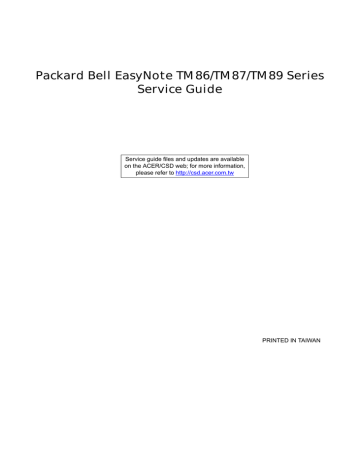
Packard Bell EasyNote TM86/TM87/TM89 Series
Service Guide
Service guide files and updates are available on the ACER/CSD web; for more information, please refer to http://csd.acer.com.tw
PRINTED IN TAIWAN
II
Revision History
Please refer to the table below for the updates made on Packard Bell EasyNote TM86/TM87/TM89 service guides.
Date Chapter Updates
Copyright
Copyright © 2010 by Acer Incorporated. All rights reserved. No part of this publication may be reproduced, transmitted, transcribed, stored in a retrieval system, or translated into any language or computer language, in any form or by any means, electronic, mechanical, magnetic, optical, chemical, manual or otherwise, without the prior written permission of Acer Incorporated.
Disclaimer
The information in this guide is subject to change without notice.
Acer Incorporated makes no representations or warranties, either expressed or implied, with respect to the contents hereof and specifically disclaims any warranties of merchantability or fitness for any particular purpose. Any Acer Incorporated software described in this manual is sold or licensed "as is". Should the programs prove defective following their purchase, the buyer (and not Acer Incorporated, its distributor, or its dealer) assumes the entire cost of all necessary servicing, repair, and any incidental or consequential damages resulting from any defect in the software.
Acer is a registered trademark of Acer Corporation.
Intel is a registered trademark of Intel Corporation.
Pentium and Pentium II/III are trademarks of Intel Corporation.
Other brand and product names are trademarks and/or registered trademarks of their respective holders.
III
Conventions
The following conventions are used in this manual:
SCREEN MESSAGES
NOTE
WARNING
CAUTION
IMPORTANT
Denotes actual messages that appear on screen.
Gives bits and pieces of additional information related to the current topic.
Alerts you to any damage that might result from doing or not doing specific actions.
Gives precautionary measures to avoid possible hardware or software problems.
Reminds you to do specific actions relevant to the accomplishment of procedures.
NOTE: This symbol where placed in the Service Guide designates a component that should be recycled according to the local regulations.
IV
Preface
Before using this information and the product it supports, please read the following general information.
1. This Service Guide provides you with all technical information relating to the BASIC CONFIGURATION decided for Acer's "global" product offering. To better fit local market requirements and enhance product competitiveness, your regional office MAY have decided to extend the functionality of a machine (e.g. add-on card, modem, or extra memory capability). These LOCALIZED FEATURES will NOT be covered in this generic service guide. In such cases, please contact your regional offices or the responsible personnel/channel to provide you with further technical details.
2. Please note WHEN ORDERING FRU PARTS, that you should check the most up-to-date information available on your regional web or channel. If, for whatever reason, a part number change is made, it will not be noted in the printed Service Guide. For ACER-AUTHORIZED SERVICE PROVIDERS, your Acer office may have a DIFFERENT part number code to those given in the FRU list of this printed Service
Guide. You MUST use the list provided by your regional Acer office to order FRU parts for repair and service of customer machines.
V
VI
Table of Contents
System Specifications 1
Lock Keys and embedded numeric keypad . . . . . . . . . . . . . . . . . . . . . . . . . . . .12
System Utilities 23
Packard Bell EasyNote TM86/TM87/TM89 BIOS . . . . . . . . . . . . . . . . . . . . . . . . . . . .24
Machine Disassembly and Replacement 41
External Modules Disassembly Flowchart . . . . . . . . . . . . . . . . . . . . . . . . . . . . .44
VII
Table of Contents
LCD Module Disassembly Flowchart . . . . . . . . . . . . . . . . . . . . . . . . . . . . . . . . .84
Removing the LCD Brackets and FPC Cable . . . . . . . . . . . . . . . . . . . . . . . . . . .94
Replacing the LCD Brackets and FPC Cable . . . . . . . . . . . . . . . . . . . . . . . . . .103
Troubleshooting 139
VIII
Table of Contents
Jumper and Connector Locations 159
Clearing Password Check and BIOS Recovery . . . . . . . . . . . . . . . . . . . . . . . . . . . .163
FRU (Field Replaceable Unit) List 165
Model Definition and Configuration 178
Test Compatible Components 187
Online Support Information
Index 203
201
IX
X
Table of Contents
Chapter 1
System Specifications
Features
Below is a brief summary of the computer’s many features:
NOTE: Items denoted with an (*) are only available for selected models.
Operating System
•
• Genuine Windows® 7 Home Premium 64-bit*
Genuine Windows® 7 Home Basic 64-bit*
Platform
•
•
•
Intel® Core i5-430M/i5-520M/i5-540M processor (3 MB L3 cache, 2.26/2.40/2.53 GHz with Turbo
Boost up to 2.53/2.93/3.06 GHz, 1066 MHz FSB, 35 W), supporting Intel® 64 architecture, Intel®
Smart Cache*
Intel® Core i3-330M/i3-350M processor (3 MB L3 cache, 2.13/2.26 GHz, 1066 MHz FSB, 35 W), supporting Intel® 64 architecture, Intel® Smart Cache*
Mobile Intel® HM55 Express Chipset
System Memory
• Dual-channel DDR3 SDRAM support:
• Up to 4 GB of DDR3 1066 MHz memory, upgradeable to 8 GB using two soDIMM modules
Display
•
•
•
15.6" HD 1366 x 768 pixel resolution, high-brightness (220-nit) TFT LCD with Diamond View
Technology, supporting simultaneous multi-window viewing
16:9 aspect ratio
8 ms response time
Graphics
•
•
•
•
•
ATI Mobility Radeon™ HD 5470 with up to 3579 MB of HyperMemory™ (512 MB of dedicated
DDR3 VRAM, up to 3067 MB of shared system memory), supporting Unified Video Decoder
(UVD), OpenEXR High Dynamic-Range (HDR) technology, Shader Model 5.0, Microsoft®
DirectX® 11, OpenGL® 3.1, OpenCL™ 1.1*
NVIDIA® GeForce® 320M6 with up to 4091 MB of TurboCache™ (1024 MB of dedicated DDR3
VRAM, up to 3067 MB of shared system memory), supporting NVIDIA® CUDA™, PhysX™,
PureVideo® HD technology, OpenEXR High Dynamic-Range (HDR) technology, Shader Model
4.0, Microsoft® DirectX® 10.1*
Intel® HD Graphics with 128 MB of dedicated system memory, supporting Microsoft® DirectX®
10*
Dual independent display support
16.7 million colors
Chapter 1 1
• External resolution / refresh rate:
• VGA port up to 2560 x 1600: 60 Hz
• VGA port up to 2048 x 1536: 85 Hz
• HDMI™ port up to 1920 x 1080: 60 Hz
• MPEG-2/DVD decoding
• WMV9 (VC-1) and H.264 (AVC) decoding
• Microsoft® DirectX Video Acceleration (DXVA) application interface (API)
• HDMI™ (High-Definition Multimedia Interface) with HDCP (High-bandwidth Digital Content
Protection) support
Storage subsystem
•
• 160/250/320/500/640 GB hard disk drive
Multi-in-1 card reader, supporting:
• Secure Digital™ (SD) Card, MultiMediaCard (MMC), Memory Stick™ (MS), Memory Stick
PRO™ (MS PRO), xD-Picture Card™ (xD)
Audio
•
•
•
• Two built-in stereo speakers
High-definition audio support
Built-in microphone
MS-Sound compatible
Optical Media Drive
•
• 4X Blu-ray Disc™/DVD-Super Multi double-layer drive*:
• Read: 24X CD-ROM, 24X CD-R, 24X CD-RW, 8X DVD-ROM, 8X DVD-R, 8X DVD+R, 8X
DVD-ROM DL, 6X DVD-R DL, 6X DVD+R DL, 8X DVD-RW, 8X DVD+RW, 5X DVD-RAM, 4X
BD-ROM, 4X BD-R, 2X BD-RE, 4X BD-ROM DL, 4X BD-R DL, 2X BD-RE DL
• Write: 24X CD-R, 16X CD-RW, 8X DVD-R, 8X DVD+R, 6X DVD-RW, 6X DVD+RW, 5X DVD-
RAM, 4X DVD+R DL, 4X DVD-R DL
8X DVD-Super Multi double-layer drive*:
• Read: 24X CD-ROM, 24X CD-R, 24X CD-RW, 8X DVD-ROM, 8X DVD-R, 8X DVD+R, 6X
DVD-ROM DL, 6X DVD-R DL, 6X DVD+R DL, 6X DVD-RW, 6X DVD+RW, 5X DVD-RAMo
• Write: 24X CD-R, 16X CD-RW, 8X DVD-R, 8X DVD+R, 4X DVD-R DL, 4X DVD+R DL, 6X
DVD-RW, 8X DVD+RW, 5X DVD-RAM
Dimensions and Weight
•
• 381 (W) x 253 (D) x 26/34.14 (H) mm (14.99 x 9.96 x 1.02/1.35 inches)
2.65 kg (5.82 lbs.)13 with 6-cell battery
Communication
•
• Video conferencing solution, featuring:
• High-def webcam with 1280 x 1024 resolution
• Microphone
WLAN:
2 Chapter 1
•
•
• 802.11b/g/n Wi-Fi CERTIFIED™
• 802.11b/g Wi-Fi CERTIFIED™
WPAN:
• Bluetooth® 2.1
LAN:
• Gigabit Ethernet, Wake-on-LAN ready
Privacy control
•
• BIOS user, supervisor, HDD passwords
Kensington lock slot
Power subsystem
•
•
•
•
•
• ACPI 3.0 CPU power management standard: supports Standby and Hibernation power-saving modes
3-pin 90 W AC adapter*:
• 133 (W) x 59 (D) x 31 (H) mm (5.23 x 2.32 x 1.22 inches)
• 390 g (0.86 lbs.) with 180 cm DC cable
3-pin 65 W AC adapter*:
• 108 (W) x 46 (D) x 29.5 (H) mm (4.25 x 1.81 x 1.16 inches)
• 225 g (0.49 lbs.) with 180 cm DC cable
4400 mAh 6-cell Li-ion standard battery pack
Estimated battery life: Up to 4 hours, 30 minutes with integrated graphics; up to 3 hours, 20 minutes14 with discrete graphics.
ENERGY STAR®
Special keys and controls
•
•
•
99-/100-/103-key keyboard
Multi-gesture touchpad, supporting two-finger scroll, pinch, rotate, flip
Nine function keys, four cursor keys, Windows® key, international language support
I/O interface
•
•
•
•
•
•
•
• Multi-in-1 card reader
Three USB 2.0 ports
HDMI™ port with HDCP support
External display (VGA) port
Headphone/speaker/line-out jacks
Microphone-in jack
Ethernet (RJ-45) port
DC-in jack for AC adapter
Software
• Packard Bell Accessory Store (Canada, France, Germany, Italy, Mexico, Spain UK, US only)
Chapter 1 3
•
•
•
•
•
•
•
•
•
•
•
•
•
•
•
•
•
•
•
•
•
•
•
Packard Bell Identity Card
Packard Bell InfoCentre
Packard Bell MyBackup Solution
Packard Bell Power Management
Packard Bell Recovery Management
Packard Bell Registration
Packard Bell Social Networking Application
Packard Bell Updater
Adobe® Flash® Player 10
Adobe® Photoshop® Elements 7
Adobe® Reader® 9.1
Cyberlink® PowerDVD™ eBay® shortcut 2009 (Belgium, France, Germany, Italy, Netherlands, Spain, Sweden, UK only)
Google Toolbar™
Metaboli
Microsoft® Office Trial (Service Pack 2)
Microsoft® Silverlight™
Microsoft® Works SE 9 (Brazil, Canada, France, Germany, Poland, Russia, UK and US only)
Microsoft® Works 9
Nero® 9 Essentials Packard Bell Edition
Norton Internet Security™ 2010 Packard Bell Edition
WildTangent® Packard Bell Edition (except China, Japan, Hong Kong, Korea)
Windows Live™ Essentials - Wave 3.2 (Mail, Photo Gallery, Live™ Messenger, Movie Maker,
Writer)
Optional Items
•
•
•
•
• Bluetooth® 2.1 module
1 GB / 2 GB / 4 GB DDR3 1333 MHz soDIMM module
4400 mAh 6-cell Li-ion battery pack
3-pin 90 W AC adapter*
3-pin 65 W AC adapter*
Environment
•
• Temperature:
• Operating: 5 °C to 35 °C
• Non-operating: -20 °C to 65 °C
Humidity (non-condensing):
• Operating: 20% to 80%
• Non-operating: 20% to 80%
4 Chapter 1
System Block Diagram
Chapter 1 5
Your Acer Notebook tour
Front View
11
10
6
3
4
1
No.
2
9
Icon
8
Item
Webcam
Microphone
Description
Web camera for video communication
(for selected models).
Internal microphone for recording sound.
Display screen
HDD
Communication indicator
Also called Liquid-Crystal Display (LCD), displays computer output.
Indicates when the hard disk drive is active.
Indicates the computer’s wireless connectivity device status.
Chapter 1
4
5
6
7
1
2
3
5
No.
Icon Item
Power button
Description
Turns the computer on and off.
8
9
6
7
Keyboard
Palmrest
Click buttons (left and right)
Power 1
For entering data into your computer.
Comfortable support area for your hands when you use the computer.
The left and right buttons function like the left and right mouse buttons.
Indicates the computer’s power status.
10
11
Battery 1
TouchPad
Speakers
Indicates the computer’s battery status.
1. Charging: The light shows amber when the battery is charging.
2. Fully charged: The light shows blue when in
AC mode.
Touch-sensitive pointing device which functions like a computer mouse.
Left and right speakers deliver stereo audio output.
NOTE: 1 The front panel indicators are visible even when the computer cover is closed.
Closed Front View
1
No.
Icon Item
Multi-in-1 card reader
1
Description
Accepts Secure Digital (SD), MultiMediaCard
(MMC), Memory Stick (MS), Memory Stick
PRO (MS PRO), xDPicture Card (xD).
NOTE: Push to remove/install the card.
Only one card can operate at any given time.
Chapter 1 7
8
Left View
5
6
7
1
2
No.
3
4
1
Icon
2
Item
DC-in jack
Ventilation slots
External display
(VGA) port
Ethernet (RJ-45) port
HDMI
USB 2.0 ports
Microphone-in jack
Headphones/ speaker/line-out jack
3 4 5 6 7
Description
Connects to an AC adapter
Enable the computer to stay cool, even after prolonged use.
Connects to a display device
(e.g. external monitor, LCD projector).
Connects to an Ethernet 10/100-based network.
Connect to HDMI devices
Connect to USB 2.0 devices (e.g. USB mouse,
USB camera).
Accepts input from external microphones.
Connects to audio line-out devices
(e.g. speakers, headphones).
Chapter 1
Right View
1
2
3
4
5
No.
6
1 2 3 4 5 6
Item Description
USB 2.0 ports
Optical drive
Optical disk access indicator
Internal optical drive; accepts CDs or DVDs.
Lights up when the optical drive is active.
Optical drive eject button Ejects the optical disk from the drive.
Emergency eject hole
Connect to USB 2.0 devices (e.g. USB mouse, USB camera).
Kensington lock slot
Ejects the optical drive tray when the computer is turned off.
Note: Insert a paper clip into the emergency eject hole to eject the optical drive tray when the computer is off.
Connects to a Kensington-compatible computer security lock.
Note: Wrap the computer security lock cable around an immovable object such as a table or handle of a locked drawer. Insert the lock into the notch and turn the key to secure the lock. Some keyless models are also available.
Bottom View
1
2
6
5
3 4
Chapter 1 9
1
2
3
4
5
No.
Icon Item
Battery bay
Battery release latch
Hard disk bay
Memory compartment
Battery lock
Description
Houses the computer's battery pack.
Releases the battery for removal.
Houses the computer's hard disk (secured with screws).
Houses the computer's main memory.
Locks the battery in position.
6 Ventilation slots and cooling fan
Enable the computer to stay cool, even after prolonged use.
Note: Do not cover or obstruct the fan opening.
Indicators
The computer has several easy-to-read status indicators. The front panel indicators are visible even when the computer cover is closed.
Icon
Power
Function Description
Indicates the computer's power status.
Battery
HDD
Indicates the computer's battery status.
NOTE: 1. Charging: The light shows amber when the battery is charging. 2.
Fully charged: The light shows green when in AC mode.
Indicates when the hard disk drive is active.
Communication indicator Indicates the computer’s wireless connectivity device status.
10 Chapter 1
TouchPad Basics
The following items show you how to use the TouchPad:
•
•
Move your finger across the TouchPad (1) to move the cursor.
Press the left (2) and right (3) buttons located beneath the TouchPad to perform selection and execution functions. These two buttons are similar to the left and right buttons on a mouse.
Tapping on the TouchPad is the same as clicking the left button.
Function
Execute
Select
Drag
Left Button (2)
Quickly click twice.
Click once.
Click and hold, then use finger on the TouchPad to drag the cursor.
Right Button (3) Main TouchPad (1)
Tap twice (at the same speed as double-clicking a mouse button).
Tap once.
Tap twice (at the same speed as double-clicking a mouse button); rest your finger on the TouchPad on the second tap and drag the cursor.
Access context menu
Click once.
NOTE: When using the TouchPad, keep it - and your fingers - dry and clean. The TouchPad is sensitive to finger movement; hence, the lighter the touch, the better the response. Tapping too hard will not increase the TouchPad’s responsiveness.
Chapter 1 11
Using the Keyboard
The keyboard has full-sized keys and an embedded numeric keypad, separate cursor, lock, Windows, function and special keys.
Lock Keys and embedded numeric keypad
The keyboard has two lock keys which you can toggle on and off.
Lock key
Caps Lock
Num Lock
Description
When Caps Lock is on, all alphabetic characters typed are in uppercase.
When Num Lock is on, the embedded keypad is in numeric mode.
12 Chapter 1
Windows Keys
The keyboard has two keys that perform Windows-specific functions.
Key Description
Windows key Pressed alone, this key has the same effect as clicking on the Windows Start button; it launches the Start menu. It can also be used with other keys to provide a variety of functions:
< >
: Open or close the Start menu
<
<
>
+ <D>: Display the desktop
>
+ <E>: Open Windows Explore
<
<
<
<
<
<
<
<
>
+ <F>: Search for a file or folder
>
+ <G>: Cycle through Sidebar gadgets
>
+ <L>: Lock your computer (if you are connected to a network domain), or switch users (if you're not connected to a network domain)
>
+ <M>: Minimizes all windows
>
+ <R>: Open the Run dialog box
>
+ <T>: Cycle through programs on the taskbar
>
+ <U>: Open Ease of Access Center
>
+ <X>: Open Windows Mobility Center
Application key
<
<
<
<
>
+ <BREAK>: Display the System Properties dialog box
>
+ <SHIFT+M>: Restore minimized windows to the desktop
>
+ <TAB>: Cycle through programs on the taskbar by using Windows Flip 3-D
>
+ <SPACEBAR>: Bring all gadgets to the front and select Windows Sidebar
<CTRL> +
< >
+ <F>: Search for computers (if you are on a network)
<CTRL> + < > + <TAB>: Use the arrow keys to cycle through programs on the taskbar by using Windows Flip 3-D
Note: Depending on your edition of Windows 7, some shortcuts may not function as described.
This key has the same effect as clicking the right mouse button; it opens the application's context menu.
Chapter 1 13
Hot Keys
The computer employs hotkeys or key combinations to access most of the computer’s controls like screen brightness, volume output and the BIOS utility.
To activate hot keys, press and hold the < Fn> key before pressing the other key in the hotkey combination.
14
Hotkey
<Fn> + <F2>
<Fn> + <F3>
<Fn> + <F4>
<Fn> + <F5>
<Fn> + <F6>
<Fn> + <F7>
<Fn> + <F8>
<Fn> + <F9>
<Fn> + <F10>
<Fn> + <F11>
<Fn> + <F12>
Icon Function
Communication Device
On/Off
Sleep
Description
Toggles WiFi, 3G and Bluetooth on and off using a pop-up window.
Puts the computer in Sleep mode.
Display toggle
Display Blank
Touchpad toggle
Switches display output between the display screen, external monitor (if connected) and both.
Turns off the LCD back light
Turns the touchpad on and off.
Play/Pause
Stop
Skip Back
Skip Forward
Brightness Down
Brightness Up
Toggles media between play and pause.
Stops media playback.
Skips media backward.
Skips media forward.
Decreases the screen brightness.
Increases the screen brightness.
Speaker toggle Turns the speakers on and off.
Volume down Decreases the sound volume.
Volume up Increases the sound volume.
Chapter 1
Hotkey
<Fn> + <Pg Up>
<Fn> + <Pg Dn>
<Fn> + <Home>
<Fn> + <End>
Icon Function
Social Networking
Page Up
Page Down
Home
End
Description
Opens Facebook Login screen.
Scrolls the page up.
Scrolls the page down.
Scrolls to the top of the page.
Scrolls to the bottom of the page.
Chapter 1 15
Hardware Specifications and Configurations
Processor
Item
CPU
Type
CPU Package
Power
On-die Cache
Front Side Bus
Specification
• Intel Calpella (Discrete/UMA: Arrandale with Gfx)
• Intel PCH: HM55 (4MB SPI ROM)
Intel Mobile Memron uPGA
Micro uPGA-478 Package
65 Watts
4MB L2 cache
667/800/1066MHz
Processor Specifications
Item
Ci3330M
Ci5430M
Ci5520M
CPU
Speed
2.13
2.26
2.24
Cores
2
2
2
Bus
Speed
330 M
430 M
520 M
52
59
65
72
CPU Fan True Value Table (Tj = 90)
CPU Temp (°C)
Core 0
CPU Temp (°C)
Core 1
45 57
64
70
78
85
•
• Throttling 50%: On=85°C, Off=72°C
OS Shutdown: 104°C
65
75
85
• H/W Shutdown: 92°C
CPU Fan True Value Table (Tj = 105)
CPU Temp (°C)
Core 0
CPU Temp (°C)
Core 1
45
55
60
70
80
90
100
•
• Throttling 50%: On=100°C, Off=85°C
OS Shutdown: 104°C
• H/W Shutdown: 92°C
BIOS
Item
BIOS vendor
BIOS ROM type
Insyde BIOS
Flash
Cache
Size
3 MB
3 MB
3 MB
2300
3000
3100
3500
3900
2300
3000
3100
3500
3900
Package
PGA988
PGA988
PGA988P
Fan Speed (rpm)
Fan Speed (rpm)
Specification
Core
Voltage
35W
35W
35W
28
31
34
37
40
28
31
34
37
40
Acer P/N
KC.33001.DMP
KC.43001.DMP
KC.52001.DMP
SPL Spec (dBA)
SPL Spec (dBA)
16 Chapter 1
Features
Item Specification
• Flash ROM 4MB
• Support ISIPP
• Support Acer UI
• Support multi-boot
• Suspend to RAM (S3)/Disk (S4)
• Various hot-keys for system control
• Support SMBIOS 2.3, PCI2.2.
• Refer to Acer BIOS specification.
• DMI utility for BIOS serial number configurable/asset tag
• Support PXE
• Support Y2K solution
• Support WinFlash
• Wake on LAN from S3
• Wake on LAN form S4 in AC mode
• System information
System Memory
Memory size
Item
DIMM socket number
8GB maximum
2
Supports memory size per socket 4GB
Supports DIMM type 204-pin +1.5V DDRIII
Supports DIMM Speed
Supports DIMM voltage
800/1066 MHz
1.5V
Specification
Memory Combinations
Slot 1
0MB
0MB
0MB
1024MB
1024MB
1024MB
2048MB
2048MB
2048MB
2048MB
4096MB
1024MB
2048MB
4096MB
0MB
1024MB
2048MB
0MB
1024MB
2048MB
4096MB
4096MB
Slot 2
1024MB
Total Memory
2048MB
4096MB
1024MB
2048MB
3072MB
2048MB
3072MB
4096MB
6144MB
8192MB
NOTE: Above table lists some system memory configurations. You may combine DIMMs with various capacities to form other combinations. In the above table, the configuration of slot 1 and slot 2 could be reversed.
LAN Interface
Item
LAN Chipset
LAN connector type
LAN connector location
Atheros AR8132L
RJ-45
Left side
Specification
Chapter 1 17
18
Item
Feature
Onboard LAN
Item
Manufacturer
Specification
Support for 10/100/1000
Specification
Broadcom 57780KMLG for GIGA LAN
• Integrated 10/100/10000BASE-T transceiver
• Automatic MDI crossover function
• PCIe V1.1 compliant
• 10/100/10000BASE-T full -duplex/half -duplex MAC
• Receive side scaling(RSS) for multicore processors
• Complies with IEEE 802.3, 802.3u, 802.3ab, and
802.1p
• Wake on LAN (WOL) support meeting the ACPI requirements
• Statistics for SNMP MIB II, Ethernet-like MIB, and
Ethernet MIB (IEEE 802.3z, Clause 30)
• Self-boot feature, utilizing smaller EEPROM size with ability to use on-chip memory
• Supports iSCSI boot
• PCI Express CLKREQ support
• Integrated switching regulator for improved power consumption
• IPv4 and IPv6 large send offload and checksum offload
(LSO/TCO)
Chapter 1
Hard Disk Drive Interface
Item
Vendor & Model
Name
Capacity (MB)
Seagate
160, 250, 320,
500
Bytes per sector
Data heads
Drive Format
Disks
Spindle speed
(RPM)
Performance Specifications
Buffer size
Interface
DC Power Requirements
Voltage tolerance
5V ±5%
HGST
320, 500
5V ±5%
Specification
Toshiba
160, 250,
512
2-4
160, 250,
320, 500
1-2
5400
8 MB
SATA
5V ±5%
Western Digital
160, 250, 320,
500, 640
5V ±5%
Chapter 1 19
Super-Multi Drive Module
Item
Vendor & model name
Performance
Specification
Transfer rate (MB/ sec)
HLDS GT20N
With CD Diskette
Buffer Memory
Interface
Applicable disc formats
Specification
Sony AD7580S
With DVD Diskette With CD Diskette
Sustained:
3,600 KB/s (24x) max.
2 MB
Sustained:
11.08 Mbytes/s
(8x) max.
SATA
DVD-ROM:
4.7GB (Single Layer)
8.5GB (Dual Layer)
DVD-R:
3.95GB (Ver. 1.0: read only)
4.7GB (Ver. 2.0 for Authoring: read only)
4.7GB (Ver. 2.1 for General: read & write)
(DL) 8.5GB (Ver. 3.0)
DVD-RW:
4.7GB (Ver. 1.2/ Rev 1.0, 2.0, 3.0)
DVD-RAM: 1.46GB/side, 4.7GB/side
(Ver. 2.2)
DVD+R: 4.7GB (Ver. 1.3)
(DL) 8.5GB (Ver. 1.1)
DVD+RW:
4.7GB (Vol.1 Ver.1.3)
Sustained:
1,571 (typical)
DVD Read:
DVD-ROM (DVD-5, DVD-9, DVD-10, DVD-
18), DVD-Video, DVD-Audio, SACD (Hybrid),
UDF DVD, DVD-R, DVD-R DL, DVD-R 3.95
GB, DVD-R Authoring, DVD-R Multi-Border,
DVD-RW, DVD+R, DVD+R DL, DVD+R
Multi-Session, DVD+RW, DVD-RAM V1.0,
DVDRAM
V2.0 & 2.1 &2.2.
CD Read:
With DVD Diskette
Sustained:
10,993 (typical)
CD-DA, CD-ROM Mode-1, CD-ROM/XA
Mode-2 Form-1 and Mode-2 Form-2, CD-i,
CD-i
Bridge, Video-CD (MPEG-1), Karaoke CD,
Photo-CD, Enhanced CD, CD Plus, CD
Extra, itrax
CD, CD-Text, UDF CD, CD-R, and CD-RW
Loading mechanism
CD-ROM Mode-1 data disc
CD-ROM Mode-2 data disc
CD-ROM XA, CD-I, Photo-CD Multi-
Session, Video CD
CD-Audio Disc
Mixed mode CD-ROM disc (data and audio)
CD-Extra
CD-Text
CD-R (Conforming to “Orange Book Part
2”: read & write)
CD-RW (Conforming to “Orange Book
Part 3”: read & write)
Drawer (Solenoid Open)
Tact SW (Open)
Emergency Release (draw open hole)
DVD Write:
DVD Data & Video
CD Read:
CD-DA, CD-ROM Mode-1, CD-ROM/XA
Mode-2 Form-1 and Mode-2 Form-2, CD-i,
Video-
CD, CD-Text
Power Requirement
Input Voltage
Audio Interface
Item
Chipset Realtek ALC272-X
DC 5 V +/- 5%
Specification
20 Chapter 1
Features
Item Specification
• High Definition Audio Codec
• Single Analogue MIC
• 2.0 Watt speaker/5cc chamber/speaker size 18 phi, x2
• Headphone-out w/o SPDIF-out
Power and Keyboard Controller
Item
Controller
Features
Hotkeys
Specification
GP8T Type; 358.27mm x 113.44mm x 4.9mm
• Support Windows keys and Application keys
• Standard pitch, 2.5 mm travel length
• Multi-Language support
Battery
Item
Vendor & model name
Battery Type
Pack capacity
Normal Voltage
Package configuration
Specification
6 Cell
SANYO/SONY/PANASONIC/SAMSUNG/SIMPLO AS2009A
Li-ion
4400 mAh
2.2 Ah
3S2P
Chapter 1 21
22
LCD 15.6”
Item
Vendor/model name
Screen Diagonal (mm)
Display resolution (pixels)
Pixel Pitch
Display Mode
Typical White Luminance (cd/m 2
(also called Brightness)
)
Contrast Ratio
Response Time (Optical Rise
Time/Fall Time) msec
Luminance Uniformity
Electrical Interface
Support Color
Viewing Angle (up/down/right/ left)
Temperature Range (°C)
Operating Storage (shipping)
Card Reader
Item
Part Name
Package
General Features
15.6 inches
1366 x 768 WXGA Clare
0.204 x 0.204
Normal
220
500 typical
8
1.25 max
LVDS
262K
15/35/45/45
0 to +50
-20 to +60
RealTek 5160
5-in-1 card reader
• PCI-E interface
• Push-push type
• Dummy ard c
Specification
AUO/CPT/CMO/Samsung/LCD/INL
Specification
Chapter 1
Chapter 2
System Utilities
BIOS Setup Utility
The BIOS Setup Utility is a hardware configuration program built into your computer’s BIOS (Basic Input/
Output System).
Your computer is already properly configured and optimized, and you do not need to run this utility. However, if you encounter configuration problems, you may need to run Setup. Please also refer to Chapter 4
Troubleshooting when problem arises.
To activate the BIOS Utility, press F2 during POST (when “Press <F2> to enter Setup” message is prompted on the bottom of screen).
The default parameter of F12 Boot Menu is set to “disabled”. If you want to change boot device without entering BIOS Setup Utility, please set the parameter to “enabled”.
Press <F12> during POST to enter multi-boot menu. In this menu, user can change boot device without entering BIOS SETUP Utility.
Navigating the BIOS Utility
There are six menu options: Information, Main, Security, Boot, and Exit.
Follow these instructions:
•
• To choose a menu, use the left and right arrow keys.
To choose an item, use the up and down arrow keys.
•
• To change the value of a parameter, press F5 or F6.
Press Esc while you are in any of the menu options to go to the Exit menu.
• In any menu, you can load default settings by pressing F9. You can also press F10 to save any changes made and exit the BIOS Setup Utility.
NOTE: You can change the value of a parameter if it is enclosed in square brackets. Navigation keys for a particular menu are shown on the bottom of the screen. Help for parameters are found in the Item
Specific Help part of the screen. Read this carefully when making changes to parameter values. Please
note that system information is subject to different models.
Chapter 2 23
Packard Bell EasyNote TM86/TM87/TM89 BIOS
Information
The Information screen displays a summary of the computer hardware information.
Information Main Security
InsydeH20 Setup Utility Rev. 3.5
Boot Exit
CPU Type
CPU Speed
HDD Model Name:
HDD Serial Number:
ATAPI Model Name:
System BIOS Version:
VGA BIOS Version:
Serial Number:
Asset Tag Number:
Product Name:
Manufacturer Name:
UUID:
Intel(R) Core(TM) i3 CPU M 330 @ 2.13GHz
2.13GHz
TOSHIBA MK3265GSX
Y9U5A09MA
TSSTcorp CDDVDW TS-L633C
V1.02
ATI VGA VER012.015.000.003.036141
NEW902101400114B4A1601
EasyNote TM86/TM87/TM89
Packard Bell
B2B51E657B28295741E2705AB616A5AB
24
F1
ESC
Help
Exit
Select Item
Select Menu
F5/F6
Enter
Change Values
Select SubMenu
F9
F10
Setup Default
Save and Exit
NOTE: The screen above is for your reference only. Actual values may differ according to model.
The table below describes the parameters in this screen.
Parameter
CPU Type
CPU Speed
HDD Model Name
HDD Serial Number
ATAPI Model Name
System BIOS Version
VGA BIOS Version
Serial Number
Asset Tag Number
Product Name
Manufacturer Name
UUID
Description
This field shows the CPU type and speed of the system.
This field shows the speed of the CPU.
This field shows the model name of HDD installed on primary IDE master.
This field displays the serial number of HDD installed on primary IDE master.
This field shows the model name of the Optical device installed in the system.
Displays system BIOS version.
This field displays the VGA firmware version of the system.
This field displays the serial number of this unit.
This field displays the asset tag number of the system.
This field shows product name of the system.
This field displays the manufacturer of this system.
Universally Unique Identifier (UUID) is an identifier standard used in software construction, standardized by the Open Software
Foundation (OSF) as part of the Distributed Computing Environment
(DCE).
Chapter 2
Main
The Main screen allows the user to set the system time and date as well as enable and disable boot options and recovery.
Information Main
System Time:
System Date:
Total Memory:
Video Memory:
Quiet Boot
Network Boot
F12 Boot Menu
D2D Recovery
SATA Mode
Display Mode
Security
InsydeH20 Setup Utility Rev. 3.5
Boot Exit
Item Specific Help
[19:10:59]
[2/22/2010]
3072 MB
1024 MB
This is the help for the hour field. Valid range is from 0 to 23.REDUCE
/INCREASE: F5/F6
[Enabled]
[Enabled]
[Disabled]
[Enabled]
[AHCI Mode]
[Discrete Graphics]
F1
ESC
Help
Exit
Select Item
Select Menu
F5/F6
Enter
Change Values
Select SubMenu
F9
F10
Setup Default
Save and Exit
NOTE: The screen above is for your reference only. Actual values may differ.
The table below describes the parameters in this screen.
Parameter
System Time
System Date
Description
Sets the system time. The hours are displayed with 24hour format.
Sets the system date.
Total Memory
Video Memory
Quiet Boot
Network Boot
F12 Boot Menu
D2D Recovery
SATA Mode
Displays the total memory available.
Displays the available memory for Video.
The notebook displays an illustration called the OEM screen during system boot instead of the traditional
POST screen that displays the normal diagnostic messages.
Enables, disables the system boot from LAN (remote server).
Enables, disables Boot Menu during POST.
Enables, disables D2D Recovery function. The function allows the user to create a hidden partition on hard disc drive to store operation system and restore the system to factory defaults.
Control the mode in which the SATA controller should operate.
Format/Option
Format: HH:MM:SS
(hour:minute:second)
Format MM/DD/YYYY
(month/day/year)
N/A
N/A
Option: Enabled or
Disabled
Option:
Disabled
Option:
Enabled or
Enabled or Enabled
Option: Enabled or
Disabled
Option:
Mode
AHCI Mode or IDE
Chapter 2 25
Parameter
Display Mode
Description
Control the graphics display mode.
Note: Switchable Graphics is displayed as an option if supported by the system.
Format/Option
Options: Integrated
Graphics, Discrete
Graphics or Switchable
Graphics
26 Chapter 2
Security
The Security screen contains parameters that help safeguard and protect your computer from unauthorized use.
Information Main Security
Supervisor Password Is:
User Password Is:
HDD Password Is:
Set Supervisor Password
Set User Password
Set HDD Password
InsydeH20 Setup Utility Rev. 3.5
Boot Exit
Item Specific Help
Clear
Clear
Clear Install or Change the password and the length of password must be greater than one word.
F1
ESC
Help
Exit
Select Item
Select Menu
F5/F6
Enter
Change Values
Select SubMenu
F9
F10
Setup Default
Save and Exit
The table below describes the parameters in this screen. Settings in boldface are the default and suggested parameter settings.
Parameter
Supervisor Password Is
User Password Is
Description
Shows the setting of the Supervisor password
Shows the setting of the user password.
HDD Password Is Shows the setting of the hard disk password.
Set Supervisor Password Press Enter to set the supervisor password. When set, this password protects the BIOS Setup Utility from unauthorized access. The user can not either enter the
Setup menu nor change the value of parameters.
Set User Password Press Enter to set the user password. When user password is set, this password protects the BIOS Setup
Utility from unauthorized access. The user can enter
Setup menu only and does not have right to change the value of parameters.
Set HDD Password
Password on Boot
Enter HDD Password.
Defines whether a password is required or not while the events defined in this group happened. The following sub-options are all requires the Supervisor password for changes and should be grayed out if the user password was used to enter setup.
Option
Clear or Set
Clear or Set
Clear or Set
N/A
N/A
N/A
Disabled or
Enabled
NOTE: When you are prompted to enter a password, you have three tries before the system halts. Don’t forget your password. If you forget your password, you may have to return your notebook computer to your dealer to reset it.
Chapter 2 27
Setting a Password
Follow these steps as you set the user or the supervisor password:
1. Use the ↑ and ↓ keys to highlight the Set Supervisor Password parameter and press the Enter key. The
Set Supervisor Password box appears:
Set Supervisor Password
[ ]
Confirm New Password [ ]
2. Type a password in the “Enter New Password” field. The password length can not exceed 8 alphanumeric characters (A-Z, a-z, 0-9, not case sensitive). Retype the password in the “Confirm New Password” field.
IMPORTANT:Be very careful when typing your password because the characters do not appear on the screen.
3. Press Enter. After setting the password, the computer sets the User Password parameter to “Set”.
4. If desired, you can opt to enable the Password on boot parameter.
5. When you are done, press F10 to save the changes and exit the BIOS Setup Utility.
Removing a Password
Follow these steps:
1. Use the ↑ and ↓ keys to highlight the Set Supervisor Password parameter and press the Enter key. The
Set Password box appears:
Set Supervisor Password
[ ]
Enter New Password [ ]
[ ]
2. Type the current password in the Enter Current Password field and press Enter.
3. Press Enter twice without typing anything in the Enter New Password and Confirm New Password fields.
The computer then sets the Supervisor Password parameter to “Clear”.
4. When you have changed the settings, press u to save the changes and exit the BIOS Setup Utility.
28 Chapter 2
Changing a Password
1. Use the ↑ and ↓ keys to highlight the Set Supervisor Password parameter and press the Enter key. The
Set Password box appears.
Set Supervisor Password
[ ]
Enter New Password [ ]
2. Type the current password in the Enter Current Password field and press Enter.
3. Type a password in the Enter New Password field. Retype the password in the Confirm New Password field.
4. Press Enter. After setting the password, the computer sets the User Password parameter to “Set”.
5. If desired, you can enable the Password on boot parameter.
6. When you are done, press F10 to save the changes and exit the BIOS Setup Utility.
If the verification is OK, the screen will display as following.
Setup Notice
Changes have been saved.
The password setting is complete after the user presses Enter.
If the current password entered does not match the actual current password, the screen will show you the
Setup Warning.
Setup Warning
Invalid Password.
[ [Continue] ]
If the new password and confirm new password strings do not match, the screen will display the following message.
Setup Warning
Passwords do not match.
Re-enter password.
[ [Continue] ]
Chapter 2 29
Boot
This menu allows the user to decide the order of boot devices to load the operating system. Bootable devices includes the USB diskette drives, the onboard hard disk drive and the DVD drive in the module bay.
Select Boot Devices to select specific devices to support boot.
Information Main Security
InsydeH20 Setup Utility Rev. 3.5
Boot Exit
Item Specific Help
1. IDE0 : TOSHIBA MK3265GSX
2. IDE1 : TSSTcorp CDDVDW TS-L633C
3. USB FDD :
4. Network Boot : LEGACY PCI DEVICE
5. USB HDD :
6. USB CDROM :
Use < > or < > to select a device, then press
<F5> to move it down the list, or <F6> to move it up the list. Press
<Esc> to escape the menu
F1
ESC
Help
Exit
Select Item
Select Menu
F5/F6
Enter
Change Values
Select SubMenu
F9
F10
Setup Default
Save and Exit
30 Chapter 2
Exit
The Exit screen allows you to save or discard any changes you made and quit the BIOS Utility.
Information Main Security
InsydeH20 Setup Utility Rev. 3.5
Boot Exit
Item Specific Help
Exit Saving Changes
Exit Discarding Changes
Load Setup Defaults
Discard Changes
Save Changes
Exit system setup and save your changes.
F1
ESC
Help
Exit
Select Item
Select Menu
F5/F6
Enter
Change Values
Select SubMenu
The table below describes the parameters in this screen.
Parameter
Exit Saving Changes
Exit Discarding
Changes
Load Setup Default
Discard Changes
Save Changes
Description
Exit System Setup and save your changes.
Exit utility without saving setup data.
Load default values for all SETUP item.
Load previous values for all SETUP items.
Save Setup Data.
F9
F10
Setup Default
Save and Exit
Chapter 2 31
BIOS Flash Utilities
The BIOS Flash memory update is required for the following conditions:
• New versions of system programs
•
• New features or options
Restore a BIOS when it becomes corrupted.
Use the Flash utility to update the system BIOS Flash ROM.
NOTE: If you do not have a crisis recovery diskette at hand, then you should create a Crisis Recovery
Diskette before you use the Flash utility.
NOTE: Do not install memory-related drivers (XMS, EMS, DPMI) when you use the Flash.
NOTE: Please use the AC adaptor power supply when you run the Flash utility. If the battery pack does not contain enough power to finish BIOS Flash, you may not boot the system because the BIOS is not completely loaded.
Fellow the steps below to run the Flash.
1. Prepare a bootable diskette.
2. Copy the Flash utilities to the bootable diskette.
3. Then boot the system from the bootable diskette. The Flash utility has auto-execution function.
32 Chapter 2
DOS Flash Utility
Perform the following steps to use the DOS Flash Utility:
1. Press F2 during boot to enter the Setup Menu.
2. Select Boot Menu to modify the boot priority order, for example, if using USB HDD to Update BIOS, move
USB HDD to position 1.
Information Main Security
InsydeH20 Setup Utility Rev. 3.5
Boot Exit
Item Specific Help
1. IDE0 : TOSHIBA MK3265GSX
2. IDE1 : TSSTcorp CDDVDW TS-L633C
3. USB FDD :
4. Network Boot : LEGACY PCI DEVICE
5. USB HDD :
6. USB CDROM :
Use < > or < > to select a device, then press
<F5> to move it down the list, or <F6> to move it up the list. Press
<Esc> to escape the menu
F1
ESC
Help
Exit
Select Item
Select Menu
F5/F6
Enter
Change Values
Select SubMenu
3. Execute the BIOS.BAT batch file to update BIOS.
The flash process begins as shown.
F9
F10
Setup Default
Save and Exit
Chapter 2 33
4. In flash BIOS, the message Please do not remove AC Power Source displays.
NOTE: If the AC power is not connected, the following message displays.
Plug in the AC power to continue.
5. Flash is complete when the message Flash programming complete displays.
34 Chapter 2
WinFlash Utility
Perform the following steps to use the WinFlash Utility:
1. Double-click the WinFlash executable.
2. Click OK to begin the update. A progress screen displays.
Chapter 2 35
Remove HDD/BIOS Password Utilities
This section provides you with details about removing HDD/BIOS password:
Remove HDD Password:
If you key in the wrong HDD password three times, an error is generated.
To reset the HDD password, perform the following steps:
1. After the error is displayed, select the Enter Unlock Password option on the screen.
2. An Encode key is generated for unlocking utilities. Note down this key.
3. Execute the UnlockHD.EXE file to create the unlock code in DOS Mode using the format UnlockHD
[Encode code] with the code noted in the previous step, as follows:
UnlockHD 76943488
4. The command generates a password which can be used for unlocking the HDD.
Password : 46548274
5. Key in the password from the previous step to unlock the HDD as shown.
36 Chapter 2
Removing BIOS Passwords
To clear the User or Supervisor passwords, open the DIMM door and use a metal instrument to short the
RTC_RST point.
Cleaning BIOS Passwords
To clean the User or Supervisor passwords, perform the following steps:
1. From a DOS prompt, execute clnpwd.exe
2. Press 1 or 2 to clean the desired password shown on the screen.
The onscreen message determines whether the function is successful or not.
Chapter 2 37
Using Boot Sequence Selector
The Boot Sequence Selector allows the boot order to be changed without accessing the BIOS. To use Boot
Sequence Selector, perform the following steps:
1. Enter into DOS.
2. Execute BS.exe to display the usage screen.
3. Select the desired boot sequence by entering the corresponding sequence. For example, enter BS2 to change the boot sequence to HDD | CD ROM | LAN | Floppy.
38 Chapter 2
Using DMITools
The DMI (Desktop Management Interface) Tool copies BIOS information to EEPROM to be used in the DMI pool for hardware management.
When the BIOS displays Verifying DMI pool data it is checking that the table correlates with the hardware before sending to the operating system (Windows, etc.).
To update the DMI Pool, perform the following steps:
1. Boot into DOS.
2. Execute dmitools. The following messages report to screen to confirm completion:
• dmitools /r ==> Read dmi string from bios
•
• dmitools /wm xxxx ==> Write manufacturer name to eeprom (max. 16 characters) dmitools /wp xxxx ==> Write product name to eeprom (max. 16 characters)
•
• dmitools /ws xxxx ==> Write serial number to eeprom (max. 22 characters) dmitools /wu xxxx ==> Write uuid to eeprom
• dmitools /wa xxxx ==> Write asset tag to eeprom (max. 32 characters)
The following examples show the commands and the corresponding output information.
Read DMI Information from Memory
Input: dmitools /r
Output:
Manufacturer (Type1, Offset04h): Acer
Product Name (Type1, Offset05h): TravelMate xxxxx
Serial Number (Type1, Offset07h): 01234567890123456789
UUID String (Type1, Offset08h): xxxxxxxx-xxxx-xxxx-xxxx-xxxxxxxxxxxx
Asset Tag (Type3, Offset04h): Acet Asstag
Write Product Name to EEPROM
Input: dmitools /wp Acer
Write Serial Number to EEPROM
Input: dmitools /ws 01234567890123456789
4 ). Write UUID to EEPROM ( Create UUID from Intel WFM20.pdf )
Input: dmitools /wu
5). Write Asset Tag to EEPROM
Input: dmitools /wa Acet Asstag
NOTE: When using any of the Write options, restart the system to make the new DMI data effective.
Chapter 2 39
Using the LAN MAC EEPROM Utility
You can use the MAC.BAT utility to write the MAC.CFG file to the EEPROM under DOS mode.
1. Use a text editor (for example: Notepad) to open the MAC.CFG file. You can see the MAC.CFG contents as below:
WriteData = ‘001122334455'
StartAddr=7A
WriteLeng=6
KeepByte=0
MAC value
MAC address
MAC value length don’t care
2. In DOS mode, run the MAC.BAT file to write MAC values to eeprom.
40 Chapter 2
Chapter 3
Machine Disassembly and Replacement
IMPORTANT: The outside housing and color may vary from the mass produced model.
This chapter contains step-by-step procedures on how to disassemble the notebook computer for maintenance and troubleshooting.
Disassembly Requirements
To disassemble the computer, you need the following tools:
•
Wrist grounding strap and conductive mat for preventing electrostatic discharge
•
•
Flat screwdriver
Philips screwdriver
•
Plastic flat screwdriver
•
Plastic tweezers
NOTE: The screws for the different components vary in size. During the disassembly process, group the screws with the corresponding components to avoid mismatch when putting back the components.
Chapter 3 41
Pre-disassembly Instructions
Before proceeding with the disassembly procedure, make sure that you do the following:
1. Turn off the power to the system and all peripherals.
2. Unplug the AC adapter and all power and signal cables from the system.
3. Place the system on a flat, stable surface.
4. Remove the battery pack.
42 Chapter 3
Disassembly Process
IMPORTANT: The LCD Module cannot be disassembled outside of factory conditions. If any part of the LCD
Module is faulty, such as the camera, antenna or LCD panel, the whole module must be replaced.
The disassembly process is divided into the following stages:
•
•
•
External module disassembly
Main unit disassembly
LCD module disassembly
The flowcharts provided in the succeeding disassembly sections illustrate the entire disassembly sequence.
Observe the order of the sequence to avoid damage to any of the hardware components. For example, if you want to remove the mainboard, you must first remove the keyboard, then disassemble the inside assembly frame in that order.
Main Screw List
Screw
SCREW 2.5D 5L K 5.5D ZK NL CR3
SCREW 2.45D 8.0L K 5.5D 0.8T ZK NL
SCREW 2.5D 6L K 5.5D NI NL
SCREW 1.98D 3.0L K 4.6D 0.8T ZK NL
SCREW 3.0D 3.0L K 4.9D NI
SCREW ASSY CPU THERMAL
9
19
4
24
4
4
Quantity Part Number
86.WJ802.001
86.WJ802.002
86.WJ802.003
86.WJ802.004
86.WJ802.005
86.WJ802.006
Chapter 3 43
External Module Disassembly Process
IMPORTANT: The outside housing and color may vary from the mass produced model.
External Modules Disassembly Flowchart
The flowchart below gives you a graphic representation of the external module disassembly sequence and instructs you on the components that need to be removed during servicing. For example, if you want to remove the keyboard, you must first remove the switch board.
Turn off system and peripherals power
Disconnect power and signal cables from system
Remove
Battery
Remove
SD Dummy Card
Remove
HDD/WLAN/DIMM
Door
Remove
3G Module
Remove
ODD
Remove
SIM Card
Remove
DIMMs
Screw List
Step
ODD Module
ODD Bracket
Logic Lower door
3G Module
WLAN Module
HDD Carrier
M2.5*8
M2*3
M2.5*8
M2.5*8
M2*3
M3*3
Screw
Remove
WLAN
Remove
HDD
1
1
4
1
2
2
Quantity Part No.
86.WJ802.002
86.WJ802.004
86.WJ802.002
86.WJ802.002
86.WJ802.004
86.WJ802.005
44 Chapter 3
Removing the Battery Pack
1. Turn computer over. Slide the battery lock in the direction shown.
2. Slide and hold the battery release latch to the release position (1), then lift out the battery pack from the main unit (2).
2
1
NOTE: The battery has been highlighted with a yellow oval as shown in the above image. Please detach the battery and follow local regulations for disposal.
Chapter 3 45
Removing the SIM Card
1. See “Removing the Battery Pack” on page 45.
2. Push the SIM card all the way in to eject it.
3. Pull it out from the slot.
46 Chapter 3
Removing the SD Dummy Card
1. Push the SD dummy card all the way in to eject it.
2. Pull it out from the slot.
Chapter 3 47
Removing the Optical Drive Module
1. See “Removing the Battery Pack” on page 45.
2. Remove the screw securing the ODD module.
Step
ODD Module M2.5*8
Size
1
Quantity
3. Pull the optical drive module out from the chassis.
Screw Type
48 Chapter 3
4. Remove the two (2) screws securing the ODD bracket and remove the ODD bracket from the optical disk drive module.
Step
ODD Bracket M2*3
Size
2
Quantity
5. Remove the ODD bezel by prying the top edge away and clear of the module.
Screw Type
Chapter 3 49
Removing the Logic Lower Door
1. Remove three (3) screws from the Logic Lower Door.
Step
Logic Lower door M2.5*8
Size
2
2. Lift the door beginning from the inner edge as shown.
Quantity Screw Type
3. Lift the door clear off the device, exposing the HDD, DIMM, and WLAN modules.
50 Chapter 3
Removing the 3G Module
1. Loosen one (1) screw on the 3G Cover.
Step
3G Cover M2.5*8
Size
1
Quantity
2. Lift the 3G Cover from the left edge first, then remove completely.
Screw Type
3. Remove the two (2) antenna cables from the 3G module.
Chapter 3 51
4. Remove one (1) screw from the 3G module.
5. Lift the 3G card from the slot.
52 Chapter 3
Removing the DIMM Module
1. See “Removing the Logic Lower Door” on page 50.
2. Push out the release latches on both sides of the DIMM socket to release the DIMM module.
3. Remove the DIMM module.
4. Repeat steps 2 and 3 for the second DIMM module if present.
Chapter 3 53
Removing the WLAN Module
1. See “Removing the Logic Lower Door” on page 50.
2. Disconnect the two (2) antenna cables from the WLAN Board.
3. Move the antenna away and remove the one (1) screw to release the WLAN Board.
Step
WLAN Module M2*3
Size
1
Quantity Screw Type
54 Chapter 3
4. Detach the WLAN Board from the WLAN socket.
NOTE: When reattaching the antennas, ensure the cables are tucked into the chassis to prevent damage.
Chapter 3 55
Removing the Hard Disk Drive Module
1. See “Removing the Logic Lower Door” on page 50.
2. Using the pull-tab, slide the HDD Module in the direction of the arrow to disconnect the interface.
3. Lift the HDD Module clear of the HDD bay.
NOTE: To prevent damage to device, avoid pressing down on it or placing heavy objects on top of it.
56 Chapter 3
4. Remove the four (4) screws (two each side) securing the hard disk to the carrier.
Step
HDD Carrier M3*3
Size
5. Remove the HDD from the carrier.
4
Quantity Screw Type
Chapter 3 57
Main Unit Disassembly Process
Main Unit Disassembly Flowchart
Remove External
Modules before proceeding
Remove
Keyboard
Remove
Upper Cover
Upper
Cover
Lower
Cover
Remove
Power Board
Remove
TouchPad
Bracket
Remove
Mainboard
Remove
Left Speaker
Module
Remove
USB Board
Remove
Thermal Module
Remove
Right Speaker
Module
Remove
Card Reader
Board
Remove
CPU
58
Remove
USB Board
Screw List
Step
Lower Cover
Lower Cover
Upper Cover
Power Board
Left Speaker Module
Right Speaker Module
Card Reader
USB Board
Screw
M2.5*8
M2*3
M2.5*5
M2*3
M2*3
M2*3
M2*3
M2*3
Remove
Bluetooth Board
11
2
1
2
2
5
7
1
Quantity Part No.
86.WJ802.002
86.WJ802.004
86.WJ802.001
86.WJ802.004
86.WJ802.004
86.WJ802.004
86.WJ802.004
86.WJ802.004
Chapter 3
Step
TouchPad Bracket
Mainboard
Thermal Module
M2*3
Screw
M2.5*5
M1.98*3.0
1
4
2
Quantity Part No.
86.WJ802.004
86.WJ802.001
86.WJ802.004
Chapter 3 59
Removing the Keyboard
1. Unlock the six (6) keyboard locks.
2. Pry up the centre of the Keyboard and rotate it upward away from the Upper Cover.
3. Turn the keyboard over on to the TouchPad area to expose the FPC connector.
60 Chapter 3
4. Open the locking latch and disconnect the FPC from the mainboard.
5. Lift the keyboard clear of the Upper Cover.
Chapter 3 61
Removing the Upper Cover
1. See “External Module Disassembly Process” on page 44.
2. Turn the computer over. Remove the eleven (11) screws on the lower cover and five (5) screws from the battery bay.
Step
Upper Cover (red callout)
M2.5*8
Size
Battery Bay
(green callout)
M2*3
11
Quantity
5
Screw Type
62 Chapter 3
3. Disconnect the following four (4) cables from the Mainboard.
D C
A
B
Chapter 3 63
4. Release the locking latch on A and disconnect the cable.
5. Pull the cable off the adhesive as shown.
6. Release the locking latch on B and remove the cable as shown.
7. Release the locking latch on C and remove the cable as shown.
8. Release the locking latch on D and remove the cable as shown.
64
NOTE: Avoid pulling on cables directly to prevent damage to the connectors.
NOTE: Use the pull-tabs on FFCs whenever available to prevent damage.
Chapter 3
9. Remove the seven (7) screws on the Upper Cover as shown.
Step
Upper Cover M2.5*5
Size
7
Quantity Screw Type
10. Starting at the top right side of the cover, pry apart the Upper and Lower Covers as shown. Work along the front edge of the casing to the left as shown, then lift the Upper Cover clear of the Lower Cover.
Chapter 3 65
Removing the Left Speaker Module
1. See “Removing the Upper Cover” on page 62.
2. Locate the Left Speaker Module on the Upper Cover as shown.
3. Remove two (2) screws from the left speaker module.
Step
Left Speaker
Module
M2*3
Size
2
Quantity Screw Type
4. Lift the Speaker clear of the Upper Cover. Ensure that the cable is free from all cable clips.
66 Chapter 3
Removing the Right Speaker Module
1. See “Removing the Upper Cover” on page 62.
2. Locate the Right Speaker Module on the Upper Cover as shown.
3. Remove the one (1) securing screw from the Right Speaker Module.
Step
Right Speaker
Module
M2*3
Size
1
Quantity Screw Type
4. Remove the Right Speaker Module cable from the cable channel. Ensure that the cable is free from all cable clips.
Chapter 3 67
5. Lift the Right Speaker Module clear of the upper cover.
68 Chapter 3
Removing the Power Board
1. See “Removing the Upper Cover” on page 62.
2. Turn the upper cover over. Pass the cable through the upper cover as shown.
3. Remove two (2) screws from the power board.
Step
Power board M2*3
Size
2
Quantity
4. Remove the power board assembly and lift the power board clear of the device.
Screw Type
Chapter 3 69
Removing the TouchPad Bracket
IMPORTANT: The TouchPad Board cannot be removed individually. To replace the TouchPad Board, replace the entire Upper Cover.
1. See “Removing the Upper Cover” on page 62.
2. Lift the FFC to detach the adhesive securing the cable to the Upper Cover.
3. Release the FFC locking latch and disconnect the TouchPad FFC from the cover.
70 Chapter 3
4. Remove the one (1) screw from TouchPad bracket.
Step
TouchPad Bracket M2*3
Size
1
Quantity
5. Pry the Touchpad bracket off the adhesive and remove it as shown.
Screw Type
Chapter 3 71
Removing the Card Reader Board
1. See “Removing the Upper Cover” on page 62.
2. Unlock the mainboard to card reader cable connector.
3. Remove the cable from the chassis by pulling up on the adhesive.
4. Remove one (1) screw from the card reader board.
72
Step
Card Reader M2*3
Size
1
Quantity Screw Type
Chapter 3
5. Lift the card reader board clear of the device.
Chapter 3 73
Removing the USB Board
1. See “Removing the Upper Cover” on page 62.
2. Unlock the mainboard to USB cable connector.
3. Remove the cable from the chassis by pulling up on the adhesive.
4. Remove one (1) screw from the USB board.
74
USB
Step
M2*3
Size
1
Quantity Screw Type
Chapter 3
5. Lift the USB board clear of the device.
Chapter 3 75
Removing the Bluetooth Board
1. See “Removing the Upper Cover” on page 62.
2. Pry the Bluetooth board from the adhesive.
3. Disconnect the mainboard to Bluetooth cable.
4. Lift the Bluetooth board away from the cable channel as shown.
76 Chapter 3
Removing the Mainboard
1. See “Removing the Upper Cover” on page 62.
2. Unlock the microphone cable connector and disconnect the cable.
3. Disconnect the LVDS cable.
Chapter 3 77
4. Remove the one (1) securing screw from the Mainboard.
Step
Mainboard M2.5*5
Size
1
Quantity Screw Type
5. Without removing completely, lift the mainboard from the chassis from the right edge first.
CAUTION: Do not remove the mainboard completely. The mainboard is still connected to the chassis.
78 Chapter 3
6. Carefully turn the mainboard over and place it on a clean, dust-free surface.
7. Disconnect the power cable.
8. Remove the mainboard from the chassis and turn it over.
NOTE: Circuit boards >10 cm² have been highlighted with a yellow rectangle as shown in the previous image. Please detach the Circuit board and follow local regulations for disposal.
Chapter 3 79
9. Remove the adhesive tape from the bluetooth cable.
10. Unlock the connector and disconnect the bluetooth to mainboard cable.
80 Chapter 3
Removing the Thermal Module
1. See “Removing the Upper Cover” on page 62.
2. See “Removing the Mainboard” on page 77.
3. Disconnect the fan cable.
4. Remove the four (4) securing screws (in reverse numerical order from screw 4 to screw 1) from the Thermal
Module.
2
4
1
3
Step
Thermal Module
Size
M1.98*3.0
4
Quantity Screw Type
Chapter 3 81
5. Carefully lift the Thermal Module clear of the Mainboard.
82 Chapter 3
Removing the CPU
IMPORTANT: The pins on the underside of the CPU are very delicate. If they are damaged, the CPU may malfunction. Place the CPU on a clean, dry surface when it is not installed.
1. See “Removing the Thermal Module” on page 81.
2. Using a flat-bladed screw driver, rotate the CPU locking screw 180° clockwise as shown.
3. Lift the CPU clear of the socket as shown.
Chapter 3 83
LCD Module Disassembly Process
LCD Module Disassembly Flowchart
Remove LCD
Assembly
Remove
LCD Bezel
Remove
Camera Module
Remove
Inverter Board
Remove
LCD Panel
Remove
LCD Brackets and FPC Cable
Screw List
Step
LCD Bezel
LCD Panel
LCD Brackets
Inverter Board
LCD Assembly
Screw
M2.5*6
M2.5*6
M2*3
M2.5*5
M2.5*8
Remove
Antennas
6
1
2
2
4
Quantity
Remove
Microphone
Cable
Part No.
86.WJ802.003
86.WJ802.003
86.WJ802.004
86.WJ802.001
86.WJ802.002
84 Chapter 3
Removing the LCD Assembly
1. See “Removing the Upper Cover” on page 62.
2. Turn the device over and pass the black and white antenna cables through the lower cover.
3. Free the black and white antenna cables from the cable channel as shown.
4. Continue removing the white antenna cable from the cable channel.
Chapter 3 85
5. Remove the LVDS cable from the cable channel.
6. Remove the adhesive tape from the black antenna cable and free the cable from the cable channel.
86 Chapter 3
7. Remove four (4) screws from the LCD assembly.
Step
LCD assembly M2.5*8
Size
8. Remove the LCD assembly from the lower cover.
4
Quantity Screw Type
Chapter 3 87
Removing the LCD Bezel
1. See “Removing the LCD Assembly” on page 85.
2. Remove the two (2) bezel screw caps and screws.
Step
LCD Bezel M2.5*6
Size
2
Quantity Screw Type
3. Starting from the bottom edge of the bezel, pry the bezel upwards and away from the panel. Work along the right side toward the top of the bezel, prying the covers apart. Continue along the top edge and down the left side to remove the bezel.
NOTE: If necessary, use a pry to lift up the outside edges of the bezel.
88 Chapter 3
Removing the Camera Module
1. See “Removing the LCD Assembly” on page 85.
2. Locate the Camera Module at the top of the LCD Module and disconnect the camera cable.
3. Remove the Camera from the module.
Chapter 3 89
Removing the Inverter Board
1. See “Removing the LCD Assembly” on page 85.
2. Remove the adhesive tape from the inverter cables.
3. Remove one (1) screw from the inverter board.
Step
Inverter Board M2.5*5
Size
1
Quantity Screw Type
4. Using both hands, rotate the inverter board around the hook to free it from the panel.
90 Chapter 3
5. Turn the board over and disconnect the cable.
Chapter 3 91
Removing the LCD Panel
1. See “Removing the Camera Module” on page 89.
2. Remove the two (2) securing screws from the LCD Panel.
Step
LCD Panel M2.5*6
Size
2
Quantity Screw Type
3. Remove the adhesive tape from the cable and continue removing the cable from the channel.
92 Chapter 3
4. Lift the LCD Panel clear of the module.
Chapter 3 93
Removing the LCD Brackets and FPC Cable
1. See “Removing the LCD Panel” on page 92.
2. Remove the six (6) securing screws (three on each side) from the LCD Panel brackets.
Step
LCD Brackets M2*3
Size
3. Remove the LCD brackets from the LCD Panel.
6
Quantity Screw Type
4. Peel back the mylar securing the LVDS cable.
94 Chapter 3
5. Disconnect the LVDS cable from the panel.
Chapter 3 95
Removing the Microphone Cable
1. See “Removing the LCD Panel” on page 92.
2. Remove the cable bundle from the hinge channel.
3. Peel back the foil tabs and remove the microphone cable from the cable channel.
4. Continue removing the cable from the cable channel.
96 Chapter 3
5. Lift the microphone set clear of the panel.
Chapter 3 97
Removing the Antennas
1. See “Removing the LCD Panel” on page 92.
2. Remove the black antenna from the cable channel.
3. Peel back the foil tabs and remove the cable from the cable channel.
4. Pry the antenna assembly clear of the device.
98 Chapter 3
5. Remove the white antenna from the hinge channel.
6. Peel back the foil tabs and remove the cable from the cable channel.
7. Pry the antenna assembly clear of the device.
Chapter 3 99
LCD Module Reassembly Procedure
Replacing the Antennas
1. Adhere the white antenna assembly to the LCD cover.
2. Run the cable along the cable channel and fold over the foil tabs to secure the cable in place.
3. Run the white antenna along the hinge channel.
100 Chapter 3
4. Adhere the black antenna assembly on the LCD cover.
5. Run the cable along the cable channel and fold over the foil tabs to secure the cable in place.
6. Run the black antenna cable along the cable channel.
Chapter 3 101
Replacing the Microphone Cable
1. Place the microphone set in the panel.
2. Fold the foil tab over to secure.
3. Fold over the foil tabs and continue running the microphone cable along the cable channel indicated between the red callouts.
4. Run the cable bundle along the hinge channel.
IMPORTANT: Ensure that the LCD cable runs between the callouts to avoid trapping when the panel is replaced in the LCD Module.
102 Chapter 3
Replacing the LCD Brackets and FPC Cable
1. Connect the LVDS cable to the LCD panel.
2. Adhere the LVDS mylar to the LCD panel.
3. Attach the LCD brackets to the LCD Panel.
Chapter 3 103
4. Replace six (6) securing screws (three on each side) of the LCD Panel brackets.
104 Chapter 3
Replacing the LCD Panel
1. Place the LCD Panel in the module.
2. Run the cable along the channel in the LCD
Module as shown.
3. Apply the adhesive strip to hold the cable in place. 4. Secure the panel using two (2) securing screws.
Chapter 3 105
Replacing the Inverter Board
1. Place the LCD Panel in the module.
2. Run the cable along the channel in the LCD
Module as shown.
3. Apply the adhesive strip to hold the cable in place. 4. Secure the panel using two (2) securing screws.
106 Chapter 3
Replacing the Camera Module
1. Place the Camera in the module.
2. Connect the camera cable.
Chapter 3 107
Replacing the LCD Bezel
1. Replace the bezel and press down until there are no gaps between the bezel and the LCD Module.
IMPORTANT: Ensure that the LCD cables pass through the hinge wells and are not trapped by the bezel.
2. Replace the two (2) screws and screw caps.
108 Chapter 3
Replacing the LCD Assembly
1. Place the LCD assembly on the lower cover.
2. Secure the LCD assembly using four (4) screws.
Chapter 3 109
3. Replace the adhesive tape and run the black antenna cable along the cable channel.
4. Near the left hinge, run the LVDS cable along the cable channel.
110 Chapter 3
5. Run the white antenna cable along the cable channel as shown.
6. Run the black antenna cables along the cable channel.
7. Pass the black and white antenna cables through the lower cover.
Chapter 3 111
Main Module Reassembly Procedure
Replacing the CPU
IMPORTANT: The CPU has a Pin1 locator that must be positioned corresponding to the marker on the CPU socket.
1. Place the CPU into the CPU socket as shown, taking note of the Pin1 locator.
Socket
Pin1 Locator
2. Using a flat-bladed screw driver, rotate the CPU locking screw 180° counter-clockwise to secure the CPU in place.
112 Chapter 3
Replacing the Thermal Module
IMPORTANT: Apply a suitable thermal grease and ensure all heat pads are in place before replacing the Thermal
Module.
The following thermal grease types are approved for use:
•
•
•
Silmore GP50
Honeywell
Jet Motor 7762
•
The following thermal pads are approved for use:
Eapus XR-PE
1. Remove all traces of thermal grease from the CPU using a lint-free cloth or cotton swab and Isopropyl
Alcohol, Acetone, or other approved cleaning agent.
2. Apply a small amount of thermal grease to the centre of the CPU—there is no need to spread the grease manually, the force used during the installation of the Thermal Module is sufficient.
3. Align the screw holes on the Thermal Module and
Mainboard then replace the module. Keep the module as level as possible to spread the thermal grease evenly.
4. Replace the four (4) securing screws (in numerical order from screw 1 to screw 4) to secure the
Thermal Module in place.
2
4
1
3
5. Connect the fan cable.
Chapter 3 113
Replacing the Mainboard
1. Connect the Bluetooth to mainboard cable.
2. Apply the adhesive tape to the Bluetooth cable.
3. Place the mainboard on a clean, dust-free surface. Connect the power cable.
114
NOTE: Ensure the I/O ports are positioned correctly through the casing.
Chapter 3
4. Place the mainboard in the chassis, left edge first to line up the I/O ports.
5. Secure the one (1) securing screw on the Mainboard.
Chapter 3 115
6. Connect the LVDS cable and lock the connector.
7. Connect the microphone cable.
116 Chapter 3
Replacing the Bluetooth Board
1. Run the bluetooth cable along the channel as shown.
2. Connect the mainboard to bluetooth cable.
3. Adhere the bluetooth board to the adhesive.
Chapter 3 117
Replacing the USB Board
1. Place the USB board in the device.
2. Secure the one (1) screw on the USB board.
3. Connect the USB cable to the mainboard and lock the connector.
118 Chapter 3
Replacing the Card Reader Board
1. Place the card reader board in the device.
2. Secure one (1) screw on the card reader board.
3. Connect the card reader cable and lock the connector.
Chapter 3 119
Replacing the TouchPad Bracket
1. Replace the TouchPad bracket top edge first to engage the securing clips and press down firmly.
2. Replace the one (1) screw to secure the TouchPad Bracket to the Upper Cover.
3. Replace the TouchPad FFC and close the locking latch on the connector.
120 Chapter 3
4. Replace the FFC and press down as indicated to secure it to the Upper Cover.
Chapter 3 121
Replacing the Power Board
1. Place the power board in the chassis. Adhere the power board assembly as shown.
2. Secure two (2) screws on the power board.
3. Pass the power board cable through the upper cover. Adhere the power board cable as shown.
122 Chapter 3
Replacing the Right Speaker Module
1. Place the right speaker module in the chassis as shown.
2. Run the speaker cable along the channel.
3. Secure the one (1) securing screw on the Right Speaker Module.
Chapter 3 123
Replacing the Left Speaker Module
1. Place the module right side first on the Upper
Cover as shown.
2. Run the Speaker cable along the cable channel.
3. Secure two (2) screws from the left speaker module.
124 Chapter 3
Replacing the Upper Cover
1. Place the Upper Cover on the Lower Cover as shown.
2. Secure the seven (7) screws on the Upper Cover as shown.
Chapter 3 125
3. Connect the following cables to the Mainboard.
C D
A
4. Connect D as shown.
B
5. Connect C as shown.
126 Chapter 3
6. Connect B as shown.
7. Connect A as shown.
8. Turn the computer over. Replace the eleven (11) screws on the lower cover and five (5) screws from the battery bay.
Chapter 3 127
Replacing the Keyboard
1. Connect the Keyboard FFC to the Mainboard and close the locking latch to secure the cable in place.
2. Replace the Keyboard by first lining up the bottom edge. Press down firmly to lock.
128 Chapter 3
Replacing the Hard Disk Drive Module
1. Place the HDD in the HDD carrier.
2. Replace the four (4) screws (two each side) to secure the carrier.
3. Insert the HDD, as indicated and lower it into place.
4. Slide the HDD in the direction of the arrow to connect the interface.
Chapter 3 129
Replacing the WLAN Module
1. Insert the WLAN Module into the WLAN socket.
2. Replace the one (1) screw to secure the module.
3. Connect the two (2) Antenna cables to the module.
NOTE: The black cable connects to the upper terminal (MAIN) and the white cable to the lower terminal
(MAIN).
130 Chapter 3
Replacing the DIMM Modules
1. Insert the DIMM Module in place.
2. Press down to lock the DIMM module in place.
3. Repeat steps for the second DIMM module if present.
Chapter 3 131
Replacing the 3G Module
1. Insert the 3G card into the slot.
2. Replace one (1) screw from the 3G module.
3. Connect two (2) antenna cables.
132 Chapter 3
4. Line up the right edge of the 3G cover and replace.
5. Secure one (1) screw on the 3G Cover.
Chapter 3 133
Replacing the Logic Lower Door
1. Replace the door by first lining up the top edge as shown.
2. Secure three (3) screws on the lower cover.
134 Chapter 3
Replacing the ODD Module
1. Press the bezel into the tray, bottom edge first, to secure it to the ODD Module.
2. Place the bracket on the ODD module.
3. Secure the ODD bracket with the two (2) screws.
4. Push the ODD Module into the ODD bay until it is flush with the casing.
5. Replace the one (1) screw to secure the Module.
Chapter 3 135
Replacing the SD Dummy Card
1. Insert the SD Dummy Card into the slot as shown.
2. Push until the card clicks into place and is flush with the casing.
136 Chapter 3
Replacing the SIM Card
1. Insert the SIM Card into the slot as shown.
2. Push until the card clicks into place and is flush with the casing.
Chapter 3 137
Replacing the Battery
1. Slide and hold the battery release latch to the release position (1), insert the battery pack and press down (2).
2
2. Slide the battery lock in the direction shown to secure the battery in place.
1
138 Chapter 3
Chapter 4
Troubleshooting
Common Problems
Use the following procedure as a guide for computer problems.
NOTE: The diagnostic tests are intended to test only Acer products. Non-Acer products, prototype cards, or modified options can give false errors and invalid system responses.
1. Obtain the failing symptoms in as much detail as possible.
2. Verify the symptoms by attempting to re-create the failure by running the diagnostic test or by repeating the same operation.
3. Use the following table with the verified symptom to determine which page to go to.
Symptoms (Verified)
Power On Issue
Go To
No Display Issue
LCD Failure
Internal Keyboard Failure
TouchPad Failure
Internal Speaker Failure
ODD Failure
WLAN Failure
Thermal Unit Failure
Other Functions Failure
Intermittent Failures
Undermined Failures
4. If the Issue is still not resolved, see “Online Support Information” on page 201.
Chapter 4 139
Power On Issue
If the system doesn’t power on, perform the following actions one at a time to correct the problem. Do not replace a non-defective FRUs:
Computer Shutsdown Intermittently
If the system powers off at intervals, perform the following actions one at a time to correct the problem.
1. Check the power cable is properly connected to the computer and the electrical outlet.
2. Remove any extension cables between the computer and the outlet.
3. Remove any surge protectors between the computer and the electrical outlet. Plug the computer directly into a known good electrical outlet.
150) and fan airways are free of obstructions.
5. Remove all external and non-essential hardware connected to the computer that are not necessary to boot the computer to the failure point.
6. Remove any recently installed software.
7. If the Issue is still not resolved, see “Online Support Information” on page 201.
140 Chapter 4
No Display Issue
If the Display doesn’t work, perform the following actions one at a time to correct the problem. Do not replace a non-defective FRUs:
No POST or Video
If the POST or video doesn’t display, perform the following actions one at a time to correct the problem.
1. Make sure that the internal display is selected. On this notebook model, switching between the internal display and the external display is done by pressing Fn+F5. Reference Product pages for specific model procedures.
2. Make sure the computer has power by checking at least one of the following occurs:
• Fans start up
• Status LEDs light up
If there is no power, see “Power On Issue” on page 140.
3. Drain any stored power by removing the power cable and battery and holding down the power button for
10 seconds. Reconnect the power and reboot the computer.
4. Connect an external monitor to the computer and switch between the internal display and the external display is by pressing Fn+F5 (on this model).
If the POST or video appears on the external display, see “LCD Failure” on page 143.
5. Disconnect power and all external devices including port replicators or docking stations. Remove any memory cards and CD/DVD discs. Restart the computer.
If the computer boots correctly, add the devices one by one until the failure point is discovered.
6. Reseat the memory modules.
7. Remove the drives (see “Disassembly Process” on page 43).
8. If the Issue is still not resolved, see “Online Support Information” on page 201.
Chapter 4 141
Abnormal Video Display
If video displays abnormally, perform the following actions one at a time to correct the problem.
1. Reboot the computer.
2. If permanent vertical/horizontal lines or dark spots display in the same location, the LCD is faulty and
should be replaced. See “Disassembly Process” on page 43.
3. If extensive pixel damage is present (different colored spots in the same locations on the screen), the LCD
is faulty and should be replaced. See “Disassembly Process” on page 43.
4. Adjust the brightness to its highest level. See the User Manual for instructions on adjusting settings.
NOTE: Ensure that the computer is not running on battery alone as this may reduce display brightness.
If the display is too dim at the highest brightness setting, the LCD is faulty and should be replaced. See
“Disassembly Process” on page 43.
5. Check the display resolution is correctly configured:
a. Minimize or close all Windows.
b. If display size is only abnormal in an application, check the view settings and control/mouse wheel zoom feature in the application.
c. If desktop display resolution is not normal, right-click on the desktop and select
Personalize´ Display Settings.
d. Click and drag the Resolution slider to the desired resolution.
e. Click Apply and check the display. Readjust if necessary.
6. Roll back the video driver to the previous version if updated.
7. Remove and reinstall the video driver.
8. Check the Device Manager to determine that:
• The device is properly installed. There are no red Xs or yellow exclamation marks.
•
• There are no device conflicts.
No hardware is listed under Other Devices.
9. If the Issue is still not resolved, see “Online Support Information” on page 201.
10. Run the Windows Memory Diagnostic from the operating system DVD and follow the onscreen prompts.
11. If the Issue is still not resolved, see “Online Support Information” on page 201.
Random Loss of BIOS Settings
If the computer is experiencing intermittent loss of BIOS information, perform the following actions one at a time to correct the problem.
1. If the computer is more than one year old, replace the CMOS battery.
2. Run a complete virus scan using up-to-date software to ensure the computer is virus free.
3. If the computer is experiencing HDD or ODD BIOS information loss, disconnect and reconnect the power and data cables between devices.
If the BIOS settings are still lost, replace the cables.
4. If HDD information is missing from the BIOS, the drive may be defective and should be replaced.
5. Replace the Motherboard.
6. If the Issue is still not resolved, see “Online Support Information” on page 201.
142 Chapter 4
LCD Failure
If the LCD fails, perform the following actions one at a time to correct the problem. Do not replace a nondefective FRUs:
Built-In Keyboard Failure
If the built-in Keyboard fails, perform the following actions one at a time to correct the problem. Do not replace a non-defective FRUs:
Chapter 4 143
TouchPad Failure
If the TouchPad doesn’t work, perform the following actions one at a time to correct the problem. Do not replace a non-defective FRUs:
Internal Speaker Failure
If the internal Speakers fail, perform the following actions one at a time to correct the problem. Do not replace a non-defective FRUs:
144 Chapter 4
Sound Problems
If sound problems are experienced, perform the following actions one at a time to correct the problem.
1. Reboot the computer.
2. Navigate to Start´ Control Panel´ System and Maintenance´ System´ Device Manager. Check the Device Manager to determine that:
•
•
•
• The device is properly installed.
There are no red Xs or yellow exclamation marks.
There are no device conflicts.
No hardware is listed under Other Devices.
3. Roll back the audio driver to the previous version, if updated recently.
4. Remove and reinstall the audio driver.
5. Ensure that all volume controls are set mid range:
a. Click the volume icon on the taskbar and drag the slider to 50. Ensure that the volume is not muted.
b. Click Mixer to verify that other audio applications are set to 50 and not muted.
6. Navigate to Start´ Control Panel´ Hardware and Sound´ Sound. Ensure that Speakers are selected as the default audio device (green check mark).
NOTE: If Speakers does not show, right-click on the Playback tab and select Show Disabled Devices
(clear by default).
7. Select Speakers and click Configure to start Speaker Setup. Follow the onscreen prompts to configure the speakers.
8. Remove and recently installed hardware or software.
9. Restore system and file settings from a known good date using System Restore.
If the issue is not fixed, repeat the preceding steps and select an earlier time and date.
10. Reinstall the Operating System.
11. If the Issue is still not resolved, see “Online Support Information” on page 201.
Microphone Problems
If internal or external Microphones do no operate correctly, perform the following actions one at a time to correct the problem.
1. Check that the microphone is enabled. Navigate to Start´ Control Panel´ Hardware and Sound´
Sound and select the Recording tab.
2. Right-click on the Recording tab and select Show Disabled Devices (clear by default).
3. The microphone appears on the Recording tab.
4. Right-click on the microphone and select Enable.
5. Select the microphone then click Properties. Select the Levels tab.
6. Increase the volume to the maximum setting and click OK.
7. Test the microphone hardware:
a. Select the microphone and click Configure.
b. Select Set up microphone.
c. Select the microphone type from the list and click Next.
d. Follow the onscreen prompts to complete the test.
8. If the Issue is still not resolved, see “Online Support Information” on page 201.
Chapter 4 145
HDD Not Operating Correctly
If the HDD does not operate correctly, perform the following actions one at a time to correct the problem.
1. Disconnect all external devices.
2. Run a complete virus scan using up-to-date software to ensure the computer is virus free.
3. Run the Windows 7 Startup Repair Utility:
a. insert the Windows 7 Operating System DVD in the ODD and restart the computer.
b. When prompted, press any key to start to the operating system DVD.
c. The Install Windows screen displays. Click Next.
d. Select Repair your computer.
e. The System Recovery Options screen displays. Click Next.
f. Select the appropriate operating system, and click Next.
NOTE: Click Load Drivers if controller drives are required.
g. Select Startup Repair.
h. Startup Repair attempts to locate and resolve issues with the computer.
i.
When complete, click Finish.
If an issue is discovered, follow the onscreen information to resolve the problem.
4. Run the Windows Memory Diagnostic Tool. For more information see Windows Help and Support.
5. Restart the computer and press F2 to enter the BIOS Utility. Check the BIOS settings are correct and that
CD/DVD drive is set as the first boot device on the Boot menu.
6. Ensure all cables and jumpers on the HDD and ODD are set correctly.
7. Remove any recently added hardware and associated software.
8. Run the Windows Disk Defragmenter. For more information see Windows Help and Support.
9. Run Windows Check Disk by entering chkdsk /r from a command prompt. For more information see
Windows Help and Support.
10. Restore system and file settings from a known good date using System Restore.
If the issue is not fixed, repeat the preceding steps and select an earlier time and date.
11. Replace the HDD. See “Disassembly Process” on page 43.
146 Chapter 4
ODD Failure
If the ODD fails, perform the following actions one at a time to correct the problem. Do not replace a nondefective FRUs:
ODD Not Operating Correctly
If the ODD exhibits any of the following symptoms it may be faulty:
• Audio CDs do not play when loaded
•
• DVDs do not play when loaded
Blank discs do not burn correctly
•
• DVD or CD play breaks up or jumps
Optical drive not found or not active:
• Not shown in My Computer or the BIOS setup
• LED does not flash when the computer starts up
•
•
• The tray does not eject
Access failure screen displays
The ODD is noisy
Perform the following general solutions one at a time to correct the problem.
1. Reboot the computer and retry the operation.
2. Try an alternate disc.
3. Navigate to Start´ Computer. Check that the ODD device is displayed in the Devices with Removable
Storage panel.
4. Navigate to Start´ Control Panel´ System and Maintenance´ System´ Device Manager.
Chapter 4 147
148
a. Double-click lDE ATA/ATAPI controllers. If a device displays a down arrow, right-click on the device and click Enable.
b. Double-click DVD/CD-ROM drives. If the device displays a down arrow, right-click on the device and click Enable.
c. Check that there are no yellow exclamation marks against the items in lDE ATA/ATAPI controllers. If a device has an exclamation mark, right-click on the device and uninstall and reinstall the driver.
d. Check that there are no yellow exclamation marks against the items in DVD/CD-ROM drives. If a device has an exclamation mark, right-click on the device and uninstall and reinstall the driver.
e. If the exclamation marker is not removed from the item in the lists, try removing any recently installed software and retrying the operation.
Discs Do Not Play
If discs do not play when inserted in the drive, perform the following actions one at a time to correct the problem.
1. Check that the disc is correctly seated in the drive tray and that the label on the disc is visible.
2. Check that the media is clean and scratch free.
3. Try an alternate disc in the drive.
4. Ensure that AutoPlay is enabled:
a. Navigate to Start´ Control Panel´ Hardware and Sound´ AutoPlay.
b. Select Use AutoPlay for all media and devices.
c. In the Audio CD and DVD Movie fields, select the desired player from the drop down menu.
5. Check that the Regional Code is correct for the selected media:
IMPORTANT:Region can only be changed a limited number of times. After Changes remaining reaches zero, the region cannot be changed even Windows is reinstalled or the drive is moved to another computer.
a. Navigate to Start´ Control Panel´ System and Maintenance´ System´ Device Manager.
b. Double-click DVD/CD-ROM drives.
c. Right-click DVD drive and click Properties, then click the DVD Region tab.
d. Select the region suitable for the media inserted in the drive.
Discs Do Not Burn Properly
If discs can not be burned, perform the following actions one at a time to correct the problem.
1. Ensure that the default drive is record enabled:
a. Navigate to Start´ Computer and right-click the writable ODD icon. Click Properties.
b. Select the Recording tab. In the Desktop disc recording panel, select the writable ODD from the drop down list.
c. Click OK.
2. Ensure that the software used for burning discs is the factory default. If using different software, refer to the software's user manual.
Playback is Choppy
If playback is choppy or jumps, perform the following actions one at a time to correct the problem.
1. Check that system resources are not running low:
a. Try closing some applications.
b. Reboot and try the operation again.
2. Check that the ODD controller transfer mode is set to DMA:
a. Navigate to Start´ Control Panel´ System and Maintenance´ System´ Device Manager.
Chapter 4
b. Double-click IDE ATA/ATAPI controllers, then right-click ATA Device 0.
c. Click Properties and select the Advanced Settings tab. Ensure that the Enable DMA box is checked and click OK.
d. Repeat for the other ATA Devices shown if applicable.
Drive Not Detected
If Windows cannot detect the drive, perform the following actions one at a time to correct the problem.
1. Restart the computer and press F2 to enter the BIOS Utility.
2. Check that the drive is detected in the ATAPI Model Name field on the Information page.
NOTE: Check that the entry is identical to one of the ODDs specified in “Hardware Specifications and
3. Turn off the power and remove the cover to inspect the connections to the ODD. See “Disassembly
a. Check for broken connectors on the drive, motherboard, and cables.
b. Check for bent or broken pins on the drive, motherboard, and cable connections.
c. Try an alternate cable, if available. If the drive works with the new cable, the original cable should be replaced.
4. Reseat the drive ensuring and all cables are connected correctly.
5. Replace the ODD. See “Disassembly Process” on page 43.
Drive Read Failure
If discs cannot be read when inserted in the drive, perform the following actions one at a time to correct the problem.
1. Remove and clean the failed disc.
2. Retry reading the CD or DVD.
d. Test the drive using other discs.
e. Play a DVD movie
f. Listen to a music CD
If the ODD works properly with alternate discs, the original disc is probably defective and should be replaced.
3. Turn off the power and remove the cover to inspect the connections to the ODD. See “Disassembly
a. Check for broken connectors on the drive, motherboard, and cables.
b. Check for bent or broken pins on the drive, motherboard, and cable connections.
c. Try an alternate cable, if available. If the drive works with the new cable, the original cable should be replaced.
4. Replace the ODD. See “Disassembly Process” on page 43.
Chapter 4 149
Wireless Function Failure
If the WLAN fails, perform the following actions one at a time to correct the problem. Do not replace a nondefective FRUs:
Thermal Unit Failure
If the Thermal Unit fails, perform the following actions one at a time to correct the problem. Do not replace a non-defective FRUs:
150 Chapter 4
External Mouse Failure
If an external Mouse fails, perform the following actions one at a time to correct the problem.
1. Try an alternative mouse.
2. If the mouse uses a wireless connection, insert new batteries and confirm there is a good connection. See the mouse user manual.
3. If the mouse uses a USB connection, try an alternate USB port.
4. Try an alternative program to verify mouse operation. Reinstall the program experiencing mouse failure.
5. Restart the computer.
6. Remove any recently added hardware and associated software.
7. Remove any recently added software and reboot.
8. Restore system and file settings from a known good date using System Restore.
If the issue is not fixed, repeat the preceding steps and select an earlier time and date.
9. Run the Event Viewer to check the events log for errors. For more information see Windows Help and
Support.
10. Roll back the mouse driver to the previous version if updated recently.
11. Remove and reinstall the mouse driver.
12. Check the Device Manager to determine that:
• The device is properly installed. There are no red Xs or yellow exclamation marks.
•
• There are no device conflicts.
No hardware is listed under Other Devices.
13. If the Issue is still not resolved, see “Online Support Information” on page 201.
Other Failures
If the CRT Switch, Dock, LAN Port, external MIC or Speakers, PCI Express Card, 5-in-1 Card Reader or
Volume Wheel fail, perform the following general steps to correct the problem. Do not replace a non-defective
FRUs:
1. Check Drive whether is OK.
2. Check Test Fixture is ok.
3. Swap M/B to Try.
Chapter 4 151
Intermittent Problems
Intermittent system hang problems can be caused by a variety of reasons that have nothing to do with a hardware defect, such as: cosmic radiation, electrostatic discharge, or software errors. FRU replacement should be considered only when a recurring problem exists.
When analyzing an intermittent problem, do the following:
1. Run the advanced diagnostic test for the system board in loop mode at least 10 times.
2. If no error is detected, do not replace any FRU.
3. If any error is detected, replace the FRU. Rerun the test to verify that there are no more errors.
Undetermined Problems
The diagnostic problems does not identify which adapter or device failed, which installed devices are incorrect, whether a short circuit is suspected, or whether the system is inoperative.
Follow these procedures to isolate the failing FRU (do not isolate non-defective FRU).
NOTE: Verify that all attached devices are supported by the computer.
1. Power-off the computer.
2. Visually check them for damage. If any problems are found, replace the FRU.
3. Remove or disconnect all of the following devices:
• Non-Acer devices
• Printer, mouse, and other external devices
• Battery p
• Hard disk drive
• DIMM
• CD-ROM/Diskette drive Module
• PC Cards
4. Power-on the computer.
5. Determine if the problem has changed.
6. If the problem does not recur, reconnect the removed devices one at a time until you find the failing FRU.
7. If the problem remains, replace the following FRU one at a time. Do not replace a non-defective FRU:
• System board
• LCD assembly
152 Chapter 4
Post Codes
SEC
PEI
DXE
BDS
SMM
S3
ASL
These tables describe the POST codes and descriptions during the POST.
Post Code Range
PostBDS
Phase
InsydeH2ODDT™
Reserve
OEM Reserve
Reserved
POST Code Range
0x01 - 0x0F
0x70 - 0x9F
0x40 - 0x6F
0x10 - 0x3F
0xA0 - 0xBF
0xC0 - 0xCF
0x51 – 0x55
0xE1 – 0xE4
0xF9 – 0xFE
0xD0 – 0xD7
0xE8 – 0xEB
0xD8 – 0xE0
0xE5 – 0xE7
0xEC – 0xF8
SEC Phase POST Code Table
Functionality Name (Include\
PostCode.h)
SEC_SYSTEM_POWER_ON
SEC_BEFORE_MICROCODE_PATCH
SEC_AFTER_MICROCODE_PATCH
SEC_ACCESS_CSR
SEC_GENERIC_MSRINIT
SEC_CPU_SPEEDCFG
SEC_SETUP_CAR_OK
SEC_FORCE_MAX_RATIO
SEC_GO_TO_SECSTARTUP
SEC_GO_TO_PEICORE
Phase
SEC
SEC
SEC
SEC
SEC
SEC
SEC
SEC
SEC
SEC
Post
Code
1
2
3
4
5
6
7
8
9
0A
Description
CPU power on and switch to
Protected mode
Patching CPU microcode
Setup Cache as RAM
PCIE MMIO Base Address initial
CPU Generic MSR initialization
Setup CPU speed
Cache as RAM test
Tune CPU frequency ratio to maximum level
Setup BIOS ROM cache
Enter Boot Firmware Volume
NOTE: The color bar items indicate 3rd party related functions that are platorm dependent.
Chapter 4 153
154
PEI Phase POST Code Table:
Functionality Name (Include\
PostCode.h)
PEI_SIO_INIT
PEI_CPU_REG_INIT
PEI_CPU_AP_INIT
PEI_CPU_HT_RESET
PEI_PCIE_MMIO_INIT
PEI_NB_REG_INIT
PEI_SB_REG_INIT
PEI_PCIE_TRAINING
PEI_TPM_INIT
PEI_SMBUS_INIT
PEI_PROGRAM_CLOCK_GEN
PEI_IGD_EARLY_INITIAL
PEI_HECI_INIT
PEI_WATCHDOG_INIT
PEI_MEMORY_INIT
PEI_MEMORY_INIT_FOR_CRISIS
PEI_MEMORY_INSTALL
PEI_TXTPEI
PEI_SWITCH_STACK
PEI_MEMORY_CALLBACK
PEI_ENTER_RECOVERY_MODE
PEI_RECOVERY_MEDIA_FOUND
PEI_RECOVERY_MEDIA_NOT_FOUND
PEI_RECOVERY_LOAD_FILE_DONE
PEI_RECOVERY_START_FLASH
PEI_ENTER_DXEIPL
PEI_FINDING_DXE_CORE
PEI_GO_TO_DXE_CORE
Phase
PEI
PEI
PEI
PEI
PEI
PEI
PEI
PEI
PEI
PEI
PEI
PEI
PEI
PEI
PEI
PEI
PEI
PEI
PEI
PEI
PEI
PEI
PEI
PEI
PEI
PEI
PEI
PEI
Post
Code
70
71
72
73
74
75
76
77
78
79
7A
7B
7C
7D
7E
7F
80
81
82
83
84
85
86
87
88
89
8A
8B
Description
Super I/O Initialization
CPU Early Initialization
Multi-processor Early Initial
HyperTransport Initialization
PCIE MMIO BAR Initialization
North Bridge Early Initialization
South Bridge Early Initialization
PCIE Training
TPM Initialization
SMBUS Early Initialization
Clock Generator Initialization
Internal Graphic device early
Initialization
HECI Initialization
Watchdog timer Initialization
Memory Initial for Normal boot.
Memory Initial for Crisis Recovery
Simple Memory test
TXT function early Initialization
Start to use Memory
Set cache for physical memory
Recovery device Initialization
Found Recovery image
Recovery image not found
Load Recovery Image completed
Start Flash BIOS with Recovery image
Loading BIOS image to RAM
Loading DXE core
Enter DXE core
NOTE: The color bar items indicate 3rd party related functions that are platorm dependent.
Chapter 4
DXE Phase POST Code Table:
Functionality Name (Include\
PostCode.h)
DXE_TCGDXE
DXE_SB_SPI_INIT
DXE_CF9_RESET
DXE_SB_SERIAL_GPIO_INIT
DXE_SMMACCESS
DXE_NB_INIT
DXE_SIO_INIT
DXE_LEGACY_REGION
DXE_SB_INIT
DXE_IDENTIFY_FLASH_DEVICE
DXE_FTW_INIT
DXE_VARIABLE_INIT
DXE_VARIABLE_INIT_FAIL
DXE_MTC_INIT
DXE_CPU_INIT
DXE_MP_CPU_INIT
DXE_SMBUS_INIT
DXE_SMART_TIMER_INIT
DXE_PCRTC_INIT
DXE_SATA_INIT
DXE_SMM_CONTROLER_INIT
DXE_LEGACY_INTERRUPT
DXE_RELOCATE_SMBASE
DXE_FIRST_SMI
DXE_VTD_INIT
DXE_BEFORE_CSM16_INIT
DXE_AFTER_CSM16_INIT
DXE_LOAD_ACPI_TABLE
DXE_SB_DISPATCH
DXE_SB_IOTRAP_INIT
DXE_SUBCLASS_DRIVER
DXE_PPM_INIT
DXE_HECIDRV_INIT
Phase
DXE
DXE
DXE
DXE
DXE
DXE
DXE
DXE
DXE
DXE
DXE
DXE
DXE
DXE
DXE
DXE
DXE
DXE
DXE
DXE
DXE
DXE
DXE
DXE
DXE
DXE
DXE
DXE
DXE
DXE
DXE
DXE
DXE
PostCode
40
41
42
43
44
45
46
47
48
49
4A
4B
4C
4D
4E
4F
50
51
52
53
54
55
56
57
58
59
5A
5B
5C
5D
5E
5F
60
Description
TPM initial in DXE
South bridge SPI initialization
Setup Reset service
South bridge Serial GPIO initialization
Setup SMM ACCE SS service
North bridge Middle initialization
Super I/O DXE initialization
Setup Legacy Region service
South Bridge Middle initialization
Identify Flash device
Fault Tolerant Write verification
Variable Service initialization
Fail to initial Variable Service
MTC Initial
CPU Middle Initialization
Multi-processor
MiddleInitialization
SMBUS Driver Initialization
8259 Initialization
RTC Initialization
SATA Controller earlyInitialization
Setup SMM Control service
Setup Legacy Interrupt service
Relocate SMM BASE
SMI test
VTD Initial
Legacy BIOS Initialization
Legacy interrupt function
Initialization
ACPI Table Initialization
Setup SB SMM Dispatcher service
Setup SB IOTRAP Service
Build AMT Table
PPM Initialization
HECIDRV Initialization
NOTE: The color bar items indicate 3rd party related functions that are platorm dependent.
Chapter 4 155
156
BDS Phase POST Code Table:
Functionality Name (Include\
PostCode.h)
BDS_ENTER_BDS
BDS_INSTALL_HOTKEY
BDS_ASF_INIT
BDS_PCI_ENUMERATION_START
BDS_BEFORE_PCIIO_INSTALL
BDS_PCI_ENUMERATION_END
BDS_CONNECT_CONSOLE_IN
BDS_CONNECT_CONSOLE_OUT
BDS_CONNECT_STD_ERR
BDS_CONNECT_USB_HC
BDS_CONNECT_USB_BUS
BDS_CONNECT_USB_DEVICE
BDS_NO_CONSOLE_ACTION
BDS_DISPLAY_LOGO_SYSTEM_INFO
BDS_START_IDE_CONTROLLER
BDS_START_SATA_CONTROLLER
BDS_START_ISA_ACPI_CONTROLLER
BDS_START_ISA_BUS
BDS_START_ISA_FDD
BDS_START_ISA_SEIRAL
BDS_START_IDE_BUS
BDS_START_AHCI_BUS
BDS_CONNECT_LEGACY_ROM
BDS_ENUMERATE_ALL_BOOT_OPTION
BDS_END_OF_BOOT_SELECTION
BDS_ENTER_SETUP
BDS_ENTER_BOOT_MANAGER
BDS_BOOT_DEVICE_SELECT
BDS_EFI64_SHADOW_ALL_LEGACY_RO
M
BDS_ACPI_S3SAVE
BDS_READY_TO_BOOT_EVENT
BDS_GO_LEGACY_BOOT
BDS_GO_UEFI_BOOT
BDS_LEGACY16_PREPARE_TO_BOOT
BDS_EXIT_BOOT_SERVICES
BDS_LEGACY_BOOT_EVENT
BDS_ENTER_LEGACY_16_BOOT
BDS
BDS
BDS
BDS
BDS
BDS
Phase
BDS
BDS
BDS
BDS
BDS
BDS
BDS
BDS
BDS
BDS
BDS
BDS
BDS
BDS
BDS
BDS
BDS
BDS
BDS
BDS
BDS
BDS
BDS
BDS
BDS
BDS
BDS
BDS
BDS
BDS
BDS
2D
2E
2F
30
31
32
33
34
22
23
24
25
1E
1F
20
21
1A
1B
1C
1D
17
18
19
2A
2B
2C
26
27
28
29
13
14
15
16
Post
Code
10
11
12
Description
Enter BDS entry
Install Hotkey service
ASF Initialization
PCI enumeration
PCI resource assign complete
PCI enumeration complete
Keyboard Controller, Keyboard and Mouse initialization
Video device initialization
Error report device initialization
USB host controller initialization
USB BUS driver initialization
USB device driver initialization
Console device initial fail
Display logo or system information
IDE controller initialization
SATA controller initialization
SIO controller initialization
ISA BUS driver initialization
Floppy device initialization
Serial device initialization
IDE device initialization
AHCI device initialization
Dispatch option ROMs
Get boot device information
End of boot selection
Enter Setup Menu
Enter Boot manager
Try to boot system to OS
Shadow Misc Option ROM
Save S3 resume required data in
RAM
Last Chipset initial before boot to
OS
Start to boot Legacy OS
Start to boot UEFI OS
Prepare to Boot to Legacy OS
Send END of POST Message to
ME via HECI
Last Chipset initial before boot to
Legacy OS.
Ready to Boot Legacy OS.
Chapter 4
Functionality Name (Include\
PostCode.h)
BDS_RECOVERY_START_FLASH
Phase
BDS
Post
Code
35
Description
Fast Recovery Start Flash.
NOTE: The color bar items indicate 3rd party related functions that are platorm dependent.
PostBDS POST Code Table
Functionality Name (Include\
PostCode.h)
POST_BDS_NO_BOOT_DEVICE
POST_BDS_START_IMAGE
POST_BDS_ENTER_INT19
POST_BDS_JUMP_BOOT_SECTOR
Phase
Post
Code
POST_BDS F9
POST_BDS FB
POST_BDS FD
POST_BDS FE
Description
No Boot Device
UEFI Boot Start Image
Legacy 16 boot entry
Try to Boot with INT 19
S3 Functions POST Code Table
Functionality Name (Include\ PostCode.h)
POST_BDS_NO_BOOT_DEVICE
POST_BDS_START_IMAGE
POST_BDS_ENTER_INT19
POST_BDS_JUMP_BOOT_SECTOR
Phase
POST_BDS
POST_BDS
POST_BDS
POST_BDS
Post
Code
F9
FB
FD
FE
Description
No Boot Device
UEFI Boot Start Image
Legacy 16 boot entry
Try to Boot with INT 19
ACPI Functions POST Code Table
Functionality Name (Include\ PostCode.h)
ASL_ENTER_S1
ASL_ENTER_S3
ASL_ENTER_S4
ASL_ENTER_S5
ASL_WAKEUP_S1
ASL_WAKEUP_S3
ASL_WAKEUP_S4
Phase
ASL
ASL
ASL
ASL
ASL
ASL
ASL
55
E1
E3
E4
Post
Code
51
53
54
Description
Prepare to enter S1
Prepare to enter S3
Prepare to enter S4
Prepare to enter S5
System wakeup from S1
System wakeup from S3
System wakeup from S4
SMM Functions POST Code Table
Functionality Name (Include\
PostCode.h)
SMM_IDENTIFY_FLASH_DEVICE
SMM_SMM_PLATFORM_INIT
SMM_ACPI_ENABLE_START
SMM_ACPI_ENABLE_END
SMM_S1_SLEEP_CALLBACK
SMM_S3_SLEEP_CALLBACK
SMM_S4_SLEEP_CALLBACK
SMM_S5_SLEEP_CALLBACK
Phase
SMM
SMM
SMM
SMM
SMM
SMM
SMM
SMM
Post
Code
0xA0
0xA2
0xA6
0xA7
0xA1
0xA3
0xA4
0xA5
Description
Identify Flash device in SMM
SMM service initial
OS call ACPI enable function
ACPI enable function complete
Enter S1
Enter S3
Enter S4
Enter S5
Chapter 4 157
Functionality Name (Include\
PostCode.h)
SMM_ACPI_DISABLE_START
SMM_ACPI_DISABLE_END
Phase
SMM
SMM
Post
Code
0xA8
0xA9
Description
OS call ACPI disable function
ACPI disable function complete
InsydeH2ODDT Debugger POST Code Table
Functionality Name
(Include\ PostCode.h)
Used by Insyde debugger
Used by Insyde debugger
Used by Insyde debugger
Used by Insyde debugger
Used by Insyde debugger
Used by Insyde debugger
Used by Insyde debugger
Used by Insyde debugger
Used by Insyde debugger
PostCode
0x0D
0xD0
0xD1
0xD2
0xD3
0xD4
0xD5
0xD6
0xD7
Description
Waiting for device connect
Waiting for device connect
InsydeH2ODDT Ready
EHCI not found
Debug port connect low speed device
DDT Cable become low speed device
DDT Cable Transmission Error (Get descriptor fail)
DDT Cable Transmission Error (Set Debug mode fail)
DDT Cable Transmission Error (Set address fail)
158 Chapter 4
Jumper and Connector Locations
Top View
Chapter 5
Item
JLVDS1
JSPK2
JSPK1
JKB1
JTP1
JUSB2
JCR1
Description
Connect to LED / CCFL Panel
Connect to Left Speaker
Connect to Right Speaker
Connect to Keyboard
Connect to Touch pad (FFC)
Connect to Power USB Board
(FFC)
Connect Card Reader Board (FFC)
Item
JLED1
JLED2
JP1
SW2/SW3
LED1/LED3
LED2/LED4
Description
Connect to Powerboard (FFC)
Connect to Powerboard (FFC)
Connect to internal MIC
Left button / Right button
Power State Indicator
Battery Charging Indicator
Chapter 5 159
Bottom View
160
Item
PJP2
PJP1
JDIMM1/
JDIMM2
JCRT1
JRJ45
JHDMI1
JMINI1
JUSB1
JMIC1
Description
Connect to Battery
DC-IN jack
DDR3 memory socket
Connect to external CRT
RJ45 LAN
HDMI connector
Connect to WLAN
USB connector
Connect to external microphone
Item
JHP1
JBT1
JHDD1
JODD1
JP4
JFAN1
JCPU1
U41
Description
Connect to external headphone
Connect to BT
Connect to SATAHDD
Connect to SATAODD
Connect to 3G board
Connect to FAN
CPU socket
PCH
Chapter 5
USB/B Board
Power Board
ITEM
JUSB1/JUSB2
DESCRIPTION
USB Connector
ITEM
LED1
LED2
LED3
LED4
LED5
LED6
LED7
LED8
Chapter 5
DESCRIPTION
For NEW70 ON/OFF LED
For NEW80 ON/OFF LED
For NEW90 ON/OFF LED
For NEW70 MEDIA LED
For NEW80 MEDIA LED
For NEW50/NEW90 MEDIA LED
For NEW70 WWAN LED
For NEW80 WLAN LED
ITEM
LED9
LED10
LED11
LED12
SW1
SW2
SW3
DESCRIPTION
For NEW50 WWAN LED
For NEW70 WLAN LED
For NEW50 POWER LED
For NEW50/NEW90 WLAN LED
For NEW70 Power BTN
For NEW80 Power BTN
For NEW90 Power BTN
161
3G/B Board
CR/B Board
ITEM
JMINI2
JSIM1
JP1
DESCRIPTION
Connect to WWAN
SIM card connector
Connector to MB (FFC)
ITEM
JREAD1
DESCRIPTION
Card reader connector
162 Chapter 5
Clearing Password Check and BIOS Recovery
This section provides you with the standard operating procedures of clearing password and BIOS recovery for the Packard Bell EasyNote TM86/TM87/TM89. The machine provides one Hardware Open Gap on main board for clearing password check, and one Hotkey for enabling BIOS Recovery.
Clearing Password Check
Steps for Clearing BIOS Password Check
If users set BIOS Password (Supervisor Password and/or User Password) for a security reason, BIOS will ask the password during systems POST or when systems enter to BIOS Setup menu. However, once it is necessary to bypass the password check, users need to short the HW Gap to clear the password by the following steps:
1. Power Off the system, and remove HDD, AC and Battery from the machine.
2. Disconnect the RTC Battery cable and locate the RTC_RST jumper.
3. Use an electric conductivity tool to short the two points of the HW Gap.
4. Plug in AC, keeping the HW Gap shorted. Press Power Button utill BIOS POST is finished, then remove the tool from the HW Gap.
5. Restart the system. Press F2 key to enter BIOS Setup menu.
6. If there is no Password request, BIOS Password is cleared. Otherwise, please follow the steps and try again.
NOTE: These steps are only for clearing BIOS Password (Supervisor Password and User Password).
Clear CMOS Jumper
Chapter 5
Item
RTC_RST
Description
Clear CMOS Jumper
163
BIOS Recovery by Crisis Disk
BIOS Recovery Boot Block:
BIOS Recovery Boot Block is a special block of BIOS. It is used to boot up the system with minimum BIOS initialization. Users can enable this feature to restore the BIOS firmware to a successful one once the previous
BIOS flashing process failed.
BIOS Recovery Hotkey:
The system provides a function hotkey: Fn+Esc, for enable BIOS Recovery process when system is powered on during BIOS POST. To use this function, it is strongly recommended to have the AC adapter and Battery present. If this function is enabled, the system will force the BIOS to enter a special BIOS block, called Boot
Block.
Steps for BIOS Recovery from USB Storage:
Before doing this, prepare the Crisis USB key. The Crisis USB key could be made by executing the Crisis Disk program in another system with Windows 7 OS.
Follow the steps below:
1. Format the USB storage disk using the Fast Format option.
2. Save ROM file (file name: NEW70x64.fd) to the root directory of USB storage. Make sure that there is no other BIOS file saved in the same directory.
3. Plug USB storage into USB port.
4. Press Fn + ESC button then plug in AC power.
The Power button flashes once.
5. Press Power button to initiate system CRISIS mode.
When CRISIS is complete, the system auto restarts with a workable BIOS.
6. Update the latest version BIOS for this machine by regular BIOS flashing process.
164 Chapter 5
Chapter 6
FRU (Field Replaceable Unit) List
This chapter gives you the FRU (Field Replaceable Unit) listing in global configurations of Packard Bell EasyNote TM86/
TM87/TM89. Refer to this chapter whenever ordering for parts to repair or for RMA (Return Merchandise Authorization).
Please note that WHEN ORDERING FRU PARTS, you should check the most up-to-date information available on your regional web or channel. For whatever reasons a part number change is made, it will not be noted on the printed Service
Guide. For ACER AUTHORIZED SERVICE PROVIDERS, your Acer office may have a DIFFERENT part number code from those given in the FRU list of this printed Service Guide. You MUST use the local FRU list provided by your regional Acer office to order FRU parts for repair and service of customer machines.
NOTE: To scrap or to return the defective parts, you should follow the local government ordinance or regulations on how to dispose it properly, or follow the rules set by your regional Acer office on how to return it.
Chapter 6 165
EasyNote Exploded Diagrams
Main Assembly
1
2
3
4
5
6
7
8
166
3
4
5
No.
1
2
Description
Keyboard
Upper Cover
Mainboard
CPU
Thermal Module
Acer P/N
KB.I170G.083
60.WJ802.001
MB.WJU02.001
KC.52001.DMP
60.WJ802.006
8
9
6
No.
7
Description
3G Module
Card Reader
USB Board
Lower Cover
9
TBD
Acer P/N
55.WJ802.002
55.WJ802.003
60.WJ802.002
Chapter 6
Upper Assembly
1
2
3
4
5
6
7
4
5
8
2
3
No.
1
Description
Touchpad Bracket
Touchpad Cable
Touchpad Board
Touchpad Assy
Power Board
Speaker Right
Speaker Left
Upper Cover
Acer P/N
33.WJ802.001
50.WJ802.003
TBD
TBD
55.WJ802.001
23.WJ802.002
23.WJ802.003
60.WJ802.001
6
7
8
Chapter 6 167
LCD Assembly
1
2
5
6
7
8
3
4
9
4
5
2
3
No.
1
Description
LCD Bezel
LCD Bracket (L)
Antenna Cable
(Main)
Microphone Cable
LCD Bracket (R)
Acer P/N No.
60.WJ802.004
6
33.WJ802.004
7
50.WJ802.004
8
23.WJ802.001
9
33.WJ802.004
10
Description
LCD Panel
LVDS Cable
Antenna Cable
(Aux)
Camera Module
LCD Cover
10
Acer P/N
LK.15605.010
50.WJ802.006
50.WJ802.005
57.WJ802.001
60.BHN02.001
168 Chapter 6
FRU List
CATEGORY
BOARD
CABLE
Chapter 6
Acer Description
FOXCONN BLUETOOTH BRM 2046 BT2.1
(T60H928.33) F/W:861
FOXCONN BLUETOOTH ATH AR3011
POWER BOARD
AcerPN
BH.21100.004
TBD
BH.21100.005
55.WJ802.001
CARD READER BOARD 55.WJ802.002
USB BOARD 55.WJ802.003
FOXCONN WIRELESS LAN ATHEROS HB93 2X2
BGN (HM)
LITEON WIRELESS LAN ATHERIS HB93 2X2 BGN
(HM) WN6602AH
LITEON WIRELESS LAN REALTEK 8192SE BGN
WN6603LH(2X2 BGN)
BLUE TOOTH CABLE-8PIN
BLUE TOOTH CABLE-6PIN
TP FFC
NI.23600.062
NI.23600.063
NI.23600.065
50.WJ802.001
50.WJ802.002
50.WJ802.003
DC-IN CABLE-65W
DC-IN CABLE-90W
POWER CORD US 3 PIN
POWER CORD EU 3 PIN
POWER CORD AUS 3 PIN
POWER CORD UK 3 PIN
POWER CORD CHINA 3 PIN
POWER CORD SWISS 3 PIN
POWER CORD ITALIAN 3 PIN
POWER CORD DENMARK 3 PIN
POWER CORD JP 3 PIN
POWER CORD SOUTH AFRICA 3 PIN
POWER CORD KOREA 3 PIN
POWER CORD ISRAEL 3 PIN
POWER CORD INDIA 3 PIN
POWER CORD TWN 3 PIN
50.WJ802.010
50.WJ702.001
27.TAVV5.001
27.TAVV5.002
27.TAVV5.003
27.TAVV5.004
27.TAVV5.005
27.TAVV5.006
27.TAVV5.007
27.TAVV5.008
27.TAVV5.009
27.TAVV5.010
27.TAVV5.011
27.TAVV5.012
27.TAVV5.013
27.TAVV5.014
169
170
CATEGORY Acer Description
POWER CORD ARGENTINA 3 PIN
CASE/COVER/BRACKET ASSEMBLY
UPPER CASE ASSY, INCL. TP/TP MYLAR-SLIVER
UPPER CASE ASSY, INCL. TP/TP MYLAR-RED
UPPER CASE ASSY, INCL. TP/TP MYLAR-BLUE
LOWER CASE
AcerPN
27.APV02.001
60.WJ802.001
60.WJL02.001
60.WJU02.001
60.WJ802.002
LOGIC LOWER DOOR
3G DOOR
TP BRACKET
HDD CARRIER
42.WJ802.001
42.WJ802.002
33.WJ802.001
33.WJ802.002
ODD BRACKET
ODD BEZEL-SM
ODD BEZEL-BD(HIGH SPEED)
33.WJ802.003
42.WJ802.003
42.WJ802.004
Chapter 6
CATEGORY
KEYBOARD
Acer Description
Keyboard GATEWAY GP-7Tv2 SJM51 Internal 17
Standard 103KS White US International
Keyboard GATEWAY GP-7Tv2 SJM51 Internal 17
Standard 103KS White Greek
Keyboard GATEWAY GP-7Tv2 SJM51 Internal 17
Standard 103KS White Arabic
Keyboard GATEWAY GP-7Tv2 SJM51 Internal 17
Standard 103KS White Chinese
Keyboard GATEWAY GP-7Tv2 SJM51 Internal 17
Standard 103KS White Russian
Keyboard GATEWAY GP-7Tv2 SJM51 Internal 17
Standard 103KS White US International w/ Hebrew
Keyboard GATEWAY GP-7Tv2 SJM51 Internal 17
Standard 103KS White Thailand
Keyboard GATEWAY GP-7Tv2 SJM51 Internal 17
Standard 104KS White UK
Keyboard GATEWAY GP-7Tv2 SJM51 Internal 17
Standard 104KS White German
Keyboard GATEWAY GP-7Tv2 SJM51 Internal 17
Standard 104KS White Swiss/G
Keyboard GATEWAY GP-7Tv2 SJM51 Internal 17
Standard 104KS White Belgium
Keyboard GATEWAY GP-7Tv2 SJM51 Internal 17
Standard 104KS White Danish
Keyboard GATEWAY GP-7Tv2 SJM51 Internal 17
Standard 104KS White Italian
Keyboard GATEWAY GP-7Tv2 SJM51 Internal 17
Standard 104KS White French
Keyboard GATEWAY GP-7Tv2 SJM51 Internal 17
Standard 104KS White Hungarian
Keyboard GATEWAY GP-7Tv2 SJM51 Internal 17
Standard 104KS White Norwegian
Keyboard GATEWAY GP-7Tv2 SJM51 Internal 17
Standard 104KS White Portuguese
Keyboard GATEWAY GP-7Tv2 SJM51 Internal 17
Standard 104KS White Spanish
Keyboard GATEWAY GP-7Tv2 SJM51 Internal 17
Standard 104KS White US w/ Canadian French
Keyboard GATEWAY GP-7Tv2 SJM51 Internal 17
Standard 104KS White Turkish
Keyboard GATEWAY GP-7Tv2 SJM51 Internal 17
Standard 104KS White Sweden
Keyboard GATEWAY GP-7Tv2 SJM51 Internal 17
Standard 104KS White FR/Arabic
Keyboard GATEWAY GP-7Tv2 SJM51 Internal 17
Standard 104KS White Nordic
Keyboard GATEWAY GP-7Tv2 SJM51 Internal 17
Standard 104KS White SLO/CRO
AcerPN
KB.I170G.067
KB.I170G.079
KB.I170G.060
KB.I170G.064
KB.I170G.070
KB.I170G.066
KB.I170G.069
KB.I170G.073
KB.I170G.083
KB.I170G.068
KB.I170G.059
KB.I170G.063
KB.I170G.075
KB.I170G.084
KB.I170G.080
KB.I170G.082
KB.I170G.074
KB.I170G.077
KB.I170G.085
KB.I170G.081
KB.I170G.078
KB.I170G.065
KB.I170G.072
KB.I170G.076
Chapter 6 171
172
LCD
CATEGORY Acer Description
Keyboard GATEWAY GP-7Tv2 SJM51 Internal 17
Standard 104KS White CZ/SK
Keyboard GATEWAY GP-7Tv2 SJM51 Internal 17
Standard 104KS White Brazilian Portuguese
LCD COVER IMR PB-SLIVER
LCD COVER IMR PB-RED
LCD COVER IMR PB-BLUE
LCD BEZEL FOR W/CMOS PB
LCD BEZEL FOR W/O CMOS PB
AcerPN
KB.I170G.062
KB.I170G.061
60.BHN02.001
60.BHY02.001
60.BJ202.001
60.BHN02.002
60.BHN02.003
ANTENNA WLAN-MAIN 50.WJ802.004
MAINBOARD
ANTENNA WLAN-AUX
LCD CABLE FOR W/CMOS
LCD CABLE FOR W/O CMOS
LED CABLE FOR W/CMOS
LED CABLE FOR W/O CMOS
LCD BRACKET R&L
LED BRACKET R&L
CAMERA 1.3M
INVERTER
Mainboard SJV51_CP Intel LF
Mainboard SJV51_CP LF
Mainboard SJV51_CP NV LF
50.WJ802.005
50.WJ802.006
50.WJ802.007
50.WJ802.008
50.WJ802.009
33.WJ802.004
33.WJ802.005
57.WJ802.001
55.WJ802.004
MB.WJU02.001
MB.WJM02.001
MB.BJY02.001
TBD same as A2
Chapter 6
CATEGORY
HEATSINK
Acer Description
THERMAL MOUDLE-UMA
THERMAL MOUDLE-PARK
THERMAL MOUDLE-MADISON
SPEAKER
MIC SET
SPEAKER R
SPEAKER L
AcerPN
60.WJ802.006
60.WJ702.001
60.WJF02.001
23.WJ802.001
23.WJ802.002
23.WJ802.003
MISCELLANEOUS
LCD SCREW PAD
CPU/PROCESSOR
CPU INTEL CORE I5 520M 2.4G 3M
CPU INTEL CORE I5 430M PGA 2.26G ARD, UP TO
SC 2.53G, 3M L3
CPU INTEL CORE I3 330M PGA 2.13G 35W
ARRANDALE, TJ90, VT, 3M L3
LCD PANEL
LED LCD AUO 15.6"W WXGA GLARE B156XW02 V2
LF 200NIT 8MS 500:1 (POWER SAVING)
LED LCD LPL 15.6"W WXGA GLARE LP156WH2-
TLE1 LF 220NIT 8MS 400:1
LED LCD CMO 15.6"W WXGA GLARE N156B6-L0B
LF 220NIT 8MS 650:1
LED LCD INNOLUX 15.6"W WXGA GLARE
BT156GW01 V2 LF 220NIT 8MS 600:1
HDD/HARD DISK DRIVE
HDD HGST 2.5" 5400RPM 160GB
HTS545016B9A300 PANTHER B SATA LF F/W:C60F
DISK IMBALANCE CRITERIA = 0.014G-CM
HDD HGST 2.5" 5400RPM 250GB
HTS545025B9A300 PANTHER B SATA LF F/W:C60F
DISK IMBALANCE CRITERIA = 0.014G-CM
HDD HGST 2.5" 5400RPM 320GB
HTS545032B9A300 PANTHER B SATA LF F/W:C60F
DISK IMBALANCE CRITERIA = 0.014G-CM
47.WJ802.001
KC.52001.DMP
KC.43001.DMP
KC.33001.DMP
LK.15605.010
LK.15608.002
LK.1560D.010
LK.1560N.001
KH.16007.026
KH.25007.016
KH.32007.008
Chapter 6 173
174
CATEGORY
DVD RW DRIVE
BD COMBO DRIVE
Acer Description
HDD SEAGATE 2.5" 5400RPM 500GB ST9500325AS
WYATT SATA LF F/W:0001SDM1
HDD HGST 2.5" 5400RPM 500GB
HTS545050B9A300 PANTHER B SATA LF F/W:C60F
DISK IMBALANCE CRITERIA = 0.014G-CM
HDD SEAGATE 2.5" 5400RPM 160GB ST9160314AS
WYATT SATA LF F/W:0001SDM1
HDD SEAGATE 2.5" 5400RPM 320GB ST9320325AS
WYATT SATA LF F/W:0001SDM1
HDD WD 2.5" 5400RPM 160GB WD1600BEVT-
22A23T0 , WD, ML320S SATA 8MB LF F/W:01.01A01
HDD WD 2.5" 5400RPM 250GB WD2500BEVT-
22A23T0, WD, ML320S SATA 8MB LF F/W:01.01A01.
HDD WD 2.5" 5400RPM 320GB WD3200BEVT-
22A23T0,ML320S,WD SATA 8MB LF F/W:01.01A01
HDD TOSHIBA 2.5" 5400RPM 160GB MK1665GSX,
CAPRICORN BS, 320G/P SATA 8MB LF F/W:GJ002J
HDD TOSHIBA 2.5" 5400RPM 320GB CAPRICORN
BS ,MK3265GSX SATA 8MB LF F/W:GJ002J
HDD TOSHIBA 2.5" 5400RPM 500GB
MK5065GSX,CAPRICORN BS, 320G/P SATA 8MB LF
F/W:GJ002J
HDD TOSHIBA 2.5" 5400RPM 250GB MK2565GSX,
CAPRICORN BS, 320G/P SATA 8MB LF F/W:GJ002J
AcerPN
KH.50001.011
KH.50007.010
KH.25004.005
KH.16001.042
KH.32001.017
KH.16008.027
KH.25008.025
KH.32008.019
KH.16004.008
KH.32004.004
KH.50004.002
ODD TOSHIBA SUPER-MULTI DRIVE 12.7MM TRAY
DL 8X TS-L633C LF W/O BEZEL SATA (HF +
WINDOWS 7)
ODD HLDS SUPER-MULTI DRIVE 12.7MM TRAY DL
8X GT30N LF W/O BEZEL SATA (HF + WINDOWS 7)
ODD PANASONIC SUPER-MULTI DRIVE 12.7MM
TRAY DL 8X UJ890A LF W/O BEZEL SATA (HF +
WINDOWS 7)
ODD SONY SUPER-MULTI DRIVE 12.7MM TRAY DL
8X AD-7585H LF W/O BEZEL SATA (HF + WINDOWS
7)
ODD PLDS SUPER-MULTI DRIVE 12.7MM TRAY DL
8X DS-8A4SH LF W/O BEZEL SATA (HF + WINDOWS
7)
KU.00801.035
KU.0080D.048
KU.00807.070
KU.0080E.027
KU.0080F.006
ODD PLDS BD COMBO 12.7MM TRAY DL 4X DS-
4E1S LF W/O BEZEL SATA (WINDOWS 7)
ODD HLDS BD COMBO 12.7MM TRAY DL 4X CT21N
LF W/O BEZEL 1.00 SATA (HF + WINDOWS 7)
ODD SONY BD COMBO 12.7MM TRAY DL 4X BC-
5500H LF W/O BEZEL SATA (HF + WINDOWS 7)
KO.0040F.003
KO.0040D.004
KO.0040E.003
Chapter 6
CATEGORY
BATTERY
MEMORY
ADAPTER
Acer Description AcerPN
BATTERY SANYO AS10D LI-ION 3S2P SANYO 6
CELL 4400MAH MAIN COMMON ID:AS10D31
BATTERY SAMSUNG AS10D LI-ION 3S2P
SAMSUNG 6 CELL 4400MAH MAIN COMMON
ID:AS10D61
BATTERY SIMPLO AS10D LI-ION 3S2P PANASONIC
6 CELL 4400MAH MAIN COMMON ID:AS10D71
BATTERY SIMPLO AS10D LI-ION 3S2P SAMSUNG 6
CELL 4400MAH MAIN COMMON ID:AS10D
BT.00603.111
BT.00606.008
BT.00607.125
BT.00607.127
MEMORY SAMSUNG SO-DIMM DDRIII 1066 2GB
M471B5673EH1-CF8 LF 128*8 0.055UM
MEMORY SAMSUNG SO-DIMM DDRIII 1066 1GB
M471B2873EH1-CF8 LF 64*16 0.055UM
MEMORY ELPIDA SO-DIMM DDRIII 1066 2GB
EBJ21UE8BDS0-AE-F LF 128*8 0.065UM
MEMORY ELPIDA SO-DIMM DDRIII 1066 1GB
EBJ10UE8BDS0-AE-F LF 128*8 0.065UM
KN.2GB0B.012
KN.1GB0B.028
KN.2GB09.006
KN.1GB09.012
ADAPTER LITE-ON 90W 19V 1.7X5.5X11 BLUE PA-
1900-34AR, LV5 LED LF
ADAPTER DELTA 90W 19V 1.7X5.5X11 BLUE ADP-
90CD DB A, LV5 LED LF
ADAPTER DELTA 65W 19V 1.7X5.5X11 YELLOW
ADP-65JH DB A, LV5 LED LF
ADAPTER LITE-ON 65W 19V 1.7X5.5X11 YELLOW
PA-1650-22AC LV5 LED LF
ADAPTER HIPRO 65W 19V 1.7X5.5X11 YELLOW HP-
A0652R3B 1LF, LV5 LED LF
ADAPTER HIPRO 90W 19V 1.7X5.5X11 BLUE HP-
A0904A3 B1LF, LV5 LED LF
AP.09003.021
AP.09001.027
AP.06501.026
AP.06503.024
AP.0650A.012
AP.0900A.005
Chapter 6 175
Screw List
CATEGORY
SCREW
DESCRIPTION
SCREW 2.5D 5L K 5.5D ZK NL CR3
SCREW 2.45D 8.0L K 5.5D 0.8T ZK NL
SCREW 2.5D 6L K 5.5D NI NL
SCREW 1.98D 3.0L K 4.6D 0.8T ZK NL
SCREW 3.0D 3.0L K 4.9D NI
SCREW ASSY CPU THERMAL
Acer PN
86.WJ802.001
86.WJ802.002
86.WJ802.003
86.WJ802.004
86.WJ802.005
86.WJ802.006
176 Chapter 6
Chapter 6 177
Model Definition and Configuration
Appendix A
Appendix A 178
Packard Bell EasyNote TM86
Model
ENTM86-
434G64Bn
Acer Part No
LX.BJX02.002
EMEA
RO Country
France
ENTM86-
334G50Mn
ENTM86-
434G64Mn
S2.BJX02.002
LX.BJX02.001
WW
EMEA
ENTM86-
332G25Mn
ENTM86-
334G64Mn
S2.BJX02.001
WW
LX.BHP02.003
EMEA
ENTM86-
434G50Mn
LX.BHP02.002
EMEA
ENTM86-
334G32Mn
LX.BHP02.001
EMEA
ENTM86-
433G32Mn
ENTM86-
334G25Mn
ENTM86-
332G16Mn
ENTM86-
334G32Mn
S2.BHP02.003
WW
S2.BHP02.002
WW
S2.BHP02.001
WW
LX.BHN02.002
EMEA
ENTM86-
334G50Mn
LX.BHN02.001
EMEA
ENTM86-
332G16Mn
ENTM86-
332G16Mn
S2.BHN02.002
WW
S2.BHN02.001
WW
WW
France
WW
France
Holland
UK
WW
WW
WW
Holland
UK
WW
WW
Description
ENTM86-434G64Bn W7HP64BTFR1
N11PGV2H1GBCsk_3V3 2*2G/640/
6L2.2/5R/CB_bgn_1.3C_GEs_FR51
EASYNOTE_TM86-JO-228FR
ENTM86-334G50Mn W7HP64BWW2
N11PGV2H1GBCsk_3V3 2*2G/500_L/
BT/6L2.2/5R/CB_bgn_1.3C_GEs_EN11
ENTM86-434G64Mn W7HP64BTFR1
N11PGV2H1GBCsk_3V3 2*2G/640/
6L2.2/5R/CB_bgn_1.3C_GEs_FR51
EASYNOTE_TM86-JO-205FR
ENTM86-332G25Mn W7HP64BWW2
N11PGV2H1GBCsk_3V3 1*2G/250/
6L2.2/5R/CB_bgn_1.3C_GEs_EN11
ENTM86-334G64Mn W7HP64BTFR1
PARK_XT512Csk_3V3 2*2G/640/6L2.2/
5R/CB_bgn_1.3C_GEs_FR51
EASYNOTE_TM86-JN-234FR
ENTM86-434G50Mn W7HP64BTNL1
PARK_XT512Csk_3V3 2*2G/500_L/
6L2.2/5R/CB_bgn_1.3C_GEs_NL33
EASYNOTE_TM86-JO-010NL
ENTM86-334G32Mn W7HP64BTGB1
PARK_XT512Csk_3V3 2*2G/320/6L2.2/
5R/CB_bgn_1.3C_GEs_EN13
EASYNOTE_TM86-JN-010UK
ENTM86-433G32Mn W7HP64BWW2
PARK_XT512Csk_3V3 2G+1G/320/
6L2.2/5R/CB_bgn_1.3C_GEs_EN11
ENTM86-334G25Mn W7HP64BWW2
PARK_XT512Csk_3V3 2*2G/250/BT/
6L2.2/5R/CB_bgn_1.3C_GEs_EN11
ENTM86-332G16Mn W7HP64BWW2
PARK_XT512Css 1*2G/160/6L2.2/5R/
CB_GN_1.3C_GEs_EN11
ENTM86-334G32Mn W7HP64BTNL1
UMACsk_3 2*2G/320/6L2.2/5R/
CB_bgn_1.3C_GEs_NL33
EASYNOTE_TM86-GN-005NL
ENTM86-334G50Mn W7HP64BTGB1
UMACsk_3 2*2G/500_L/6L2.2/5R/
CB_bgn_1.3C_GEs_EN13
EASYNOTE_TM86-GN-005UK
ENTM86-332G16Mn W7HP64BWW2
UMACss 2*1G/160/BT/6L2.2/5R/
CB_bgn_1.3C_GEs_EN11
ENTM86-332G16Mn W7HP64BWW2
UMACss 1*2G/160/6L2.2/5R/
CB_GN_1.3C_GEs_EN11
179 Appendix A
ENTM86-
433G32Mn
ENTM86-
334G25Mn
ENTM86-
332G16Mn
ENTM86-
334G32Mn
ENTM86-
334G50Mn
ENTM86-
332G16Mn
ENTM86-
332G16Mn
Model
ENTM86-
434G64Bn
ENTM86-
334G50Mn
ENTM86-
434G64Mn
ENTM86-
332G25Mn
ENTM86-
334G64Mn
ENTM86-
434G50Mn
ENTM86-
334G32Mn
Acer Part No CPU LCD
LX.BJX02.002
S2.BJX02.002
LX.BJX02.001
S2.BJX02.001
Ci5430M NLED15.6
WXGAG
Ci3330M NLED15.6
WXGAG
Ci5430M NLED15.6
WXGAG
Ci3330M NLED15.6
WXGAG
LX.BHP02.003
Ci3330M NLED15.6
WXGAG
LX.BHP02.002
Ci5430M NLED15.6
WXGAG
LX.BHP02.001
Ci3330M NLED15.6
WXGAG
S2.BHP02.003
Ci5430M NLED15.6
WXGAG
S2.BHP02.002
Ci3330M NLED15.6
WXGAG
S2.BHP02.001
Ci3330M NLED15.6
WXGAG
LX.BHN02.002
Ci3330M NLED15.6
WXGAG
LX.BHN02.001
Ci3330M NLED15.6
WXGAG
S2.BHN02.002
Ci3330M NLED15.6
WXGAG
S2.BHN02.001
Ci3330M NLED15.6
WXGAG
PARK_
XT
PARK_
XT
PARK_
XT
UMA
UMA
UMA
UMA
VGA
Chip
N11PG
V2H
N11PG
V2H
N11PG
V2H
N11PG
V2H
PARK_
XT
PARK_
XT
PARK_
XT
N
N
VRAM 1
512M-
DDR3
(64*16*4)
512M-
DDR3
(64*16*4)
512M-
DDR3
(64*16*4)
512M-
DDR3
(64*16*4)
1G-DDR3
(64*16*8)
1G-DDR3
(64*16*8)
1G-DDR3
(64*16*8)
1G-DDR3
(64*16*8)
512M-
DDR3
(64*16*4)
512M-
DDR3
(64*16*4)
N
N
SO2GBII
I10
SO2GBII
I10
SO2GBII
I10
SO1GBII
I10
SO2GBII
I10
Memory
1
SO2GBII
I10
SO2GBII
I10
SO2GBII
I10
SO2GBII
I10
SO2GBII
I10
SO2GBII
I10
SO2GBII
I10
SO2GBII
I10
SO2GBII
I10
Memory
2
SO2GBIII
10
SO2GBIII
10
SO2GBIII
10
N
SO2GBIII
10
SO2GBIII
10
SO2GBIII
10
SO1GBIII
10
SO2GBIII
10
N
SO2GBIII
10
SO2GBIII
10
SO1GBIII
10
N
Model
ENTM86-
434G64Bn
ENTM86-
334G50Mn
ENTM86-
434G64Mn
ENTM86-
332G25Mn
ENTM86-
334G64Mn
ENTM86-
434G50Mn
Acer Part No
LX.BJX02.002
S2.BJX02.002
LX.BJX02.001
S2.BJX02.001
N
LX.BHP02.003
N
LX.BHP02.002
N
N
N
Memory
3
N
Memory
4
N
N
N
N
N
N
HDD
1(GB)
N640GB
5.4KS
N500GB
5.4KS
N640GB
5.4KS
N250GB
5.4KS
N640GB
5.4KS
N500GB
5.4KS
N
N
N
N
N
HDD
2(GB)
N
ODD
NBDCB4X
S
NSM8XS
NSM8XS
NSM8XS
NSM8XS
NSM8XS
N
N
N
N
N
Media
Processor
N
Appendix A 180
Model
ENTM86-
334G32Mn
ENTM86-
433G32Mn
ENTM86-
334G25Mn
ENTM86-
332G16Mn
ENTM86-
334G32Mn
ENTM86-
334G50Mn
ENTM86-
332G16Mn
ENTM86-
332G16Mn
Acer Part No
Memory
3
LX.BHP02.001
N
S2.BHP02.003
N
S2.BHP02.002
N
S2.BHP02.001
N
LX.BHN02.002
N
LX.BHN02.001
N
S2.BHN02.002
N
S2.BHN02.001
N
Memory
4
N
N
N
N
N
N
N
N
HDD
1(GB)
N320GB
5.4KS
N320GB
5.4KS
N250GB
5.4KS
N160GB
5.4KS
N320GB
5.4KS
N500GB
5.4KS
N160GB
5.4KS
N160GB
5.4KS
N
N
N
N
N
N
N
HDD
2(GB)
N
ODD
NSM8XS
NSM8XS
NSM8XS
NSM8XS
NSM8XS
NSM8XS
NSM8XS
NSM8XS
N
N
N
N
N
N
N
Media
Processor
N
Model
ENTM86-
334G25Mn
ENTM86-
332G16Mn
ENTM86-
334G32Mn
ENTM86-
334G50Mn
ENTM86-
332G16Mn
ENTM86-
332G16Mn
ENTM86-
434G64Bn
ENTM86-
334G50Mn
ENTM86-
434G64Mn
ENTM86-
332G25Mn
ENTM86-
334G64Mn
ENTM86-
434G50Mn
ENTM86-
334G32Mn
ENTM86-
433G32Mn
Acer Part No
LX.BJX02.002
S2.BJX02.002
LX.BJX02.001
S2.BJX02.001
LX.BHP02.003
LX.BHP02.002
LX.BHP02.001
S2.BHP02.003
S2.BHP02.002
S2.BHP02.001
LX.BHN02.002
LX.BHN02.001
S2.BHN02.002
S2.BHN02.001
Extra
SW1
NIS
NIS
NIS
NIS
NIS
NIS
NIS
NIS
NIS
NIS
NIS
NIS
NIS
NIS
5 in 1-
Build in
5 in 1-
Build in
5 in 1-
Build in
5 in 1-
Build in
5 in 1-
Build in
5 in 1-
Build in
5 in 1-
Build in
5 in 1-
Build in
5 in 1-
Build in
5 in 1-
Build in
5 in 1-
Build in
Card
Reader
5 in 1-
Build in
5 in 1-
Build in
5 in 1-
Build in
3rd WiFi
2x2 BGN
3rd WiFi
2x2 BGN
3rd WiFi
2x2 BGN
3rd WiFi
2x2 BGN
3rd WiFi
2x2 BGN
3rd WiFi
2x2 BGN
3rd WiFi
2x2 BGN
Wireless
LAN1
3rd WiFi
2x2 BGN
3rd WiFi
2x2 BGN
3rd WiFi
2x2 BGN
3rd WiFi
2x2 BGN
3rd WiFi
2x2 BGN
3rd WiFi
2x2 BGN
3rd WiFi
2x2 BGN
N
N
N
N
N
N
N
N
N
N
N
N
N
VOIP
Phone
N
N
N
N
BT 2.1
N
BT 2.1
N
N
N
N
N
Bluetooth
N
BT 2.1
N
N
N
N
N
N
N
N
N
N
N
N
N
N
N
Finger
181 Appendix A
Packard Bell EasyNote TM87
Model
ENTM87-
434G64Bn
Acer Part No
S2.BJY02.002
WW
RO Country
WW
ENTM87-
334G32Mn
LX.BJY02.001
EMEA France
ENTM87-
332G32Mn
ENTM87-
434G50Mn
S2.BJY02.001
LX.BJ002.003
WW
EMEA
ENTM87-
334G50Mn
LX.BJ002.002
EMEA
ENTM87-
333G25Bn
ENTM87-
524G50Mn
S2.BJ002.001
LX.BJ002.001
WW
EMEA
ENTM87-
332G16Mn
ENTM87-
334G32Mn
S2.BJ00C.001
LX.BHY02.001
WW
EMEA
ENTM87-
332G16Mn
S2.BHY0C.001
WW
WW
Holland
France
WW
France
WW
Holland
WW
Description
ENTM87-434G64Bn W7HP64BWW2
N11PGV2H1GBCrk_3V3 2*2G/640/BT/
6L2.2/5R/CB_bgn_1.3C_GEr_EN11
ENTM87-334G32Mn W7HP64BTFR1
N11PGV2H1GBCrk_3V3 2*2G/320/BT/
6L2.2/5R/CB_bgn_1.3C_GEr_FR51
EASYNOTE_TM87-CP-200FR
ENTM87-332G32Mn W7HP64BWW2
N11PGV2H1GBCrk_3V3 1*2G/320/
6L2.2/5R/CB_bgn_1.3C_GEr_EN11
ENTM87-434G50Mn W7HP64BTNL1
PARK_XT512Crk_3V3 2*2G/500_L/
6L2.2/5R/CB_bgn_1.3C_GEr_NL33
EASYNOTE_TM87-JO-010NL
ENTM87-334G50Mn W7HP64BTFR1
PARK_XT512Crk_3V3 2*2G/500_L/
6L2.2/5R/CB_bgn_1.3C_GEr_FR51
EASYNOTE_TM87-CP-205FR
ENTM87-333G25Bn W7HP64BWW2
PARK_XT512Crk_3V3 1G+2G/250/
6L2.2/5R/CB_bgn_1.3C_GEr_EN11
ENTM87-524G50Mn W7HP64BTFR1
PARK_XT512Crk_3V3 2*2G/500_L/BT/
6L2.2/5R/CB_bgn_1.3C_GEr_FR51
EASYNOTE_TM87-ZZ-000FR
ENTM87-332G16Mn LINPUSBWW2
PARK_XT512Crr 1*2G/160/6L2.2/5R/
CB_bgn_1.3C_GEr_EN12
ENTM87-334G32Mn W7HP64BTNL1
UMACrk_3 2*2G/320/6L2.2/5R/
CB_bgn_1.3C_GEr_NL33
EASYNOTE_TM87-GN-005NL
ENTM87-332G16Mn LINPUSBWW2
UMACrr 1*2G/160/6L2.2/5R/
CB_bgn_1.3C_GEr_EN11
Model
ENTM87-
434G64Bn
ENTM87-
334G32Mn
ENTM87-
332G32Mn
ENTM87-
434G50Mn
ENTM87-
334G50Mn
Acer Part No
S2.BJY02.002
LX.BJY02.001
S2.BJY02.001
LX.BJ002.003
LX.BJ002.002
CPU LCD
Ci5430M NLED15.6
WXGAG
Ci3330M NLED15.6
WXGAG
Ci3330M NLED15.6
WXGAG
Ci5430M NLED15.6
WXGAG
Ci3330M NLED15.6
WXGAG
Appendix A
VGA
Chip
N11P
GV2H
N11P
GV2H
N11P
GV2H
PARK
_XT
PARK
_XT
VRAM 1
1G-DDR3
(64*16*8)
1G-DDR3
(64*16*8)
1G-DDR3
(64*16*8)
512M-
DDR3
(64*16*4)
512M-
DDR3
(64*16*4)
Memory
1
SO2GBI
II10
SO2GBI
II10
SO2GBI
II10
SO2GBI
II10
Memory
2
SO2GBIII
10
SO2GBIII
10
N
SO2GBIII
10
SO2GBI
II10
SO2GBIII
10
182
Model
ENTM87-
333G25Bn
ENTM87-
524G50Mn
ENTM87-
332G16Mn
ENTM87-
334G32Mn
ENTM87-
332G16Mn
Acer Part No
S2.BJ002.001
LX.BJ002.001
S2.BJ00C.001
CPU LCD
Ci3330M NLED15.6
WXGAG
Ci5520M NLED15.6
WXGAG
Ci3330M NLED15.6
WXGAG
LX.BHY02.001
Ci3330M NLED15.6
WXGAG
S2.BHY0C.001
Ci3330M NLED15.6
WXGAG
VGA
Chip
PARK
_XT
PARK
_XT
PARK
_XT
UMA
UMA
VRAM 1
512M-
DDR3
(64*16*4)
512M-
DDR3
(64*16*4)
512M-
DDR3
(64*16*4)
N
N
Memory
1
SO1GBI
II10
Memory
2
SO2GBIII
10
SO2GBI
II10
SO2GBI
II10
SO2GBIII
10
N
SO2GBI
II10
SO2GBI
II10
SO2GBIII
10
N
Model
ENTM87-
434G64Bn
ENTM87-
334G32Mn
ENTM87-
332G32Mn
ENTM87-
434G50Mn
ENTM87-
334G50Mn
ENTM87-
333G25Bn
ENTM87-
524G50Mn
ENTM87-
332G16Mn
ENTM87-
334G32Mn
ENTM87-
332G16Mn
Acer Part No
S2.BJY02.002
LX.BJY02.001
S2.BJY02.001
LX.BJ002.003
LX.BJ002.002
S2.BJ002.001
LX.BJ002.001
S2.BJ00C.001
N
LX.BHY02.001
N
S2.BHY0C.001
N
N
N
N
N
N
N
Memory
3
N
N
N
N
N
N
N
N
N
N
Memory
4
N
HDD
1(GB)
N640GB
5.4KS
N320GB
5.4KS
N320GB
5.4KS
N500GB
5.4KS
N500GB
5.4KS
N250GB
5.4KS
N500GB
5.4KS
N160GB
5.4KS
N320GB
5.4KS
N160GB
5.4KS
N
N
N
N
N
N
N
N
N
HDD
2(GB)
N
ODD
NBDCB
4XS
NSM8X
S
NSM8X
S
NSM8X
S
NSM8X
S
NBDCB
4XS
NSM8X
S
NSM8X
S
NSM8X
S
NSM8X
S
N
N
N
N
N
N
N
N
N
Media
Processor
N
Model
ENTM87-
434G64Bn
ENTM87-
334G32Mn
ENTM87-
332G32Mn
ENTM87-
434G50Mn
Acer Part No
S2.BJY02.002
LX.BJY02.001
S2.BJY02.001
LX.BJ002.003
Extra
SW1
NIS
Card Reader
5 in 1-Build in
NIS
NIS
NIS
5 in 1-Build in
5 in 1-Build in
5 in 1-Build in
Wireless
LAN1
3rd WiFi 2x2
BGN
3rd WiFi 2x2
BGN
3rd WiFi 2x2
BGN
3rd WiFi 2x2
BGN
Bluetooth
BT 2.1
BT 2.1
N
N
N
N
N
VOIP
Phone
N
183 Appendix A
Model
ENTM87-
334G50Mn
ENTM87-
333G25Bn
ENTM87-
524G50Mn
ENTM87-
332G16Mn
ENTM87-
334G32Mn
ENTM87-
332G16Mn
Acer Part No
LX.BJ002.002
S2.BJ002.001
LX.BJ002.001
S2.BJ00C.001
LX.BHY02.001
S2.BHY0C.001
N
N
NIS
Extra
SW1
NIS
Card Reader
5 in 1-Build in
NIS
NIS
5 in 1-Build in
5 in 1-Build in
5 in 1-Build in
5 in 1-Build in
5 in 1-Build in
Wireless
LAN1
3rd WiFi 2x2
BGN
3rd WiFi 2x2
BGN
3rd WiFi 2x2
BGN
3rd WiFi 2x2
BGN
3rd WiFi 2x2
BGN
3rd WiFi 2x2
BGN
N
N
N
N
Bluetooth
N
BT 2.1
N
N
N
N
N
N
VOIP
Phone
Appendix A 184
Packard Bell EasyNote TM89
Model
ENTM89-
522G16Mn
Acer Part No
S2.BJZ02.001
RO
WW WW
Country
S2.BJ302.001
WW WW ENTM89-
332G16Mn
ENTM89-
433G50Bn
ENTM89-
433G50Bn
ENTM89-
332G16Mn
S2.BJ202.002
S2.BJ202.003
S2.BJ202.001
WW
WW
WW
WW
WW
WW
Description
ENTM89-522G16Mn W7HP64BWW2
N11PGV2H1GBCbk_3V3 1*2G/160/6L2.2/
5R/CB_bgn_1.3C_GEb_EN11
ENTM89-332G16Mn W7HP64BWW2
PARK_XT512Cbb 1*2G/160/6L2.2/5R/
CB_bgn_1.3C_GEb_EN11
ENTM89-433G50Bn W7HP64BWW2
UMACbk_3 1G+2G/500_L/6L2.2/5R/
CB_bgn_1.3C_GEb_EN11
ENTM89-433G50Bn W7HP64BWW2
UMACbk_3 2G+1G/500_L/6L2.2/5R/
CB_bgn_1.3C_GEb_EN11
ENTM89-332G16Mn W7HP64BWW2
UMACbb 1*2G/160/6L2.2/5R/
CB_bgn_1.3C_GEb_EN11
Model
ENTM89-
522G16Mn
ENTM89-
332G16Mn
ENTM89-
433G50Bn
ENTM89-
433G50Bn
ENTM89-
332G16Mn
Acer Part No
S2.BJZ02.001
S2.BJ302.001
S2.BJ202.002
S2.BJ202.003
S2.BJ202.001
RO CPU LCD
WW Ci5520M NLED15.6
WXGAG
WW Ci3330M NLED15.6
WXGAG
WW Ci5430M NLED15.6
WXGAG
WW Ci5430M NLED15.6
WXGAG
WW Ci3330M NLED15.6
WXGAG
VGA
Chip
N11PGV
2H
PARK_X
T
UMA
UMA
UMA
N
N
VRAM 1
1G-
DDR3
(64*16*8)
512M-
DDR3
(64*16*4)
N
Memory
1
SO2GBIII
10
SO2GBIII
10
SO1GBIII
10
SO2GBIII
10
SO2GBIII
10
Model
ENTM89-
522G16Mn
ENTM89-
332G16Mn
ENTM89-
433G50Bn
ENTM89-
433G50Bn
ENTM89-
332G16Mn
Acer Part No
Memory
2
S2.BJZ02.001
N
Memory
3
N
S2.BJ302.001
N
S2.BJ202.002
SO2GBI
II10
S2.BJ202.003
SO1GBI
II10
S2.BJ202.001
N
N
N
N
N
Memory
4
N
N
N
N
N
HDD 1(GB)
N160GB5.4
KS
N160GB5.4
KS
N500GB5.4
KS
N500GB5.4
KS
N160GB5.4
KS
N
N
N
N
HDD
2(GB)
N
ODD
NSM8X
S
NSM8X
S
NBDCB
4XS
NBDCB
4XS
NSM8X
S
185 Appendix A
Model
ENTM89-
522G16Mn
ENTM89-
332G16Mn
ENTM89-
433G50Bn
ENTM89-
433G50Bn
ENTM89-
332G16Mn
Acer Part No
Extra
SW1
S2.BJZ02.001
NIS
S2.BJ302.001
NIS
S2.BJ202.002
NIS
S2.BJ202.003
NIS
S2.BJ202.001
NIS
Card
Reader
5 in 1-
Build in
5 in 1-
Build in
5 in 1-
Build in
5 in 1-
Build in
5 in 1-
Build in
Wireless
LAN1
3rd WiFi
2x2 BGN
3rd WiFi
2x2 BGN
3rd WiFi
2x2 BGN
3rd WiFi
2x2 BGN
3rd WiFi
2x2 BGN
Bluetooth
N
N
N
N
N
N
N
N
N
VOIP
Phone
N
N
N
N
N
Finger Print
N
Appendix A 186
Appendix B
Test Compatible Components
This computer’s compatibility is tested and verified by Acer’s internal testing department. All of its system functions are tested under Windows ® 7 environment.
Refer to the following lists for components, adapter cards, and peripherals which have passed these tests.
Regarding configuration, combination and test procedures, please refer to the Packard Bell EasyNote TM86/
TM87/TM89 Compatibility Test Report released by the Acer Mobile System Testing Department.
Appendix B 187
Microsoft
®
Windows
®
7 Environment Test
Category
CPU
Arrandale
2.13G
(Ci3330M)
Arrandale
2.26G
(Ci3350M)
Arrandale
2.26G
(Ci5430M)
Arrandale
2.4G
(Ci5520M)
Arrandale
2.53G
(Ci5540M)
Intel
Intel
Intel
Intel
Intel
Vendor
Arrandale
2.66G
(Ci7620M)
Q3GG C2
2.13G
Q3LN C2
2.26G
Intel
Intel
Intel
Q3LR C2
2.26G
Intel
RAM SODIMM DDR3-1G 1066
1G DDR3-
1066
SAMSUNG
ELDIPA 1G DDR3-
1066
1G DDR3-
1066
HYNIX
RAM SODIMM DDR3-2G 1066
2G DDR3-
1066
MICRON
SAMSUNG 2G DDR3-
1066
2G DDR3-
1066
ELDIPA
2G DDR3-
1066
HYNIX
RAM SODIMM DDR3-4G 1066
4G DDR3-
1066
SAMSUNG
4G DDR3-
1066
ELPIDA
RAM SODIMM DDR3-1G 1333
Description
IC CP80617004122AG SLBMD C2 2.13G
PGA988
IC CP80617004161AC SLBPK C2 2.26G
PGA988
IC CP80617004161AD SLBPN C2 2.26G
PGA988
IC CP80617004119AE SLBNB C2 2.4G
PGA988P
IC CP80617004116AD SLBPG C2 2.53G
PGA988
IC CP80617003981AH SLBPD C2 2.66G PGA
988P
CPU Intel Core i3 330M PGA 2.13G 35W
Arrandale, TJ90, VT, 3M L3
CPU Intel Core i3 350M PGA 2.26G 35W
Arrandale, TJ90, VT, 3M L3
CPU Intel Core i5 430M PGA 2.26G ARD, uP to
SC 2.53G, 3M L3
DDR3 MODU SAM M471B2873EH1-CF8 1GB/
1066
DDR3 MODU SAM EBJ11UE6BDS0-AE-F 1GB/
1066
DDR3 MODU HYN HMT112S6BFR6C-G7N0
1G/1066
MT16JSF25664HZ-1G1F1
DDR3 MODU SAM M471B5673EH1-CF8 2G/
1066
DDR3 MODU ELP EBJ21UE8BDS0-AE-F 2G/
1066
DDR3 MODU HYN HMT125S6BFR8C-G7N0
2G/1066
M471B5273BH1-CF8
Memory NONE SO-DIMM DDRIII 1066 4GB dummy P/N LF
PN
KC.33001.DMP
KC.35001.DMP
KC.43001.DMP
KC.52001.DMP
KC.54001.DMP
KC.62001.DMP
KC.33001.DMP
KC.35001.DMP
KC.43001.DMP
KN.1GB0B.028
KN.1GB09.012
KN.1GB0G.025
KN.2GB04.015
KN.2GB0B.012
KN.2GB09.006
KN.2GB0G.014
KN.4GB0B.007
KN.4GB00.001
188 Appendix B
Category
1G DDR3-
1333
Vendor
SAMSUNG
RAM SODIMM DDR3-2G 1333
2G DDR3-
1333
SAMSUNG
RAM SODIMM DDR3-4G 1333
4G DDR3-
1333
SAMSUNG
4G DDR3-
1333
ELPIDA
Description
M471B2873FHS-CH9
M471B5673FH0-CH9 LF
M471B5273CH0-CH9
DDDR3 4G EBJ41UF8BAS0-DJ-F
LCD N15.6WXGAG
N15.6WXG
AG
AUO (70/80/
90)
LCD MODU B156XW01 V2 15.6" HD G 0FA
CPT(70/80/90) LCD MODU CLAA156WA01A 15.6" HD G 0FA N15.6WXG
AG
N15.6WXG
AG
CMO (80) LCD MODU N156B3-L02 15.6" HD G 0FA
LCD MODU LTN156AT01-A01 15.6" HD G 0FA N15.6WXG
AG
N15.6WXG
AG
Samsung(NE
W80)
LGD(80)
LCD NLED15.6WXGAG
NLED15.6
WXGAG
AUO (70/80/
90)
LCD MODU LP156WH1-TLA3 15.6" HD G 0FA
LCD_LED_M B156XW02 V2 156 HD G HW:4A
0FA
CPT(70/80/90) LCD_LED_M CLAA156WA11A 15.6" HD G 0FA NLED15.6
WXGAG
NLED15.6
WXGAG
CMO (70/90) LCD_LED_M N156B6-L0B 15.6" HD G 0FA
NLED15.6
WXGAG
NLED15.6
WXGAG
NLED15.6
WXGAG
NLED15.6
WXGAG
NLED15.6
WXGAG
HDD
160G 5.4K rPm
160G 5.4K rPm
160G 5.4K rPm
160G 5.4K rPm
250G 5.4K rPm
Samsung(NE
W70/80/90)
Samsung(NE
W70/90)
SAMSUNG
LGD(70/80/
90)
INL(70/90)
SEAGATE
TOSHIBA
HGST
WD
SEAGATE
LCD_LED_M LTN156AT02-A04 15.6'' HD G
LCD_LED_M LTN156AT02-A02 15.6" HD G
ABO!
SAMSUNG 15.6"W WXGA Glare LTN156AT02-
A04 LF 220nit 8ms
PN
KN.1GB0B.035
KN.2GB0B.023
KN.4GB0B.010
KN.4GB09.001
LK.15605.014
LK.15605.010
LK.1560D.010
LCD_LED_M LP156WH2-TLE1 15.6" HD G 0FA LK.15608.002
LCD_LED_M BT156GW01 V2 15.6" HD G 0FA
HDD 160G 2.75"W .37"H ST9160314AS 0FA
HDD 160G .37"H MK1665GSX 0FA
HDD 160G .37"H HTS545016B9A300 L/V 0FA
HDD 160G .37"H WD1600BEVT-22A23T0 0FA
HDD 250G .37"H ST9250315AS 0FA
LK.1560N.001
KH.16001.042
KH.16004.008
KH. 16007.026
KH.16008.027
KH.25001.016
Appendix B 189
190
500G 5.4K rPm
500G 5.4K rPm
500G 5.4K rPm
500G 5.4K rPm
640G 5.4K rPm
ODD
NBDCB4X
S (CD-RW
Ultra
SPeed)
NBDCB4X
S (CD-RW
Ultra
SPeed)
NBDCB4X
S (CD-RW
High
SPeed)
NSM8XS
NSM8XS
Category
250G 5.4K rPm
250G 5.4K rPm
250G 5.4K rPm
320G 5.4K rPm
320G 5.4K rPm
320G 5.4K rPm
320G 5.4K rPm
NSM8XS
NSM8XS
NSM8XS
NSM8XS
VGA ChiP
Madsion
Pro
Park XTM2
HLDS
PLDS
(Refresh)
SONY
TSST
Panasonic
HLDS
SONY-QSI
PLDS
HLDS
AMD
AMD
Vendor
TOSHIBA
HGST
WD
SEAGATE
TOSHIBA
HGST
WD
SEAGATE
TOSHIBA
HGST
WD
WD
Description
HDD 250G .37"H MK2565GSX 0FA
HDD 250G .37"H HTS545025B9A300 L/V 0FA
HDD 250G .37"H WD2500BEVT-22A23T0 0FA
HDD 320G 2.75"W .37"H ST9320325AS 0FA
HDD 320G .37"H MK3265GSX 0FA
HDD 320G .37"H HTS545032B9A300 L/V 0FA
HDD 320G .37"H WD3200BEVT-22A23T0 0FA
HDD 500G .37" ST9500325AS 0FA
HDD 500G .37"H MK5065GSX 0FA
HDD 500G .37"H HTS545050B9A300 L/V 0FA
HDD 500G .37"H WD5000BEVT-22A0RT0 0FA
HDD 640G .37"H WD6400BEVT-22A0RT0 0FA
PN
KH.25004.005
KH.25007.016
KH.25008.025
KH.32001.017
KH.32004.004
KH.32007.008
KH.32008.019
KH.50001.011
KH.50004.002
KH.50007.010
KH.50008.017
KH.64008.004
BRDVD_DRV 50G .5H CT21N KO.0040D.004
0FA
BRDVD_DRV 50G DS-4E1S KO.0040F.003 0FA
BRDVD_DRV BC-5500H-AR KO.0040E.003
0FA
TS-L633C
DVDRW DRV UJ890ADAA-A KU.00807.070
0FA
KO.0040D.004
KO.0040F.003
KU.00801.035
KU.00807.070
DVDRW DRV 8X .5"H GT30N KU.0080D.048
0FA
KU.0080D.048
AD-7585H KU.0080E.027
DVDRW DRV 8X DS-8A4SH KU.0080F.006 0FA KU.0080F.006
DVDRW DRV 8X .5"H GT30N KU.0080D.048
0FA
S IC 216-0772000 MADISON PRO FCBGA 0FA
S IC 216-0774007 A11 PARK PRO M2 0FA
KI.23200.169
KI.23200.162
Appendix B
Category
VRAM
1GB
Vendor
1GB
1GB
512MB
512MB
512MB
NB ChiPset
SAMSUNG
HYNIX
AMD
SAMSUNG
HYNIX
AMD
PCH
PCH
INTEL
INTEL
PCH
AdaPter
INTEL
65W (UMA) DELTA
65W (UMA) LITE-ON
65W (UMA)
LV5 OBL
HIPRO
DELTA 90W
(Discrete)
LV5 OBL
90W
(Discrete)
90W
(Discrete)
LV5 OBL
Power Cord
3Pin
3Pin
3Pin
LITE-ON
HIPRO
Linetek
I-Sheng
WS
Battery
6CELL2.2
6CELL2.2
6CELL2.2
6CELL2.2
6CELL2.2
6CELL2.2
6CELL2.2
SANYO
SONY
PANASONIC
SAMSUNG
SIMPLO
(PANASONIC)
SIMPLO
(LGC)
SIMPLO
(SAMSUNG)
K/B
DARFON
Chicony
Appendix B
Description
VRAM SAMSUNG GraPhic DDRIII 800 1Gb
K4W1G1646E-HC12 LF
VRAM HYNIX GraPhic DDRIII 800 1Gb
H5TQ1G63BFR-12C LF
VRAM ATI GraPhic DDRIII 800 1Gb
23EY2387MA12-SZ LF+HF
S IC BD82HM57 QMNS B3 FCBGA 1071 PCH
S IC BD82HM55 QMNT B3 FCBGA 1071 PCH
S IC BD82HM55 SLGZS B3 FCBGA 1071 PCH
AC ADAP DELTA ADP-65JH DBA 65W 3P
AC ADAP LITE-ON PA-1650-22AC 65W 3P
AC ADAP HIPRO HP-A0652R3B 1LF 65W 3P
AC ADAP DELTA ADP-90CD DBA 90W 3P
AC ADAP LITEON PA-1900-34AR 90W 3P
AC ADAP HIPRO HP-A0904A3 B1LF 90W 3P
PWR CORD LP30BX1.8MXLS15 US 3P L
PWR CORD SP305AX1.8MXIS034 SPT-2 BLK
PWR CORD WS-001F-2X1.8MXWS-083 3P US
W
BATT SA SA 3S2P 4.4AH 7 0C9 0FA
BATT SY SY 3S2P 4.4AH 7 0C9 0FA
BATT PA PA 3S2P 4.4AH 7 0C9 0FA
BATT SM SM 3S2P 4.4AH 7 0C9 0FA
BATT SP PA 3S2P 4.4AH 7 0C9 0FA
BATT SP LG 3S2P 4.4AH 7 0C9 0FA
BATT SP SM 3S2P 4.4AH 7 0C9 0FA
KB 9J.N1H82 DARFON INT'E 09F
KB MP-09B2 CHICONY INT'E 09F
PN
VR.1GB0B.006
VR.1GB0G.004
VR.1GB0T.002
KI.G5501.002
KI.G5501.002
AP.06501.026
AP.06503.024
AP.0650A.012
AP.09001.027
AP.09003.021
AP.0900A.005
BT.00603.111
BT.00604.049
BT.00605.062
BT.00606.008
BT.00607.125
BT.00607.126
BT.00607.127
KB.I170E.001
191
192
Category Vendor
Sunrex
DARFON
(NEW90)
Chicony
(NEW90)
Sunrex
(NEW90)
Touch Pad
MULTI
MULTI
LCD_BRK_
R_156_AS
SY
LED_BRK_
L_156_AS
SY
LED_BRK_
L_156_AS
SY
LED_BRK_
L_156_AS
SY
LED_BRK_
R_156_AS
SY
LED_BRK_
R_156_AS
SY
LED_BRK_
R_156_AS
SY
MULTI
Hinge
LCD_BRK_
L_156_AS
SY
LCD_BRK_
L_156_AS
SY
LCD_BRK_
L_156_AS
SY
LCD_BRK_
R_156_AS
SY
LCD_BRK_
R_156_AS
SY
SYNAPTICS
ALPS
ELANTECH
SZS
GANGYI
WANHE
SZS
GANGYI
WANHE
SZS
GANGYI
WANHE
SZS
GANGYI
WANHE
Description
KB V104702 SUNREX INT'E 09F
KB 9Z.N1H82 DARFON INT'E 0C8 GP8T
KB MP-09B2 CHICONY INT'E 0C8 GP8T
KB V104702 SUNREX INT'E 0C8 GP8T
TRACK PAD SYNAPTICS TM-01146-005 MULTI
TRACK PAD ALPS KGDFF0026A MULTI-
FINGER
TOUCH PAD ELANTECH S8442D-5100
NEW70_LCD_BRK_L_156_ASSY
NEW70_LCD_BRK_L_156_ASSY
NEW70_LCD_BRK_L_156_ASSY
NEW70_LCD_BRK_R_156_ASSY
NEW70_LCD_BRK_R_156_ASSY
NEW70_LCD_BRK_R_156_ASSY
NEW70_LED_BRK_L_156_ASSY
NEW70_LED_BRK_L_156_ASSY
NEW70_LED_BRK_L_156_ASSY
NEW70_LED_BRK_R_156_ASSY
NEW70_LED_BRK_R_156_ASSY
NEW70_LED_BRK_R_156_ASSY
PN
Appendix B
LCD_BRK_
R_156_AS
SY
LCD_BRK_
R_156_AS
SY
LED_BRK_
L_156_AS
SY
LED_BRK_
L_156_AS
SY
LED_BRK_
L_156_AS
SY
LED_BRK_
L_156_AS
SY
LED_BRK_
R_156_AS
SY
LED_BRK_
R_156_AS
SY
Category
LCD_BRK_
L_156_AS
SY
LCD_BRK_
L_156_AS
SY
LCD_BRK_
L_156_AS
SY
LCD_BRK_
L_156_AS
SY
LCD_BRK_
R_156_AS
SY
LCD_BRK_
R_156_AS
SY
LED_BRK_
R_156_AS
SY
LED_BRK_
R_156_AS
SY
LCD_BRK_
L_156_AS
SY
SZS
Vendor
LH
CHAOLI
S.H.
SZS
LH
CHAOLI
S.H.
SZS
LH
CHAOLI
S.H.
SZS
LH
CHAOLI
S.H.
SZS
Description
NEW80_LCD_BRK_L_156_ASSY
NEW80_LCD_BRK_L_156_ASSY
NEW80_LCD_BRK_L_156_ASSY
NEW80_LCD_BRK_L_156_ASSY
NEW80_LCD_BRK_R_156_ASSY
NEW80_LCD_BRK_R_156_ASSY
NEW80_LCD_BRK_R_156_ASSY
NEW80_LCD_BRK_R_156_ASSY
NEW80_LED_BRK_L_156_ASSY
NEW80_LED_BRK_L_156_ASSY
NEW80_LED_BRK_L_156_ASSY
NEW80_LED_BRK_L_156_ASSY
NEW80_LED_BRK_R_156_ASSY
NEW80_LED_BRK_R_156_ASSY
NEW80_LED_BRK_R_156_ASSY
NEW80_LED_BRK_R_156_ASSY
NEW90_LCD_BRK_L_156_ASSY
Appendix B
PN
193
194
LED_BRK_
L_156_AS
SY
LED_BRK_
L_156_AS
SY
LED_BRK_
R_156_AS
SY
LED_BRK_
R_156_AS
SY
LED_BRK_
R_156_AS
SY
3G card
Category
LCD_BRK_
L_156_AS
SY
LCD_BRK_
L_156_AS
SY
LCD_BRK_
R_156_AS
SY
LCD_BRK_
R_156_AS
SY
LCD_BRK_
R_156_AS
SY
LED_BRK_
L_156_AS
SY
SH
LH
SZS
SH
LH
SZS
SH
LH
SZS
SH
LH
Vendor
HUAWEI
Ericsson
WLAN Card
Mini-card
WLAN (3rd
WiFi 1x2
BGN)
Mini-card
WLAN (3rd
WiFi 1x2
BGN)_New
75/85
Mini-card
WLAN (3rd
WiFi 1x2
BGN)
Foxconn
(Atheros)
Liteon
Foxconn
Description
NEW90_LCD_BRK_L_156_ASSY
NEW90_LCD_BRK_L_156_ASSY
NEW90_LCD_BRK_R_156_ASSY
NEW90_LCD_BRK_R_156_ASSY
NEW90_LCD_BRK_R_156_ASSY
NEW90_LED_BRK_L_156_ASSY
NEW90_LED_BRK_L_156_ASSY
NEW90_LED_BRK_L_156_ASSY
NEW90_LED_BRK_R_156_ASSY
NEW90_LED_BRK_R_156_ASSY
NEW90_LED_BRK_R_156_ASSY
W/LAN_3G 07A EM770W 7.2MBPS 0FA
W/W F3307 KRD 131 16/02 7.2M GSM900 0FA
W/L CARD 086 T77H047.31 150MBPS HB93
W/L CARD 07P B853GN900G 54MBPS HB93
W/L _ T77H103.00 300MBPS BCM943225HM
PN
NI.23600.062
NI.23600.066
Appendix B
Category
Mini-card
WLAN (3rd
WiFi BG)
(NEW70)
Mini-card
WLAN (3rd
WiFi 2x2
BGN)
Mini-card
WLAN (3rd
WiFi 2x2
BGN)
Mini-card
WLAN (3rd
WiFi 2x2
BGN)
Mini-card
WLAN (3rd
WiFi BG)
INTEL
Conder
Peak
PLM00010
QMI HB93
Vendor
Foxconn
(NEW70)
FOXCONN
TW
LITE-ON
LITE-ON W/L
FOXCONN
TW
Intel
Foxconn
Foxconn
Antenna
Antenna
WIFI/
WIMAX L
Antenna
WIFI/
WIMAX R
Antenna 3G main+WIFI aux
Antenna 3G aux+WIFI main+GPS
Antenna
WIFI/
WIMAX L
Antenna
WIFI/
WIMAX R
Antenna 3G main+WIFI aux
Antenna 3G aux+WIFI main+GPS
WNC
WNC
WNC
WNC
WNC
WNC
WNC
WNC
Description
W/L CARD 085 T77H121.01 54MBPS HB95
W/L CARD 086 T77H047.31 150MBPS HB93
W/L WN6602AH-AA B853GU210G 300M
HB93V046
WN6603LH-AA B853GZ600D RTL8192SE
Foxconn Wirelss LAN Atheros HB95 1x1 BG
(HM)
W/L 112BNHMW _ 300M CONDOR PEAK1X2
0FA
W/L CARD 086 EM306-AR 300MBPS HB93
622ANXHMW _ intel 6250
Foxconn T77H121.10 HB95
Foxconn T77H167.07 HB97
ANTENNA 0C6 81.EJT15.GEE WIFI AUX/L
ANTENNA 0C6 81.EJT15.GED WIFI M R
ANTENNA 0C6 81.EJT15.GEB 3G M/WIFI A
ANTENNA 0C6 81.EJT15.GEC 3G A/WIFI M/G
ANTENNA 0C7 81.EJT15.GEJ WIFI A/L
ANTENNA 0C7 81.EJT15.GEH WIFI M/R
ANTENNA 0C7 81.EJT15.GEF 3G M/WIFI A
ANTENNA 0C7 81.EJT15.GEG 3G A/WIFI M/G
Appendix B
PN
NI.23600.047
NI.23600.062
NI.23600.063
NI.23600.065
NI.23600.047
195
196
BT
BT
Category
Antenna
WIFI/
WIMAX L
Antenna
WIFI/
WIMAX R
X
Antenna 3G aux+WIFI main+GPS
Blue Tooth
BT
Vendor
WNC
WNC
WNC
WNC
Foxconn
Camera
1.3M
1.3M
1.3M
DC-IN Jack
Foxconn
Foxconn
Chicony
Suyin CAMERA
Liteon
B_T_ MODU 0C9 FOXCONN T77H114.01
BCM2070
Foxconn Bluetooth BRM 2046 BT2.1
(T60H928.33) FW:861
B_T_ MODU 085 FOXCONN T77H056.00
AR3011
Description
ANTENNA 0C8 81.EJT15.GEN WIFI A/L
ANTENNA 0C8 81.EJT15.GEM WIFI M/R
ANTENNA 0C8 81.EJT15.GEK 3G M/WIFI A
ANTENNA 0C8 81.EJT15.GEL 3G A/WIFI M/G
CH9665SN (CNF9157)
M HF1315-S32B-OV01 SUYIN 1.3M
LT9665AL (09P2SF119)
65W
65W
65W
90W
90W
90W
Wire Set
MIC
MIC
MIC
CCFL
CCFL
CCFL With
3G
Kingstate
Fujikon
MEC
High-Tek
MEC
CCFL w/o
CMOS
High-Tek
MEC
CCFL w/o
CMOS With
3G
High-Tek
MEC
LED
High-Tek
MEC
MIC SET 0CB 6D H2.2 -42DB 1MIC
MIC SET 0CB 6D H2.2 -42DB 1MIC
MIC SET 0CB 6D H2.2 -42DB 1MIC
H-CONN SET 0C9 CCFL LCD-M/B W/CAMERA
H-CONN SET 0C9 CCFL LCD-M/B W/CAMERA
H-CONN SET 0C9 CCFL LCD-M/B W/O
CAMERA
H-CONN SET 0C9 CCFL LCD-M/B W/O
CAMERA
H-CONN SET 0C9 LED LCD-M/B W/CAMERA
PN
BT.21100.005
BT.21100.004
AM.21400.067
AM.21400.068
AM.21400.069
Appendix B
"H-CONN
SET 0C9
LED LCD-
M/B W/O
CAMERA
LED With
3G
"LED With
3G
""MEC
"H-CONN
SET 0C9
LED LCD-
MB W/CAM
W/3G H_C
LED w/o
CMOS With
3G
"LED w/o
CMOS With
3G
""MEC
"H-CONN
SET 0C9
LED LCD-
MB
WOCAM
W/3G H_C
3G
Category
LED 2nd source(IPE
X compatible)
"H-CONN
SET 0C9
LED LCD-
M/B W/
CAMERA
2nd source(IPE
X compatible)
LED w/o
CMOS
"LED w/o
CMOS
""MEC
Vendor
"MEC,HIGH-
TEK,Foxconn
MEC
MEC
MEC
MEC
High-Tek
Foxconn
BT
MEC
Appendix B
Description
H-CONN SET 0C9 LED LCD-M/B W/O
CAMERA
H-CONN SET 0C9 LED LCD-MB W/CAM W/3G
H_C
H-CONN SET 0C9 LED LCD-MB WOCAM W/
3G H_C
H-CONN SET 0C9 M/B-3G/B
H-CONN SET 0C9 M/B-3G/B
H-CONN SET 0C9 M/B-3G/B
H-CONN SET 0C9 M/B-BT
PN
197
198
Category Vendor
High-Tek
Foxconn
CardRead/B
Humburg
SPeaker
SPK-R
SPK-R
SPK-R
SPK-L
SPK-L
SPK-L
MIC
Cvilux
TP-M/B
Humburg
Cvilux
USB-M/B
Humburg
POWER/B-M/B
Cvilux
Humburg
Cvilux
Humburg
Cvilux
Humburg
Cvilux
LID/B-M/B
Humburg
Cvilux
Humburg
Cvilux
Humburg
Cvilux
Inverter
Darfon
YEC
YEC
Sumida
Zylux
Galax
NJL
Zylux
Galax
NJL
Fujikon
Kingstate
Xing-Meng
Description
H-CONN SET 0C9 M/B-BT
H-CONN SET 0C9 M/B-BT
FFC 8P H P1 PAD=0.7 187MM CARD READER/
B-M/B
FFC 8P H P1 PAD=0.7 187MM CARD READER/
B-M/B
FFC 6P G P1 PAD=0.65 116MM TP-M/B
FFC 6P G P1 PAD=0.65 116MM TP-M/B
FFC 12P H P1 PAD=0.7 192MM USB-M/B
FFC 12P H P1 PAD=0.7 192MM USB-M/B
FFC 10P H P1 PAD=0.6 89MM POWER/B-M/B
FFC 10P H P1 PAD=0.6 89MM POWER/B-M/B
FFC 10P H P1 PAD=0.6 89MM POWER/B-M/B
FFC 10P H P1 PAD=0.6 89MM POWER/B-M/B
FFC 10P H P1 PAD=0.6 174MM POWER/B-M/B
FFC 10P H P1 PAD=0.6 174MM POWER/B-M/B
FFC 4P H P1 PAD=0.7 32MM SW/B-M/B
FFC 4P H P1 PAD=0.7 32MM SW/B-M/B
FFC 4P H P1 PAD=0.65 34.85MM SW/B-M/B
FFC 4P H P1 PAD=0.65 34.85MM SW/B-M/B
FFC 4P H P1 PAD=0.6 64.27MM SW/B-M/B
FFC 4P H P1 PAD=0.6 64.27MM SW/B-M/B
INVERTER 06G 15-17 VK.21071.804 DARF
MPS
INVERTER 06G 15-17 YNV-C01AC YEC MPS
INVERTER 06G 15-17 YNV-C01AC YEC MPS
SPK PACK 0CB 2W 4OHM MAIN SPEAKER R
SPK PACK 0CB 2W 4OHM MAIN SPEAKER R
SPK PACK 0CB 2W 4OHM MAIN SPEAKER R
SPK PACK 0CB 2W 4OHM MAIN SPEAKER L
SPK PACK 0CB 2W 4OHM MAIN SPEAKER L
SPK PACK 0CB 2W 4OHM MAIN SPEAKER L
MIC SET 0CB 6D H2.2 -42DB 1MIC
MIC SET 0CB 6D H2.2 -42DB 1MIC
MIC SET 0CB 6D H2.2 -42DB 1MIC
PN
Appendix B
Sunon
CCI
CCI
Robin
Robin
AVC
AVC
Sunon
Core Logic
CCI
CCI
Robin
Robin
AVC
AVC
Category Vendor
Thermal Module (UMA)
CCI Delta
CCI
Robin
ADDA
Delta
Robin
AVC
AVC
Sunon
ADDA
Delta
ADDA
Sunon
Delta
ADDA
Delta
ADDA
Delta
ADDA
ADDA
Delta
ADDA
Sunon
Sunon
Delta
ADDA
Delta
CLK GEN
GbE LAN
EC
Card
Reader
Controller
BIOS
SILEGO
BROADCOM
ENE
ENE
MXIC
Description
NEW70_UMA_THM_MAIN_ASSY_Delta_CCI
NEW70_UMA_THM_MAIN_ASSY_ADDA_CCI
NEW70_UMA_THM_MAIN_ASSY_Delta_ROBI
N
NEW70_UMA_THM_MAIN_ASSY_ADDA_ROB
IN
NEW70_UMA_THM_MAIN_ASSY_Delta_AVC
NEW70_UMA_THM_MAIN_ASSY_ADDA_AVC
NEW70_UMA_THM_MAIN_ASSY_SUNON_SU
NON
NEW70_PARK_THM_MAIN_ASSY_Delta_CCI
NEW70_PARK_THM_MAIN_ASSY_ADDA_CCI
NEW70_PARK_THM_MAIN_ASSY_Delta_ROB
IN
NEW70_PARK_THM_MAIN_ASSY_ADDA_RO
BIN
NEW70_PARK_THM_MAIN_ASSY_Delta_AVC
NEW70_PARK_THM_MAIN_ASSY_ADDA_AV
C
NEW70_PARK_THM_MAIN_ASSY_SUNON_S
UNON
NEW70_MADISON_THM_MAIN_ASSY_Delta_
CCI
NEW70_MADISON_THM_MAIN_ASSY_ADDA
_CCI
NEW70_MADISON_THM_MAIN_ASSY_Delta_
ROBIN
NEW70_MADISON_THM_MAIN_ASSY_ADDA
_ROBIN
NEW70_MADISON_THM_MAIN_ASSY_Delta_
AVC
NEW70_MADISON_THM_MAIN_ASSY_ADDA
_AVC
NEW70_MADISON_THM_MAIN_ASSY_SUNO
N_SUNON
S IC SLG8SP626VTR QFN 72P CLK GEN
S IC BCM57780A1KMLG QFN 48P E-LAN
CTRL
S IC KB926QFD3 LQFP 128P KB CONTROL
S IC UB6250NF A1-110 QFN 32P CARD
READER
S IC FL 16M MX25L1605DM2I-12G SOP 8P
ROM
Appendix B
PN
199
Category
Thermal
Sensor
HD Audio codec
Audio
AmPlifier
FAN controller
ADI
Vendor
REALTEK
TI
ANPEC
Description
S IC ADM1032ARMZ MSOP 8P TEMP
SENSOR
S IC ALC272X-GR LQFP 48P CODEC
S IC TPA6017A2PWPR TSSOP 20P AMP
S IC APL5607KI-TRG SOP 8P
PN
200 Appendix B
Appendix C
Online Support Information
This section describes online technical support services available to help you repair your Acer Systems.
If you are a distributor, dealer, ASP or TPM, please refer your technical queries to your local Acer branch office. Acer Branch Offices and Regional Business Units may access our website. However some information sources will require a user i.d. and password. These can be obtained directly from Acer CSD Taiwan.
Acer's Website offers you convenient and valuable support resources whenever you need them.
In the Technical Information section you can download information on all of Acer's Notebook, Desktop and
Server models including:
•
•
•
• Service guides for all models
User's manuals
Bios updates
Software utilities
•
• Spare parts lists
TABs (Technical Announcement Bulletin)
For these purposes, we have included an Acrobat File to facilitate the problem-free downloading of our technical material.
Also contained on this website are:
• Detailed information on Acer's International Traveler's Warranty (ITW)
•
• Returned material authorization procedures
An overview of all the support services we offer, accompanied by a list of telephone, fax and email contacts for all your technical queries.
We are always looking for ways to optimize and improve our services, so if you have any suggestions or comments, please do not hesitate to communicate these to us.
Appendix C 201
202 Appendix C
A
B
AFLASH Utility
Antennas
Battery
Battery Pack
BIOS
vendor
Boot
Exit
Navigating
Security
Board Layout
C
Camera Module
computer
CPU
D
DIMM Modules
Display
display
Index
E
EasyTouch Failure
External Module Disassembly
F
Features
Flash Utility
FPC Cable
Removing
FRU (Field Replaceable Unit) List
H
Hard Disk Drive
Removing
HDTV Switch Failure
Hibernation mode hotkey
I
Intermittent Problems
Internal Microphone Failure
Internal Speaker Failure
J
K
Jumper and Connector Locations 159
Keyboard
Removing
Keyboard Failure
L
LCD Bezel
LCD Brackets
Removing
203
M
LCD Cable
LCD Failure
LCD Module Disassembly
Flowchart
LCD Module Reassembly Procedure
LCD Panel
Left Speaker Module
Main Unit Disassembly
Flowchart
Mainboard
media access
Memory
Memory Check
N
O
Online Support Information
Optical Disk Drive
Optical Drive Module
P
R
204
Right Speaker Module
Removing
S
SD Dummy Card
Removing
Removing
System
Block Diagram
T
U
Test Compatible Components
Thermal Module
Removing
TouchPad
Removing
TouchPad Bracket
Removing
Troubleshooting
HDTV Switch
TouchPad
WLAN
Internal Microphone
Internal Speakers
LCD Failure
No Display
ODD
Upper Cover
Removing
utility
BIOS
W
Windows 2000 Environment Test 188
Wireless Function Failure
WLAN Module
205
206
advertisement
Related manuals
advertisement
Table of contents
- 11 System Specifications
- 11 Features
- 15 System Block Diagram
- 16 Your Acer Notebook tour
- 16 Front View
- 17 Closed Front View
- 18 Left View
- 19 Right View
- 19 Bottom View
- 20 Indicators
- 21 TouchPad Basics
- 22 Using the Keyboard
- 22 Lock Keys and embedded numeric keypad
- 23 Windows Keys
- 24 Hot Keys
- 26 Hardware Specifications and Configurations
- 33 System Utilities
- 33 BIOS Setup Utility
- 33 Navigating the BIOS Utility
- 34 Packard Bell EasyNote TM86/TM87/TM89 BIOS
- 34 Information
- 35 Main
- 37 Security
- 40 Boot
- 41 Exit
- 42 BIOS Flash Utilities
- 43 DOS Flash Utility
- 45 WinFlash Utility
- 46 Remove HDD/BIOS Password Utilities
- 51 Machine Disassembly and Replacement
- 51 Disassembly Requirements
- 52 Pre-disassembly Instructions
- 53 Disassembly Process
- 54 External Module Disassembly Process
- 54 External Modules Disassembly Flowchart
- 55 Removing the Battery Pack
- 56 Removing the SIM Card
- 57 Removing the SD Dummy Card
- 58 Removing the Optical Drive Module
- 60 Removing the Logic Lower Door
- 61 Removing the 3G Module
- 63 Removing the DIMM Module
- 64 Removing the WLAN Module
- 66 Removing the Hard Disk Drive Module
- 68 Main Unit Disassembly Process
- 68 Main Unit Disassembly Flowchart
- 70 Removing the Keyboard
- 72 Removing the Upper Cover
- 76 Removing the Left Speaker Module
- 77 Removing the Right Speaker Module
- 79 Removing the Power Board
- 80 Removing the TouchPad Bracket
- 82 Removing the Card Reader Board
- 84 Removing the USB Board
- 86 Removing the Bluetooth Board
- 87 Removing the Mainboard
- 91 Removing the Thermal Module
- 93 Removing the CPU
- 94 LCD Module Disassembly Process
- 94 LCD Module Disassembly Flowchart
- 95 Removing the LCD Assembly
- 98 Removing the LCD Bezel
- 99 Removing the Camera Module
- 100 Removing the Inverter Board
- 102 Removing the LCD Panel
- 104 Removing the LCD Brackets and FPC Cable
- 106 Removing the Microphone Cable
- 108 Removing the Antennas
- 110 LCD Module Reassembly Procedure
- 110 Replacing the Antennas
- 112 Replacing the Microphone Cable
- 113 Replacing the LCD Brackets and FPC Cable
- 115 Replacing the LCD Panel
- 116 Replacing the Inverter Board
- 117 Replacing the Camera Module
- 118 Replacing the LCD Bezel
- 119 Replacing the LCD Assembly
- 122 Main Module Reassembly Procedure
- 122 Replacing the CPU
- 123 Replacing the Thermal Module
- 124 Replacing the Mainboard
- 127 Replacing the Bluetooth Board
- 128 Replacing the USB Board
- 129 Replacing the Card Reader Board
- 130 Replacing the TouchPad Bracket
- 132 Replacing the Power Board
- 133 Replacing the Right Speaker Module
- 134 Replacing the Left Speaker Module
- 135 Replacing the Upper Cover
- 138 Replacing the Keyboard
- 139 Replacing the Hard Disk Drive Module
- 140 Replacing the WLAN Module
- 141 Replacing the DIMM Modules
- 142 Replacing the 3G Module
- 144 Replacing the Logic Lower Door
- 145 Replacing the ODD Module
- 146 Replacing the SD Dummy Card
- 147 Replacing the SIM Card
- 148 Replacing the Battery
- 149 Troubleshooting
- 149 Common Problems
- 150 Power On Issue
- 151 No Display Issue
- 152 Random Loss of BIOS Settings
- 153 LCD Failure
- 153 Built-In Keyboard Failure
- 154 TouchPad Failure
- 154 Internal Speaker Failure
- 156 HDD Not Operating Correctly
- 157 ODD Failure
- 160 Wireless Function Failure
- 160 Thermal Unit Failure
- 161 External Mouse Failure
- 161 Other Failures
- 162 Intermittent Problems
- 162 Undetermined Problems
- 163 Post Codes
- 169 Jumper and Connector Locations
- 169 Top View
- 170 Bottom View
- 171 USB/B Board
- 171 Power Board
- 172 3G/B Board
- 172 CR/B Board
- 173 Clearing Password Check and BIOS Recovery
- 173 Clearing Password Check
- 173 Clear CMOS Jumper
- 174 BIOS Recovery by Crisis Disk
- 175 FRU (Field Replaceable Unit) List
- 176 EasyNote Exploded Diagrams
- 176 Main Assembly
- 177 Upper Assembly
- 178 LCD Assembly
- 179 FRU List
- 186 Screw List
- 188 Model Definition and Configuration
- 189 Packard Bell EasyNote TM86
- 192 Packard Bell EasyNote TM87
- 195 Packard Bell EasyNote TM89
- 197 Test Compatible Components
- 198 Microsoft® Windows® 7 Environment Test
- 211 Online Support Information
- 213 Index