advertisement
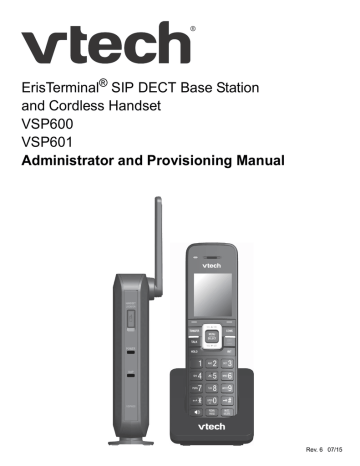
ErisTerminal
®
SIP DECT Base Station
and Cordless Handset
VSP600
VSP601
Administrator and Provisioning Manual
VSP600
Rev. 6 07/15
VSP600 Administrator and Provisioning Manual
C
ONTENTS
Preface ...................................................................................................... 6
Introducing the VSP600 ........................................................................... 8
Configuration Using the Phone Menus ................................................ 14
Using the WebUI..................................................................................... 24
Backup Outbound Proxy Settings ................................................................. 33
2
VSP600 Administrator and Provisioning Manual
Time Zone and Daylight Savings Settings .................................................... 55
Manual Firmware Update and Upload .......................................................... 58
3
VSP600 Administrator and Provisioning Manual
Provisioning Using Configuration Files............................................... 69
Guidelines for the MAC-Specific configuration file............................................... 74
Securing configuration files with AES encryption ................................................ 75
Configuration File Parameter Guide..................................................... 77
Troubleshooting ................................................................................... 115
4
VSP600 Administrator and Provisioning Manual
Appendixes ........................................................................................... 117
5
VSP600 Administrator and Provisioning Manual
P
REFACE
Congratulations on your purchase of this VTech product. Please thoroughly read this manual for all the feature operations and troubleshooting information necessary to install and operate your new VTech product. You can also visit our website at
businessphones.vtech.com
or call 1 (888) 370-2006.
This administrator and provisioning manual contains detailed instructions for installing and configuring your VSP600 SIP DECT base station with software version 1.0.5 or newer. See
“Using the Status menu” on page 15
for instructions on checking the software version on
the VSP600. Please read this manual before installing the product.
Please print this page and record the following information regarding your product:
Model number: VSP600
Type: Small to medium business SIP-endpoint base station
Serial number: _______________________________
Purchase date: _______________________________
Place of purchase: ____________________________
Both the model and serial numbers of your VTech product can be found on the bottom of the console.
Save your sales receipt and original packaging in case it is necessary to return your telephone for warranty service.
Preface 6
VSP600 Administrator and Provisioning Manual
Text Conventions
Table 1 lists text formats and describes how they are used in this guide.
Table 1. Description of Text Conventions
Text Format
Screen
HARD KEY
or DIAL-PAD KEY
CallFwd
Description
Identifies text that appears on a device screen or a
WebUI page in a title, menu, or prompt.
Identifies a hard key, including the dial-pad keys.
Identifies a soft key.
Notes provide important information about a feature or procedure.
Example of a Note.
A caution means that loss of data or unintended circumstances may result.
Example of a Caution.
Audience
This guide is written for installers and system administrators. It assumes that you are familiar with networks and VoIP, both in theory and in practice. This guide also assumes that you have ordered your IP PBX equipment or service and selected which PBX features you want to implement. This guide references specific IP PBX equipment or services only for features or settings that have been designed for a specific service. Please consult your equipment supplier or service provider for recommended switches, routers, and firewall and NAT traversal settings, and so on.
As the VSP600 SIP DECT base station becomes certified for IP PBX equipment or services, VTech may publish interop guides for those specific services. The interop guides will recommend second-party devices and settings, along with VSP600-specific configurations for optimal performance with those services. For the latest updates, visit our website at
businessphones.vtech.com
.
Related Documents
The VSP600 Quick Start Guide contains a quick reference guide to the VSP600 external features and brief instructions on connecting the VSP600 to a working IP PBX system.
The VSP600 User Guide contains a quick reference guide, full installation instructions, instructions for making and receiving calls, and a guide to all user-configurable settings.
The documents are available from our website at
businessphones.vtech.com
.
Preface 7
VSP600 Administrator and Provisioning Manual
C
H A P T E R
1
I
NTRODUCING THE
VSP600
This administrator and provisioning guide contains detailed instructions for configuring the
VSP600 SIP DECT base station. Please read this guide before attempting to configure the
VSP600.
Some of the configuration tasks described in this chapter are duplicated in the Web User
Interface (WebUI) described in the next chapter, but if you need to assign static IP addresses, they must be set at each device.
This chapter covers:
“About the VSP600 base station” on page 9
“Quick Reference Guide” on page 10
“Network Requirements” on page 12
“VSP600 Configuration Methods” on page 13
Introducing the VSP600 8
VSP600 Administrator and Provisioning Manual
About the VSP600 base station
The VTech VSP600 SIP DECT base station with VSP601cordless handset is a cordless business phone system designed to work with popular SIP telephone (IP PBX) equipment and services. Once you have ordered and configured your SIP equipment or service, the
VSP600 and cordless handsets enable you to make and receive calls as you would with any other business phone.
The VSP600 base station features include:
Up to 6 SIP account registrations
Up to 4 active SIP sessions (per account)
Registration of up to 6 DECT cordless handsets
Power over Ethernet
Handset locator
The VSP601 cordless handset features include:
Orbitlink Wireless Technology™
Backlit Liquid Crystal Display
Speakerphone, hold, intercom and mute capability
Corded headset jack
3-way conferencing
200-entry call history
You can configure the VSP600 using the menus on the VSP601 handset, a browser-based interface called the WebUI, or an automatic provisioning process (see
Configuration Files” on page 69
). The WebUI enables you to configure the VSP600 using
a computer that is connected to the same Local Area Network. The WebUI resides on the
VSP600, and may get updated with firmware updates.
Introducing the VSP600 9
VSP600 Administrator and Provisioning Manual
Quick Reference Guide
The external features of the VSP600 base station and handset are described below.
Antenna
Wall mount slot
(on top)
Handset Locator and registration button
Power LED
VoIP LED
VSP600
Front
AC Adapter input
Reset button
Ethernet port
Use only
Supplied
Adapter
RESET
Back
Introducing the VSP600 10
Message LED
Soft keys
For information about the handset call management keys, see the User Guide.
VSP600 Administrator and Provisioning Manual
Headset jack
On back of handset:
· Belt clip
· Speaker
Introducing the VSP600 11
VSP600 Administrator and Provisioning Manual
Network Requirements
A switched network topology is recommended for your LAN (using standard 10/100
Ethernet switches that carry traffic at a nominal rate of 100 Mbit/s).
The office LAN infrastructure should use Cat.-5/Cat.-5e cable.
The VSP600 requires a wired connection to the LAN. However, wireless connections from your LAN to other devices (such as laptops) in your office will not impede performance.
A Dynamic Host Configuration Protocol (DHCP) server is recommended and must be on the same subnet as the VSP600 base stations so that IP addresses can be auto-assigned.
In most cases, your network router will have a DHCP server. By default, the VSP600 has
DHCP enabled for automatic IP address assignment.
Some DHCP servers have default settings that limit the number of network IP addresses assigned to devices on the network. You should log in to your server to confirm that the IP range is sufficient.
If no DHCP server is present, you can assign a static IP to the VSP600. You can assign a static IP address using the VSP600 menu. Go to Admin settings > Network setting > Set
static IP. If you do not have a DHCP server or do not manually assign static IPs, you will not be able to access the WebUI and/or enable automatic time updates from an NTP server.
A DNS server is recommended to resolve the path to the Internet and to a server for firmware and configuration updates. If necessary, the system administrator can also download upgrade files and use the WebUI to update the VSP600 firmware and/or configuration settings manually.
Introducing the VSP600
Figure 1. VSP600 Installation Example
12
VSP600 Administrator and Provisioning Manual
VSP600 Configuration Methods
You can configure the VSP600 using one of the following methods:
From the VSP601 handset, using the handset menus. The VSP601 menus are best suited to configuring a few settings, perhaps after the initial setup has been done. For administrators, the settings available on the VSP601 menus include
network settings, account settings, and provisioning settings. See
Admin Settings Menu” on page 18
. Most of the settings accessible on the
VSP601are most useful for end users. Through the menu, they can customize the screen appearance, sounds, and manage calls. For more information, see the
VSP600/VSP601 User Guide.
The Web User Interface, or WebUI, which you access using your Internet browser.
See
. The browser-based interface is easy to
navigate and best-suited to configuring a large number of VSP600 settings at once.
The WebUI gives you access to every setting required for configuring a single device. You can enter service provider account settings on the WebUI, assign accounts to handsets, and set up provisioning, which will allow you to automatically and remotely update the VSP600 after initial configuration.
Provisioning using configuration files. Working with configuration files allows you to configure the device at regular intervals. There are several methods available to enable the VSP600 to locate and upload the configuration file. For example, you can enable the VSP600, when it starts up or reboots, to check for the presence of a configuration file on a provisioning server. If the configuration file is new or has been modified in any way, the VSP600 automatically downloads the file and
applies the new settings. For more information, see
Configuration Files” on page 69
Introducing the VSP600 13
VSP600 Administrator and Provisioning Manual
C
H A P T E R
2
C
ONFIGURATION
U
SING THE
P
HONE
M
ENUS
The VSP600 Main Menu has the following sub-menus:
Message—access the voice messages on each account.
Directory—view and dial directory and blacklist entries.
Call history—view missed calls, received calls and dialed calls.
Intercom—call other handsets.
Speed dial—view and edit speed dial entries.
Features—set DND, call forward settings and other calling features.
Status—view the handset and base station network status, account registration status, and product information.
User settings—allows the user to set the language for the display, configure the appearance of the display, set date and time, and customize the audio settings.
Admin Settings—configure network settings (enter static IP addresses, for example), account settings and provisioning settings.
This chapter contains instructions for using the Admin Settings menu and for accessing the
Status menu. See the VSP600/VSP601 User Guide for more information about the other menus.
Configuration Using the Phone Menus 14
VSP600 Administrator and Provisioning Manual
Viewing the Main Menu
To use the VSP601 menu:
1.
When the VSP601 is idle, press MENU/SELECT.
The Main Menu appears.
Main Menu
Message
Directory
Call history
Intercom
BACK ENTER
2.
Press
or
to highlight the desired sub-menu, and then press MENU/SELECT.
Press SELECT or an appropriate soft key to save changes.
Press OFF/CANCEL to cancel an operation, exit the menu display or return to the idle screen.
Using the Status menu
Use the Status menu to verify network settings and begin troubleshooting if network problems or account registration issues affect operation.
You can also find the software version of the VSP600 on the Product Info screen, available from the Status menu.
To view the Status menu:
1.
When the VSP601 is idle, press MENU/SELECT.
2.
On the Main Menu, press
or
to highlight Status, and then press
MENU/SELECT.
The Status menu appears.
Status
Network
Line
Product info
BACK ENTER
3.
On the Status menu, press
or
to highlight the desired menu, and then press
MENU/SELECT.
The available status menus are listed in Table 2.
Configuration Using the Phone Menus 15
VSP600 Administrator and Provisioning Manual
Table 2. Status menu summary
Menu
1. Network
2. Line
3. Product Info
Information listed
IP address
DHCP status (Enabled/Disabled)
Subnet Mask
Gateway IP address
DNS server 1 IP address
DNS server 2 IP address
Lines and registration status. On the Line menu, highlight and select the desired line to view detailed line status information:
Line status (Registered/Not registered)
Account display name
Account User ID
Server IP address
Shows the product info for the handset or base station.
Select Handset or Base to view the:
Model number (Handset only)
Serial number (Handset only)
Software version
V-Series
Hardware version
Configuration Using the Phone Menus 16
VSP600 Administrator and Provisioning Manual
Viewing Line status
To view line status, from the Status menu, select Line. The Line menu lists the available lines, along with icons indicating each line's current registration status.
Line
John 201
Dawn 202
Larry 203
Ellie 204
BACK ENTER
Table 3. Line status icons
Icon Description
Line registered
Line unregistered
Line disabled
To view complete status information for a line:
On the Line menu, press
or
to highlight the desired line, and then press
MENU/SELECT. The full line status screen appears.
Status:
Line 1
Registered
Display Name:
John 201
BACK OK
Configuration Using the Phone Menus 17
VSP600 Administrator and Provisioning Manual
Using the Admin Settings Menu
To access the Admin Settings menu:
1.
When the VSP601 is idle, press MENU/SELECT.
The Main Menu appears.
Main Menu
Message
Directory
Call history
Intercom
BACK ENTER
2.
Press
or
to highlight Admin settings, and then press MENU/SELECT.
3.
Use the dial pad to enter the admin password, and then press password is 1592.
OK
. The default
Admin settings
Password:
BACK OK
The Admin settings are listed in Table 4.
Table 4. Admin setting summary
Setting
Network setting
Provisioning
Edit PIN code
Firmware update
Options
DHCP (Enable, Disable)
Set static IP
VLAN ID
Secure Browsing
Others
Server string
Login ID
Login password
Edit PIN
Select Firmware update to have the handset check whether a firmware update is available at the base station.
Configuration Using the Phone Menus 18
VSP600 Administrator and Provisioning Manual
Using the Network Setting menu
Use the Network setting menu to configure network-related settings for the VSP600. For
more information about these settings, see
“Basic Network Settings” on page 45
“Advanced Network Settings” on page 46
.
To use the Network setting menu:
1.
From the Admin Settings menu, press
or
to highlight Network setting, and then press MENU/SELECT.
The Network setting menu appears.
Network setting
DHCP
Set static IP
VLAN ID
Secure browsing
BACK ENTER
2.
Press
or
to highlight the desired option, and then press MENU/SELECT:
DHCP
Set static IP
VLAN ID
Secure browsing
Others (DNS and NTP servers).
To enable or disable DHCP:
1.
From the Network setting menu, press
or
to highlight DHCP, and then press
MENU/SELECT.
The DHCP screen appears.
DHCP:
DHCP
Enabled
BACK OK
2.
Press MENU/SELECT to select Enabled or Disabled, and then press
OK
.
DHCP is enabled by default, which means the VSP600 will get its IP address from the network. When DHCP is disabled, you must enter a static IP address for the VSP600.
Configuration Using the Phone Menus 19
VSP600 Administrator and Provisioning Manual
You must be familiar with TCP/IP principles and protocols to configure static IP settings.
To set static IP for the VSP600:
1.
From the Network setting menu, press
or
to highlight Set static IP, and then press MENU/SELECT.
If DHCP is disabled, the Set static IP menu appears. If DHCP is enabled, an error message appears briefly before returning you to the Network setting menu.
2.
On the Set static IP menu, enter the static IP address. Use the dial pad to enter characters. To add a period, press the * key.
Set static IP
IP Address:
0.0.0.0
Subnet Mask:
0.0.0.0
BACK OK
3.
Press
and enter the Subnet Mask. Use the dial pad to enter characters.
4.
Press
and enter the Gateway. Use the dial pad to enter characters.
5.
Press
To set the VLAN ID for the VSP600:
1.
From the Network setting menu, press
or
to highlight VLAN ID, and then press MENU/SELECT.
2.
On the VLAN ID menu, press MENU/SELECT to enable or disable the WAN VLan.
VLAN ID
VLAN:
Disabled
Port:
0
BACK ENTER
3.
Press
and enter the WAN port number. Use the dial pad and the
BACKSP
soft key to enter characters. The valid range is 0 to 4095.
4.
Press .
Configuration Using the Phone Menus 20
VSP600 Administrator and Provisioning Manual
To turn on secure browsing:
1.
From the Network setting menu, press
or
to highlight Secure browsing, and then press MENU/SELECT.
2.
On the Secure browsing menu, press MENU/SELECT to enable or disable HTTPS.
Secure browsing
HTTPs:
Disabled
BACK ENTER
3.
Press
ENTER
to save the setting.
To set other settings (DNS and NTP):
1.
From the Network setting menu, press
or
to highlight Others, and then press
SELECT.
If DHCP is disabled, the Others menu appears. If DHCP is enabled, an error message appears briefly before returning you to the Network setting menu.
DNS1:
Others
10.88.162.31
DNS2:
10.88.162.10
ENTER
2.
Enter the IP address for the primary DNS server. Use the dial pad to enter characters.
To add a period, press the * key.
3.
Press
and enter the IP address for the secondary DNS server. The VSP600 uses this server if the primary server does not respond.
4.
Press
and enter the IP address for the NTP server. If the VSP600 does not use an
NTP server, you must manually enter the time and date settings.
5.
Press .
Configuration Using the Phone Menus 21
VSP600 Administrator and Provisioning Manual
Using the Provisioning menu
Use the Provisioning menu to manually configure auto-provisioning settings. For more information about auto-provisioning, see
and
Using Configuration Files” on page 69
.
On the Provisioning menu you can configure:
Server string—the URL of the provisioning server. The URL can include a complete path to the configuration file.
Login ID—the username the VSP600 will use to access the provisioning server.
Login PW—the password the VSP600 will use to access the provisioning server.
To use the Provisioning menu:
1.
From the Admin Settings menu, press
to highlight Provisioning, and then press
SELECT.
The Provisioning menu appears.
Abc
Provisioning
Server string:
Login ID:
BACK ENTER
2.
Enter the server URL using the dial pad keys:
BACKSP
—deletes a character
Press 1, 0 and # to enter symbols. The period and “@” symbols are available under the 0 key.
The format of the URL must be RFC 1738 compliant, as follows:
"<schema>://<user>:<password>@<host>:<port>/<url-path>"
"<user>:<password>@" may be empty.
"<port>" can be omitted if you do not need to specify the port number.
3.
Press
to move to the next line and enter the Login ID for access to the provisioning server if it is not part of the server string.
4.
Press
to move to the next line and enter the Login password.
5.
Press .
Configuration Using the Phone Menus 22
VSP600 Administrator and Provisioning Manual
Editing the handset PIN code
The PIN code is a four-digit code that you use to access the Admin settings menu and to deregister the handset from the base. The default PIN is 1592. Changing the PIN on the handset will change the PIN for all registered handsets.
To edit the PIN code:
1.
From the Admin Settings menu, press
to highlight Edit PIN code, and then press
SELECT.
The Edit PIN code screen appears.
Edit PIN code
Edit PIN:
BACK ENTER
2.
Enter the new PIN using the dial pad keys.
3.
Press .
Configuration Using the Phone Menus 23
VSP600 Administrator and Provisioning Manual
C
H A P T E R
3
U
SING THE
W
EB
UI
The WebUI allows you to configure all aspects of VSP600 base station operation, including account settings, programmable keys, network settings, contact lists, and provisioning settings. The WebUI is embedded in the VSP600 operating system. When you access the
WebUI, you are accessing it on the device, not on the Internet.
This chapter describes how to access the WebUI and configure VSP600 settings. This chapter covers:
“Using the Web User Interface (WebUI)” on page 25
.
Using the WebUI 24
VSP600 Administrator and Provisioning Manual
Using the Web User Interface (WebUI)
The Web User Interface (WebUI) resides on the VSP600 base station. You can access it using an Internet browser. After you log in to the WebUI, you can configure the VSP600 on the following pages:
System
SIP Account Management
Call settings
User Preferences
Signaling Settings
Handset Settings
Network
Basic Network Settings
Advanced Network Settings
Contacts
Base Directory
Blacklist
Servicing
Reboot
Time and Date
Firmware Upgrade
Provisioning
Security
Certificates
System Logs
The WebUI also has a System Status page, where you can view network status and general information about the VSP600 and handsets. The information on this page matches the Status menu available on the VSP601 handset.
Using the WebUI 25
Using the WebUI
VSP600 Administrator and Provisioning Manual
To access the WebUI:
1.
Ensure that your computer is connected to the same network as the VSP600.
2.
Find the IP address of the VSP600: a.
On a handset, press
MENU
.
b.
Press
to highlight Status, and then press
ENTER
.
c.
With Network highlighted, press
ENTER
The Network status screen appears.
.
d.
On the Network status screen, note the IP Address.
Network
IP Address:
10.88.51.133
DHCP:
Enabled
BACK OK
3.
On your computer, open an Internet browser. (Depending on your browser, some of the pages presented here may look different and have different controls. Ensure that you are running the latest update of your preferred browser.)
4.
Type the VSP600 IP address in the browser address bar and press ENTER on your computer keyboard.
The browser displays a window asking for your user name and password.
5.
For the user name, enter admin. For the password, enter the default password,
admin. You can change the password later on the WebUI Security page, available under Servicing.
6.
Click OK.
The WebUI appears.
Click topics from the navigation bar along the top of the WebUI, and then click the links along the left to view individual pages. For your security, the WebUI times out after 10 minutes, so if it is idle for that time, you must log in again.
The remaining procedures in this section assume that you are already logged into the
WebUI.
The settings tables in this section contain settings that appear in the WebUI and their equivalent settings in the configuration file template. You can use the configuration file template to create custom configuration files. Configuration files can be hosted on a provisioning server and used for automatically configuring phones. For more information, see
“Provisioning Using Configuration Files” on page 69
.
26
VSP600 Administrator and Provisioning Manual
Saving your settings
Most WebUI configuration pages have a button. Click you have made on the page. During a configuration session, click move on to the next WebUI page.
to save changes
before you
Using the WebUI 27
VSP600 Administrator and Provisioning Manual
Status Page
On the Status pages, you can view network status and general information about the base station and handsets. Some of the information on the Status pages is also available on the
Status menu available on the handset.
System Status
The System Status page shows:
General information about your device, including model, MAC address, and software version
Account Status information about your SIP account registration
Network information regarding your device’s network address and network connection
Using the WebUI 28
VSP600 Administrator and Provisioning Manual
Handset Status
The handset status page shows the name and registration status of cordless handsets. The page lists the maximum of six handsets, even if fewer handsets are registered. If you have not given the handsets unique names, the default name of “HANDSET” appears.
Using the WebUI 29
VSP600 Administrator and Provisioning Manual
System Pages
SIP Account Management
On the SIP Account Management pages, you can configure each account you have ordered from your service provider.
The SIP Account settings are also available as parameters in the configuration file. See
“"sip_account" Module: SIP Account Settings” on page 78
.
Using the WebUI
General Account Settings
Click the link for each setting to see the matching configuration file parameter in
“Configuration File Parameter Guide” on page 77
. Default values and ranges are listed
there.
Setting
Description
Enable or disable the SIP account. Select to enable.
Enter the name that will appear on the VSP601 display when account x is selected. The Account Label identifies the SIP account throughout the WebUI and on the handset
Dialing Line menu.
Enter the Display Name. The Display Name is the text portion of the caller ID that is displayed for outgoing calls using account x.
Enter the User identifier supplied by your service provider.
The User ID, also known as the Account ID, is a SIP URI field used for SIP registration.
Note: Do not enter the host name (e.g. "@sipservice.com").
The WebUI automatically adds the default host name.
30
VSP600 Administrator and Provisioning Manual
Setting Description
If authentication is enabled on the server, enter the authentication name (or authentication ID) for authentication with the server.
If authentication is enabled on the server, enter the authentication password for authentication with the server.
Enter the dial plan, with dialing strings separated by a |
.
Sets how long the VSP601 waits after any "P" (pause) in the dial string or in the dial plan.
Select the maximum number of concurrent active calls allowed for that account.
Enables the VSP600 to synchronize with Broadworks
Application Server. Changes to features such as DND, Call
Forward All, Call Forward No Answer, and Call Forward
Busy on the server side will also update the settings on the
VSP601 menu and WebUI. Similarly, changes made using the VSP601 or WebUI will update the settings on the server.
Select the default DTMF transmission method. You may need to adjust this if call quality problems are triggering unwanted DTMF tones or you have problems sending
DTMF tones in general.
Enables the phone to unregister the account(s) after rebooting-before the account(s) register again as the phone starts up. If other phones that share the same account(s) unregister unexpectedly in tandem with the rebooting VSP600, disable this setting.
Using the WebUI 31
VSP600 Administrator and Provisioning Manual
Dial Plan
The dial plan consists of a series of dialing rules, or strings, that determine whether what the user has dialed is valid and when the VSP601 should dial the number.
Dialing rules must consist of the elements defined in the table below.
|
,
Element Description
x
[0-9] x+
PX
(0:9)
Any dial pad key from 0 to 9, including # and *.
Any two numbers separated by a hyphen, where the second number is greater than the first. All numbers within the range or valid, excluding # and *.
An unlimited series of digits.
This represents the playing of a secondary dial tone after the user enters the digit(s) specified or dials an external call prefix before the comma. For instance, "9,xxxxxxx" means the secondary dial tone is played after the user dials 9 until any new digit is entered. "9,3xxxxxx" means only when the digit
3 is hit would the secondary dial tone stop playing.
This represents a pause of a defined time; X is the pause duration in seconds. For instance, "P3" would represent pause duration of 3 seconds.
When "P" only is used, the pause time is the same as the Inter Digit Timeout
“SIP Account Management” on page 30
This is a substitution rule where the first number is replaced by the second.
For example, "(4:723)xxxx" would replace "46789" with "723-6789". If the substituted number (the first number) is empty, the second number is added to the number dialed. For example, in "(:1)xxxxxxxxxx", the digit 1 is appended to any 10-digit number dialed.
This separator is used to indicate the start of a new pattern. Can be used to add multiple dialing rules to one pattern edit box.
A sample dial plan appears below.
Using the WebUI 32
VSP600 Administrator and Provisioning Manual
Using the WebUI
SIP Server Settings
Setting
Description
Enter the IP address or domain name for the SIP server.
Enter the port number that the SIP server will use.
Registration Settings
Setting Description
Enter the IP address or domain name for the registrar server.
Enter the port number that the registrar server will use.
Enter the desired registration expiry time in seconds.
Enter the desired registration retry frequency in seconds. If registration using the Primary Outbound Proxy fails, the
Registration Freq setting determines the number of seconds before a registration attempt is made using the
Backup Outbound Proxy.
Outbound Proxy Settings
Setting Description
Enter the IP address or domain name for the proxy server.
Enter the port number that the proxy server will use.
Backup Outbound Proxy Settings
Setting Description
Enter the IP address or domain name for the backup proxy server.
33
VSP600 Administrator and Provisioning Manual
Setting
Description
Enter the port number that the backup proxy server will use.
Using the WebUI
Audio Settings
Setting
Description
Select the codec to be used first during a call.
Select the codec to be used second during a call if the previous codec fails.
Select the codec to be used third during a call if the previous codec fails.
Select the codec to be used fourth during a call if the previous codec fails.
Select the codec to be used fifth during a call if the previous codec fails.
Select to enable secure RTP for voice packets.
When G.729a/b is enabled, select to enable G.729
Annex B, with voice activity detection (VAD) and bandwidth-conserving silence suppression.
Quality of Service
Setting
Description
Enter the Differentiated Services Code Point (DSCP) value from the Quality of Service setting on your router or switch.
Enter the Differentiated Services Code Point (DSCP) value from the Quality of Service setting on your router or switch.
34
VSP600 Administrator and Provisioning Manual
Signaling Settings
Setting
Description
Enter the local SIP port.
Select the SIP transport protocol:
TCP (Transmission Control Protocol) is the most reliable protocol and includes error checking and delivery validation.
UDP (User Datagram Protocol) is generally less prone to latency, but SIP data may be subject to network congestion.
TLS (Transport Layer Security)—the VSP600 supports secured SIP signalling via TLS. Optional server authentication is supported via user-uploaded certificates. TLS certificates are uploaded using the
and consult your service provider.
Using the WebUI
Feature Access Codes Settings
If your IP PBX service provider uses feature access codes, then enter the applicable codes here.
Setting
Description
Enter the voicemail access code. The code is dialed when the user selects a line from the Message menu.
Enter the Do Not Disturb ON access code.
Enter the Do Not Disturb OFF access code.
Enter the Call Forward All ON access code.
35
VSP600 Administrator and Provisioning Manual
Setting Description
Enter the Call Forward All OFF access code.
Enter the Call Forward No Answer ON access code.
Enter the Call Forward No Answer OFF access code.
Enter the Call Forward Busy ON access code.
Enter the Call Forward Busy OFF access code.
Enter the Anonymous Call Reject ON access code.
Enter the Anonymous Call Reject OFF access code.
Enter the Anonymous Call ON access code.
Enter the Anonymous Call OFF access code.
Using the WebUI
Voicemail Settings
Setting
Description
When enabled, the account subscribes to the "message summary" event package. The account may use the User
ID or the service provider's "Mailbox ID".
Enter the URI for the mailbox ID. The phone uses this URI for the MWI subscription. If left blank, the User ID is used for the MWI subscription.
Enter the MWI subscription expiry time (in seconds) for account x.
36
VSP600 Administrator and Provisioning Manual
Setting
Description
When selected, unsolicited MWI notifications—notifications in addition to, or instead of SUBSCRIBE and NOTIFY methods—are ignored for account x. If the VSP600 receives unsolicited MWI notifications, the Message
Waiting LED will not light to indicate new messages.
Disable this setting if:
MWI service does not involve a subscription to a voicemail server. That is, the server supports unsolicited MWI notifications.
you want the Message Waiting LED to indicate new messages when the VSP600 receives unsolicited MWI notifications.
NAT Traversal
Setting Description
Enables or disables STUN (Simple Traversal of UDP through
NATs) for account x. The Enable STUN setting allows the
VSP600 to identify its publicly addressable information behind a NAT via communicating with a STUN server.
Enter the STUN server IP address or domain name.
Enter the STUN server port.
Enables or disables UDP keep-alives. Keep-alive packets are used to maintain connections established through NAT.
Enter the interval (in seconds) for sending UDP keep-alives.
Using the WebUI 37
VSP600 Administrator and Provisioning Manual
Music on Hold Settings
Setting Description
Enables or disables a hold-reminder tone that the user hears when a far-end caller puts the call on hold.
Network Conference Settings
Setting Description
Enables or disables network conferencing for account x.
Enter the URI for the network bridge for conference handling on account x.
Session Timer
Setting
Description
Enables or disables the SIP session timer. The session timer allows a periodic refreshing of a SIP session using the RE-INVITE message.
Sets the session timer minimum value (in seconds) for account x.
Sets the session timer maximum value (in seconds) for account x.
Using the WebUI 38
VSP600 Administrator and Provisioning Manual
Call Settings
You can configure call settings for each account. Call Settings include Do Not Disturb and
Call Forward settings.
The call settings are also available as parameters in the configuration file. See
“"call_settings" Module: Call Settings” on page 107
.
General Call Settings
Using the WebUI
Setting Description
Enables or disables rejecting calls indicated as
"Anonymous."
Enables or disables outgoing anonymous calls. When enabled, the caller name and number are indicated as
"Anonymous."
Do Not Disturb
Setting
Description
Turns Do Not Disturb on or off.
When set to Show, the phone displays incoming call information while Do Not Disturb is on. When set to Reject, the phone rejects incoming calls without alerting the user.
39
VSP600 Administrator and Provisioning Manual
Call Forward
Setting
Description
Enables or disables call forwarding for all calls on that line.
Select to enable.
Enter a number to which all calls will be forwarded.
Enables or disables forwarding incoming calls to the target number if the number of active calls has reached the maximum number of calls configured for account x.
Enter a number to which calls will be forwarded when Call
Forward Busy is enabled.
Enables or disables call forwarding for unanswered calls on that line.
Enter a number to which unanswered calls will be forwarded.
Select the number of rings before unanswered calls are forwarded.
Using the WebUI 40
VSP600 Administrator and Provisioning Manual
User Preferences
On the User Preferences page, you can set the language that appears on the WebUI. The
User Preferences page is also available to phone users when they log on to the WebUI.
The user preference settings are also available as parameters in the configuration file. See
“"user_pref" Module: User Preference Settings” on page 106
.
General User Settings
Click the link for each setting to see the matching configuration file parameter in
“Configuration File Parameter Guide” on page 77
. Default values and ranges are listed
there.
Setting
Description
Sets the language that appears on the WebUI. Other languages will be added in a future release.
Using the WebUI 41
VSP600 Administrator and Provisioning Manual
Signaling Settings
The signalling settings are also available as parameters in the configuration file. See
“"network" Module: Network Settings” on page 89
.
After entering information on this page, click to save it.
Using the WebUI
Voice
Click the link for each setting to see the matching configuration file parameter in
Module: Network Settings” on page 89
. Default values and ranges are listed there.
Setting
Description
Enter the lower limit of the Real-time Transport Protocol (RTP) port range. RTP ports specify the minimum and maximum port values that the phone will use for RTP packets.
Enter the upper limit of the RTP port range.
NAT Traversal
The NAT Traversal settings are communicated to the VoIP server so that the VSP600 is reachable when connected to the Internet behind NAT.
Setting Description
Select to enable NAT traversal and IP masquerading.
Enter the external IP address of your router. This setting identifies the router's public address to the VoIP server.
Enter the router port number being used for SIP. This setting identifies the router's port to the VoIP server.
Enter the lower limit of the public RTP port range.
42
VSP600 Administrator and Provisioning Manual
Setting
Description
Enter the upper limit of the RTP port range.
Handset Settings
The Handset Settings allow you to configure account assignments and names for the cordless handsets that are registered to the base station. For more information on registering cordless handsets, see the VSP600/VSP601 User Guide.
The network settings are also available as parameters in the configuration file. See
“"hs_settings" Module: Handset Settings” on page 88
.
Account Assignments
The Account Assignments table lists the maximum of six handsets, even if there a fewer handsets registered. The registration status of currently registered handsets does not affect what is listed on this table.
The table always displays the maximum six accounts, even if there are fewer SIP accounts enabled.
If you have not entered any unique handset names yet, then the default name of
"HANDSET" appears.
On the Account Assignments table, you can select which accounts will be available for both incoming and outgoing calls on each handset.
The handset will first attempt to use the account you select under Default when going off-hook.
Using the WebUI 43
VSP600 Administrator and Provisioning Manual
Handset Name
On the Handset Name page, you can enter a name for each Handset. The Handset Name will be used throughout the WebUI and will appear on the handset Idle screen.
The Handset Name is limited to a maximum of 11 characters.
The default name is "HANDSET". Blank name fields are not allowed. If you click when any fields are empty, an error message appears.
Using the WebUI 44
VSP600 Administrator and Provisioning Manual
Network Pages
You can set up the VSP600 for your network configuration on the Network pages. Your service provider may require you to configure your network to be compatible with its service, and the VSP600 settings must match the network settings.
The network settings are also available as parameters in the configuration file. See
“"network" Module: Network Settings” on page 89
.
After entering information on this page, click to save it.
Basic Network Settings
Using the WebUI
If you disable DHCP on this page, you must configure static IP settings for the
VSP600. You must be familiar with TCP/IP principles and protocols to configure static IP settings.
Basic Network Settings
Click the link for each setting to see the matching configuration file parameter in
Module: Network Settings” on page 89
. Default values and ranges are listed there.
Setting
Description
DHCP is selected (enabled) by default, which means the
VSP600 will get its IP address, Subnet Mask, Gateway, and
DNS Server(s) from the network. When DHCP is disabled, you must enter a static IP address for the VSP600, as well as addresses for the Subnet Mask, Gateway, and DNS
Server(s).
If DHCP is disabled, enter a static IP address for the VSP600.
Enter the subnet mask.
Enter the address of the default gateway (in this case, your router).
If DHCP is disabled or you don't wish to use the
DHCP-assigned DNS server (or one specified by your service provider), enter addresses for the primary and secondary DNS servers.
45
VSP600 Administrator and Provisioning Manual
Advanced Network Settings
Using the WebUI
VLAN
You can organize your network and optimize VoIP performance by creating a virtual LAN for phones and related devices.
Click the link for each setting to see the matching configuration file parameter in
Module: Network Settings” on page 89
. Default values and ranges are listed there.
Setting
VID
Priority
Description
Enable if the phone is part of a VLAN on your network.
Select to enable.
Enter the VLAN ID (vlan 5, for example).
Select the VLAN priority that matches the Quality of
Service (QOS) settings that you have set for that VLAN ID.
Outbound SIP packets will be marked and sent according to their priority. 7 is the highest priority.
Note: Configuring QOS settings for your router or switch is a subject outside the scope of this document.
Enter the PC Port VLAN ID (vlan 5, for example).
Select the VLAN priority that matches the Quality of
Service (QOS) settings that you have set for that VLAN ID.
Outbound SIP packets will be marked and sent according to their priority. 7 is the highest priority.
Note: Configuring QOS settings for your router or switch is a subject outside the scope of this document.
46
VSP600 Administrator and Provisioning Manual
LLDP-MED
Setting
802.1x
Setting
Description
Enables or disables Link Layer Discovery Protocol for
Media Endpoint Devices (LLDP-MED). LLDP-MED is a standards-based discovery protocol supported on some network switches. It is required for auto-configuration with
VLAN settings.
Sets the LLDP-MED packet interval (in seconds).
Description
Enables or disables the 802.1x authentication protocol.
This protocol allows the phone to attach itself to network equipment that requires device authentication via 802.1x.
Enter the 802.1x EAPOL identity.
Enter the 802.1x EAPOL MD5 password.
Using the WebUI 47
VSP600 Administrator and Provisioning Manual
Contacts Pages
Base Directory
On the Base Directory page, you can manage directory entries that will be available on all handsets. You can sort, edit, delete, and add contact information for up to 200 entries. In order to back up your contacts or import another local directory file, the page also enables you to export and import the base directory.
The Base Directory lists entries on up to 10 pages, with 20 entries per page. Click
, , or a page number to view the desired page of entries.
,
Each handset also has its own directory. You can add entries to the handset directory using the handset. For more information, see the VSP600/VSP601 User
Guide.
Table 5 describes the buttons available on the Base Directory page.
Using the WebUI 48
VSP600 Administrator and Provisioning Manual
Table 5. Base Directory commands
Click To...
Sort the list by last name.
Edit information for an entry
View the next page of entries.
View the last page of entries.
View the first page of entries.
Delete selected entries from the directory. Click Select All to select every entry on the page you are viewing.
Add a new directory entry.
Delete all Directory entries.
Import a directory file.
Export the directory.
To add a new directory entry:
1.
Click
The Create Base Directory Entry page appears.
2.
Enter the required information as described in the following table.
Using the WebUI 49
Using the WebUI
VSP600 Administrator and Provisioning Manual
Create Base Directory Entry
Setting Description
First Name
Last Name
Ringer Tone
Account
Enter the appropriate names in these fields. The maximum length of the first name and last name fields is 15 characters.
Sets a unique ringer tone for calls from this directory entry.
Sets the account used when you dial this directory entry.
Work Number
Mobile Number
Home Number
Enter the appropriate names and numbers in these fields.
Range
n/a n/a
Default
Blank
Auto, Tone 1-10 Tone 1
Default Account,
Account 1-6
Default
Account
Blank
Directory Import/Export
The best way to create a directory file for import is to first export the directory from the phone. After exporting the file, open it in an .xml editor and add or modify entries.
Importing a directory file adds the imported directory entries to existing entries. Therefore, it is possible to have duplicate entries after importing a directory file. If you are importing a
"complete" directory file with the aim of replacing the entire current directory, use Select All and to clear the directory before importing the file.
Using the configuration file, you can set whether an imported directory file adds to
existing entries or replaces existing entries. See
Directory files are .xml files that have the following tags:
Local Directory WebUI field
First Name
Last Name
Work Number
Mobile Number
Home Number
Account
Call Block (not on WebUI)
Ringer Tone
Directory file XML tag
<DIR_ENTRY_NAME_FIRST>
<DIR_ENTRY_NAME_LAST>
<DIR_ENTRY_NUMBER_WORK>
<DIR_ENTRY_NUMBER_MOBILE>
<DIR_ENTRY_NUMBER_HOME>
<DIR_ENTRY_LINE_NUMBER>
<DIR_ENTRY_BLOCK>
<DIR_ENTRY_RINGER>
50
VSP600 Administrator and Provisioning Manual
Blacklist
On the Blacklist page, you can manage local blacklist entries. The VSP600 rejects calls from numbers that match blacklist entries. You can sort, edit, delete, and add up to 200 blacklist entries. In order to back up your blacklist entries or import another local blacklist file, the page also enables you to export and import the blacklist.
The blacklist lists entries on up to 10 pages, with 20 entries per page. Click
, , or a page number to view the desired page of entries.
,
You can also use the VSP601 menu to manage blacklist entries. For more information, see the VSP600 User Guide.
Table 6 describes the buttons available on the Blacklist page.
Table 6. Blacklist commands
Click To...
Sort the list by last name.
Edit information for an entry
View the next page of entries.
View the last page of entries.
View the first page of entries.
Delete selected entries. Click Select All to select every entry on the page you are viewing.
Using the WebUI 51
VSP600 Administrator and Provisioning Manual
Table 6. Blacklist commands
Click To...
Add a new entry.
Delete all entries.
Import a blacklist file.
Export the blacklist.
To add a new blacklist entry:
1.
Click
The Create Blacklist Entry page appears.
Using the WebUI
2.
Enter the required information as described in the following table.
Create Blacklist Entry
Setting Description
First Name
Last Name
Account
Enter the appropriate names in these fields. The maximum length of the first name and last name fields is 15 characters.
Sets the account used when you dial this directory entry.
Work Number
Mobile Number
Home Number
Enter the appropriate names and numbers in these fields.
Range
n/a n/a
Default
Blank
Default Account,
Account 1-6
Account 1
Blank
52
VSP600 Administrator and Provisioning Manual
Blacklist Import/Export
The best way to create a blacklist file for import is to first export the blacklist from the
VSP600. After exporting the file, open it in an .xml editor and add or modify entries.
Importing a blacklist file adds the imported blacklist entries to existing entries. Therefore, it is possible to have duplicate entries after importing a blacklist file. If you are importing a
"complete" blacklist file with the aim of replacing the entire current blacklist, use Select All and to clear the blacklist before importing the file.
Using the configuration file, you can set whether an imported blacklist file adds to
or replaces existing entries. See
“"file" Module: Imported File Settings” on page 109
Blacklist files are .xml files that have the following tags:
Blacklist WebUI field
First Name
Last Name
Work Number
Mobile Number
Home Number
Account
Blacklist file XML tag
<BLACKLIST_ENTRY_NAME_FIRST>
<BLACKLIST_ENTRY_NAME_LAST>
<BLACKLIST_ENTRY_NUMBER_WORK>
<BLACKLIST_ENTRY_NUMBER_MOBILE>
<BLACKLIST_ENTRY_NUMBER_HOME>
<BLACKLIST_ENTRY_LINE_NUMBER>
Using the WebUI 53
VSP600 Administrator and Provisioning Manual
Servicing Pages
Reboot
To manually reboot the VSP600 and apply settings that you have updated, click .
Time and Date
On the Time and Date page, you can manually set the time and date, and the time and date formats. You can also set the system time to follow a Network Time Protocol (NTP) Server
(recommended) or you can set the time and date manually.
The time and date settings are also available as parameters in the configuration file. See
“"time_date" Module: Time and Date Settings” on page 96
Using the WebUI 54
Using the WebUI
VSP600 Administrator and Provisioning Manual
Time and Date Format
Click the link for each setting to see the matching configuration file parameter in
“"time_date" Module: Time and Date Settings” on page 96
. Default values and ranges are
listed there.
Setting
Date Format
Time Format
Description
Sets the date format.
Sets the clock to a 24-hour or 12-hour format.
Network Time Settings
Setting Description
Enables or disables getting time and date information for your phone from the Internet.
If Enable Network Time is selected, enter the URL of your preferred time server.
1. Option 42
2. NTP Server
3. Manual time.
Time Zone and Daylight Savings Settings
Setting Description
Automatically adjust clock for Daylight
Select your time zone from the list.
Select to adjust the clock for daylight savings time according to the NTP server and time zone setting. To disable daylight savings adjustment, disable both this setting and User-defined Daylight Savings Time.
Select to set your own start and end dates and offset for
55
VSP600 Administrator and Provisioning Manual
Setting
Description
Manual Time Settings
If Enable Network Time is disabled or if the time server is not available, use Manual Time
Settings to set the current time.
Setting Description
Time
Click field and select the date from the calendar that appears.
Sets the current hour, minute, and second. Click the Time field, and enter the current time. You can also refresh the page to update the manual time settings.
to start the VSP600 using the manual time settings.
Using the WebUI 56
VSP600 Administrator and Provisioning Manual
Firmware Upgrade
You can update the VSP600 with new firmware using the following methods:
Retrieving a firmware update file from a remote host computer and accessed via a
URL. This central location may be arranged by you, an authorized ErisTerminal dealer, or your SIP service provider. Enter the URL under Firmware Server
Settings.
Using a file located on your computer or local network. No connection to the
Internet is required. Consult your dealer for access to firmware update files. Click
Manual Upgrade to view the page where you can manually upgrade the VSP600 firmware.
The firmware upgrade settings are also available as parameters in the configuration file.
See
“"provisioning" Module: Provisioning Settings” on page 93
.
Using the WebUI
Firmware Server Settings
Click the link for each setting to see the matching configuration file parameter in
“"provisioning" Module: Provisioning Settings” on page 93
. Default values and ranges are listed there.
Setting
Server authentication password
Description
The URL where the VSP600 Base Station firmware update file resides. This should be a full path, including the filename of the firmware file.
The URL where the VSP601 Handset firmware update file resides. This should be a full path, including the filename of the firmware file.
Authentication username for the firmware server
Authentication password for the firmware server
To update the firmware immediately:
Click or .
57
VSP600 Administrator and Provisioning Manual
You can also configure the VSP600 to check for firmware updates at regular
.
Manual Firmware Update and Upload
On the Manual Firmware Update Settings page, you can upgrade the VSP600 and handset firmware using a file located on your computer or local network.
To update the firmware using a file on your computer or local network:
1.
On the Manual Firmware Update page, click firmware update file.
to locate and open the
2.
Click
After clicking the VSP600 will update its firmware and restart. If you are updating handset firmware, you must perform one more step after clicking .
Updating the Handset
After clicking the “Install Handset Firmware” button for either the Firmware Server update or the Manual Firmware update, the confirmation dialog box shown below appears.
To install the handset firmware, click . The message Installing handset
firmware. Please wait... appears. To cancel the download, click
.
After clicking , the message System update in progress. Please wait... appears on the handset.
After a successful update, the message Firmware installation successful appears on the WebUI.
Using the WebUI 58
VSP600 Administrator and Provisioning Manual
An error message appears if:
the handset firmware is aleady up to date.
the handset firmware URL is incorrect, or the file cannot be retrieved for any other reason.
the handset firmware file is corrupted.
the handset doesn‘t recognize the firmware file. For example, the firmware file may belong to a different ErisTerminal product.
Using the WebUI 59
Using the WebUI
VSP600 Administrator and Provisioning Manual
Provisioning
Provisioning refers to the process of acquiring and applying new settings for the VSP600 using configuration files retrieved from a remote computer. After a VSP600 is deployed, subsequent provisioning can update the VSP600 with new settings; for example, if your service provider releases new features. See also
“Provisioning Using Configuration Files” on page 69
With automatic provisioning, you enable the VSP600 to get its settings automatically—the process occurs in the background as part of routine system operation. Automatic provisioning can apply to multiple ErisTerminal products simultaneously.
With manual provisioning on the WebUI, you update the VSP600 settings (configuration and/or firmware) yourself via Provisioning > Import Configuration and/or Firmware
Upgrade > Manual Upgrade. Manual provisioning can only be performed on one
VSP600 at a time.
On the Provisioning page, you can enter settings that will enable the VSP600 to receive automatic configuration and firmware updates. The Provisioning page also allows you to manually update VSP600 configuration from a locally stored configuration file using an
Import function. You can also export the VSP600 configuration—either to back it up or apply the configuration to another VSP600 in the future—to a file on your computer.
The provisioning process functions according to the Resynchronization settings and
Provisioning Server Settings. The VSP600 checks for the provisioning URL from the following sources in the order listed below:
1. PnP—Plug and Play Subscribe and Notify protocol
2. DHCP Options
3. Preconfigured URL—Any ErisTerminal device updated to the latest firmware release will have the Redirection Server URL available as the default Provisioning Server URL (see
“provisioning.server_address” on page 93
).
Using the Redirection Service requires contacting the ErisTerminal support team for an account.
If one of these sources is disabled, not available, or has not been configured, the VSP600 proceeds to the next source until reaching the end of the list.
The provisioning settings are also available as parameters in the configuration file. See
“"provisioning" Module: Provisioning Settings” on page 93
.
60
VSP600 Administrator and Provisioning Manual
Using the WebUI
Provisioning Settings
Setting Description
URL of the provisioning file(s). The format of the URL must be RFC 1738 compliant, as follows:
"<schema>://<user>:<password>@
<host>:<port>/<url-path>"
"<user>:<password>@" may be empty.
"<port>" can be omitted if you do not need to specify the port number.
User name for access to the provisioning server
Server authentication password
Password for access to the provisioning server
Plug-and-Play Settings
Setting Description
Select to enable the VSP600 to search for the provisioning
URL via a SUBSCRIBE message to a multicast address
(224.0.1.75). The VSP600 expects the server to reply with a NOTIFY that includes the provisioning URL. The process times out after five attempts.
61
VSP600 Administrator and Provisioning Manual
DHCP Settings
Setting
Description
Enables the VSP600 to use DHCP options to locate and retrieve the configuration file. When selected, the VSP600 automatically attempts to get a provisioning server address, and then the configuration file. If DHCP options do not locate a configuration file, then the server provisioning string is checked.
Note: Ensure that DHCP is also enabled on the Network >
Basic settings page.
If DHCP is enabled, sets the DHCP Option priority. Select the highest priority option.
If DHCP is enabled, sets the DHCP Option priority. Select the second highest priority option.
If DHCP is enabled, sets the DHCP Option priority. Select the third highest priority option.
DHCP Option 60 is available to send vendor-specific information to the DHCP Server.
DHCP Option 77 is available to send vendor-specific information to the DHCP Server.
Using the WebUI 62
Using the WebUI
VSP600 Administrator and Provisioning Manual
Resynchronization
Setting
Description
Sets which files the VSP600 checks for at regular intervals.
It can check for configuration files, firmware update files
(from the URL entered on the Firmware Server Settings page), or both.
Note: When checking for both configuration and firmware files, the firmware URL can be within the config file. This firmware URL takes take precedence over the URL on the
Firmware Server Settings page. It will also update the URL on the Firmware Server Settings page. This allows you to change the firmware URL automatically.
Sets the VSP600 to check the provisioning URL for new configuration and/or firmware files upon bootup. The update is applied as part of the reboot process.
Sets an interval, in minutes, for checking for updates.
Enables an AES-encrypted configuration file to be decrypted before being applied to the VSP600. Select if the configuration file has been secured using AES encryption.
See
“Securing configuration files with AES encryption” on page 75
If the configuration file has been secured using AES encryption, enter the 16-bit key. See
“Securing configuration files with AES encryption” on page 75
Import Configuration
You can configure the VSP600 by importing a configuration file from your computer or your local network. For more information about configuration file types and configuration file
“Provisioning Using Configuration Files” on page 69
To import a configuration file:
1.
Click to locate and open the configuration file.
2.
Click
The VSP600 will update its configuration.
Manually importing a configuration file differs from the auto-provisioning process in that:
The VSP600 does not check whether the file has been loaded before. The configuration file is processed whether or not it is different from the current version.
The VSP600 will restart immediately after importing the configuration file, without waiting for one minute of inactivity.
63
Using the WebUI
VSP600 Administrator and Provisioning Manual
Export Configuration
You can export all the settings you have configured on the WebUI and save them as a configuration file on your computer. You can then use this configuration file as a backup, or use it to update other phones.
Under Export Configuration, you can also reset the phone to its default configuration.
The exported configuration file will contain the following passwords in plain text:
SIP account authentication password
EAPOL password
Firmware server password
Provisioning server password
Encryption passphrase
Please ensure that you save the exported configuration file in a secure location.
To export the configuration file:
The format of the exported file is <model name>_<mac address>.cfg. For example,
VSP600_0011A0OCF489.cfg.
Exporting a configuration file generates two header lines in the configuration file. These header lines provide the model number and software version in the following format:
#Model Number = xxxxxxx
#SW Version = xxxxxxx
You can use the exported file as a general configuration file, and duplicate the settings across multiple units. However, ensure that you edit the file to remove any MAC-specific
SIP account settings before applying the general configuration file to other units.
Reset Configuration
You can reset the phone to its default settings.
To reset the VSP600 to its default configuration:
1.
Under Reset Configuration, click .
2.
When the confirmation box appears, click OK.
64
VSP600 Administrator and Provisioning Manual
Security
On the Security page you can reset the admin password, reset the user password, and enter web server settings.
The security settings are also available as parameters in the configuration file. See
Module: Web Settings” on page 105
Using the WebUI
Administrator Password
You can set the administrator password on the WebUI or by using provisioning. For more information on using provisioning to set the administrator password, see
Password Settings” on page 114
.
To change the admin password:
1.
Enter the old password (for a new VSP600, the default password is admin).
2.
Enter and re-enter a new password. The password is case sensitive and can consist of both numbers and letters (to a maximum of 15 characters).
3.
Click
User Password
You can set the user password on the WebUI or by using provisioning. For more information
on using provisioning to set the user password, see
“"profile" Module: Password Settings” on page 114
To change the User password:
1.
Enter the old password (for a new VSP600, the default password is user).
2.
Enter and re-enter a new password. The password is case sensitive and can consist of both numbers and letters (to a maximum of 15 characters).
3.
Click
65
VSP600 Administrator and Provisioning Manual
Web Server
Setting Description
Port used by the HTTP server.
Sets the server to use the HTTPS protocol.
Port used by the HTTPS server.
To configure Web Server Settings:
1.
Enter the HTTP Server port number. The default setting is 80.
2.
Enable or Disable Secure Browsing. When enabled, the HTTPS protocol is used, and you must select the HTTPS server port in the next step.
3.
Enter the HTTPS server port number. The default setting is 443.
Changing the Web Server settings will reboot the VSP600.
Certificates
You can upload an optional web server certificate to the VSP600 to establish a secure connection between phone and server. If a certificate is not available, the VSP600's self-signed certificate will be used during the connection transaction.
A web server certificate can also be uploaded using provisioning. For more information, see
“"file" Module: Imported File Settings” on page 109
To upload a web server certificate:
1.
On the Server Certificate page, click
2.
Locate the certificate file and click Open.
3.
On the Server Certificate page, click .
.
Using the WebUI 66
VSP600 Administrator and Provisioning Manual
System Logs
On the Syslog Settings page, you can enter settings related to system logging activities.
It supports the following logging modes:
Syslog server
Volatile file
Under Network Trace, you can capture network traffic related to the phone's activity and save the capture as a .pcap file. The file can be used for diagnostic and troubleshooting purposes.
Under Download Log, you can save the system log to a file.
The Syslog settings are also available as parameters in the configuration file. See
Module: Log Settings” on page 100
.
Using the WebUI
Syslog Settings
Setting
Description
Enable log output to syslog server.
Syslog server IP address.
Syslog server port.
Sets the log level. The higher the level, the larger the debug output.
5—ALL
4—DEBUG
3—INFO
2—WARNING
1—ERROR
0—CRITICAL
67
VSP600 Administrator and Provisioning Manual
The logging levels are:
CRITICAL: Operating conditions to be reported or corrected immediately (for example, an internal component failure or file system error).
ERROR: Non-urgent failures—unexpected conditions that won't cause the device to malfunction.
WARNING: An indication that an error or critical condition can occur if action is not taken.
INFO: Normal operational messages.
DEBUG: Developer messages for troubleshooting/debugging purposes.
Network Trace
To perform a network trace:
1.
Start a network trace by clicking
2.
Stop the network trace by clicking
3.
Save the trace by clicking
capture.pcap file.
. The button changes to .
.
. Your browser should prompt you to save the
Download Log
To download the system log:
1.
Click .
2.
After your browser prompts you to save the system.log file, save the file in the desired location.
Using the WebUI 68
VSP600 Administrator and Provisioning Manual
C
H A P T E R
4
P
ROVISIONING
U
SING
C
ONFIGURATION
F
ILES
Provisioning using configuration files is the quickest way to configure multiple VSP600 base stations and other ErisTerminal products. You can place configuration files on a provisioning server, where the VSP600 base stations retrieve the files and update their configuration automatically.
Configuration files have the extension .cfg and contain settings that will apply to VSP600 base stations. To edit a configuration file, open it with a text editor such as Notepad.
The settings within a configuration file are grouped into modules. Most of the modules group their settings in the same way that settings are grouped on the VSP600 WebUI. For example, the "time_date" module in the configuration file contains the same settings that are on the Time and Date WebUI page. For a complete list of VSP600 configuration file
modules and their associated parameters, see
“Configuration File Parameter Guide” on page 77
.
Using the WebUI, you can also import a configuration file and apply the configuration file settings to the VSP600. For more information, see
“Import Configuration” on page 63
.
This chapter covers:
“The Provisioning Process” on page 70
“Configuration File Types” on page 72
“Configuration File Tips and Security” on page 74
.
Provisioning Using Configuration Files 69
VSP600 Administrator and Provisioning Manual
The Provisioning Process
The automatic provisioning process is as follows:
1.
Check for new or updated configuration files. For file-checking options, see
“Resynchronization: configuration file checking” on page 71
. The VSP600 maintains a list of the last loaded provisioning files. The VSP600 compares its current configuration against the files it finds on the provisioning server.
If provisioning has been triggered by the resync timer expiring or by remote check-sync, the VSP600 checks for updated files after one minute of inactivity.
2.
Download the configuration files.
If any file on the provisioning server has changed, the VSP600 treats it as a new file and downloads it.
If the provisioning URL specifies a path only with no filename, then by default the
VSP600 looks for and retrieves the following two files:
General file: <model>.cfg.
MAC-specific file: <model>_<MAC Address>.cfg.
The <model> variable is the VTech product model: VSP600, for example.
If the provisioning URL specifies both a path and filename, then the VSP600 retrieves only the configuration file specified.
3.
The VSP600 restarts after one minute of inactivity.
During provisioning, the VSP600 reads the configuration file and validates each module and setting. The VSP600 considers a setting valid if it is:
a valid data type
formatted as a valid setting within a valid data range
part of a module that passes an integrity check. That is, the module's settings are consistent and logical. For example, in the "network" module, if DHCP is disabled, but no static IP address is specified, the module will fail the integrity check and none of the settings will apply.
Invalid modules or invalid settings are skipped and logged as ERROR messages in the system log, but will not interrupt the provisioning process. The system log will include the module parameters that have not been applied. A recognized module with unrecognized settings will cause all other settings in that module to be skipped.
A successful configuration or firmware update is reported as an INFO message in the system log.
See
“Configuration File Parameter Guide” on page 77
for the options and value ranges
available for each configuration file setting.
Provisioning Using Configuration Files 70
VSP600 Administrator and Provisioning Manual
Resynchronization: configuration file checking
You can select a number of options that determine when the VSP600 checks for new configuration files. This process of checking for configuration files is called
Resynchronization. Resynchronization options are available on the WebUI Provisioning page, but you can also include them in a configuration file.
The resynchronization options are:
Mode—sets the VSP600 to check for a configuration file only, a firmware update file only, or both types of file.
Never—configuration file checking is disabled
Bootup—the VSP600 checks for new configuration files when it boots up. Any updates are applied during the boot-up process.
Remote check-sync—enables you to start a resynchronization remotely using your hosted server's web portal. The Remote check-sync settings are available only in the configuration file, not the WebUI.
Repeatedly, at a defined interval from 60 to 65535 minutes (45 days).
VSP600 restart
If the VSP600 needs to restart after an auto-update, the restart happens only after the device has been idle for one minute.
To prevent users from delaying the update process (auto-updates cannot begin until the
VSP600 has been idle for one minute), or to avoid device restarts that might interfere with incoming calls:
set the resynchronization interval to a suitable period
upload any new configuration file(s) to your provisioning server after work hours so that the VSP600 will download the file(s) when there is no call activity.
When you update the VSP600 by importing a configuration file using the WebUI, the device restarts immediately after applying the new settings, regardless of whether the VSP600 is idle.
Provisioning Using Configuration Files 71
VSP600 Administrator and Provisioning Manual
Configuration File Types
The VSP600 is able to retrieve and download two types of configuration file. Depending on your requirements, you may want to make both types of configuration file available on your provisioning server.
The two configuration file types are a general configuration file and a MAC-specific configuration file. The types differ in name only. The formatting of the files' content is identical.
The general configuration file contains settings that are required by every VSP600 in the system.
The MAC-specific configuration file is a file that only a single VSP600 can retrieve. The
MAC-specific configuration file name contains a VSP600 MAC address and can only be retrieved by the device with a matching MAC address.
The filename formats for both files are:
General file: <model>.cfg
MAC-specific file: <model>_<MAC Address>.cfg
The <model> variable is the VTech product model; for example, VSP725. For more
information about the MAC-specific configuration file, see
“Guidelines for the MAC-Specific configuration file” on page 74
.
If the provisioning URL specifies a path only with no filename, then by default the VSP600 will fetch both files.
However, if the provisioning URL specifies both a path and filename, then the VSP600 will only fetch the single configuration file specified.
Both the general and MAC-specific files can contain any of the available configuration settings. A setting can appear in the general configuration file or the MAC-specific configuration file, or both files, or neither file. If a setting appears in both files, the setting that is read last is the one that applies.
When the VSP600 fetches both a general and a MAC-specific configuration file, the general file is processed first. You can configure a setting for most of your VSP600 base stations in the general file, and then overwrite that setting for just a few VSP600 base stations using the MAC-specific file.
Provisioning Using Configuration Files 72
VSP600 Administrator and Provisioning Manual
Data Files
The configuration file can also include links to data files for product customization. Allowed data types include the following:
Directory (contacts, blacklist) in .xml format
Certificates (server, provisioning) in pem format
Links to data files are in the configuration file's "file" module. This is where you enter any
URLs to the data files that the VSP600 base station may require.
None of the data files are exported when you export a configuration file from the VSP600.
However, you can export a Directory or Blacklist .xml file using the WebUI. After modifying the .xml file, you can use the configuration file "file" module to have the VSP600 import the
new file. For a complete list of data file parameters, see
.
Provisioning Using Configuration Files 73
VSP600 Administrator and Provisioning Manual
Configuration File Tips and Security
All configuration settings are initially stored in a configuration template file. Copy, rename, and edit the template file to create a general configuration file and the MAC-specific configuration files you will need. You can store the general configuration file and the
MAC-specific files on your provisioning server.
Do not modify the configuration file header line that includes the model and firmware version.
To save yourself time and effort, consider which settings will be common to all (or the majority of) VSP600 base stations. Such settings might include call settings, language, and
NAT settings. You can then edit those settings in the configuration template and save it as the general configuration file. The remaining settings will make up the MAC-specific configuration file, which you will have to copy and edit for each VSP600.
Guidelines for the MAC-Specific configuration file
The VSP600 downloads the MAC-specific configuration file after the general configuration file. You must create a MAC-specific configuration file for each VSP600 in your system. The file name must contain the VSP600 MAC address, which is printed on a label on the bottom of the device. For example, a VTech VSP600 base station with the MAC address of
00:11:A0:10:6F:2D would download the VSP600_0011A0106F2D.cfg file.
When renaming a MAC-specific configuration file, ensure the filename is all upper case.
The MAC-specific configuration file contains settings intended exclusively for that VSP600 base station. Such settings will include SIP account settings such as display name, user ID, and authentication ID.
Provisioning Using Configuration Files 74
VSP600 Administrator and Provisioning Manual
Securing configuration files with AES encryption
You can encrypt your configuration files to prevent unauthorized users modifying the configuration files. The VSP600 firmware decrypts files using the AES 256 algorithm. After encrypting a file and placing it on your provisioning server, you can enable the VSP600 to decrypt the file after fetching it from the server.
The procedures in this section use OpenSSL for Windows for file encryption, as shown in
To decrypt a configuration file, you will need a 16-character AES key that you specified when you encrypted the file. The key (or passphrase) is limited to 16 characters in length and supports special characters ~ ^ ` % ! & - _ + = | . @ * : ; , ? ( ) [ ] { } < > / \ # as well as spaces.
The encryption of configuration files is supported only for the auto provisioning process. Encrypt files only if you intend to store them on a provisioning server. Do not encrypt files that you intend to manually import to the VSP600. You cannot enable decryption for manually imported configuration files.
To encrypt a configuration file:
1.
(Optional) Place your configuration file in the same folder as the openssl executable file. If the configuration file is not in the same folder as the openssl executable file, you can enter a relative pathname for the [infile] in the next step.
2.
Double-click the openssl.exe file.
3.
On the openssl command line, type: enc -aes-256-cbc -pass pass:[passphrase123456] -in [infile] -out [outfile]
-nosalt -p
Elements in brackets are examples—do not enter the brackets. Enter a 16-character passphrase and the unencrypted configuration file filename (the "infile") and a name for the encrypted file ("outfile") that will result.
Provisioning Using Configuration Files
Figure 2. OpenSSL command line
75
VSP600 Administrator and Provisioning Manual
To enable configuration file decryption:
1.
On the WebUI, click Servicing > Provisioning.
2.
On the Provisioning page under Resynchronization, select Use Encryption for
configuration file.
3.
Enter the 16-character passphrase that you created when you encrypted the configuration file.
4.
Click
You must ensure that configuration files are encrypted when enabling AES
Encryption. Decrypting an unencrypted file will result in a garbage file that is not processed. This will also be logged as an error in the system log.
Provisioning Using Configuration Files 76
VSP600 Administrator and Provisioning Manual
C
H A P T E R
5
C
ONFIGURATION
F
ILE
P
ARAMETER
G
UIDE
This chapter lists the available options for all the settings within the VSP600 configuration file. Most settings in the configuration file have an equivalent in the WebUI (see the settings tables in
). However, the options you must enter when editing
the configuration file have a different syntax and format.
The settings are divided into modules. Most modules correspond to a page on the VSP600
WebUI. You may wish to reorganize the modules within the configuration file itself. The configuration file settings can be listed in any order, and the configuration file will still be valid.
The modules included in the configuration file are:
“"sip_account" Module: SIP Account Settings” on page 78
“"network" Module: Network Settings” on page 89
“"provisioning" Module: Provisioning Settings” on page 93
“"time_date" Module: Time and Date Settings” on page 96
“"log" Module: Log Settings” on page 100
“"web" Module: Web Settings” on page 105
“"user_pref" Module: User Preference Settings” on page 106
“"call_settings" Module: Call Settings” on page 107
“"file" Module: Imported File Settings” on page 109
“"tone" Module: Tone Definition Settings” on page 111
“"profile" Module: Password Settings” on page 114
Configuration File Parameter Guide 77
VSP600 Administrator and Provisioning Manual
"sip_account" Module: SIP Account Settings
The SIP Account settings enable you to set up individual accounts for each user. You can add up to three accounts for each VSP600. Each account requires you to configure the same group of SIP account settings. The SIP account settings for each account are identified by the account number, from 1 to 6 for the VSP600.
For example, for account 1 you would set: sip_account.1.sip_account_enable = 1 sip_account.1.label = Line 1 sip_account.1.display_name = 1001 sip_account.1.user_id = 2325551001 and so on.
For account 2, you would set: sip_account.2.sip_account_enable = 1 sip_account.2.label = Line 2 sip_account.2.display_name = 1002 sip_account.2.user_id = 2325551002 and so on, if you have additional accounts to configure.
The SIP account settings follow the format: sip_account.x.[element], where x is an account number ranging from 1 to 6 for the VSP600.
All these settings are exported when you manually export the configuration from the
VSP600.
General configuration file settings
Setting: sip_account.x.dial_plan
Description:
Sets the dial plan for account x. See
.
Values:
Text string
Default:
x+P
Setting: sip_account.x.inter_digit_timeout
Description:
Sets the inter-digit timeout (in seconds) for account x. The inter-digit timeout sets how long the VSP600 waits after the last digit is entered before dialing the number.
Values:
1–10
Default:
3
Configuration File Parameter Guide 78
VSP600 Administrator and Provisioning Manual
Setting: sip_account.x.maximum_call_number
Description:
Sets the maximum number of concurrent active calls allowed for that account.
Values:
1–4
Default:
4
Setting: sip_account.x.dtmf_transport_method
Description:
Sets the transport method for DTMF signalling for account x.
Values:
auto, rfc2833, inband, info Default: auto
Setting: sip_account.x.unregister_after_reboot_enable
Description:
Enables or disables the VSP600 to unregister account x after rebooting.
Values:
0 (disabled), 1 (enabled)
Default:
0
Setting: sip_account.x.primary_sip_server_address
Description:
Sets the SIP server IP address for account x.
Values:
Text string
Default:
Blank
Setting: sip_account.x.primary_sip_server_port
Description:
Sets the SIP server port for account x.
Values:
1–65535
Default:
5060
Setting: sip_account.x.primary_registration_server_address
Description:
Sets the registration server IP address for account x.
Values:
Text string
Default:
Blank
Setting: sip_account.x.primary_registration_server_port
Description:
Sets the registration server port for account x.
Values:
1–65535
Default:
5060
Configuration File Parameter Guide 79
VSP600 Administrator and Provisioning Manual
Setting: sip_account.x.primary_registration_expires
Description:
Sets the expiration time (in seconds) of the current registration for account x.
Values:
30–7200
Default:
3600
Setting: sip_account.x.registration_retry_time
Description:
Sets the retry frequency of the current registration for account x.
Values:
1–1800
Default:
10
Setting: sip_account.x.primary_outbound_proxy_server_address
Description:
Sets the outbound proxy server IP address for account x.
Values:
Text string
Default:
Blank
Setting: sip_account.x.primary_outbound_proxy_server_port
Description:
Sets the outbound proxy server port for account x.
Values:
1–65535
Default:
5060
Setting: sip_account.x.backup_outbound_proxy_server_address
Description:
Sets the backup outbound proxy server IP address for account x.
Values:
Text string
Default:
Blank
Setting: sip_account.x.backup_outbound_proxy_server_port
Description:
Sets the backup outbound proxy server port for account x.
Values:
1–65535
Default:
5060
Setting: sip_account.x.codec_priority.1
Description:
Sets the highest-priority codec for account x.
Values:
g711u, g711a, g729a/b, g726, g722
Default:
g711u
Configuration File Parameter Guide 80
VSP600 Administrator and Provisioning Manual
Setting: sip_account.x.codec_priority.2
Description:
Sets the second highest-priority codec for account x.
Values:
none, g711u, g711a, g729a/b, g726, g722
Default:
g711a
Setting: sip_account.x.codec_priority.3
Description:
Sets the third highest-priority codec for account x.
Values:
none, g711u, g711a, g729a/b, g726, g722
Default:
g729a/b
Setting: sip_account.x.codec_priority.4
Description:
Sets the fourth highest-priority codec for account x.
Values:
none, g711u, g711a, g729a/b, g726, g722
Default:
g726
Setting: sip_account.x.codec_priority.5
Description:
Sets the fifth highest-priority codec for account x.
Values:
none, g711u, g711a, g729a/b, g726, g722
Default:
g722
Setting: sip_account.x.voice_encryption_enable
Description:
Enables or disables SRTP voice encryption for account x.
Values:
0 (disabled), 1 (enabled)
Default:
0
Setting: sip_account.x.g729_annexb_enable
Description:
Enables G.729 Annex B, with voice activity detection (VAD) and bandwidth-conserving silence suppression. This setting applies only when G.729a/b is selected in a sip_account.x.codec_priority parameter.
Values:
0 (disabled), 1 (enabled)
Default:
0
Setting: sip_account.x.dscp
Description:
Sets the Voice Quality of Service Layer 3 - DSCP for account x.
Values:
0–63
Default:
46
Configuration File Parameter Guide 81
VSP600 Administrator and Provisioning Manual
Setting: sip_account.x.sip_dscp
Description:
Sets the Signalling Quality of Service Layer 3 - DSCP for account x.
Values:
0–63
Default:
26
Setting: sip_account.x.normal_jitter
Description:
Sets the oRTP jitter buffer in milliseconds.
Values:
30–500
Default:
80
Setting: sip_account.x.local_sip_port
Description:
Sets the Local SIP port for account x.
Values:
1–65535
Default:
Account 1: 5060
Account 2: 5070
Account 3: 5080
Account 4: 5090
Account 5: 5100
Account 6: 5200
Setting: sip_account.x.transport_mode
Description:
Sets the Signalling Transport Mode for account x.
Values:
udp, tcp, tls
Default:
udp
Setting: sip_account.x.access_code_retrieve_voicemail
Description:
Sets the voicemail retrieval feature access code for account x.
Values:
Text string
Default:
Blank
Setting: sip_account.x.access_code_dnd_on
Description:
Sets the do not disturb (DND) ON feature access code for account x.
Values:
Text string
Default:
Blank
Setting: sip_account.x.access_code_dnd_off
Description:
Sets the do not disturb (DND) OFF feature access code for account x.
Values:
Text string
Default:
Blank
Configuration File Parameter Guide 82
VSP600 Administrator and Provisioning Manual
Setting: sip_account.x.access_code_cfa_on
Description:
Sets the Call Forward All ON feature access code for account x.
Values:
Text string
Default:
Blank
Setting: sip_account.x.access_code_cfa_off
Description:
Sets the Call Forward All OFF feature access code for account x.
Values:
Text string
Default:
Blank
Setting: sip_account.x.access_code_cfna_on
Description:
Sets the Call Forward No Answer ON feature access code for account x.
Values:
Text string
Default:
Blank
Setting: sip_account.x.access_code_cfna_off
Description:
Sets the Call Forward No Answer OFF feature access code for account x.
Values:
Text string
Default:
Blank
Setting: sip_account.x.access_code_cfb_on
Description:
Sets the Call Forward Busy ON feature access code for account x.
Values:
Text string
Default:
Blank
Setting: sip_account.x.access_code_cfb_off
Description:
Sets the Call Forward Busy OFF feature access code for account x.
Values:
Text string
Default:
Blank
Setting: sip_account.x.access_code_anonymous_call_block_on
Description:
Sets the Anonymous Call Block ON feature access code for account x.
Values:
Text string
Default:
Blank
Setting: sip_account.x.access_code_anonymous_call_block_off
Description:
Sets the Anonymous Call Block OFF feature access code for account x.
Values:
Text string
Default:
Blank
Configuration File Parameter Guide 83
VSP600 Administrator and Provisioning Manual
Setting: sip_account.x.access_code_outgoing_call_anonymous_on
Description:
Sets the Anonymous Outgoing Call ON feature access code for account x.
Values:
Text string
Default:
Blank
Setting: sip_account.x.access_code_outgoing_call_anonymous_off
Description:
Sets the Anonymous Outgoing Call OFF feature access code for account x.
Values:
Text string
Default:
Blank
Setting: sip_account.x.mwi_enable
Description:
Enables or disables message waiting indicator subscription for account x.
Enable if SUBSCRIBE and NOTIFY methods are used for MWI.
Values:
0 (disabled), 1 (enabled)
Default:
0
Setting: sip_account.x.mwi_subscription_expires
Description:
Sets the MWI subscription expiry time (in seconds) for account x.
Values:
0–65535
Default:
3600
Setting: sip_account.x.mwi_ignore_unsolicited
Description:
Enables or disables ignoring of unsolicited MWI notifications— notifications in addition to, or instead of, SUBSCRIBE and NOTIFY methods—for account x. Disable if MWI service is configured on the voicemail server and does not involve a subscription to a voicemail server.
Values:
0 (disabled), 1 (enabled)
Default:
0
Setting: sip_account.x.nat_traversal_stun_enable
Description:
Enables or disables STUN (Simple Traversal of UDP through NATs) for account x. STUN enables clients, each behind a firewall, to establish calls via a service provider hosted outside of either local network.
Values:
0 (disabled), 1 (enabled)
Default:
0
Setting: sip_account.x.nat_traversal_stun_server_address
Description:
Sets the STUN server IP address.
Values:
Text string
Default:
Blank
Configuration File Parameter Guide 84
VSP600 Administrator and Provisioning Manual
Setting: sip_account.x.nat_traversal_stun_server_port
Description:
Sets the STUN server port.
Values:
1–65535
Default:
3478
Setting: sip_account.x.nat_traversal_udp_keep_alive_enable
Description:
Enables or disables UDP keep-alives. Keep-alive packets are used to maintain connections established through NAT.
Values:
0 (disabled), 1 (enabled)
Default:
1
Setting: sip_account.x.nat_traversal_udp_keep_alive_interval
Description:
Sets the interval (in seconds) for sending UDP keep-alives.
Values:
0–65535
Default:
30
Setting: sip_account.x.music_on_hold_enable
Description:
Enables or disables a hold-reminder tone that a far-end caller hears when put on hold during a call on account x.
Values:
0 (disabled), 1 (enabled)
Default:
1
Setting: sip_account.x.network_conference_enable
Description:
Enables or disables network conferencing for account x.
Values:
0 (disabled), 1 (enabled)
Default:
0
Setting: sip_account.x.network_bridge_uri
Description:
Sets the URI for the network conferencing bridge on account x.
Values:
Text string (SIP URI)
Default:
Blank
Setting: sip_account.x.sip_session_timer_enable
Description:
Enables or disables the SIP session timer.
Values:
0 (disabled), 1 (enabled)
Default:
0
Configuration File Parameter Guide 85
VSP600 Administrator and Provisioning Manual
Setting: sip_account.x.sip_session_timer_min
Description:
Sets the session timer minimum value (in seconds) for account x.
Values:
90–65535
Default:
90
Setting: sip_account.x.sip_session_timer_max
Description:
Sets the session timer maximum value (in seconds) for account x.
Values:
0–65535
Default:
1800
Setting: sip_account.x.check_trusted_certificate
Description:
Enables or disables accepting only a trusted TLS certificate for account x.
Values:
0 (disabled), 1 (enabled)
Default:
0
Setting: sip_account.use_first_trusted_certificate_for_all
Description:
Enables or disables accepting the first TLS certificate for all accounts.
Values:
0 (disabled), 1 (enabled)
Default:
0
MAC-specific configuration file settings
Setting: sip_account.x.sip_account_enable
Description:
Enables account x to be used by the device.
Values:
0 (disabled), 1 (enabled)
Default:
0
Setting: sip_account.x.label
Description:
Sets the text that identifies the account on the device LCD. The account label appears on the Dialing Line list, dialing screen, and other call appearance screens.
Values:
Text string
Default:
Blank
Setting: sip_account.x.display_name
Description:
Sets the text portion of the caller ID that is displayed for outgoing calls using account x.
Values:
Text string
Default:
Blank
Configuration File Parameter Guide 86
VSP600 Administrator and Provisioning Manual
Setting: sip_account.x.user_id
Description:
Sets the account ID for account x. Depending on your service provider's specifications, this could be an extension number.
Note: Do not enter the host name (e.g. "@sipservice.com"). The configuration file automatically adds the default host name.
Values:
Text string
Default:
Blank
Setting: sip_account.x.authentication_name
Description:
Sets the authentication name for account x. Depending on your service provider's specifications, this could be identical to the user ID.
Values:
Text string
Default:
Blank
Setting: sip_account.x.authentication_password
Description:
Sets the authentication password for account x.
Values:
Text string
Default:
Blank
Setting: sip_account.x.feature_sync_enable
Description:
Enables or disables feature synchronization for account x. When enabled, features configured on the service provider's web portal will automatically be updated on the device's WebUI.
Values:
0 (disabled), 1 (enabled)
Default:
0
Setting: sip_account.x.mwi_uri
Description:
Sets the MWI URI that will be used for MWI subscription. If this setting is left blank, the VSP600 uses the account x user ID for MWI subscription.
Values:
SIP URI text string
Default:
Blank
Configuration File Parameter Guide 87
VSP600 Administrator and Provisioning Manual
"hs_settings" Module: Handset Settings
The Handset Settings allow you to configure account assignments and names for the cordless handsets that are registered to the base station. For more information on registering cordless handsets, see the VSP600/VSP601 User Guide.
All the cordless handset settings are included in the MAC-specific configuration file.
Setting: hs_settings.x.handset_name
Description:
Sets the handset name for handset x. You can use up to 11 letters and/or numbers. Use alphanumeric characters only—no symbol characters are allowed.
Values:
Text string
Default:
HANDSET
Setting: hs_settings.x.default_account
Description:
Sets the default account for handset x. The handset attempts to use this account first when going off hook.
Values:
1–6
Default:
1
Setting: hs_settings.x.assigned_account
Description:
Sets the accounts for handset x that will be available for incoming and outgoing calls. List account numbers separated by commas (for example,
1,2,3,4,5,6).
Values:
1–6
Default:
1,2,3,4,5,6
Configuration File Parameter Guide 88
VSP600 Administrator and Provisioning Manual
"network" Module: Network Settings
The network settings follow the format: network.[element].
General configuration file settings
Setting: network.rtp.port_start
Description:
Sets the Local RTP port range start.
Values:
1–65535
Default:
18000
Setting: network.rtp.port_end
Description:
Sets the Local RTP port range end.
Values:
1–65535
Default:
Setting: network.vlan.wan.enable
Description:
Enables or disables the WAN VLAN.
Values:
0 (disabled), 1 (enabled)
Default:
Setting: network.vlan.wan.id
Description:
Sets the WAN VLAN ID.
Values:
0–4095
Default:
19000
0
0
Setting: network.vlan.wan.priority
Description:
Sets the WAN port priority.
Values:
0–7
Default:
Setting: network.lldp_med.enable
Description:
Enables or disables LLDP-MED.
Values:
0 (disabled), 1 (enabled)
Default:
0
0
Setting: network.lldp_med.interval
Description:
Sets the LLDP-MED packet interval (in seconds).
Values:
1–30
Default:
30
Configuration File Parameter Guide 89
VSP600 Administrator and Provisioning Manual
Setting: network.eapol.enable
Description:
Enables or disables 802.1x EAPOL.
Values:
0 (disabled), 1 (enabled)
Default:
Setting: network.eapol.identity
Description:
Sets the 802.1x EAPOL identity.
Values:
Text string
Default:
0
Blank
Setting: network.eapol.password
Description:
Sets the 802.1x EAPOL MD5 password.
Values:
Text string
Default:
Blank
Setting: network.vendor_class_id
Description:
Sets the vendor ID for DHCP option 60.
Values:
Text string
Default:
Vtech Vesa VSP600
Setting: network.user_class
Description:
Sets the user class for DHCP option 77.
Values:
Text string
Default:
Vtech Vesa VSP600
Setting: network.ip_dns_cache_clear_timeout
Description:
Sets the interval (in minutes) between removing all caching and performing a new DNS lookup. Set to 0 to remove all caching and perform a DNS lookup for every outgoing request and response (TTL=0 emulation).
Values:
0–1440
Default:
60
MAC-specific configuration file settings
Setting: network.nat.masquerading_enable
Description:
Enables or disables IP masquerading.
Values:
0 (disabled), 1 (enabled)
Default:
0
Configuration File Parameter Guide 90
VSP600 Administrator and Provisioning Manual
Setting: network.nat.public_ip_addr
Description:
Sets the public IP address.
Values:
Text string (IPv4)
Default:
Setting: network.nat.public_sip_port
Description:
Sets the public SIP port.
Values:
1–65535
Default:
0
5060
Setting: network.nat.public_rtp_port_start
Description:
Sets the public RTP port range start.
Values:
1–65535
Default:
18000
Setting: network.nat.public_rtp_port_end
Description:
Sets the public RTP port range end.
Values:
1–65535
Default:
Setting: network.ip.dhcp_enable
Description:
Indicates whether DHCP is enabled.
Values:
0 (disabled), 1 (enabled)
Default:
19000
1
Setting: network.ip.static_ip_addr
Description:
Sets a static IP address for the network.
Values:
Text string (IPv4)
Default:
Blank
Setting: network.ip.subnet_mask
Description:
Sets the subnet mask for the network.
Values:
Text string (IPv4)
Default:
Setting: network.ip.gateway_addr
Description:
Sets the Gateway IP address.
Values:
Text string (IPv4)
Default:
Blank
Blank
Configuration File Parameter Guide 91
VSP600 Administrator and Provisioning Manual
Setting: network.ip.dns1
Description:
Sets the primary DNS server IP address.
Values:
Text string (IPv4)
Default:
Blank
Setting: network.ip.dns2
Description:
Sets the secondary DNS server IP address.
Values:
Text string (IPv4)
Default:
Blank
Configuration File Parameter Guide 92
VSP600 Administrator and Provisioning Manual
"provisioning" Module: Provisioning Settings
The provisioning settings follow the format: provisioning.[element].
All these settings are exported when you manually export the configuration from the
VSP600.
All the provisioning settings are included in the general configuration file.
Setting: provisioning.firmware_url
Description:
Sets the URL for the server hosting the firmware file.
Values:
Text string
Default:
Blank
Setting: provisioning.handset_firmware_url
Description:
Sets the URL for the server hosting the handset firmware file.
Values:
Text string
Default:
Blank
Setting: provisioning.fw_server_username
Description:
Sets the authentication name for the server hosting the firmware file.
Values:
Text string
Default:
Blank
Setting: provisioning.fw_server_password
Description:
Sets the authentication password for the server hosting the firmware file.
Values:
Text string
Default:
Blank
Setting: provisioning.server_address
Description:
Sets the provisioning server IP address.
Values:
Text string
Default:
http://et.vtechphones.com/
redirectserver
Setting: provisioning.server_username
Description:
Sets the authentication name for the provisioning server.
Values:
Text string
Default:
Blank
Configuration File Parameter Guide 93
VSP600 Administrator and Provisioning Manual
Setting: provisioning.server_password
Description:
Sets the authentication password for the provisioning server.
Values:
Text string
Default:
Blank
Setting: provisioning.dhcp_option_enable
Description:
Enables or disables using DHCP options for locating the configuration and firmware files.
Values:
0 (disabled), 1 (enabled)
Default:
1
Setting: provisioning.dhcp_option_priority_1
Description:
Sets the first priority DHCP option for the provisioning/firmware file check.
Values:
66, 159, 160
Default:
66
Setting: provisioning.dhcp_option_priority_2
Description:
Sets the second priority DHCP option for the provisioning/firmware file check.
Values:
66, 159, 160
Default:
159
Setting: provisioning.dhcp_option_priority_3
Description:
Sets the third priority DHCP option for the provisioning/firmware file check.
Values:
66, 159, 160
Default:
160
Setting: provisioning.resync_mode
Description:
Sets the mode of the device's provisioning/firmware file check. This determines which files the device retrieves when the resync process begins.
Values:
config_only, firmware_only,
Default:
config_and_firmware config_and_firmware
Setting: provisioning.bootup_check_enable
Description:
Enables or disables bootup check for configuration and firmware files.
Values:
0 (disabled), 1 (enabled)
Default:
1
Configuration File Parameter Guide 94
VSP600 Administrator and Provisioning Manual
Setting: provisioning.resync_time
Description:
Sets the interval (in minutes) between checks for new firmware and/or configuration files.
Values:
0–65535
Default:
0 (OFF)
Setting: provisioning.remote_check_sync_enable
Description:
Enables or disables remotely triggering the device to check for new firmware and/or configuration files. The file checking is triggered remotely via a SIP
Notify message from the server containing the check-sync event.
Values:
0 (disabled), 1 (enabled)
Default:
1
Setting: provisioning.crypto_enable
Description:
Enables or disables encryption check for the configuration file(s). Enable if you have encrypted the configuration file(s) using AES encryption.
Values:
0 (disabled), 1 (enabled)
Default:
0
Setting: provisioning.crypto_passphrase
Description:
Sets the AES encryption passphrase for decrypting the configuration file(s). Enter the key that was generated when you encrypted the file.
Values:
Text string
Default:
Blank
Setting: provisioning.check_trusted_certificate
Description:
Enables or disables accepting only a trusted TLS certificate for access to the provisioning server.
Values:
0 (disabled), 1 (enabled)
Default:
0
Setting: provisioning.pnp_enable
Description:
Enables or disables the VSP600 checking for the provisioning URL using the Plug-and-Play Subscribe and Notify protocol.
Values:
0 (disabled), 1 (enabled)
Default:
1
Setting: provisioning.pnp_response_timeout
Description:
Sets how long the VSP600 repeats the SUBSCRIBE request if there is no reply from the PnP server.
Values:
1–60
Default:
10
Configuration File Parameter Guide 95
VSP600 Administrator and Provisioning Manual
"time_date" Module: Time and Date Settings
The time and date settings follow the format: time_date.[element].
All these settings are exported when you manually export the configuration from the
VSP600.
All the time and date settings are included in the general configuration file.
Setting: time_date.ntp_server
Description:
Enables or disables NTP server to set time and date.
Values:
0 (disabled), 1 (enabled)
Default:
1
Setting: time_date.ntp_server_addr
Description:
Sets the URL for the NTP server.
Values:
Text string
Default:
us.pool.ntp.org
Setting: time_date.ntp_dhcp_option
Description:
Enables or disables DHCP option 42 to find the NTP server.
Values:
0 (disabled), 1 (enabled)
Default:
0
Setting: time_date.selected_timezone
Description: Sets the local timezone.
Configuration File Parameter Guide 96
VSP600 Administrator and Provisioning Manual
Values:
Pacific/Pago_Pago, Pacific/Honolulu,
America/Adak, America/Anchorage,
America/Vancouver, America/Tijuana,
America/Los_Angeles, America/Edmonton,
America/Chihuahua, America/Denver,
America/Phoenix, America/Winnipeg,
Pacific/Easter, America/Mexico_City,
America/Chicago, America/Nassau,
America/Montreal, America/Grand_Turk,
America/Havana, America/New_York,
America/Caracas, America/Halifax,
America/Santiago, America/Asuncion,
Atlantic/Bermuda, Atlantic/Stanley,
America/Port_of_Spain, America/St_Johns,
America/Godthab,
America/Argentina/Buenos_Aires,
Default:
America/New_York
America/Fortaleza, America/Sao_Paulo,
America/Noronha, Atlantic/Azores, GMT,
America/Danmarkshavn, Atlantic/Faroe,
Europe/Dublin, Europe/Lisbon,
Atlantic/Canary, Europe/London,
Africa/Casablanca, Europe/Tirane,
Europe/Vienna, Europe/Brussels,
Europe/Zagreb, Europe/Prague,
Europe/Copenhagen, Europe/Paris,
Europe/Berlin, Europe/Budapest,
Europe/Rome, Europe/Luxembourg,
Europe/Skopje, Europe/Amsterdam,
Africa/Windhoek, Europe/Tallinn,
Europe/Helsinki, Asia/Gaza, Europe/Athens,
Asia/Jerusalem, Asia/Amman, Europe/Riga,
Asia/Beirut, Europe/Chisinau,
Europe/Kaliningrad, Europe/Bucharest,
Asia/Damascus, Europe/Istanbul,
Europe/Kiev, Africa/Djibouti, Asia/Baghdad,
Europe/Moscow, Asia/Tehran, Asia/Yerevan,
Asia/Baku, Asia/Tbilisi, Asia/Aqtau,
Europe/Samara, Asia/Aqtobe, Asia/Bishkek,
Asia/Karachi, Asia/Yekaterinburg,
Asia/Kolkata, Asia/Almaty, Asia/Novosibirsk,
Asia/Krasnoyarsk, Asia/Bangkok,
Asia/Shanghai, Asia/Singapore,
Australia/Perth, Asia/Seoul, Asia/Tokyo,
Australia/Adelaide, Australia/Darwin,
Australia/Sydney, Australia/Brisbane,
Australia/Hobart, Asia/Vladivostok,
Australia/Lord_Howe, Pacific/Noumea,
Pacific/Auckland, Pacific/Chatham,
Pacific/Tongatapu
Configuration File Parameter Guide 97
VSP600 Administrator and Provisioning Manual
Setting: time_date.daylight_saving_auto_adjust
Description:
Sets the device to automatically adjust clock for daylight savings.
Values:
0 (disabled), 1 (enabled)
Default:
1
Setting: time_date.daylight_saving_user_defined
Description:
Enables or disables manual daylight savings configuration.
Values:
0 (disabled), 1 (enabled)
Default:
0
Setting: time_date.daylight_saving_start_month
Description:
Sets the month that daylight savings time starts.
Values:
January–December
Default:
March
Setting: time_date.daylight_saving_start_week
Description:
Sets the week that daylight savings time starts.
Values:
1–5
Default:
2
Setting: time_date.daylight_saving_start_day
Description:
Sets the day that daylight savings time starts.
Values:
Sunday, Monday, Tuesday,
Default:
Wednesday, Thursday,
Friday, Saturday
Sunday
Setting: time_date.daylight_saving_start_hour
Description:
Sets the hour that daylight savings time starts.
Values:
00:00–23:00
Default:
02:00
Setting: time_date.daylight_saving_end_month
Description:
Sets the month that daylight savings time ends.
Values:
January–December
Default:
November
Configuration File Parameter Guide 98
VSP600 Administrator and Provisioning Manual
Setting: time_date.daylight_saving_end_week
Description:
Sets the week that daylight savings time ends.
Values:
1–5
Default:
1
Setting: time_date.daylight_saving_end_day
Description:
Sets the day that daylight savings time ends.
Values:
Sunday, Monday, Tuesday,
Default:
Wednesday, Thursday,
Friday, Saturday
Sunday
Setting: time_date.daylight_saving_end_hour
Description:
Sets the hour that daylight savings time ends.
Values:
00:00–23:00
Default:
02:00
Setting: time_date.daylight_saving_amount
Description:
Sets the daylight savings time offset in minutes.
Values:
0–255
Default:
60
Setting: time_date.timezone_dhcp_option
Description:
Enables or disables DHCP option 2/100/101 for determining time zone information.
Values:
0 (disabled), 1 (enabled)
Default:
0
Setting: time_date.ntp_server_update_interval
Description:
Sets the delay between NTP server updates, in seconds.
Values:
0–4294967295
Default:
1000
Configuration File Parameter Guide 99
VSP600 Administrator and Provisioning Manual
"log" Module: Log Settings
The log settings control system logging activities. System logging may be required for troubleshooting purposes. The following logging modes are supported:
Serial/Console—system log output to an external console using a serial/RS-232 cable
Syslog server—output to a log file on a separate server
Volatile file
The log settings follow the format: log.[element].
All the log settings are included in the general configuration file.
Setting: log.syslog_enable
Description:
Enables or disables log output to syslog server.
Values:
0 (disabled), 1 (enabled)
Default:
0
Setting: log.syslog_server_address
Description:
Sets the syslog server IP address.
Values:
Text string (IPv4)
Default:
Blank
Setting: log.syslog_server_port
Description:
Sets the syslog server port.
Values:
1–65535
Default:
514
Setting: log.syslog_level
Description:
Sets the log level. The higher the level, the larger the debug output.
5—all
4—debug
3—info
2—warning
1—error
0—critical
Values:
0–5
Default:
2
Configuration File Parameter Guide 100
VSP600 Administrator and Provisioning Manual
"remoteDir" Module: Remote Directory Settings
The remote directory settings follow the format: remoteDir.[element].
All these settings are exported when you manually export the configuration from the
VSP600.
All the remote directory settings are included in the general configuration file.
Setting: remoteDir.ldap_enable
Description:
Enables or disables the VSP600 base station's access to the LDAP directory.
Values:
0 (disabled), 1 (enabled)
Default:
0
Setting: remoteDir.ldap_directory_name
Description:
Sets the LDAP directory name.
Values:
Text string
Default:
Blank
Setting: remoteDir.ldap_server_address
Description:
Sets the LDAP server IP address.
Values:
Text string
Default:
Setting: remoteDir.ldap_port
Description:
Sets the LDAP server port.
Values:
1–65535
Default:
Blank
389
Setting: remoteDir.ldap_protocol_version
Description:
Sets the LDAP protocol version.
Values:
version_2, version_3
Default:
version_3
Setting: remoteDir.ldap_authentication_type
Description:
Sets the LDAP authentication type.
Values:
simple, ssl
Default:
simple
Configuration File Parameter Guide 101
VSP600 Administrator and Provisioning Manual
Setting: remoteDir.ldap_user_name
Description:
Sets the LDAP authentication user name.
Values:
Text string
Default:
Blank
Setting: remoteDir.ldap_password
Description:
Sets the LDAP authentication password.
Values:
Text string
Default:
Blank
Setting: remoteDir.ldap_base
Description:
Sets the LDAP search base. This sets where the search begins in the directory tree structure. Enter one or more attribute definitions, separated by commas (no spaces). Your directory may include attributes like "cn"
(common name) or "ou" (organizational unit) or "dc" (domain component). For example, ou=accounting,dc=vtech,dc=com
Values:
Text string
Default:
Blank
Setting: remoteDir.ldap_max_hits
Description:
Sets the maximum number of entries returned for an LDAP search.
Limiting the number of hits can conserve network bandwidth.
Values:
0–32000
Default:
200
Setting: remoteDir.ldap_search_delay
Description:
Sets the LDAP maximum search delay in seconds.
Values:
0–500
Default:
0
Setting: remoteDir.ldap_firstname_filter
Description:
Sets the LDAP first name attribute filter.
Values:
Text string
Default:
Firstname
Setting: remoteDir.ldap_lastname_filter
Description:
Sets the LDAP last name attribute filter.
Values:
Text string
Default:
Lastname
Configuration File Parameter Guide 102
VSP600 Administrator and Provisioning Manual
Setting: remoteDir.ldap_number_filter
Description:
Sets the LDAP number filter.
Values:
Text string
Default:
Blank
Setting: remoteDir.ldap_firstname_attribute
Description:
Sets the name attributes. Enter the name attributes that you want the
VSP600 to display for each entry returned after an LDAP search.
Separate each attribute with a space. For example, givenName sn will display the first name and surname for each entry.
Values:
Text string
Default:
Blank
Setting: remoteDir.ldap_lastname_attribute
Description:
Sets the last name attributes.
Values:
Text string
Default:
Blank
Setting: remoteDir.ldap_work_number_attributes
Description:
Sets the number attributes. Enter the number attributes that you want the
VSP600 to display for each entry returned after an LDAP search.
Separate each attribute with a space. For example, telephoneNumber mobile will display the work phone number and mobile phone number for each entry.
Values:
Text string
Default:
Blank
Setting: remoteDir.ldap_mobile_number_attributes
Description:
Sets the mobile number attributes.
Values:
Text string
Default:
Blank
Setting: remoteDir.ldap_other_number_attributes
Description:
Sets the “other” number attributes.
Values:
Text string
Default:
Blank
Configuration File Parameter Guide 103
VSP600 Administrator and Provisioning Manual
Setting: remoteDir.ldap_incall_lookup_enable
Description:
Enables or disables LDAP incoming call lookup. If enabled, the VSP600 searches the LDAP directory for the incoming call number. If the number is found, the VSP600 uses the LDAP entry for CID info.
Values:
0 (disabled), 1 (enabled)
Default:
0
Setting: remoteDir.ldap_outcall_lookup_enable
Description:
Enables or disables LDAP outgoing call lookup. If enabled, numbers entered in pre-dial or live dial are matched against LDAP entries. If a match is found, the LDAP entry is displayed for dialing.
Values:
0 (disabled), 1 (enabled)
Default:
0
Configuration File Parameter Guide 104
VSP600 Administrator and Provisioning Manual
"web" Module: Web Settings
The web settings control the web server IP, port, and security settings.
The web settings follow the format: web.[element].
All the web settings are included in the general configuration file.
Setting: web.http_port
Description:
Sets the http port when http is enabled.
Values:
1–65535
Default:
80
Setting: web.https_enable
Description:
Sets server to use the https protocol.
Values:
0 (disabled), 1 (enabled)
Default:
0
Setting: web.https_port
Description:
Sets the https port when https is enabled.
Values:
1–65535
Default:
443
Configuration File Parameter Guide 105
VSP600 Administrator and Provisioning Manual
"user_pref" Module: User Preference Settings
The user settings are accessible to the VSP600 user. These settings are useful for initial setup. You may wish to remove these settings from auto-provisioning update files so that users do have their own settings overwritten.
The user preference settings follow the format: user_pref.[element].
The user preference setting is included in the general configuration file.
Setting: user_pref.web_language
Description:
Sets the language that appears on the WebUI. English, French and
Spanish are available.
Values:
en, fr, es
Default:
en
Configuration File Parameter Guide 106
VSP600 Administrator and Provisioning Manual
"call_settings" Module: Call Settings
The call settings configure data related to a user's call preferences. The data is stored internally at /mnt/flash/CallSettings.xml.
All the call settings (except one) follow the format: call_settings.account.x.[element] where x is an account number ranging from 1 to 6.
All the call settings are included in the MAC-specific configuration file.
Setting: call_settings.account.x.block_anonymous_enable
Description:
Enables or disables anonymous call blocking.
Values:
0 (disabled), 1 (enabled)
Default:
0
Setting: call_settings.account.x.outgoing_anonymous_enable
Description:
Enables or disables outgoing anonymous calls.
Values:
0 (disabled), 1 (enabled)
Default:
0
Setting: call_settings.account.x.dnd_enable
Description:
Enables or disables Do Not Disturb for account x.
Values:
0 (disabled), 1 (enabled)
Default:
0
Setting: call_settings.account.x.dnd_incoming_calls
Description:
Sets whether incoming calls are shown or rejected when DND is on for account x.
Values:
show, reject
Default:
reject
Setting: call_settings.account.x.call_fwd_always_enable
Description:
Enables or disables Call Forward Always for account x.
Values:
0 (disabled), 1 (enabled)
Default:
0
Setting: call_settings.account.x.call_fwd_always_target
Description:
Sets the Call Forward Always target number for account x.
Values:
Text string
Default:
Blank
Configuration File Parameter Guide 107
VSP600 Administrator and Provisioning Manual
Setting: call_settings.account.x.call_fwd_busy_enable
Description:
Enables or disables Call Forward Busy for account x.
Values:
0 (disabled), 1 (enabled)
Default:
0
Setting: call_settings.account.x.call_fwd_busy_target
Description:
Sets the Call Forward Busy target number for account x.
Values:
Text string
Default:
Blank
Setting: call_settings.account.x.cfna_enable
Description:
Enables or disables Call Forward No Answer for account x.
Values:
0 (disabled), 1 (enabled)
Default:
0
Setting: call_settings.account.x.cfna_target
Description:
Sets the Call Forward No Answer target number for account x.
Values:
Text string
Default:
Blank
Setting: call_settings.account.x.cfna_delay
Description:
Sets the Call Forward No Answer delay (in number of rings) for account x.
Values:
1–10
Default:
6
Configuration File Parameter Guide 108
VSP600 Administrator and Provisioning Manual
"file" Module: Imported File Settings
The "file" parameters enable the provisioning file to import additional configuration files of various types, including:
Contact lists
Security certificates
The following certificates are supported:
Per-account TLS certificate (you can choose to use the Account 1 certificate for all accounts)
LDAP
Web server (the VSP600 has a default self-signed web server certificate)
Provisioning
Languages
File parameter values are URLs that direct the VSP600 to the location of the file to be imported.
None of these settings are exported when you manually export the configuration from the
VSP600.
General configuration file settings
Setting: file.https_user.certificate
Description:
URI of HTTPS server certificate to be imported; for example,
<protocol>://<user>:<password>@<host>:<port>/<url-path>
Values:
Text string
Default:
Blank
Setting: file.provisioning.trusted.certificate
Description:
URI of provisioning certificate to be imported; for example,
<protocol>://<user>:<password>@<host>:<port>/<url-path>
Values:
Text string
Default:
Blank
Setting: file.sips.trusted.certificate.x
Description:
URI of SIPS (TLS transport) certificate to be imported for account x; for example, <protocol>://<user>:<password>@<host>:<port>/<url-path>
Values:
Text string
Default:
Blank
Configuration File Parameter Guide 109
VSP600 Administrator and Provisioning Manual
MAC-specific configuration file settings
Setting: file.ldap.trusted.certificate
Description:
URI of LDAP certificate to be imported; for example,
<protocol>://<user>:<password>@<host>:<port>/<url-path>
Values:
Text string
Default:
Blank
Setting: file.contact.directory.append
Description:
URL of contact directory to be imported. Entries in the imported file will be added to existing directory entries.
Values:
Text string
Default:
Blank
Setting: file.contact.directory.overwrite
Description:
URL of contact directory to be imported. Entries in the imported file will replace all existing directory entries.
Values:
Text string
Default:
Blank
Setting: file.contact.blacklist.append
Description:
URL of contact blacklist to be imported. Entries in the imported file will be added to existing blacklist entries.
Values:
Text string
Default:
Blank
Setting: file.contact.blacklist.overwrite
Description:
URL of contact blacklist to be imported. Entries in the imported file will replace all existing directory entries.
Values:
Text string
Default:
Blank
Configuration File Parameter Guide 110
VSP600 Administrator and Provisioning Manual
"tone" Module: Tone Definition Settings
The Tone Definition settings configure data for various tones for the purpose of localization.
The Audio Manager component uses the data from this model to populate the mcu on bootup.
Each tone definition must be a string of 12 elements separated by a space:
"<num of freq> <freq1> <amp1> <freq2> <amp2> <freq3> <amp3> <freq4> <amp4>
<on duration> <off duration> <repeat count>"
Where:
<num of freq>: 0-4
<freq1>: 0-65535
<amp1>: -32768-32767
<freq2>: 0-65535
<amp2>: -32768-32767
<freq3>: 0-65535
<amp3>: -32768-32767
<freq4>: 0-65535
<amp4>: -32768-32767
<on duration>: 0-2^32
<off duration>: 0-2^32
<repeat count>: 0-65535
All the tone definition settings are included in the general configuration file.
Setting: tone.call_waiting_tone.num_of_elements
Description:
Sets the number of elements for the call waiting tone.
Values:
1–5
Default:
1
Setting: tone.call_waiting_tone.element.1
Description:
Defines the call waiting tone element 1.
Values:
Tone element string
Default:
1 440 -120 0 0 0 0 0 0 500 0 1
Configuration File Parameter Guide 111
VSP600 Administrator and Provisioning Manual
Setting: tone.call_waiting_tone.element.x
Description:
Defines the call waiting tone element x.
Values:
Tone element string
Default:
Blank
Setting: tone.hold_reminder_tone.num_of_elements
Description:
Sets the number of tone elements for the hold reminder tone.
Values:
1–5
Default:
1
Setting: tone.hold_reminder_tone.element.1
Description:
Defines the hold reminder tone element 1.
Values:
Tone element string
Default:
1 770 -120 0 0 0 0 0 0 300 0 1
Setting: tone.hold_reminder_tone.element.x
Description:
Defines the hold reminder tone element x.
Values:
Tone element string
Default:
Blank
Setting: tone.inside_dial_tone.num_of_elements
Description:
Sets the number of tone elements for the dial tone.
Values:
1–5
Default:
1
Setting: tone.inside_dial_tone.element.1
Description:
Defines the inside dial tone element 1.
Values:
Tone element string
Default:
2 440 -180 350 -180 0 0 0 0
4294967295 0 65535
Setting: tone.inside_dial_tone.element.x
Description:
Defines the inside dial tone element x.
Values:
Tone element string
Default:
Blank
Setting: tone.stutter_dial_tone.num_of_elements
Description:
Sets the number of tone elements for the stutter dial tone.
Values:
1–5
Default:
2
Configuration File Parameter Guide 112
VSP600 Administrator and Provisioning Manual
Setting: tone.stutter_dial_dial_tone.element.1
Description:
Defines the stutter dial tone element 1.
Values:
Tone element string
Default:
2 440 -180 350 -180 0 0 0 0
100 100 10
Setting: tone.stutter_dial_dial_tone.element.2
Description:
Defines the stutter dial tone element 2.
Values:
Tone element string
Default:
2 440 -180 350 -180 0 0 0 0
4294967295 0 65535
Setting: tone.stutter_dial_tone.element.x
Description:
Defines the stutter dial tone element x.
Values:
Tone element string
Default:
Blank
Setting: tone.busy_tone.num_of_elements
Description:
Sets the number of tone elements for the busy tone.
Values:
1–5
Default:
2
Setting: tone.busy_tone.element.1
Description:
Defines the busy tone element 1.
Values:
Tone element string
Default:
2 480 -180 620 -180 0 0 0 0
500 500 65535
Setting: tone.busy_tone.element.x
Description:
Defines the busy tone element x.
Values:
Tone element string
Default:
Blank
Setting: tone.ring_back_tone.num_of_elements
Description:
Sets the number of tone elements for the ringback tone.
Values:
1–5
Default:
1
Configuration File Parameter Guide 113
VSP600 Administrator and Provisioning Manual
Setting: tone.ring_back_tone.element.1
Description:
Defines the ringback tone element 1.
Values:
Tone element string
Default:
2 440 -180 480 -180 0 0 0 0
2000 4000 65535
Setting: tone.ring_back_tone.element.x
Description:
Defines the ringback tone element x.
Values:
Tone element string
Default:
Blank
"profile" Module: Password Settings
The password settings allow you to set the default administrator and user passwords in the configuration file. The administrator password is usually included in the general configuration file, while the user password is usually included in the MAC-specific configuration file. The passwords can also be set using the WebUI. Be aware that scheduled provisioning configuration file updates may reset these passwords.
General configuration file settings
Setting: profile.admin.password
Description:
Sets the administrator password for accessing the admin menus on the
VSP601 and the WebUI.
Values:
Text string
(15 characters maximum)
Default:
admin
MAC-specific configuration file settings
Setting: profile.user.password
Description:
Sets the user password for logging on to the WebUI and editing user-accessible settings.
Values:
Text string
(15 characters maximum)
Default:
user
Configuration File Parameter Guide 114
VSP600 Administrator and Provisioning Manual
C
H A P T E R
6
T
ROUBLESHOOTING
If you have difficulty with your VSP600 base station, please try the suggestions below.
For customer service or product information, contact the person who installed your system. If your installer is unavailable, visit our website at
businessphones.vtech.com
or call 1 (888) 370-2006.
Common Troubleshooting Procedures
Follow these procedures to resolve common issues. For more troubleshooting information, see the user‘s manual for your product.
The DECT handset doesn't register. "Registration failed" appears on the screen.
Ensure the handset is fully charged and in the charger. Remove and replace the handset in its charger before selecting Register on the VSP600.
Ensure the handset is not already registered to another base station. If it has been registered to another base station, deregister it.
The firmware upgrade or configuration update isn't working.
Before using the WebUI, ensure you have the latest version of your web browser installed. Some menus and controls in older browsers may operate differently than described in this manual.
Ensure you have specified the correct path to the firmware and configuration files on the SERVICING > Firmware Upgrade > Auto Upgrade page and the
SERVICING > Provisioning page.
If the phone is not downloading a MAC-specific configuration file, ensure the filename is all upper case.
Troubleshooting 115
VSP600 Administrator and Provisioning Manual
Provisioning: "Use DHCP Option" is enabled, but the VSP600 is not getting a provisioning URL from the DHCP Server.
Ensure that DHCP is enabled in Network settings.
Troubleshooting 116
VSP600 Administrator and Provisioning Manual
A
PPENDIXES
Appendix A: Specifications
Operating temperature:
Power requirements:
Power over Ethernet:
Ethernet network ports:
32–122 °F (0–50 °C)
Base: 5.0 Vdc @ 800 mA
Handset charger: 6.0 Vdc @ 300 mA
Handset: 2.4 V 550/750 mAh, Ni-MH battery pack
IEEE 802.3at supported, class 2
10/100 Mbps RJ-45 Port
Appendixes 117
VSP600 Administrator and Provisioning Manual
Appendix B: Maintenance
Taking care of your products
Your VSP600 base station contains sophisticated electronic parts, so you must treat it with care.
Avoid rough treatment.
Place the handset down gently.
Save the original packing materials to protect your VSP600 base station if you ever need to ship it.
Avoid water
You can damage your VSP600 base station if it gets wet. Do not use the handset in the rain, or handle it with wet hands.Do not install the VSP600 base station near a sink, bathtub or shower.
Electrical storms
Electrical storms can sometimes cause power surges harmful to electronic equipment. For your own safety, take caution when using electric appliances during storms.
Cleaning your products
Your VSP600 base station has a durable plastic casing that should retain its luster for many years. Clean it only with a soft cloth slightly dampened with water or a mild soap.
Do not use excess water or cleaning solvents of any kind.
Remember that electrical appliances can cause serious injury if used when you are wet or standing in water. If the VSP600 base station should fall into water, DO NOT RETRIEVE IT
UNTIL YOU UNPLUG THE POWER CORD AND NETWORK CABLE FROM THE WALL, then pull the unit out by the unplugged cords.
Appendixes 118
VSP600 Administrator and Provisioning Manual
Appendix C: GPL License Information
Portions of the software associated with this product are open source, and fall within the scope of the GNU General Public License (GPL). Accordingly, those portions of code are available to the public, consistent with the requirements of the GPL, in either source code format or object code format, depending upon the nature of the code at issue. If you would like to exercise your right to receive the available code, please send a written request for the available code, along with a cashier’s check, payable to VTech Communications, Inc., in the amount of $15.00 (U.S.$) to:
VTech Communications, Inc.,
9590 SW Gemini Drive, Suite 120
Beaverton OR 97008
ATTN: Information Technology Group — VSP600 GPL code request
If your request does not fully comply with the foregoing requirements, VTech reserves the right to reject your request. Further, by requesting and receiving the available code, you release VTech, its affiliates, and its and their officers, directors, employees, and representatives (“VTech Parties”) from any liability or responsibility relating to such code, and you acknowledge that the VTech Parties make no representations with respect to the origin, accuracy, usability, or usefulness of such code, and the VTech Parties have no responsibility to you whatsoever concerning the code, including without limitation any responsibility to provide explanation, support, upgrade, or any communication whatsoever.
Your review or use of the available code is at your sole risk and responsibility.
Appendixes 119
advertisement
* Your assessment is very important for improving the workof artificial intelligence, which forms the content of this project
Related manuals
advertisement
Table of contents
- 6 Preface
- 7 Text Conventions
- 7 Audience
- 7 Related Documents
- 8 Introducing the VSP
- 9 About the VSP600 base station
- 10 Quick Reference Guide
- 12 Network Requirements
- 13 VSP600 Configuration Methods
- 14 Configuration Using the Phone Menus
- 15 Viewing the Main Menu
- 15 Using the Status menu
- 17 Viewing Line status
- 18 Using the Admin Settings Menu
- 19 Using the Network Setting menu
- 22 Using the Provisioning menu
- 23 Editing the handset PIN code
- 24 Using the WebUI
- 25 Using the Web User Interface (WebUI)
- 27 Saving your settings
- 28 Status Page
- 28 System Status
- 29 Handset Status
- 30 System Pages
- 30 SIP Account Management
- 30 General Account Settings
- 32 Dial Plan
- 33 SIP Server Settings
- 33 Registration Settings
- 33 Outbound Proxy Settings
- 33 Backup Outbound Proxy Settings
- 34 Audio Settings
- 34 Quality of Service
- 35 Signaling Settings
- 35 Feature Access Codes Settings
- 36 Voicemail Settings
- 37 NAT Traversal
- 38 Music on Hold Settings
- 38 Network Conference Settings
- 38 Session Timer
- 39 Call Settings
- 39 General Call Settings
- 39 Do Not Disturb
- 40 Call Forward
- 41 User Preferences
- 41 General User Settings
- 42 Signaling Settings
- 42 Voice
- 42 NAT Traversal
- 43 Handset Settings
- 43 Account Assignments
- 44 Handset Name
- 45 Network Pages
- 45 Basic Network Settings
- 46 Advanced Network Settings
- 47 LLDP-MED
- 47 802.1x
- 48 Contacts Pages
- 48 Base Directory
- 50 Create Base Directory Entry
- 50 Directory Import/Export
- 51 Blacklist
- 52 Create Blacklist Entry
- 53 Blacklist Import/Export
- 54 Servicing Pages
- 54 Reboot
- 54 Time and Date
- 55 Time and Date Format
- 55 Network Time Settings
- 55 Time Zone and Daylight Savings Settings
- 56 Manual Time Settings
- 57 Firmware Upgrade
- 57 Firmware Server Settings
- 58 Manual Firmware Update and Upload
- 58 Updating the Handset
- 60 Provisioning
- 61 Provisioning Settings
- 61 Plug-and-Play Settings
- 62 DHCP Settings
- 63 Resynchronization
- 63 Import Configuration
- 64 Export Configuration
- 64 Reset Configuration
- 65 Security
- 65 Administrator Password
- 65 User Password
- 66 Web Server
- 66 Certificates
- 67 System Logs
- 67 Syslog Settings
- 68 Network Trace
- 68 Download Log
- 69 Provisioning Using Configuration Files
- 70 The Provisioning Process
- 71 Resynchronization: configuration file checking
- 71 VSP600 restart
- 72 Configuration File Types
- 73 Data Files
- 74 Configuration File Tips and Security
- 74 Guidelines for the MAC-Specific configuration file
- 75 Securing configuration files with AES encryption
- 77 Configuration File Parameter Guide
- 78 "sip_account" Module: SIP Account Settings
- 78 General configuration file settings
- 86 MAC-specific configuration file settings
- 88 "hs_settings" Module: Handset Settings
- 89 "network" Module: Network Settings
- 89 General configuration file settings
- 90 MAC-specific configuration file settings
- 93 "provisioning" Module: Provisioning Settings
- 96 "time_date" Module: Time and Date Settings
- 100 "log" Module: Log Settings
- 101 "remoteDir" Module: Remote Directory Settings
- 105 "web" Module: Web Settings
- 106 "user_pref" Module: User Preference Settings
- 107 "call_settings" Module: Call Settings
- 109 "file" Module: Imported File Settings
- 109 General configuration file settings
- 110 MAC-specific configuration file settings
- 111 "tone" Module: Tone Definition Settings
- 114 "profile" Module: Password Settings
- 114 General configuration file settings
- 114 MAC-specific configuration file settings
- 115 Troubleshooting
- 115 Common Troubleshooting Procedures
- 117 Appendixes
- 117 Appendix A: Specifications
- 118 Appendix B: Maintenance
- 119 Appendix C: GPL License Information