advertisement
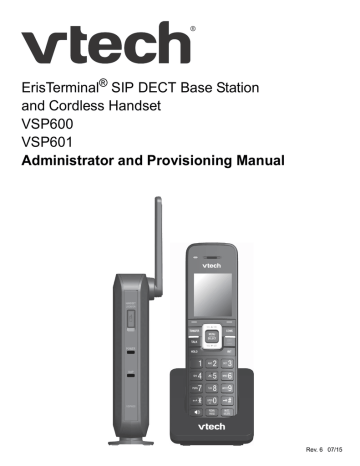
VSP600 Administrator and Provisioning Manual
Using the Provisioning menu
Use the Provisioning menu to manually configure auto-provisioning settings. For more information about auto-provisioning, see
and
Using Configuration Files” on page 69
.
On the Provisioning menu you can configure:
Server string—the URL of the provisioning server. The URL can include a complete path to the configuration file.
Login ID—the username the VSP600 will use to access the provisioning server.
Login PW—the password the VSP600 will use to access the provisioning server.
To use the Provisioning menu:
1.
From the Admin Settings menu, press
to highlight Provisioning, and then press
SELECT.
The Provisioning menu appears.
Abc
Provisioning
Server string:
Login ID:
BACK ENTER
2.
Enter the server URL using the dial pad keys:
BACKSP
—deletes a character
Press 1, 0 and # to enter symbols. The period and “@” symbols are available under the 0 key.
The format of the URL must be RFC 1738 compliant, as follows:
"<schema>://<user>:<password>@<host>:<port>/<url-path>"
"<user>:<password>@" may be empty.
"<port>" can be omitted if you do not need to specify the port number.
3.
Press
to move to the next line and enter the Login ID for access to the provisioning server if it is not part of the server string.
4.
Press
to move to the next line and enter the Login password.
5.
Press .
Configuration Using the Phone Menus 22
advertisement
* Your assessment is very important for improving the workof artificial intelligence, which forms the content of this project
Related manuals
advertisement
Table of contents
- 6 Preface
- 7 Text Conventions
- 7 Audience
- 7 Related Documents
- 8 Introducing the VSP
- 9 About the VSP600 base station
- 10 Quick Reference Guide
- 12 Network Requirements
- 13 VSP600 Configuration Methods
- 14 Configuration Using the Phone Menus
- 15 Viewing the Main Menu
- 15 Using the Status menu
- 17 Viewing Line status
- 18 Using the Admin Settings Menu
- 19 Using the Network Setting menu
- 22 Using the Provisioning menu
- 23 Editing the handset PIN code
- 24 Using the WebUI
- 25 Using the Web User Interface (WebUI)
- 27 Saving your settings
- 28 Status Page
- 28 System Status
- 29 Handset Status
- 30 System Pages
- 30 SIP Account Management
- 30 General Account Settings
- 32 Dial Plan
- 33 SIP Server Settings
- 33 Registration Settings
- 33 Outbound Proxy Settings
- 33 Backup Outbound Proxy Settings
- 34 Audio Settings
- 34 Quality of Service
- 35 Signaling Settings
- 35 Feature Access Codes Settings
- 36 Voicemail Settings
- 37 NAT Traversal
- 38 Music on Hold Settings
- 38 Network Conference Settings
- 38 Session Timer
- 39 Call Settings
- 39 General Call Settings
- 39 Do Not Disturb
- 40 Call Forward
- 41 User Preferences
- 41 General User Settings
- 42 Signaling Settings
- 42 Voice
- 42 NAT Traversal
- 43 Handset Settings
- 43 Account Assignments
- 44 Handset Name
- 45 Network Pages
- 45 Basic Network Settings
- 46 Advanced Network Settings
- 47 LLDP-MED
- 47 802.1x
- 48 Contacts Pages
- 48 Base Directory
- 50 Create Base Directory Entry
- 50 Directory Import/Export
- 51 Blacklist
- 52 Create Blacklist Entry
- 53 Blacklist Import/Export
- 54 Servicing Pages
- 54 Reboot
- 54 Time and Date
- 55 Time and Date Format
- 55 Network Time Settings
- 55 Time Zone and Daylight Savings Settings
- 56 Manual Time Settings
- 57 Firmware Upgrade
- 57 Firmware Server Settings
- 58 Manual Firmware Update and Upload
- 58 Updating the Handset
- 60 Provisioning
- 61 Provisioning Settings
- 61 Plug-and-Play Settings
- 62 DHCP Settings
- 63 Resynchronization
- 63 Import Configuration
- 64 Export Configuration
- 64 Reset Configuration
- 65 Security
- 65 Administrator Password
- 65 User Password
- 66 Web Server
- 66 Certificates
- 67 System Logs
- 67 Syslog Settings
- 68 Network Trace
- 68 Download Log
- 69 Provisioning Using Configuration Files
- 70 The Provisioning Process
- 71 Resynchronization: configuration file checking
- 71 VSP600 restart
- 72 Configuration File Types
- 73 Data Files
- 74 Configuration File Tips and Security
- 74 Guidelines for the MAC-Specific configuration file
- 75 Securing configuration files with AES encryption
- 77 Configuration File Parameter Guide
- 78 "sip_account" Module: SIP Account Settings
- 78 General configuration file settings
- 86 MAC-specific configuration file settings
- 88 "hs_settings" Module: Handset Settings
- 89 "network" Module: Network Settings
- 89 General configuration file settings
- 90 MAC-specific configuration file settings
- 93 "provisioning" Module: Provisioning Settings
- 96 "time_date" Module: Time and Date Settings
- 100 "log" Module: Log Settings
- 101 "remoteDir" Module: Remote Directory Settings
- 105 "web" Module: Web Settings
- 106 "user_pref" Module: User Preference Settings
- 107 "call_settings" Module: Call Settings
- 109 "file" Module: Imported File Settings
- 109 General configuration file settings
- 110 MAC-specific configuration file settings
- 111 "tone" Module: Tone Definition Settings
- 114 "profile" Module: Password Settings
- 114 General configuration file settings
- 114 MAC-specific configuration file settings
- 115 Troubleshooting
- 115 Common Troubleshooting Procedures
- 117 Appendixes
- 117 Appendix A: Specifications
- 118 Appendix B: Maintenance
- 119 Appendix C: GPL License Information