advertisement
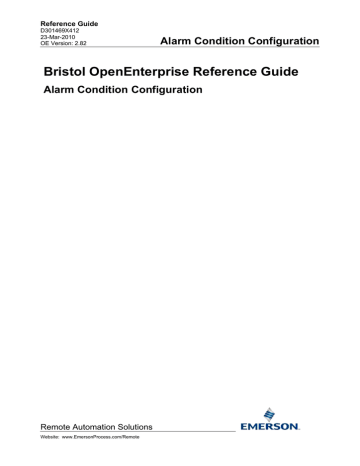
Reference Guide
D301469X412
23-Mar-2010
OE Version: 2.82
Alarm Condition Configuration
Bristol OpenEnterprise Reference Guide
Alarm Condition Configuration
Remote Automation Solutions
Website: www.EmersonProcess.com/Remote
Reference Guide
D301469X412
23-Mar-2010 - Page 2
Alarm Condition Configuration
Contents
Remote Automation Solutions
Website: www.EmersonProcess.com/Remote
Reference Guide
D301469X412
23-Mar-2010 - Page 3
Alarm Condition Configuration
Remote Automation Solutions
Website: www.EmersonProcess.com/Remote
Reference Guide
D301469X412
23-Mar-2010 - Page 4
Alarm Condition Configuration
Browse for Signal Refresh Button .............................................................. 31
Browse for Signal Options Button............................................................... 32
Browse for Signal Filter Prompt ........................................................... 32
Browse for Signal Number of Objects .................................................. 32
Browse for Signal Next Button.................................................................... 32
Browse for Signal OK Button...................................................................... 32
Alarm Redirection Properties OK button .......................................................... 32
Alarm Redirection Properties Cancel button .................................................... 33
Remote Automation Solutions
Website: www.EmersonProcess.com/Remote
Reference Guide
D301469X412
23-Mar-2010 - Page 5
Alarm Condition Configuration
6 Index .......................................................................................................................................
39
Remote Automation Solutions
Website: www.EmersonProcess.com/Remote
Reference Guide
D301469X412
23-Mar-2010 - Page 6
Alarm Condition Configuration
1 Alarm Condition Tool
The Alarm Conditions configuration tool enables you to create local OpenEnterprise alarm conditions.
OpenEnterprise alarm conditions are objects which cause alarms when the conditions are met. For instance, a Tank level which could be dangerous if it gets too high could be configured as an alarm condition. The alarm condition for this would reference the originating object (in this case the specific
Tank's level sensor), and a value for that object which would cause an alarm to be generated.
OpenEnterprise supports remote alarm generation for Bristol RTUs. Local alarm conditions are configured and generated solely within OpenEnterprise, whereas remote alarm conditions are initially configured and generated within the RTU. When the signals are built into the database using the
NW3000 Database Builder, it creates the necessary alarm conditions also, according to the ACCOL or other control language operating within the RTU. When the RTU goes online, any alarms are reported to OpenEnterprise, which generates the alarms in the database. Note that since the NW3000
Database Builder creates alarm conditions for Bristol RTUs during the database build process, the
Alarm Condition Configuration Tool should not be used to create or modify remote alarm conditions for Bristol RTUs.
1.1 Alarm Condition Tables
To create an alarm for a signal or any object, it must be referenced by an alarm condition object in one of the Alarm Condition tables provided within the OpenEnterprise database.
The name of the Alarm Condition table provides a clue to the signal or object types on which the alarm condition should be applied. For instance, the realanaloglimitalarmcondition table enables you to create alarms for any realanalog signal based on six value limits (low range, lowlow, low, high, highhigh and high range).
1.2 Alarm Condition Configuration
All Alarm Condition Configuration, including the selection of the Alarm Condition Table is done from the main Alarm Condition Configuration Dialog, which opens when the Alarm Conditions Tool is selected from the Toolbox.
1.3 Alarm Condition Elements
An alarm condition must have the following properties defined: -
1. A unique id.
2. An object to which it relates (e.g. a signal).
3. An alarm condition type (e.g. high, change of state). Alarm Condition type codes and their explanation are stored in the Alarm Condition Lookup table.
4. For certain types of alarm, a user defined value or range of values which causes the alarm condition to raise an alarm (e.g. 75, 95, Bit 0, 1-7)
1.4 Alarm Condition Lookup Table
The AlarmConditionLookup table contains the ID number and description of all available alarm condition types. Each alarm condition object must have an alarm condition type. Below is a list, showing the alarm condition type's ID number, it's description and the tables using that alarm condition type.
Remote Automation Solutions
Website: www.EmersonProcess.com/Remote
Reference Guide
D301469X412
23-Mar-2010 - Page 7
ID Alarm Condition Description
Alarm Condition Configuration
Alarm Condition Table
7
8
9
3 High
4 Low
5 Low Low
Change to True
Change to False
Change of State
12 Deviation
13 Rate of Change
18
19
20
21
14
15
Greater Than or Equals
Greater Than
16 Equals
17 Less Than
Less Than or Equals
Change to Null
Multi State Digital
Journal Message
RealAnalogLimit, IntegerAnalogLimit
DigitalState
DigitalState
DigitalState
DigitalDelay
DigitalDelay
RealAnalogRateofChange,
IntegerAnalogRateofChange
RealAnalogEquals, IntegerAnalogEquals
RealAnalogEquals, IntegerAnalogEquals
RealAnalogEquals, IntegerAnalogEquals
RealAnalogEquals, IntegerAnalogEquals
RealAnalogChangetoNull, IntegerAnalogChangetoNull
MultistateDigital
JournalEqual, JournalRange
QuestionableRange
QuestionableEquals
25 Communication NW3000DeviceCommunication
26
27
Run SQL Script Error
Trigger SQL Procedure Error
RunSQLScriptErrorAlarmcondition
TriggerSQLProcedureAlarmcondition
ReportEqualsAlarmcondition
ReportRangeAlarmcondition
31 Undefined Alarm RocPointAlarmcondition
33 Low Low Alarm
35 High Alarm
RocPointAlarmcondition
RocPointAlarmcondition
RocPointAlarmcondition
RocPointAlarmcondition
RocPointAlarmcondition
RocPointAlarmcondition
Remote Automation Solutions
Website: www.EmersonProcess.com/Remote
Reference Guide
D301469X412
23-Mar-2010 - Page 8
Alarm Condition Configuration
66
67
68
69
62
63
64
65
70
71
72
73
74
75
55
56
57
58
41
42
43
RocPointAlarmcondition
RocPointAlarmcondition
Redundant Total Counts
RocPointAlarmcondition
RocPointAlarmcondition
Redundant Flow Register RocPointAlarmcondition
No Flow Alarm RocPointAlarmcondition
RocPointAlarmcondition
45
46
47
Sensor Communication Failure RocPointAlarmcondition
485 Communication Failure RocPointAlarmcondition
Off Scan Mode
48 Manual Inputs
RocPointAlarmcondition
RocPointAlarmcondition
49
50
51
Z Calc Alarm
Temp Fail Alarm
Sequence Out of Order
RocPointAlarmcondition
RocPointAlarmcondition
RocPointAlarmcondition
RocPointAlarmcondition
53 Pulse Synchronization Failure RocPointAlarmcondition
54 Frequency RocPointAlarmcondition
Pulse Input 1 Failure
Pulse Input 2 Failure
RocPointAlarmcondition
RocPointAlarmcondition
Pulse Output Buffer Overrun RocPointAlarmcondition
Pulse Output Buffer Warning RocPointAlarmcondition
RocPointAlarmcondition
RocPointAlarmcondition
RocPointAlarmcondition
RocPointAlarmcondition User Text Alarm
User Value Alarm
PT Low Alarm
PT High Alarm
RocPointAlarmcondition
RocPointAlarmcondition
RocPointAlarmcondition
RocPointAlarmcondition PT Point Fail
AP Low Alarm
AP High Alarm
AP Point Fail
RocPointAlarmcondition
RocPointAlarmcondition
RocPointAlarmcondition
RocPointAlarmcondition DP Low Alarm
DP High Alarm
DP Point Fail
SP Low Alarm
SP High Alarm
SP Point Fail
RocPointAlarmcondition
RocPointAlarmcondition
RocPointAlarmcondition
RocPointAlarmcondition
RocPointAlarmcondition
Remote Automation Solutions
Website: www.EmersonProcess.com/Remote
Reference Guide
D301469X412
23-Mar-2010 - Page 9
Alarm Condition Configuration
80
81
82
83
76
77
78
79
84
85
TMP Low Alarm
TMP High Alarm
TMP Point Fail
TDI Low Alarm
TDI Low Low Alarm
TDI High Alarm
TDI High High Alarm
TDI Rate Alarm
Channel A Failure
Channel B Failure
RocPointAlarmcondition
RocPointAlarmcondition
RocPointAlarmcondition
RocPointAlarmcondition
RocPointAlarmcondition
RocPointAlarmcondition
RocPointAlarmcondition
RocPointAlarmcondition
RocPointAlarmcondition
RocPointAlarmcondition
The entries within this table should not be modified. If they are, then the effect on the OpenEnterprise alarm system is undefined.
Remote Automation Solutions
Website: www.EmersonProcess.com/Remote
Reference Guide
D301469X412
23-Mar-2010 - Page 10
Alarm Condition Configuration
2 Alarm Condition Tables
The table names shown below are the Alarm Condition tables as displayed within the Alarm Condition drop-down list on the Alarm Condition Tool's Main Dialog. All are derived from the AlarmCondition table.
Each of the alarm condition tables can contain one or more actual alarm conditions. Each alarm condition relates to a single signal. Many alarm conditions also require a specific value that raises the alarm, although some, like the integer and realanalogchangevalue alarm conditions raise an alarm if the signal's value just changes.
The type of the alarm conditions stored in each table is indicated by the name of the table. Most alarm condition tables contain one alarm condition type, but others may contain more than one alarm condition type. For instance, the realanaloglimitalarmcondition table can contain 6 alarm condition types (High Range, HiHi, Hi, Lo, LoLo and Low Range). A list of available alarm types is stored in the
Alarm Condition Lookup table. abdevicehealthalarmcondition alarminhibitalarmcondition alarminhibitstatealarmcondition calculationstatusalarmcondition digitalalarmcondition digitalchangetonullalarmcondition digitaldelayalarmcondition digitalstatealarmcondition integeranalogalarmcondition integeranalogchangetonullalarmcondition integeranalogchangevaluealarmcondition integeranalogdeviationalarmcondition integeranalogequalsalarmcondition integeranaloglimitalarmcondition integeranalograteofchangealarmcondition integeranalogsignalalarmcondition journalalarmcondition journalequalalarmcondition journalrangealarmcondition multistatedigitalalarmcondition notesalarmcondition nw3000devicecommunicationalarmcondition nw3000devicestatusalarmcondition nw3000deviceversionalarmcondition nw3000digitalalarmcondition nw3000questionablealarmcondition nw3000realanalogalarmcondition oeprinteralarmcondition oeprintergroupalarmcondition questionablealarmcondition questionableequalsalarmcondition questionablerangealarmcondition realanalogalarmcondition realanalogchangetonullalarmcondition realanalogchangeofvaluealarmcondition realanalogdeviationalarmcondition realanalogequalsalarmcondition realanaloglimitalarmcondition realanalograteofchangealarmcondition realanalogsignalalarmcondition redundancyalarmconditiona redundancyalarmconditionb reportequalsalarmcondition reportrangealarmcondition runsqlscripterroralarmcondition rocpointalarmcondition triggersqlprocedurealarmcondition
2.1 abdevicehealthalarmcondition
This table provides alarms for Allen Bradley Devices. You are required to select a condition type from the list below.
Available Conditions:
7 - Change to True
8 - Change to False.
Remote Automation Solutions
Website: www.EmersonProcess.com/Remote
Reference Guide
D301469X412
23-Mar-2010 - Page 11
9 - Change of State
Alarm Condition Configuration
2.2 alarminhibitalarmcondition
This is the parent table for the Alarm Inhibit State Alarm Condition table. You can view these alarms from this table, but cannot create them.
2.3 alarminhibitstatealarmcondition
This table provides alarms for NW3000 signals whose alarminhibit attribute has undergone a change.
As well as specifying a signal, you are required to select a condition type from the list below.
Available Conditions: -
7 - Change to True
8 - Change to False
9 - Change of State
2.4 calculationstatusalarmcondition
This table provides alarms which are tied to the status of OE Calculations. You are required to select a condition type from the list below.
Available Conditions: -
7 - Change to True
8 - Change to False
9 - Change of State
2.5 digitalalarmcondition
This is the parent table for all digital alarm conditions. You can view digital alarm conditions from this table, but cannot create them. To create digital alarm conditions, you must select the specific digital alarm condition table.
2.6 digitalchangetonullalarmcondition
This table provides alarms for digital signals whose value changes to null. Since there is only one condition for this alarm, it is set automatically as:
19 - Change to Null
2.7 digitaldelayalarmcondition
This table provides alarms for digital signals that represent a delay mechanism. As well as specifying a signal, you are required to select a condition type from the list below.
Available Conditions: -
10 - Delayed On
Remote Automation Solutions
Website: www.EmersonProcess.com/Remote
Reference Guide
D301469X412
23-Mar-2010 - Page 12
11 - Delayed Off
Alarm Condition Configuration
2.8 digitalstatealarmcondition
This table provides alarms produced by digital signals when they undergo a Change of State, Change to True or Change to False condition. As well as specifying a signal, the you are required to select a condition type from the list below.
Available Conditions: -
7 -Change to True
8 - Change to False
9 -Change of State
2.9 integeranalogalarmcondition
This is the parent table for all integer analog alarm conditions. You can view integer analog alarm conditions from this table, but cannot create them. To create integer analog alarm conditions, you must select the specific integer analog alarm condition table.
2.10 integeranalogchangetonullalarmcondition
This table provides alarms for integer analog signals whose value changes to null. Since there is only one condition for this alarm, it is set automatically as:
19 - Change to Null
2.11 integeranalogchangeofvaluealarmcondition
This table provides alarms for integer analog signals which undergo any change of value. Since there is only one condition for this alarm, it is set automatically as:
9 - Change of State
2.12 integeranalogdeviationalarmcondition
This table provides alarms for integer analog signals whose value deviates beyond a user defined percentage. Since there is only one condition for this alarm, it is set automatically as:
12- Deviation
You must also set a deviation value, which represents the amount that the value may change before it is considered to meet the condition to generate an alarm.
2.13 integeranalogequalsalarmcondition
This table provides alarms for integer analog signals whose value equals a user defined value. There is only one condition for this alarm, which is set automatically as:
16 - Equals
Remote Automation Solutions
Website: www.EmersonProcess.com/Remote
Reference Guide
D301469X412
23-Mar-2010 - Page 13
Alarm Condition Configuration
2.14 integeranaloglimitalarmcondition
This table provides alarms for integer analog signals whose value can be mapped against six alarm conditions (low range, lowlow, low, high, highhigh and high range). As well as specifying a signal, you are required to select a condition type from the list below, and a limit value for the alarm. This value
is used, along with the deadbands, to determine if the alarm condition has been violated..
Available Conditions: -
1 - High Range
2 - High High
3 - High
4 - Low
5 - Low Low
6 - Low Range
2.15 integeranalograteofchangealarmcondition
This table provides alarms for any integer analog signal based on a user defined allowable maximum change value within a one second period. Since there is only one condition for this alarm, it is set automatically as:
13 - Rate of Change
You must also set a change rate value, representing the allowed change of value per second that will not cause an alarm to be generated.
2.16 integeranalogsignalalarmcondition
This table allows limit alarms (low, lowlow, high, highhigh etc) to be placed on integer analog signals with the limit value being defined by another signal's value. As well as specifying a signal to be associated with the alarm, you are also required to select a second signal, which will determine the limit value. The value of this second signal is used, along with the deadbands, to determine if the alarm condition has been violated. You must also select a condition type from the list below.
Available Conditions: -
1 - High Range
2 - High High
3 - High
4 - Low
5 - Low Low
6 - Low Range
Remote Automation Solutions
Website: www.EmersonProcess.com/Remote
Reference Guide
D301469X412
23-Mar-2010 - Page 14
Alarm Condition Configuration
2.17 journalalarmcondition
This is the parent table for all journal alarm conditions. You can view journal alarm conditions from this table, but cannot create them. To create journal alarm conditions, you must select the specific derived journal alarm condition table.
2.18 journalequalalarmcondition
This table provides alarms which are defined by a particular journal task and an error number, which equals the event number of the journal task. Since there is only one condition for this alarm, it is set automatically as:
21 - Journal Message
2.19 journalrangealarmcondition
This table defines alarms which are linked to a particular journal task and a range of event numbers which, should they occur will generate an alarm. Since there is only one condition for this alarm, it is set automatically as:
21 - Journal Message
2.20 multistatedigitalalarmcondition
As the name suggests, this table provides alarms for multistate digital alarms. Since there is only one condition for this alarm, it is set automatically as:
20 - Multi State Digital
The state of the digital signal which raises the multidigital alarm is also defined by an integer, which is part of the alarm condition.
2.21 notesalarmcondition
The Notes Alarm Condition table stores alarm conditions that are added automatically by
OpenEnterprise when an Alarm Type Note is created. Since this functionality is performed automatically based on the type of Note created, you should not attempt to create Note alarm conditions using the Alarm Condition Tool. However, Note alarm conditions created by
OpenEnterprise for Alarm Notes may be viewed using the tool.
2.22 nw3000devicecommunicationalarmcondition
This table holds local Bristol device communication alarms. They can be set to create alarms for: -
• Write and Poll fails
• Write only fails
• Poll only fails
However, all options are assigned to only one Alarm Condition type. Since there is only one condition for this alarm, it is set automatically as:
25 - Communication Failure
Remote Automation Solutions
Website: www.EmersonProcess.com/Remote
Reference Guide
D301469X412
23-Mar-2010 - Page 15
Alarm Condition Configuration
Note: Alarms of this type are not remote alarms , and therefore should be configured as local alarms using the Alarm Configuration Tool.
2.23 nw3000devicestatusalarmcondition
The NW3000 Device Status Alarm Condition table holds the remote alarm conditions which indicate
Status alarms for Bristol RTUs. They are added by the NW3000 DataBase Builder, and therefore cannot be created by the Alarm Condition Tool, although they can be viewed.
2.24 nw3000deviceversionalarmcondition
The NW3000 Device Status Alarm Condition table holds the remote alarm conditions which indicate
Accol Version number mismatches for Bristol RTUs. They are added by the NW3000 DataBase
Builder, and therefore cannot be created by the Alarm Condition Tool, although they can be viewed.
2.25 nw3000digitalalarmcondition
This table contains all of the remote NW3000 digital signal alarms, which are created automatically by the DataBase Build (DBB) process. They cannot be created and should NOT be edited directly using the configuration tool .
2.26 nw3000questionablealarmcondition
The NW3000 Questionable alarm condition allows the user to define which bit settings for the questionable attribute of a NW3000 signal will raise an alarm. The bit settings available are: -
• Bit 0 - (value when set = 1) - Signal value is marked as uncertain in the device
• Bit 1 - (value when set = 2) - Data Collection Failure (Template collection)
• Bit 2 - (value when set = 4) - Device is offline
• Bit 3 - (value when set = 8) - Analog value has been corrected (Not a Number etc.)
Since there is only one condition for this alarm, it is set automatically as:
24 - NW3000 Questionable
Note: Alarms of this type are not remote alarms , and therefore should be configured as local alarms using the Alarm Configuration Tool.
2.27 nw3000realanalogalarmcondition
This table holds the remote NW3000 realanalog alarms. They are created automatically by the
DataBase Build (DBB) process, and should NOT be edited directly using the Alarm Condition tool.
2.28 oeprinteralarmcondition
The OEPrinterAlarmCondition table is used to monitor for changes in the status attribute of the
OEPrinter object. When the alarmstate attribute is set to TRUE, the object is in alarm.
Remote Automation Solutions
Website: www.EmersonProcess.com/Remote
Reference Guide
D301469X412
23-Mar-2010 - Page 16
Alarm Condition Configuration
2.29 oeprintergroupalarmcondition
The OEPrinterGroupAlarmCondition table is used to monitor for changes in the status attribute of the
OEPrinterGroup object. When the alarmstate attribute is set to TRUE, the object is in alarm.
2.30 questionablealarmcondition
This is the parent table for all questionable alarm conditions. You can view questionable alarm conditions from this table, but cannot create them. To create questionable alarm conditions, you must select the specific questionable alarm condition table.
2.31 questionableequalsalarmcondition
The Questionable Equals alarm condition allows the user to define a specific questionable attribute value for which an alarm should be raised, e.g. raise an alarm if the questionable attribute value is equal to 13. Since there is only one condition for this alarm, it is set automatically as:
23 - Questionable Equals
2.32 questionablerangealarmcondition
The Questionable Range alarm condition allows you to define a range of questionable attribute values for a signal that would constitute an alarm condition. You are required to define an upper and lower value, e.g. generate an alarm if the questionable attribute value lies between 2 and 7.
Since there is only one condition for this alarm, it is set automatically as:
22 - Questionable Range
2.33 realanalogalarmcondition
This is the parent table for all realanalog alarm conditions. You can view realanalog alarm conditions from this table, but cannot create them. To create realanalog alarm conditions, you must select the specific realanalog alarm condition table.
2.34 realanalogchangeofvaluealarmcondition
This table provides alarms for realanalog signals which undergo any change of value. The user must specify a signal to which this condition will be applied. Since there is only one condition for this alarm, it is set automatically as:
9 = Change of State
2.35 realanalogchangetonullalarmcondition
This table provides alarms for realanalog signals whose value changes to null. You must specify a signal. Since there is only one condition for this alarm, it is set automatically as:
19 = Change to Null
Remote Automation Solutions
Website: www.EmersonProcess.com/Remote
Reference Guide
D301469X412
23-Mar-2010 - Page 17
Alarm Condition Configuration
2.36 realanalogdeviationalarmcondition
This table provides alarms for realanalog signals whose value deviates beyond a user defined percentage. You must specify a signal. Since there is only one condition for this alarm, it is set automatically as:
12 - Deviation
Also, a deviation value must be configured, which represents the amount that the value may change before it is considered to meet the condition to generate an alarm.
2.37 realanalogequalsalarmcondition
This table provides alarms for realanalog signals whose value is checked for equality against a user defined value. You must also specify a signal.
There is only one condition for this alarm, which is set automatically as:
16 - Equals
2.38 realanaloglimitalarmcondition
This table provides alarms for realanalog signals whose value changes can be mapped against one of six alarm conditions. As well as specifying a signal, you are required to select a condition type from the list below, and a limit value for the alarm. This value is used, along with the deadbands, to determine if the alarm condition has been violated..
Available Conditions: -
1 High Range
2 High High
3 High
4 Low
5 Low Low
6 Low Range
2.39 realanalograteofchangealarmcondition
This table provides alarms for any realanalog signal based on a user defined allowable maximum change value within a one second period. You must specify a signal. Since there is only one condition for this alarm, it is set automatically as:
13 - Rate of Change
Also, a value representing the allowed change of value per second that will not cause an alarm to be generated.
Remote Automation Solutions
Website: www.EmersonProcess.com/Remote
Reference Guide
D301469X412
23-Mar-2010 - Page 18
Alarm Condition Configuration
2.40 realanalogsignalalarmcondition
This table allows limit alarms (low, lowlow, high, highhigh etc) to be placed on realanalog signals with the limit value being defined by another signal's value. As well as specifying a signal to be associated with the alarm, you are also required to select a second signal, which will determine the limit value.
The value of this second signal is used, along with the deadbands, to determine if the alarm condition has been violated. You must also select a condition type from the list below.
Available Conditions: -
1 High Range
2 High High
3 High
4 Low
5 Low Low
6 Low Range
2.41 redundancyalarmcondition
The Redundancy Alarm Condition tables hold change of state alarm conditions for Redundant
OpenEnteprise Servers, and are entered automatically. They cannot be created by the Alarm
Condition Tool.
Remote Automation Solutions
Website: www.EmersonProcess.com/Remote
Reference Guide
D301469X412
23-Mar-2010 - Page 19
Alarm Condition Configuration
3 Alarm Condition Configuration
The Alarm Conditions tool main dialog enables you to select an Alarm Condition table and add, modify or delete alarm conditions.
3.1 Alarm Condition Table Drop Down List
This drop-down list reveals the alarm condition tables. The selected table is queried immediately, and alarm conditions are displayed in the alarm condition list. The [Options] button enables you to delay the display of alarm conditions until the [Refresh] button is selected.
Remote Automation Solutions
Website: www.EmersonProcess.com/Remote
Reference Guide
D301469X412
23-Mar-2010 - Page 20
Alarm Condition Configuration
3.2 Filter Grid Entry
The Filter Grid section enables the user to filter the Conditions List by any attribute in the selected
Alarm Condition table. When the [Refresh] button is selected, the Alarm Condition List will be refreshed according to the filters applied here. For a detailed description of how to use wildcards and filter for special characters within the filter grid, see the Filtering with Wildcards topic.
3.3 Filtering with Wildcards
The filter grid allows use of wildcard characters, character lists, or character ranges, in any combination, to match strings.
The following table shows the characters allowed in patterns and what they match:
Character(s) in pattern Matches in string
?
*
#
[charlist]
[!charlist]
Any single character.
Zero or more characters.
Any single digit (0 - 9).
Any single character in charlist.
Any single character not in charlist.
A group of one or more characters (charlist) enclosed in brackets ([ ]) can be used to match any single character in string and can include almost any character code, including digits.
Note: The special characters left bracket ([), question mark (?), number sign (#), and asterisk (*) can be used to match themselves directly only by enclosing them in brackets. The right bracket (]) can't be used within a group to match itself, but it can be used outside a group as an individual character.
In addition to a simple list of characters enclosed in brackets, charlist can specify a range of characters by using a hyphen (-) to separate the upper and lower bounds of the range. For example,
[A-Z] in a pattern results in a match if the corresponding character position in string contains any of the uppercase letters in the range A through Z. Multiple ranges are included within the brackets without any delimiters.
The meaning of a specified range depends on the character ordering valid at run time (as determined by the locale setting of the system the code is running on). The range [A - E] matches A, a, À, à, B, b,
E, e. Note that it does not match Ê or ê because accented characters fall after unaccented characters in the sort order.
Other important rules for pattern matching include the following:
• An exclamation point (!) at the beginning of charlist means that a match is made if any character except the ones in charlist is found in the string. When used outside brackets, the exclamation point matches itself.
• The hyphen (-) can appear either at the beginning (after an exclamation point if one is used) or at the end of charlist to match itself. In any other location, the hyphen is used to identify a range of characters.
• When a range of characters is specified, they must appear in ascending sort order (from lowest to highest). [A-Z] is a valid pattern, but [Z-A] is not.
Remote Automation Solutions
Website: www.EmersonProcess.com/Remote
Reference Guide
D301469X412
23-Mar-2010 - Page 21
Alarm Condition Configuration
• The character sequence [ ] is ignored: it is considered a zero-length string.
3.4 Refresh Button
When the [Refresh] button is selected the Conditions List is updated according to the latest filter and the first 100 High Alarm Condition Objects in the selected table are shown unless this number has been changed by using the [Options] button.
3.5 Options Button
When the [Options] button is selected the Options dialog is displayed which allows the user to change the default number of records which will be displayed in the Conditions List.
3.6 Options
The Alarm Conditions Options dialog allows the User to change the default number of objects (alarm conditions) which will be displayed in the Conditions List. In the example below the number has been changed from 100 to 20.
3.6.1 Number of Objects to Retrieve Field
The number typed into this field determines the maximum number of objects that will be returned and displayed in the Alarm Condition List each time a new Alarm Condition table is selected or a new filter is add to the Filter Grid and the [Refresh] button is selected.
3.6.2 Prompt for Filter Check Box
If the 'Prompt for Filter Before Querying Database' box is checked, then when a new alarm condition table is selected a message at the top of the Alarm Condition List will prompt the user to press the
[Refresh] button before the list is filled.
3.7 Next 100 Button
If the query returns more than 100 objects, selecting this button will query the database for the next
100 objects. The number of objects returned per query is set by default to 100, but this number can be altered on the Options Dialog. This is accessed by selecting the [Options] button on the Main
Dialog.
3.8 Alarm Condition List
The Alarm Condition List allows the user to view Alarm Condition Objects found in the selected table using any filters applied in the filter grid.
Remote Automation Solutions
Website: www.EmersonProcess.com/Remote
Reference Guide
D301469X412
23-Mar-2010 - Page 22
Alarm Condition Configuration
By default only the first 100 objects will be shown. The window may be scrolled up and down using the scroll bar on the right hand side of the window. The user may view further objects by clicking on the [Next 100] command button. This will clear the Alarm Conditions List and display the next 100 entries which match the criteria in the Filter Grid section.
3.9 Add Button
When the [Add] button is selected, the Add Alarm Condition dialog is displayed allowing the user to add an alarm condition. The Add Alarm Condition dialog is exactly the same as the Modify Alarm
Condition dialog apart from the title across the top.
3.10 Delete Alarm Condition Button
Selecting the [Delete] button enables the user to delete the selected alarm condition. The user will first be prompted regarding the deletion of the alarm condition.
3.11 Modifying Alarm Conditions
When the [Modify] button is selected the Modify Alarm Condition dialog is displayed, allowing the user to modify the alarm condition. The Modify Alarm Condition dialog is exactly the same as the Add
Alarm Condition Dialog apart from the title across the top.
3.12 Help Button
Selection of this button will display the Main Dialog help topic.
3.13 Close Button
Closes the Alarm Condition Configuration Tool.
Remote Automation Solutions
Website: www.EmersonProcess.com/Remote
Reference Guide
D301469X412
23-Mar-2010 - Page 23
Alarm Condition Configuration
4 Add/Modify Alarm Condition
The example below shows the Add/Modify Alarm Condition Dialog as it would appear if the realanaloglimitalarmcondition table had been selected. If another alarm condition table had been chosen, the dialog could look slightly different, for example, see the Questionable Mask page.
Typically, all fields and buttons from Priority down to Signal will be the same, whatever Alarm
Condition table has been selected.
For an outline of special user input required for other types of alarm conditions, select the alarm condition table from the Alarm Condition Tables topic.
4.1 Priority
Selection of this mandatory field will display a drop-down list of alarm priorities. The user should select the correct description for the priority which is being added. The field value defaults to Alarm
Priority #0.
4.2 Precedence
This mandatory field represents an overall level of importance for an alarm condition that is applied to a particular signal. It is particularly helpful when there are a number of alarm conditions attached to a signal. For instance there may be a Low and LowLow condition on a Tank Level. If the signal changes from Normal to LowLow, a Low alarm will also be generated during the signal transition.
The precedence attribute will distinguish between these conditions so that the condition with the highest Precedence will be displayed as the Current State of the Signal. You must type a valid integer into this field if it is to be effective, otherwise the value will default to 0 (the lowest precedence). A high number equals high Precedence, a low number equals a low Precedence. Numbers may range between 0 and 999,999,999.
Remote Automation Solutions
Website: www.EmersonProcess.com/Remote
Reference Guide
D301469X412
23-Mar-2010 - Page 24
Alarm Condition Configuration
4.3 Suppress
Checking this optional tick box will cause this specific alarm condition to be automatically suppressed when the alarm is generated. Note that suppression only affects the display of the alarm in the Alarm
View client. A suppressed alarm will still exist in the Alarm Summary table.
4.4 Suppression Groups
Clicking on this optional button will display the Suppression Group Association Dialog.
4.5 Alarm Redirection Button
This button is disabled when an alarm condition is being created, because Alarm Redirection can only operate on alarm conditions that already exist.
If you want to apply Alarm Redirection, first create the Alarm Condition, then refresh the Alarm
Condition List on the Main Dialog, and select the new Alarm Condition. Finally, select the [Modify] button. The Alarm Redirection button will then be enabled on the Modify Alarm Condition dialog, and when selected will display the Alarm Redirection Dialog.
It is possible to configure a .WAV sound file to be played when an alarm appears in the Alarm
Summary table on a per alarm condition basis. Selecting this [Configure] button opens the Sound
Configuration dialog which allows a sound file to be associated with this alarm condition.
4.6 Help Text
This is a simple text entry field into which the user may enter text which could help in understanding the nature of the alarm. The Help Text field can be made to appear in the Alarm Client as an attribute.
Up to 46 characters may be entered into the Help Text field.
4.7 Condition Field
This is a mandatory drop-down list which displays all of the available alarm condition types for this alarm condition table. The available alarm condition types for the RealAnalogLimit table are Low
Range, LowLow, Low, High, High High and High Range. For the available alarm condition types for other alarm conditions, see the Alarm Condition Lookup Table or the Alarm Condition Tables topics.
4.8 Signal
Type the signal name directly into this mandatory field if it is known, or use the [Browse] button to the right of the field to browse for the signal.
4.9 Limit Field
This is the mandatory value attached to the limit. When the signal reaches this value it will be placed in alarm.
4.10 Dead Band In Field
This optional field represents a value higher or lower than the alarm limit value (depending on whether the limit is higher or lower than the normal value range for the signal), which will delay the signal going into alarm as the signal's value passes the alarm limit value. See the diagram below.
Remote Automation Solutions
Website: www.EmersonProcess.com/Remote
Reference Guide
D301469X412
23-Mar-2010 - Page 25
Alarm Condition Configuration
4.11 Dead Band Out Field
This optional field represents a value higher or lower than the alarm limit value (depending on whether the limit value is higher or lower than the normal value range for the signal), which will cause the signal to remain in alarm as the signal's value varies by small amounts about the alarm limit value.
See the diagram below.
4.12 Questionable Mask
When configuring NW3000 Questionable alarm conditions, the NW3000 Questionable Mask Dialog allows the user to define which bit settings for the questionable attribute of a NW3000 signal will raise an alarm. The Questionable Mask dialog is opened from the Add Alarm Condition dialog, when the Edit... button, to the right of the Questionable Mask field is selected. This button is highlighted in red below.
Remote Automation Solutions
Website: www.EmersonProcess.com/Remote
Reference Guide
D301469X412
23-Mar-2010 - Page 26
Alarm Condition Configuration
4.12.1 Bit Settings
The bit settings available are: -
• Bit 0 - (value when set = 1) - Questionable in the device
• Bit 1 - (value when set = 2) - Data Collection Failure
• Bit 2 - (value when set = 4) - Device Offline
• Bit 3 - (value when set = 8) - Not a Number
4.12.2 Questionable in Device
When this box is checked, if the questionable value of the signal indicates that the value of the signal is questionable in the device, a NW3000 questionable alarm will be raised against the signal.
Remote Automation Solutions
Website: www.EmersonProcess.com/Remote
Reference Guide
D301469X412
23-Mar-2010 - Page 27
Alarm Condition Configuration
4.12.3 Data Collection Failure
When this box is checked, if the questionable value of the signal indicates that there has been a Data
Collection Failure for signals collected by Template, a NW3000 questionable alarm will be raised against the signal.
4.12.4 Device Offline
When this box is checked, if the questionable value of the signal indicates that the Device is Offline, a
NW3000 questionable alarm will be raised against the signal.
4.12.5 Not a Number
When this box is checked, if the questionable value of the signal indicates that the Analog value has been corrected (Not a Number etc.), a NW3000 questionable alarm will be raised against the signal.
4.12.6 OK Button
Selection closes the Questionable Mask Dialog, and enters the selected options into the Questionable
Mask field on the parent dialog. The selected options are converted to the corresponding bit number represented by the selections.
4.12.7 Cancel Button
Selection closes the Questionable Mask Dialog, but does not enter the selected options into the
Questionable Mask field on the parent dialog.
4.13 Suppression Group Association
The Suppression Group Association dialog enables you to associate the selected alarm condition with a Suppression Group. for more information on Suppression Groups see the Suppression Groups
Help file.
4.13.1 Available Suppression Groups
This is a list of the Suppression Groups currently available for association with the selected alarm condition.
Remote Automation Solutions
Website: www.EmersonProcess.com/Remote
Reference Guide
D301469X412
23-Mar-2010 - Page 28
Alarm Condition Configuration
4.13.2 Add Suppression Group Button
This button will add a selected Suppression Group from the 'Available Suppression Groups' list to the
'Associated Suppression Groups' list. The selected alarm condition will then be associated with that
Suppression Group.
4.13.3 Remove Suppression Group Button
This button will remove a selected Suppression Group from the 'Associated Suppression Groups' list and it will appear again in the 'Available Suppression Groups' list. The selected alarm condition will not then be associated with that Suppression Group.
4.13.4 Associated Suppression Groups
This is a list of the Suppression Groups currently associated with the selected alarm condition.
4.13.5 OK Button
Selection will close the dialog and update the Database with any changes made.
4.13.6 Cancel Button
Selection will close the dialog without updating the Database with changes made.
4.14 Alarm Redirection
Alarm Redirection enables the user to escalate an alarm condition's priority or change other attributes of an alarm after a specified period of time, in order to ensure it is dealt with.
Remote Automation Solutions
Website: www.EmersonProcess.com/Remote
Reference Guide
D301469X412
23-Mar-2010 - Page 29
Alarm Condition Configuration
4.14.1 Title Bar
The Title bar contains the unique id number of the alarm condition to which the Alarm Redirection will be applied, as well as the signal or object that the alarm condition is associated with.
4.14.2 Alarm Redirections
This window displays the configured Alarm Redirections. Each single Alarm Redirection in the list opens up to reveal the specific escalation and redirection properties that have been set for it.
4.14.3 Add button
When the [Add] button is selected, the Alarm Redirection Properties Dialog is displayed ready for the user to configure a new Alarm Redirection item for the selected alarm condition. The new Alarm
Redirection object will appear at the bottom of the current list of Alarm Redirection objects.
4.14.4 Alarm Redirection Properties
The Alarm Redirection Properties Dialog is displayed whenever the Add, Insert or Modify buttons of the Alarm Redirection Dialog are selected. It enables the user to create or modify a particular Alarm
Redirection.
4.14.4.1 Alarm Redirection Description
Type in an informative description here of what the Alarm Redirection does.
Remote Automation Solutions
Website: www.EmersonProcess.com/Remote
Reference Guide
D301469X412
23-Mar-2010 - Page 30
Alarm Condition Configuration
4.14.4.2 Wait for
The time to wait before implementing the Alarm Redirection.
4.14.4.3 Set Priority Check
When this box is checked, the priority drop-down list becomes enabled. The user is able to select a new priority for the alarm to be implemented when the 'Wait for' time has expired.
4.14.4.4 Set Priority to
This is a list of priorities that have been configured in the AlarmPriorityBlock table. Click on the dropdown list and select a new priority for the alarm condition.
4.14.4.5 Set Priority if current lower
If checked, the new priority will only be applied if it is higher than the current priority.
4.14.4.6 Always
If checked, the new priority will be applied to the alarm even if it is lower than the alarm's current priority.
4.14.4.7 Set Plant Area Check
When checked, the Plant Area drop-down list becomes enabled, allowing a new Plant Area to be assigned to the alarm after the 'Wait' time has expired.
4.14.4.8 Plant Areas
When this is enabled, the user can click on it and select a new Plant Area, which will be assigned to the alarm after the 'Wait' period expires.
4.14.4.9 Set Access Area Check
When checked, the Access Area drop-down list becomes enabled, allowing a new Access Area to be assigned to the alarm after the 'Wait' time has expired.
4.14.4.10 Access Areas
When this is enabled, the user can click on it and select a new Access Area, which will be assigned to the alarm after the 'Wait' period expires.
4.14.4.11 Set Occurrence Time Check
When checked, the Occurrence Time of the alarm will be reset to the current time when the 'Wait' period expires.
4.14.4.12 Set Digital Signal Check
Selection of this button enables the Digital Signal name field and browse button. This allows the user to select a Digital Signal which will be set to True when the 'Wait' time expires.
Remote Automation Solutions
Website: www.EmersonProcess.com/Remote
Reference Guide
D301469X412
23-Mar-2010 - Page 31
Alarm Condition Configuration
4.14.4.13 Set Digital Name
Once a signal has been selected using the 'Browse for Signal' dialog (accessed from the browse button to the right of this field), it is placed in here. The signal name can also be typed directly into this field, if it is known.
4.14.4.14 Browse for Digital Signal
The dialog enables the user to browse for a Digital signal.
4.14.4.14.1 Browse for Signal Filter Grid
The signal list may be filtered by entering filter criteria into any of the attributes in the 'Filter' section as shown in the example. The use of wildcards represented by the asterisk (*) is demonstrated. An asterisk will ignore any number of characters in the name of the signal until the next specified character is found. A question mark (?) may be used to indicate a wildcard which just ignores one character.
For a detailed description of how to use wildcards and filter for special characters within the filter grid, see the Filtering with Wildcards topic.
4.14.4.14.2 Browse for Signal Refresh Button
When the [Refresh] button is selected the Signal List is updated according to the latest filter and the first 100 Signals which match the filter in the filter grid are shown unless this number has been changed by using the [Options] button.
Remote Automation Solutions
Website: www.EmersonProcess.com/Remote
Reference Guide
D301469X412
23-Mar-2010 - Page 32
Alarm Condition Configuration
4.14.4.14.3 Browse for Signal Options Button
When the [Options] button is selected the Options dialog is displayed which allows the user to change the default number of records which will be displayed in the Signal List.
4.14.4.14.4 Options Dialog
The Browse for Signal Options dialog allows the User to change the default number of objects
(signals) which will be displayed in the Signals List. In the example below the number has been changed from 100 to 50.
4.14.4.14.4.1 Browse for Signal Filter Prompt
If the 'Prompt for Filter Before Querying Database' box is checked, then when a new filter is applied to the Browse for Signal dialog a message at the top of the Signal List will prompt the user to press the
[Refresh] button before the new query is sent.
4.14.4.14.4.2 Browse for Signal Number of Objects
The number typed into this field determines the maximum number of objects that will be returned and displayed in the Signal List each time a new filter is added to the Filter Grid and the [Refresh] button is selected.
4.14.4.14.5 Browse for Signal Next Button
When this button is selected the next batch of signals matching the filter in the Filter Grid will be returned and displayed in the Signal List. The number defaults to 100, but may be changed using the
[Options] button.
4.14.4.14.6 Signal List
This pane displays the signals returned by the query based on the filter supplied in the Filter Grid. The number of signals displayed per query is determined by the number of objects to retrieve value, which is set on the Options dialog.
4.14.4.14.7 Browse for Signal OK Button
When a signal has been selected from the Signal List, selecting the [OK] button will enter the signal name into the signal field on the main Alarm Condition dialog and the Browse for Signal dialog will close.
4.14.4.15 Alarm Redirection Properties OK button
When selected, any configuration changes will be saved to the database and the dialog will close.
Remote Automation Solutions
Website: www.EmersonProcess.com/Remote
Reference Guide
D301469X412
23-Mar-2010 - Page 33
Alarm Condition Configuration
4.14.4.16 Alarm Redirection Properties Cancel button
When selected, the dialog will close. Any configuration changes will not be saved to the database and will be lost.
4.14.5 Alarm Redirection Insert button
When the [Insert] button is selected, the Alarm Redirection Properties Dialog is displayed ready for the user to insert a new Alarm Redirection item for the selected alarm condition. The new Alarm
Redirection will be added immediately above the currently selected Alarm Redirection.
4.14.6 Alarm Redirection Modify button
When the [Modify] button is selected, the Alarm Redirection Properties Dialog is displayed with the details of the selected Alarm Redirection object. The user can then make changes to any of the fields and save the changes to the database.
4.14.7 Alarm Redirection Delete Button
Selection of this button will delete the currently selected Alarm Redirection item. The user will be required to confirm the action prior to the applicable database configuration being deleted.
4.14.8 Alarm Redirection Delete All button
Selection of this button will delete all Alarm Redirection items currently configured and displayed for this alarm condition. The user will be required to confirm the action prior to the applicable database configuration being deleted.
4.14.9 Alarm Redirection Close button
The Alarm Redirection dialog will close.
4.15 Sound Configuration
The Sound Configuration Dialog enables the user to configure a .WAV sound file to be played when this particular alarm condition appears in the Alarm View client. By default sound files are played according to priority alone. This behaviour is configured from the Alarm Priority Configuration Tool.
For an example of how priority and alarm condition based sounds are handled within the Alarm View client, see the Sound Configuration Example page.
Remote Automation Solutions
Website: www.EmersonProcess.com/Remote
Reference Guide
D301469X412
23-Mar-2010 - Page 34
Alarm Condition Configuration
4.15.1 Sound File
You may either manually enter the name and location of a .WAV file, or use the Browse&ldots; button to invoke the standard File Open dialog and select the file you wish to use.
4.15.2 Play Sound Number of Times
Defines the number of times that the .WAV file should be played. A value of &endash;1 will indicate that the file should be played infinitely, and 0 that the file should not be played. Values between
&endash;1 and 9999 will be allowed.
4.15.3 Sound Configuration Example
To assist with an understanding of how sound files are played, the following example is provided. The names used refer to files with a .WAV extension.
The Default Alarm Priority Sound Configuration for priority 0 alarms is to play, ”Low Priority
Alarm Requires Attention”, For priority 1 alarms the default is to play, ”High Priority Alarm
Requires Attention”.
Priority 1 alarms have higher precedence than priority 0 alarms.
A Priority 0 alarm is reported to a previously empty Alarm Client instance, which has it’s own sound configuration defined to play ”Low Tank level on Tank 3” five times. A second Priority 0 alarm is reported after the first Priority 0 alarm has been played once. It is configured to play
”Abnormal Flow in Pipe X35” five times.
”Low Tank Level on Tank 3” has played four times, when a Priority 1 alarm is reported with it’s own sound configuration defined to play ”Boiler 2’s Pressure Has Exceeded Safe Limits” three times. After this has been played twice a second priority 1 alarm is reported. It is defined to play
”Explosion Imminent Clear Building” continually until it is acknowledged.
This alarm is eventually acknowledged, but not until the first priority 1 alarm has played its .WAV file the requisite number of times. The original Priority 1 alarm is acknowledged also, followed finally by the two Priority 0 alarms.
This is what the operator would have heard&ldots;
[Priority 0 Alarm Reported]
”Low Tank Level on Tank 3”
”Low Tank Level on Tank 3”
[Second Priority 0 Alarm Reported]
”Abnormal Flow in Pipe X35”
”Low Tank Level on Tank 3”
”Abnormal Flow in Pipe X35”
”Low Tank Level on Tank 3”
[Priority 1 Alarm Reported]
Remote Automation Solutions
Website: www.EmersonProcess.com/Remote
Reference Guide
D301469X412
23-Mar-2010 - Page 35
Alarm Condition Configuration
”Boiler 2’s Pressure Has Exceeded Safe Limits”
”Boiler 2’s Pressure Has Exceeded Safe Limits”
[Second Priority 1 Alarm Reported]
”Explosion Imminent Clear Building”
”Boiler 2’s Pressure Has Exceeded Safe Limits”
[The First Priority 1 alarm has now played its .WAV file the requisite number of times]
”Explosion Imminent Clear Building”
”Explosion Imminent Clear Building”
”Explosion Imminent Clear Building”
”Explosion Imminent Clear Building”
[Second Priority 1 Alarm Acknowledged]
”High Priority Alarm Requires Attention”
”High Priority Alarm Requires Attention”
[First Priority 1 Alarm Acknowledged]
”Abnormal Flow in Pipe X35”
”Low Tank Level on Tank 3”
”Abnormal Flow in Pipe X35”
”Low Tank Level on Tank 3”
[Both Priority 0 Alarms Are Acknowledged]
Note that because the .WAV files associated with the Priority 0 alarms were not played the requisite number of times (i.e. 5) before the first Priority 1 alarm came in, they are therefore replayed once the
Priority 1 alarms have been acknowledged. If they had been played the requisite number of times, then once the Priority 1 alarms had been acknowledged, the Default Alarm Priority Sound
Configuration for Priority 0 alarms, i.e. ”Low Priority Alarm Requires Attention”, would have been played instead.
Sound Configuration Dialog
4.16 Browse For Signal
The Browse for Signal Dialog enables the user to find the signal which will be associated with the alarm condition.
Remote Automation Solutions
Website: www.EmersonProcess.com/Remote
Reference Guide
D301469X412
23-Mar-2010 - Page 36
Alarm Condition Configuration
4.16.1 Browse for Signal Filter Grid
The signal list may be filtered by entering filter criteria into any of the attributes in the 'Filter' section as shown in the example. The use of wildcards represented by the asterisk (*) is demonstrated. An asterisk will ignore any number of characters in the name of the signal until the next specified character is found. A question mark (?) may be used to indicate a wildcard which just ignores one character.
For a detailed description of how to use wildcards and filter for special characters within the filter grid, see the Filtering with Wildcards topic.
4.16.2 Browse for Signal Refresh Button
When the [Refresh] button is selected the Signal List is updated according to the latest filter and the first 100 Signals which match the filter in the filter grid are shown unless this number has been changed by using the [Options] button.
4.16.3 Browse for Signal Options Button
When the [Options] button is selected the Options dialog is displayed which allows the user to change the default number of records which will be displayed in the Signal List.
Remote Automation Solutions
Website: www.EmersonProcess.com/Remote
Reference Guide
D301469X412
23-Mar-2010 - Page 37
Alarm Condition Configuration
4.16.4 Options
The Alarm Conditions Options dialog allows the User to change the default number of objects (alarm conditions) which will be displayed in the Conditions List. In the example below the number has been changed from 100 to 20.
4.16.4.1 Browse for Signal Filter Prompt
If the 'Prompt for Filter Before Querying Database' box is checked, then when a new filter is applied to the Browse for Signal dialog a message at the top of the Signal List will prompt the user to press the
[Refresh] button before the new query is sent.
4.16.4.2 Browse for Signal Number of Objects
The number typed into this field determines the maximum number of objects that will be returned and displayed in the Signal List each time a new filter is added to the Filter Grid and the [Refresh] button is selected.
4.16.5 Signal List
This pane displays the signals returned by the query based on the filter supplied in the Filter Grid. The number of signals displayed per query is determined by the number of objects to retrieve value, which is set on the Options dialog.
4.16.6 Browse for Signal Next Button
When this button is selected the next batch of signals matching the filter in the Filter Grid will be returned and displayed in the Signal List. The number defaults to 100, but may be changed using the
[Options] button.
4.16.7 Browse for Signal OK Button
When a signal has been selected from the Signal List, selecting the [OK] button will enter the signal name into the signal field on the main Alarm Condition dialog and the Browse for Signal dialog will close.
Remote Automation Solutions
Website: www.EmersonProcess.com/Remote
Reference Guide
D301469X412
23-Mar-2010 - Page 38
5 Glossary
Alarm Condition Configuration
L
Local Alarms: Alarms that are configured using the Alarm Condition Tool. These alarms are generated by OpenEnterprise.
R
Remote Alarms: Alarms that are configured and generated within the RTU. OpenEnterprise supports remote alarms for Bristol Babcock RTUs. The NW3000 Database Builder enters remote alarm conditions configured within Bristol Babcock RTUs into the database during the database build process. These alarms are initially generated at the RTU, and reported to
OpenEnterprise. OpenEnterprise then generates the alarms.
Remote Automation Solutions
Website: www.EmersonProcess.com/Remote
Reference Guide
D301469X412
23-Mar-2010 - Page 39
6 Index
Alarm Condition Configuration
A
Abdevicehealthalarmcondition .................... 6
Access Area ........................................ 31, 32
Access Area Check................................... 31
Add ............................................................ 28
Add Alarm Condition Button...................... 20
Add Alarm Condition Dialog ...................... 23
Alarm Condition Elements........................... 1
Alarm Condition List .................................. 20
Alarm Condition Lookup Table.................... 2
Alarm Condition Table Drop Down List..... 17
Alarm Condition Tables......................... 5, 17
Alarm Conditions....................................... 38
Alarm Conditions Browse.......................... 38
Alarm Conditions Main Dialog................... 17
Alarm Conditions Options Dialog ........ 19, 39
Alarm Conditions Overview......................... 1
Alarm Redirection................................ 30, 35
Alarm Redirection Add button ................... 30
Alarm Redirection Close button ................ 35
Alarm Redirection Configure button disabled24
Alarm Redirection Delete All button .......... 35
Alarm Redirection Description................... 31
Alarm Redirection Dialog .......................... 29
Alarm Redirection Dialog Title Bar ............ 29
Alarm Redirection Insert button ................ 35
Alarm Redirection Modify button ............... 35
Alarm Redirection Properties Dialog......... 30
AlarmConditionList .................................... 20
Alarminhibitalarmcondition .......................... 6
Alarminhibitstatecondition ........................... 6
Always ....................................................... 31
AR Cancel button ...................................... 35
AR OK button ............................................ 35
Associated Suppression Groups............... 29
Available Suppression Groups.................. 28
B
Browse ........................ 32, 33, 34, 38, 39, 40
Remote Automation Solutions
Website: www.EmersonProcess.com/Remote
Signal Filter Grid ..............................33, 38
Signal Filter Prompt .........................34, 39
Signal Next Button ...........................34, 40
Signal Number .................................34, 39
Signal OK Button .............................34, 40
Signal Options Button ......................33, 39
Signal Options Dialog ............................34
Signal Refresh Button ......................33, 39
C
Calculationstatusalarmcondition..................6
Cancel Button ............................................29
Close Button ..............................................21
Condition Field...........................................25
Current lower .............................................31
D
Data Collection Failure ..............................27
Dead Band In Field ....................................25
Dead Band Out Field .................................25
Delete Button .......................................21, 35
Device........................................................27
Device Offline ............................................27
Digital.........................................................32
Digitalalarmcondition ...................................7
Digitalchangetonullalarmcondition...............7
Digitaldelayalarmconditions.........................7
Digitalstatealarmcondition ...........................7
F
Filter Check Box ........................................20
Filter Grid Entry..........................................18
H
Help Button ................................................21
Help Text ...................................................24
I
Integeranalogalarmcondition .......................7
Integeranalogchangeofvaluealarmconditio n ...............................................................8
Integeranalogchangetonullalarmcondition...8
Integeranalogdeviationalarmcondition.........8
Integeranalogequalsalarmcondition.............8
Integeranaloglimitalarmcondition.................8
Integeranalograteofchangealarmcondition ..9
Reference Guide
D301469X412
23-Mar-2010 - Page 40
Alarm Condition Configuration
Integeranalogsignalalarmcondition ............. 9
J
Journalalarmcondition ................................. 9
Journalequalalarmcondition ...................... 10
Journalrangealarmcondition...................... 10
L
Limit Field .................................................. 25
M
Modify Alarm Condition Button ................. 21
Multistatedigitalalarmcondition .................. 10
N
Next 100 Button ........................................ 20
Notesalarmcondition ................................. 10
Number.......................................... 20, 27, 36
Nw3000devicecommunicationalarmcondition 10
Nw3000devicestatusalarmcondition ......... 11
Nw3000deviceversionalarmcondition ....... 11
Nw3000digitalalarmcondition .................... 11
Nw3000questionablealarmcondition ......... 11
Nw3000realanalogalarmcondition............. 11
O
Objects .......................................... 20, 34, 39
Oeprinteralarmcondition............................ 12
Oeprintergroupalarmcondition .................. 12
OK Button.................................................. 29
Options Button .............................. 19, 33, 39
Options Dialog..................................... 19, 39
P
Plant Areas................................................ 31
Play Sound ................................................ 36
Precedence ............................................... 23
Priority ................................................. 23, 31
Prompt....................................................... 20
Q
Questionable ............................................. 27
Questionable Mask Cancel Button............ 28
Questionable Mask Dialog ........................ 26
Questionable Mask OK Button.................. 28
Questionablealarmcondition ......................12
Questionableequalsalarmcondition ...........12
Questionablerangealarmcondition.............12
R
Realanalogalarmcondition .........................12
Realanalogchangeofvaluealarmcondition .13
Realanalogchangetonullalarmcondition ....13
Realanalogdeviationalarmcondition...........13
Realanalogequalsalarmcondition ..............13
Realanaloglimitalarmcondition...................13
Realanalograteofchangealarmcondition ....14
Realanalogsignalalarmcondition................14
Redundancyalarmcondition .......................15
Refresh Button...........................................19
Remove .....................................................28
Retrieve Field.............................................20
S
Set .............................................................31
Set Digital Name........................................32
Set Digital Signal Check ............................32
Set Occurrence Time Check .....................32
Set Plant Area Check ................................31
Set Priority .................................................31
Set Priority Check ......................................31
Signal.................... 25, 32, 33, 34, 38, 39, 40
Signal Dialog........................................32, 38
Signal Filter Grid ..................................33, 38
Signal Filter Prompt .............................34, 39
Signal List ............................................34, 40
Signal Next Button ...............................34, 40
Signal Number .....................................34, 39
Signal OK Button .................................34, 40
Signal Options Button..........................33, 39
Signal Options Dialog ................................34
Signal Refresh Button..........................33, 39
Sound ........................................................24
Sound Configuration Dialog.......................36
Sound Configuration Example...................36
Sound File..................................................36
Suppress....................................................24
Remote Automation Solutions
Website: www.EmersonProcess.com/Remote
Reference Guide
D301469X412
23-Mar-2010 - Page 41
Alarm Condition Configuration
Suppression Group ............................. 24, 28
Suppression Group Association Dialog .... 28
Suppression Group Button........................ 28
T
Times......................................................... 36
Token Pattern Matching ............................ 18
W
Wildcards................................................... 18
Remote Automation Solutions
Website: www.EmersonProcess.com/Remote
Reference Guide
D301469X412
23-Mar-2010
Alarm Condition Configuration
DISCLAIMER
Bristol, Inc., Bristol Babcock Ltd, Bristol Canada, BBI SA de CV and the Flow Computer Division , are wholly owned subsidiaries of Emerson Electric Co. doing business as Remote Automation Solutions (“RAS”), a division of Emerson Process Management. ROC, FloBoss, ROCLINK, Bristol, Bristol Babcock, ControlWave, TeleFlow and
Helicoid are trademarks of RAS. AMS, PlantWeb and the PlantWeb logo are marks of Emerson Electric Co. The Emerson logo is a trademark and service mark of the
Emerson Electric Co. All other marks are property of their respective owners.
The contents of this publication are presented for informational purposes only. While every effort has been made to ensure informational accuracy, they are not to be construed as warranties or guarantees, express or implied, regarding the products or services described herein or their use or applicability. RAS reserves the right to modify or improve the designs or specifications of such products at any time without notice. All sales are governed by RAS’ terms and conditions which are available upon request. RAS does not assume responsibility for the selection, use or maintenance of any product. Responsibility for proper selection, use and maintenance of any RAS product remains solely with the purchaser and end-user.
Engineered and supported by:
Remote Automation Solutions,
Blackpole Road, Worcester, WR3 8YB, UK
Registered office: Meridian East, Leicester, LE19 1UX
Registered in England and Wales, Registration No. 00671801
VAT Reg No. GB 705 353 652
Emerson Process Management
Remote Automation Solutions
1100 Buckingham St
Watertown, CT 06795
T 1 (860) 945 2200
F 1 (860) 945 2278 www.EmersonProcess.com/Remote [email protected]
Emerson Process Management
Remote Automation Solutions
Blackpole Road
Worcester, WR3 8YB
T 44 (0) 1905 856848
F 44 (0) 1905 856930 www.EmersonProcess.com/Remote [email protected]
© 2010 Remote Automation Solutions, division of Emerson Process Management. All rights reserved.
advertisement
* Your assessment is very important for improving the workof artificial intelligence, which forms the content of this project
Related manuals
advertisement
Table of contents
- 6 Alarm Condition Tool
- 6 Alarm Condition Tables
- 6 Alarm Condition Configuration
- 6 Alarm Condition Elements
- 6 Alarm Condition Lookup Table
- 10 Alarm Condition Tables
- 10 abdevicehealthalarmcondition
- 11 alarminhibitalarmcondition
- 11 alarminhibitstatealarmcondition
- 11 calculationstatusalarmcondition
- 11 digitalalarmcondition
- 11 digitalchangetonullalarmcondition
- 11 digitaldelayalarmcondition
- 12 digitalstatealarmcondition
- 12 integeranalogalarmcondition
- 12 integeranalogchangetonullalarmcondition
- 12 integeranalogchangeofvaluealarmcondition
- 12 integeranalogdeviationalarmcondition
- 12 integeranalogequalsalarmcondition
- 13 integeranaloglimitalarmcondition
- 13 integeranalograteofchangealarmcondition
- 13 integeranalogsignalalarmcondition
- 14 journalalarmcondition
- 14 journalequalalarmcondition
- 14 journalrangealarmcondition
- 14 multistatedigitalalarmcondition
- 14 notesalarmcondition
- 14 nw3000devicecommunicationalarmcondition
- 15 nw3000devicestatusalarmcondition
- 15 nw3000deviceversionalarmcondition
- 15 nw3000digitalalarmcondition
- 15 nw3000questionablealarmcondition
- 15 nw3000realanalogalarmcondition
- 15 oeprinteralarmcondition
- 16 oeprintergroupalarmcondition
- 16 questionablealarmcondition
- 16 questionableequalsalarmcondition
- 16 questionablerangealarmcondition
- 16 realanalogalarmcondition
- 16 realanalogchangeofvaluealarmcondition
- 16 realanalogchangetonullalarmcondition
- 17 realanalogdeviationalarmcondition
- 17 realanalogequalsalarmcondition
- 17 realanaloglimitalarmcondition
- 17 realanalograteofchangealarmcondition
- 18 realanalogsignalalarmcondition
- 18 redundancyalarmcondition
- 19 Alarm Condition Configuration
- 19 Alarm Condition Table Drop Down List
- 20 Filter Grid Entry
- 20 Filtering with Wildcards
- 21 Refresh Button
- 21 Options Button
- 21 Options
- 21 Number of Objects to Retrieve Field
- 21 Prompt for Filter Check Box
- 21 Next 100 Button
- 21 Alarm Condition List
- 22 Add Button
- 22 Delete Alarm Condition Button
- 22 Modifying Alarm Conditions
- 22 Help Button
- 22 Close Button
- 23 Add/Modify Alarm Condition
- 23 Priority
- 23 Precedence
- 24 Suppress
- 24 Suppression Groups
- 24 Alarm Redirection Button
- 24 Help Text
- 24 Condition Field
- 24 Signal
- 24 Limit Field
- 24 Dead Band In Field
- 25 Dead Band Out Field
- 25 Questionable Mask
- 26 Bit Settings
- 26 Questionable in Device
- 27 Data Collection Failure
- 27 Device Offline
- 27 Not a Number
- 27 OK Button
- 27 Cancel Button
- 27 Suppression Group Association
- 27 Available Suppression Groups
- 28 Add Suppression Group Button
- 28 Remove Suppression Group Button
- 28 Associated Suppression Groups
- 28 OK Button
- 28 Cancel Button
- 28 Alarm Redirection
- 29 Title Bar
- 29 Alarm Redirections
- 29 Add button
- 29 Alarm Redirection Properties
- 29 Alarm Redirection Description
- 30 Wait for
- 30 Set Priority Check
- 30 Set Priority to
- 30 Set Priority if current lower
- 30 Always
- 30 Set Plant Area Check
- 30 Plant Areas
- 30 Set Access Area Check
- 30 Access Areas
- 30 Set Occurrence Time Check
- 30 Set Digital Signal Check
- 31 Set Digital Name
- 31 Browse for Digital Signal
- 31 Browse for Signal Filter Grid
- 31 Browse for Signal Refresh Button
- 32 Browse for Signal Options Button
- 32 Options Dialog
- 32 Browse for Signal Filter Prompt
- 32 Browse for Signal Number of Objects
- 32 Browse for Signal Next Button
- 32 Signal List
- 32 Browse for Signal OK Button
- 32 Alarm Redirection Properties OK button
- 33 Alarm Redirection Properties Cancel button
- 33 Alarm Redirection Insert button
- 33 Alarm Redirection Modify button
- 33 Alarm Redirection Delete Button
- 33 Alarm Redirection Delete All button
- 33 Alarm Redirection Close button
- 33 Sound Configuration
- 34 Sound File
- 34 Play Sound Number of Times
- 34 Sound Configuration Example
- 35 Browse For Signal
- 36 Browse for Signal Filter Grid
- 36 Browse for Signal Refresh Button
- 36 Browse for Signal Options Button
- 37 Options
- 37 Browse for Signal Filter Prompt
- 37 Browse for Signal Number of Objects
- 37 Signal List
- 37 Browse for Signal Next Button
- 37 Browse for Signal OK Button
- 38 Glossary