advertisement
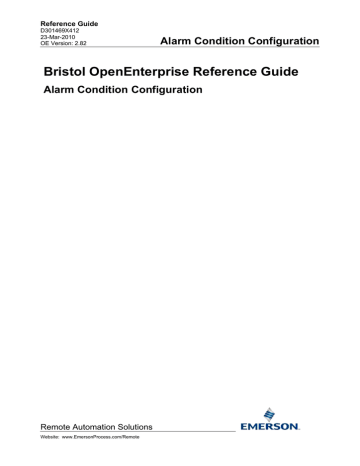
Reference Guide
D301469X412
23-Mar-2010 - Page 24
Alarm Condition Configuration
4.3 Suppress
Checking this optional tick box will cause this specific alarm condition to be automatically suppressed when the alarm is generated. Note that suppression only affects the display of the alarm in the Alarm
View client. A suppressed alarm will still exist in the Alarm Summary table.
4.4 Suppression Groups
Clicking on this optional button will display the Suppression Group Association Dialog.
4.5 Alarm Redirection Button
This button is disabled when an alarm condition is being created, because Alarm Redirection can only operate on alarm conditions that already exist.
If you want to apply Alarm Redirection, first create the Alarm Condition, then refresh the Alarm
Condition List on the Main Dialog, and select the new Alarm Condition. Finally, select the [Modify] button. The Alarm Redirection button will then be enabled on the Modify Alarm Condition dialog, and when selected will display the Alarm Redirection Dialog.
It is possible to configure a .WAV sound file to be played when an alarm appears in the Alarm
Summary table on a per alarm condition basis. Selecting this [Configure] button opens the Sound
Configuration dialog which allows a sound file to be associated with this alarm condition.
4.6 Help Text
This is a simple text entry field into which the user may enter text which could help in understanding the nature of the alarm. The Help Text field can be made to appear in the Alarm Client as an attribute.
Up to 46 characters may be entered into the Help Text field.
4.7 Condition Field
This is a mandatory drop-down list which displays all of the available alarm condition types for this alarm condition table. The available alarm condition types for the RealAnalogLimit table are Low
Range, LowLow, Low, High, High High and High Range. For the available alarm condition types for other alarm conditions, see the Alarm Condition Lookup Table or the Alarm Condition Tables topics.
4.8 Signal
Type the signal name directly into this mandatory field if it is known, or use the [Browse] button to the right of the field to browse for the signal.
4.9 Limit Field
This is the mandatory value attached to the limit. When the signal reaches this value it will be placed in alarm.
4.10 Dead Band In Field
This optional field represents a value higher or lower than the alarm limit value (depending on whether the limit is higher or lower than the normal value range for the signal), which will delay the signal going into alarm as the signal's value passes the alarm limit value. See the diagram below.
Remote Automation Solutions
Website: www.EmersonProcess.com/Remote
advertisement
Related manuals
advertisement
Table of contents
- 6 Alarm Condition Tool
- 6 Alarm Condition Tables
- 6 Alarm Condition Configuration
- 6 Alarm Condition Elements
- 6 Alarm Condition Lookup Table
- 10 Alarm Condition Tables
- 10 abdevicehealthalarmcondition
- 11 alarminhibitalarmcondition
- 11 alarminhibitstatealarmcondition
- 11 calculationstatusalarmcondition
- 11 digitalalarmcondition
- 11 digitalchangetonullalarmcondition
- 11 digitaldelayalarmcondition
- 12 digitalstatealarmcondition
- 12 integeranalogalarmcondition
- 12 integeranalogchangetonullalarmcondition
- 12 integeranalogchangeofvaluealarmcondition
- 12 integeranalogdeviationalarmcondition
- 12 integeranalogequalsalarmcondition
- 13 integeranaloglimitalarmcondition
- 13 integeranalograteofchangealarmcondition
- 13 integeranalogsignalalarmcondition
- 14 journalalarmcondition
- 14 journalequalalarmcondition
- 14 journalrangealarmcondition
- 14 multistatedigitalalarmcondition
- 14 notesalarmcondition
- 14 nw3000devicecommunicationalarmcondition
- 15 nw3000devicestatusalarmcondition
- 15 nw3000deviceversionalarmcondition
- 15 nw3000digitalalarmcondition
- 15 nw3000questionablealarmcondition
- 15 nw3000realanalogalarmcondition
- 15 oeprinteralarmcondition
- 16 oeprintergroupalarmcondition
- 16 questionablealarmcondition
- 16 questionableequalsalarmcondition
- 16 questionablerangealarmcondition
- 16 realanalogalarmcondition
- 16 realanalogchangeofvaluealarmcondition
- 16 realanalogchangetonullalarmcondition
- 17 realanalogdeviationalarmcondition
- 17 realanalogequalsalarmcondition
- 17 realanaloglimitalarmcondition
- 17 realanalograteofchangealarmcondition
- 18 realanalogsignalalarmcondition
- 18 redundancyalarmcondition
- 19 Alarm Condition Configuration
- 19 Alarm Condition Table Drop Down List
- 20 Filter Grid Entry
- 20 Filtering with Wildcards
- 21 Refresh Button
- 21 Options Button
- 21 Options
- 21 Number of Objects to Retrieve Field
- 21 Prompt for Filter Check Box
- 21 Next 100 Button
- 21 Alarm Condition List
- 22 Add Button
- 22 Delete Alarm Condition Button
- 22 Modifying Alarm Conditions
- 22 Help Button
- 22 Close Button
- 23 Add/Modify Alarm Condition
- 23 Priority
- 23 Precedence
- 24 Suppress
- 24 Suppression Groups
- 24 Alarm Redirection Button
- 24 Help Text
- 24 Condition Field
- 24 Signal
- 24 Limit Field
- 24 Dead Band In Field
- 25 Dead Band Out Field
- 25 Questionable Mask
- 26 Bit Settings
- 26 Questionable in Device
- 27 Data Collection Failure
- 27 Device Offline
- 27 Not a Number
- 27 OK Button
- 27 Cancel Button
- 27 Suppression Group Association
- 27 Available Suppression Groups
- 28 Add Suppression Group Button
- 28 Remove Suppression Group Button
- 28 Associated Suppression Groups
- 28 OK Button
- 28 Cancel Button
- 28 Alarm Redirection
- 29 Title Bar
- 29 Alarm Redirections
- 29 Add button
- 29 Alarm Redirection Properties
- 29 Alarm Redirection Description
- 30 Wait for
- 30 Set Priority Check
- 30 Set Priority to
- 30 Set Priority if current lower
- 30 Always
- 30 Set Plant Area Check
- 30 Plant Areas
- 30 Set Access Area Check
- 30 Access Areas
- 30 Set Occurrence Time Check
- 30 Set Digital Signal Check
- 31 Set Digital Name
- 31 Browse for Digital Signal
- 31 Browse for Signal Filter Grid
- 31 Browse for Signal Refresh Button
- 32 Browse for Signal Options Button
- 32 Options Dialog
- 32 Browse for Signal Filter Prompt
- 32 Browse for Signal Number of Objects
- 32 Browse for Signal Next Button
- 32 Signal List
- 32 Browse for Signal OK Button
- 32 Alarm Redirection Properties OK button
- 33 Alarm Redirection Properties Cancel button
- 33 Alarm Redirection Insert button
- 33 Alarm Redirection Modify button
- 33 Alarm Redirection Delete Button
- 33 Alarm Redirection Delete All button
- 33 Alarm Redirection Close button
- 33 Sound Configuration
- 34 Sound File
- 34 Play Sound Number of Times
- 34 Sound Configuration Example
- 35 Browse For Signal
- 36 Browse for Signal Filter Grid
- 36 Browse for Signal Refresh Button
- 36 Browse for Signal Options Button
- 37 Options
- 37 Browse for Signal Filter Prompt
- 37 Browse for Signal Number of Objects
- 37 Signal List
- 37 Browse for Signal Next Button
- 37 Browse for Signal OK Button
- 38 Glossary