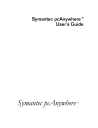
advertisement
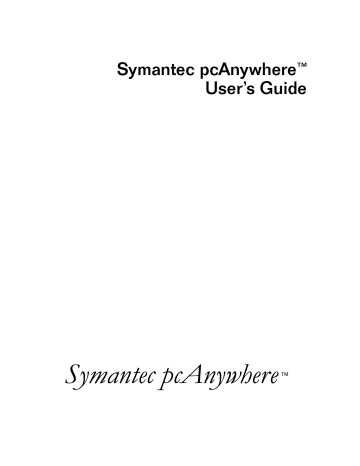
C H A P T E R
Introducing Symantec pcAnywhere
Whether you are a telecommuter working from home, a business professional who travels frequently, or an information technology (IT) professional who supports other computer users remotely, chances are you will need to access another computer from a remote location. You might be working on a presentation at home and realize you need information from a file on your office computer hard drive, or perhaps you are trying to help a customer in another city with a software problem and need to see what is happening on that person’s computer screen.
Symantec pcAnywhere lets you remotely connect to another computer, open any file or program that you have permission to access, and work as though you are sitting at that computer.
■
■
This chapter contains the following:
■
What you can do with pcAnywhere
■
What’s changed in this version
Where to find more information
What you can do with pcAnywhere
Some common uses for pcAnywhere include:
■
Troubleshooting computer problems
Helpdesk operators, network administrators, and other IT professionals use pcAnywhere to remotely connect to another computer and solve computer problems. pcAnywhere lets you view another person’s
11
Introducing Symantec pcAnywhere
■
■
■ computer screen, check and modify settings, and restart the computer—all from your computer.
Supporting and maintaining servers
Network administrators can use pcAnywhere to connect to servers within their organizations and perform routine maintenance, assess performance, and troubleshoot network issues.
Retrieving files from home or office
With pcAnywhere, you can connect to your home or office computer to quickly get the files you need.
Working from a remote location pcAnywhere lets you connect to another computer and perform your work as though you were sitting in front of that computer. You can view and edit files, access network resources, and run programs that you have permission to access. You can also print files located on another computer to your default printer.
How pcAnywhere works
pcAnywhere uses remote control technology to let you connect to another computer or local area network (LAN) and work as though you are sitting in front of the other computer. To make a connection, both computers must be running pcAnywhere. One computer must be configured as a host, and the other computer must be configured as a remote.
If you are a new user, you should understand the difference between a host and a remote before you begin.
Understanding the terms host and remote
The relationship between a host computer and a remote computer is similar to a television set and a remote control device. Using a remote control device, you can adjust the volume, change channels, or turn the television on or off without leaving your chair. Using pcAnywhere, a host computer waits for and accepts connections from remote computers and performs the functions that are requested, much like a television set accepts signals from a remote control device.
Before two computers can connect with each other, one must be configured as a host and the other as a remote. The host computer waits for connections from a remote computer and allows itself to be controlled.
12
How pcAnywhere works
When you configure a host computer, you control who can connect to your computer and what level of access the remote user should have. For example, you can restrict a remote user from restarting your computer.
For more information, see
“Setting up a host computer” on page 45.
The remote computer connects to the host computer and specifies the actions that should be carried out. Although the actual work is performed on the host computer, anything that happens on the host computer screen is displayed on the remote computer screen as well. This exchange between the remote and host computers is called a remote control session.
For more information, see
“Setting up a remote connection” on page 55.
Understanding remote control
Remote control technology lets you connect to a host computer from your remote location and use the host computer as though you are sitting in front of it. If you are connecting to a host computer that is on a network, you can access any file that the host computer has permission to access.
Remote control is faster and more efficient than other forms of remote networking, especially if you need to use a software program on the host computer. When you run a software program during a remote control session, the actual processing is performed on the host computer. Only the input and output information (for example, keyboard, mouse, and screen information) are exchanged between the remote and host computers. For example, if you are using a spreadsheet program to update your monthly expense report, the mathematical computations are performed on the host computer, and only the results of the computations are sent to the remote computer. Because only minimal data needs to be transferred between the two computers, remote control results in faster performance and minimizes the risk of losing data.
How remote control differs from remote networking
Remote networking lets you connect to a network by dialing into a network server, if you are using a modem and do not have the ability to connect to a network directly. It is often referred to as dial-up networking on Windows 9x and Windows ME systems or remote access service (RAS) on Windows NT and Windows 2000 systems.
13
Introducing Symantec pcAnywhere
During a remote networking session, the remote computer works as though it is directly connected to the network. You can access only the files and programs on the network that the network administrator has given you, the remote user, permission to access.
When you run a software program during a remote networking session, the processing occurs on the remote computer. All of the information and data required by the program must be communicated over the telephone line to the remote computer. Even with high-speed modems, telephone lines are much slower than direct LAN connections—especially if you need to access a large file or program.
What’s changed in this version
pcAnywhere includes a number of new features and administrator tools, designed to increase security, optimize performance, and make the software easier to use and to customize.
Security enhancements
pcAnywhere has strengthened its focus on security, to help users protect their computers from unauthorized access and to help network administrators and security professionals identify and prevent security holes.
New security features include:
■
New authentication methods for Microsoft-based, Novell-based, and
Web-based platforms
The new authentication methods include: Active Directory Service
(ADS), FTP, HTTP, HTTPS, Lightweight Directory Access Protocol
(LDAP), Novell Bindery Service, and Novell Directory Service (NDS).
■
■
Host security now requires passwords for logging on to the host
The host user must choose an authentication method and set up caller accounts for remote users or user groups.
The ability to track files and executables opened during a host session, for additional security
Users on Windows NT and Windows 2000 can also track pcAnywhere log events in the Event Viewer.
14
What’s changed in this version
■
■
■
Remote Access Perimeter Scanner (RAPS)
This new administrator tool scans for unsecured hosts on the corporate network and detects the presence of many popular remote access products to identify potential security risks. This tool is available only in the Corporate version of pcAnywhere.
For more information, see the
Symantec pcAnywhere Administrator’s
Guide.
The ability to lock a configuration set to prevent tampering with pcAnywhere configuration files, executables, and registry settings
For more information, see the
Symantec pcAnywhere Administrator’s
Guide.
The ability to protect the security of pcAnywhere configuration, using policy management
Policy management lets administrators choose which user interface items users can view or modify. This feature is available only for
Windows NT and Windows 2000.
Increased customization
pcAnywhere gives administrators more flexibility in customizing pcAnywhere.
New customization features include:
■ pcAnywhere Packager
Using pcAnywhere Packager, administrators can create and deploy custom installation sets to enhance security or performance or reduce the amount of disk space needed to install or run pcAnywhere. This feature is available only for Windows NT and Windows 2000.
■
■
■
Symantec Web Deployment Tool
The Symantec Web Deployment Tool lets administrators deploy pcAnywhere on the Internet or on a corporate intranet.
Pre-configured installation packages
Administrators can install these packages or use them as templates for building their own custom installation packages.
Object linking and embedding (OLE) automation
OLE automation lets administrators write applications to automate certain functions within pcAnywhere.
15
Introducing Symantec pcAnywhere
Improved performance
pcAnywhere’s main window has been modified to make it easier to navigate and differentiate between host and remote modes.
Performance enhancements include:
■
Optimization Wizard
■
The Optimization Wizard walks users through the steps of optimizing a connection, highlighting the options that are available for improving performance and informing users of trade-offs between performance and security.
pcAnywhere File Manager enhancements that make it easier to find and select files and folders for file transfer
■
The Go menu lets you quickly navigate to recently visited files and folders. Tagging features let you quickly select files or folders for file transfer or synchronization. You can also use wild card patterns to tag files and folders.
The ability for ISDN CAPI users to select channel bonding when using the host callback feature
This version also addresses performance issues involving CAPI channel bonding.
16
What’s changed in this version
Removed features
To keep pace with the latest technologies, some features are no longer supported in pcAnywhere. If you are upgrading from a previous version of pcAnywhere, consult this table for guidance.
Removed feature Reason for removal pcA Config and
AWCustom32 pcAnywhere Packager replaces these administrator tools. Packager provides administrators with more flexibility and stronger security options for building and deploying customized installations.
For more information
See the
Symantec pcAnywhere
Administrator’s Guide.
Scripting
Virus scanning pcAnywhere+ for
Tivoli
Gateways
Extended OLE automation replaces the need for scripting. Existing scripting functions are included in the
OLE classes.
To improve performance, pcAnywhere no longer scans for viruses during file transfers.
See the
Symantec pcAnywhere OLE
Automation Guide
installation CD.
on the
Not supported in this version.
If you need to use this feature, install the previous version of pcAnywhere, located on the installation
CD.
No longer supported.
If you do not have an antivirus program, visit the
Symantec Web site
(www.symantec.com/ downloads) to download a trial version.
Online services No longer supported.
If you need to use gateways, install the previous version of pcAnywhere, located on the installation CD.
If you need to use online services, install the previous version of pcAnywhere, located on the installation CD.
17
Introducing Symantec pcAnywhere
Removed feature Reason for removal
Banyan and IPX protocols
No longer supported.
DOS and
Windows 3.X backwards compatibility
No longer supported.
For more information
If you need to use these protocols, install the previous version of pcAnywhere, located on the installation CD.
If you need to connect to a computer that uses one of these operating systems, install the previous version of pcAnywhere, located on the installation CD.
Yahoo! Pager No longer provided.
Where to find more information
In addition to the technical support options that are described in the back of this manual, pcAnywhere includes features designed to assist you in using the software. You can access some of these features, like the online
Help and software wizards, while running pcAnywhere; however, some features are available only on the Symantec pcAnywhere CD.
Information on the Symantec Web site
Check the Symantec Web site (www.symantec.com/pcanywhere) for answers to frequently asked questions, troubleshooting tips, online tutorials, and the latest product information.
Information on the pcAnywhere CD
If you need more technical information, the Symantec pcAnywhere CD includes the
Symantec pcAnywhere Administrator’s Guide.
This document contains information specific to network administrators, IT, and information security (IS) professionals. Refer to this guide for information on advanced procedures.
18
Where to find more information
Using pcAnywhere software wizards
pcAnywhere software wizards help guide you through some of the more complicated tasks.
Software wizard
Data Encryption
Optimization
Helps you For more information, see
Set up data encryption for the host and remote computers.
Determine which settings help you achieve optimum performance.
“Using encryption to protect data” on page 105.
“Improving performance” on page 37.
19
Introducing Symantec pcAnywhere
20
advertisement
* Your assessment is very important for improving the workof artificial intelligence, which forms the content of this project
Related manuals
advertisement
Table of contents
- 1 Symantec pcAnywhere™ User’s Guide
- 3 CONTENTS
- 9 Getting started
- 11 Introducing Symantec pcAnywhere
- 11 What you can do with pcAnywhere
- 12 How pcAnywhere works
- 12 Understanding the terms host and remote
- 13 Understanding remote control
- 13 How remote control differs from remote networking
- 14 What’s changed in this version
- 14 Security enhancements
- 15 Increased customization
- 16 Improved performance
- 17 Removed features
- 18 Where to find more information
- 18 Information on the Symantec Web site
- 18 Information on the pcAnywhere CD
- 19 Using pcAnywhere software wizards
- 21 Installing Symantec pcAnywhere
- 21 Preparing for installation
- 22 System requirements
- 22 Choosing an installation option
- 23 If you have a previous version installed
- 24 Installing pcAnywhere
- 25 Opening pcAnywhere after installation
- 25 Registering pcAnywhere
- 26 Updating pcAnywhere
- 26 Uninstalling pcAnywhere
- 27 Understanding pcAnywhere basics
- 27 Choosing a connection method
- 29 Connecting over the Internet
- 30 About cable modems
- 30 About digital subscriber lines
- 30 About ISDN lines
- 31 Making connections
- 32 Introducing pcAnywhere Manager
- 33 Using the remote desktop
- 34 Using the remote online toolbar
- 35 Printing remotely
- 36 Transferring the contents of the Windows clipboard
- 37 Chatting with other users
- 37 Improving performance
- 38 Issues that affect performance
- 39 Discovering optimum performance settings
- 41 Getting connected
- 43 Allowing others to control your computer
- 43 Managing host connections
- 44 Creating a new host connection item
- 44 Modifying a host connection item
- 45 Setting up a host computer
- 46 Selecting the host connection method
- 47 Controlling the host session
- 49 Protecting the host computer
- 50 Starting a host session
- 50 Waiting for a connection
- 51 Calling a remote computer
- 51 Accepting a voice first call
- 52 Ending a host session
- 52 Letting multiple remote users hold a conference
- 53 Setting up the conference host
- 54 Starting a conference
- 55 Controlling another computer remotely
- 55 Setting up a remote connection
- 56 Configuring direct connections
- 57 Configuring modem or ISDN connections
- 58 Configuring network connections
- 60 Including logon information
- 60 Automatically redialing if the host is busy
- 61 Managing remote connection items
- 61 Creating a new remote connection item
- 62 Modifying a remote connection item
- 62 Starting a remote control session
- 64 Connecting to a host computer
- 64 Waiting for a host connection
- 65 Initiating a voice conversation with host
- 65 Connecting to multiple hosts
- 66 Changing online preferences
- 67 Recording and replaying sessions
- 68 Recording a remote control session
- 69 Replaying recorded sessions
- 70 Saving information from a recorded session
- 71 Saving screens
- 71 Ending a session
- 73 Transferring files and folders
- 74 Navigating in pcAnywhere File Manager
- 75 Getting to files quickly
- 75 Tagging files and folders
- 75 Tagging files
- 76 Tagging folders
- 76 Tagging by wild card characters
- 77 Managing files and folders
- 77 Creating new folders
- 77 Deleting files and folders
- 77 Renaming files and folders
- 78 Copying files and folders
- 78 Comparing folders
- 79 Changing file transfer preferences
- 79 Specifying a start-up location
- 80 Selecting an overwrite option
- 80 Increasing file transfer performance
- 81 Changing preferences during a session
- 82 Transferring files
- 82 Transferring files during a remote control session
- 84 Transferring files without starting a remote control session
- 84 Performing automatic file transfers
- 85 Setting up an AutoTransfer file
- 86 Running an AutoTransfer procedure
- 87 Modifying an AutoTransfer procedure
- 88 Synchronizing and cloning
- 89 What is synchronization
- 89 Synchronizing folders
- 89 Synchronizing by file type
- 90 What is cloning
- 90 Cloning folders
- 91 Safeguarding your system and data
- 93 Securing your computer and sessions
- 93 Preventing unauthorized access
- 94 Choosing an authentication method
- 96 Setting up caller accounts
- 97 Configuring logon security
- 99 Calling back remote users
- 99 Limiting access privileges
- 100 Specifying caller privileges
- 101 Restricting access to computer drives
- 102 Securing sessions
- 103 Protecting your configuration settings
- 103 Making passwords case sensitive
- 103 Protecting your connection items
- 104 Protecting your caller accounts
- 105 Using encryption to protect data
- 105 What is encryption
- 106 What are the most common encryption methods
- 106 What is symmetric encryption
- 106 What is public-key encryption
- 107 Understanding the trade-offs
- 107 How pcAnywhere works with encryption
- 107 Using public-key encryption in pcAnywhere
- 109 Using symmetric encryption in pcAnywhere
- 109 Using pcAnywhere encryption
- 109 Setting up encryption on your computer
- 109 Setting up pcAnywhere or symmetric encryption
- 110 Setting up public-key encryption
- 113 Monitoring and recording sessions
- 113 Monitoring events in pcAnywhere
- 114 Generating a pcAnywhere log file
- 115 Logging events on Windows NT and Windows 2000
- 116 Sending logging information to a central server
- 117 Managing log files
- 117 Creating an activity log report
- 118 Archiving or deleting logged information
- 118 Recording host sessions
- 121 Customizing settings
- 123 Customizing Symantec pcAnywhere options
- 123 Viewing or modifying pcAnywhere settings
- 125 Configuring host options
- 125 Controlling host operations
- 127 Controlling host communications
- 127 Configuring remote options
- 128 Configuring remote operations
- 128 Controlling remote communications
- 129 Using directory services
- 131 Customizing connection devices
- 132 Customizing network connections
- 132 Customizing modem connections
- 132 Configuring dialing properties
- 133 Customizing modem settings
- 134 Customizing ISDN connections
- 135 Customizing European ISDN connections
- 136 Customizing direct connections
- 136 Configuring parallel LPT connections
- 136 Customizing serial COM port connections
- 138 Configuring infrared connections
- 139 Service and support solutions
- 143 CD Replacement Form
- 147 INDEX