Using the BF-11 as a Music Player -Music Playback Mode. Yamaha BODIBEAT, BODIBEAT BF-11, BF-11
Add to my manuals
88 Pages
advertisement
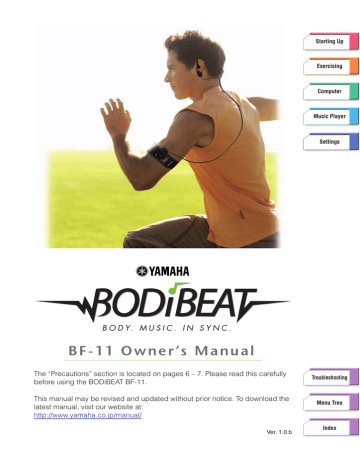
Using the BF-11 as a Music Player
—Music Playback Mode
In this mode, the BF-11 performs as a simple music player. You can select one of the songs you’ve loaded from computer and play it back. The Music Playback mode features three basic operations that let you:
➤ Select a specific artist or album, and automatically play the songs of
that artist or album. (See “Artist/Album” on page 54 .)
➤ Select and play back a single song. (See “Songs” on page 55
.)
➤ Select a custom Playlist, and automatically play the songs assigned to that Playlist. (See “Playlists” on
h
There are other playback options available. You can have all songs in a playlist automatically play back at random or have them repeat indefinitely (either a single song or all songs in a playlist). See
Play Mode Settings on
.
Contents
Selecting Songs ............................................................................... 54
Playing the songs from an artist or album—Artist/Album ........ 54
Playing a single song—Songs ................................................. 55
Playing the songs from a Playlist—Playlists ............................ 56
Basic Operations in Music Playback Mode ...................................... 57
Fast-forward and reverse ......................................................... 57
Stop and pause........................................................................ 58
Adjusting the Volume ............................................................... 58
Exiting from the Play Info Display ............................................ 59
Returning to the Play Info Display............................................ 59
BF-11 Owner’s Manual
53
Selecting Songs
Selecting Songs
Playing the songs from an artist or album—Artist/Album
With this operation, you can select a specific artist or album, and automatically play the songs of that artist or album. Note that you must first have some songs downloaded to the BF-11 and organized according to artist or album before you can use this. The BODiBEAT Station software has convenient tools to help you download songs (even entire albums) and organize them as you wish. (Refer to
n
If the artist name and/or album name is not entered, the item appears blank in the display.
Operation
1
Select “Music Playback” from the Top Menu.
If you need to return to the Top Menu from any other mode/menu, press and hold down the [MENU/BACK] button.
2
From the Music Playback menu, call up the Artist/Album menu.
3
Select the desired item from the list that appears.
The first song of the selected artist or album starts playing automatically.
During playback, the song title and artist are shown, along with the elapsed time of playback.
Play Info display
Elapsed time
Song title
Artist
Album title h
You can have all songs in an album automatically play back at random or have them repeat indefinitely (either a single song or all songs in an album). See Play Mode Settings on
After the last song of the album is played, playback is automatically stopped.
If you want to stop playback manually before the album reaches the end, press and hold down both
▲/▼ (Up/Down) buttons.
To temporarily pause playback, simply press the
▲/▼ (Up/Down) buttons together (but do not hold them). Press them again to resume playback.
BF-11 Owner’s Manual
54
Selecting Songs
Playing a single song—Songs
Here you can select and play any one song that is downloaded and stored to your BF-11.
Operation
1
Select “Music Playback” from the Top Menu.
If you need to return to the Top Menu from any other mode/menu, press and hold down the [MENU/BACK] button.
2
From the Music Playback menu, call up the Songs menu.
3
Select the desired song from the list that appears.
The selected song starts playing.
During playback, the song title and artist are shown, along with the elapsed time of playback.
Play Info display
Elapsed time
Song title
Artist
Album title h
You can have all songs automatically play back at random or have them repeat indefinitely
(either a single song or all songs). See Play Mode Settings on page 65 .
4
If you want to stop playback of the song, press and hold down both
▲/▼ (Up/Down) buttons.
To temporarily pause playback, simply press the
▲/▼ (Up/Down) buttons together (but do not hold them). Press them again to resume playback.
BF-11 Owner’s Manual
55
Selecting Songs
Playing the songs from a Playlist—Playlists
With this operation, you can select a specific Playlist, and automatically play the songs assigned to that Playlist. Note that you must first have some songs downloaded to the BF-11 and organized according to Playlists before you can use this. The BODiBEAT Station software has convenient tools to help you download songs and organize them into custom Playlists as desired. (Refer to
Operation
1
Select “Music Playback” from the Top Menu.
If you need to return to the Top Menu from any other mode/menu, press and hold down the [MENU/BACK] button.
2
From the Music Playback menu, call up the Playlists menu.
3
Select the desired item from the list that appears.
The first song of the selected Playlist starts playing automatically.
During playback, the song title and artist are shown, along with the elapsed time of playback.
Play Info display
Elapsed time
Song title
Artist
Album title h
You can have all songs in a playlist automatically play back at random or have them repeat indefinitely (either a single song or all songs in a playlist). See Play Mode Settings on
After the last song of the playlist is played, playback is automatically stopped.
If you want to stop playback manually before the playlist reaches the end, press and hold down both ▲/▼ (Up/Down) buttons.
To temporarily pause playback, simply press the ▲/▼ (Up/Down) buttons together (but do not hold them). Press them again to resume playback.
BF-11 Owner’s Manual
56
Basic Operations in Music Playback Mode
Basic Operations in Music Playback Mode
Fast-forward and reverse
These controls can be used while the Play Info display is shown. You can also jump back to the beginning of the current song or skip to the next one.
Operation
1
From the Play Info display, press the [MENU/BACK] button while the song is playing.
The SELECT SONG display appears.
n
If the Play Info display is not shown here and you want to call it up again, follow the instructions shown on
2
To fast-forward, press and hold down the ▼ (Down) button.
When the end of the song is reached, it goes to the next song and continues fast-forwarding. Song playback starts when you release the
▼ (Down) button.
To reverse, press and hold down the
▲ (Up) button.
When the top of the song is reached, the previous song is selected and rewinding continues. Song playback starts when you release the
▲ (Up) button.
To go to the beginning of the next song, press the ▼ (Down) button.
To go back to the beginning of the current song, press the
▲ (Up) button.
When you fast-forward, reverse or do nothing in the SELECT SONG display, after ten seconds, the Play Info display will automatically called up. You can also close the SELECT SONG display manually (before 10 seconds are up) by pressing the [MENU/BACK] button.
When you change the song or return to beginning of the song, the song title is displayed for five seconds, after which the Play Info display is called up. You can change the songs in order by pressing the
▲ (Up) or ▼ (Down) button during this five seconds.
n
If you try to skip playback of the last song while it is playing, song playback will be stopped.
BF-11 Owner’s Manual
57
Basic Operations in Music Playback Mode
Stop and pause
These controls can be used while the Play Info display is shown.
Operation
To stop, press the [MENU/BACK] button, then hold down the ▲/▼
(Up/Down) buttons simultaneously.
h
You can also stop the music by holding down the ▲/▼ (Up/Down) buttons simultaneously from the Play Info display.
To pause, from the Play Info display, press the ▲/▼ (Up/Down) buttons simultaneously.
Adjusting the Volume
While the song is playing, you can change the volume.
Operation
1
From the Play Info display, press one of the ▲/▼ (Up/Down) buttons.
The Volume display appears.
Volume amount
(0 – 32)
Volume slider
2
Use the ▲/▼ (Up/Down) buttons to set the volume as desired.
After two seconds, the Volume display automatically closes and returns to the previous display. You can also close the Volume display manually (before the two seconds are up) by pressing the [MENU/BACK] button.
BF-11 Owner’s Manual
58
Basic Operations in Music Playback Mode
Exiting from the Play Info Display
You can exit from the Play Info display and return to the Top Menu, without stopping song playback. If you want to change any music settings such as
Repeat or Shuffle, or you want to reselect the song to be played, you can do it from the Top Menu.
Operation
While a song is playing, press and hold down the [MENU/BACK] button.
The Top Menu is called up.
n
When you exit from the Play Info display, you can stop song playback or restart playback by simultaneously holding the ▲/▼ (Up/Down) buttons. You’ll need to call up the Play Info display again if you want to change the playback volume, fast-forward, rewind or switch the song. Refer to “Returning to the Play Info Display” below.
Returning to the Play Info Display
After exiting from the Play Info display, if you haven’t used any of panel controls for ten seconds, the Play Info display will automatically be called up again. You can also call it up manually by the following procedure.
Operation
1
Select “Music Playback” from the Top Menu.
2
Select “Now Playing.”
The Play Info display appears.
BF-11 Owner’s Manual
59
advertisement
* Your assessment is very important for improving the workof artificial intelligence, which forms the content of this project
Related manuals
advertisement
Table of contents
- 2 How to Use the Manual
- 3 Included Accessories
- 4 Contents
- 6 PRECAUTIONS
- 8 Starting Up
- 9 Charging the Battery
- 10 Panel Controls
- 12 Turning the Power On / Making Initial Settings
- 15 Control Hold
- 16 Turning the Power Off
- 17 Putting on the BF-11
- 17 Attaching the armband
- 19 Putting on the earphones and pulse sensor
- 22 Basic Operations
- 22 Selecting a menu item
- 22 Changing a setting or parameter value
- 23 Enter
- 23 Back
- 23 About the Display Icons
- 24 Exercising with the BF-11
- 25 Walking/Jogging at Your Own Pace-Free Workout Mode
- 26 Exercising with Free Workout
- 27 Goal Setting and Music Selection
- 29 After a Free Workout session
- 30 Fitness Modes-Walk Fitness and Jog Fitness
- 31 Exercising with the Fitness modes
- 33 What is ‘Effective’ Aerobic Exercise?
- 35 Exercising According to a Training Program-Training Mode
- 35 Exercising with preset programs
- 37 Creating a new program
- 39 Editing the preset (or already created) Program
- 41 Deleting a program
- 42 Operation During Exercise
- 46 Managing the Exercise Logs
- 46 Checking the Exercise Logs
- 47 Deleting Exercise Logs
- 48 Connecting to a Computer
- 49 About the BODiBEAT Station Software
- 50 System Requirements
- 50 Installation
- 51 How to Connect
- 51 Removing the device from the computer
- 52 Loading Music Data to the BF-11
- 53 Using the BF-11 as a Music Player -Music Playback Mode
- 54 Selecting Songs
- 54 Playing the songs from an artist or album-Artist/Album
- 55 Playing a single song-Songs
- 56 Playing the songs from a Playlist-Playlists
- 57 Basic Operations in Music Playback Mode
- 57 Fast-forward and reverse
- 58 Stop and pause
- 58 Adjusting the Volume
- 59 Exiting from the Play Info Display
- 59 Returning to the Play Info Display
- 60 Settings
- 61 Music Settings
- 61 Workout Music
- 65 Play Mode-Repeat and Shuffle
- 65 Bass Boost
- 66 Hardware Settings
- 66 Sensors
- 68 Display
- 70 Date/Time
- 71 User Settings
- 71 Heart Rate
- 73 Stride
- 73 Weight/Height
- 74 Birthday/Sex
- 74 Learning Function
- 76 Information
- 76 Initialize
- 77 Appendix
- 77 Troubleshooting
- 80 Menu Tree
- 81 BF-11 Preset Training Programs
- 84 Specifications
- 86 Index