advertisement
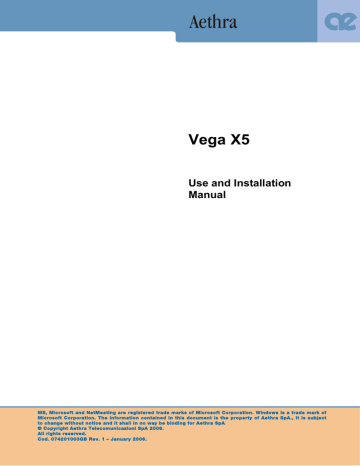
Services
The System allows for the configuration of various parameters associated with web management,
SNMP management and streaming management.
Web-Telnet management
In this section you can:
Enable/disable System access from the Web using Telnet by means of IP, ISDN or NIC connections
• Enable/disable phonebook management from the Web.
• Enable/disable phonebook management from the Web via ISDN(default: enabled)
• Limit access to a single IP address or any IP address in a specified network.
• Change the Web/Telnet access password ( default:
Username
Aethra,
Password
1234).
SNMP Management
In this section you can:
Enable/disable SNMP use.
• Enter administrator name
• Enter Location
• Limit editing of settings to one IP address, or any IP address on a specified network.
• Limit reading of settings to one IP address, or any IP address on a specified network.
!
For configuration information, please contact your network administrator.
Streaming Management
In this menu the System can be configured to use streaming. This technology allows viewing of and listening to live or recorded events by a large number of users connected to the IP network without the need for a large file to be downloaded. It is based on the continuous transmission of data compressed by particular programs (systems) from a server, then decoded at the client side by an appropriate player that works even during data buffering, thereby avoiding long delays.
The System is able to transmit to networks in either unicast or multicast. If the streaming is unicast, only one client at a time is allowed to connect to the stream. If it is multicast, there is no theoretical limit to the number of connected clients.
In case of pre-recorded event streaming, replay a recording of the event using a VCR or DVD player connected to the System video input available for this purpose, select this input and begin the streaming.
Note that the system does not act as a distribution server, rather as a simple system. It does not provide connections using RTSP (Real Time Streaming Protocol), nor can it provide unicast streaming to multiple clients, or offer other services typical of distribution servers.
Streaming is supported by RTP (Real-time Transport Protocol). Video packets are encoded in
H.261, while audio packets are encoded in G.711.
Menu options are "Streaming Management," "Enable Streaming," and Activation.
53
“Streaming Management”
Allows modifications of the Announcements, Video, Rate, Address, Port, and TTL/Hops parameters by external applications (from the Web, for example). If this option is not selected and a unicast IP address is present in the “Address”, then only the system identified by that IP address will be able to view the stream.
• Enable all addresses: this option allows modifications to the previously mentioned parameters by almost any external system. If this option is not selected, then you can establish which system or subnet is enabled to perform this operation. If the mask is
255.255.255.255, then the system will be selected, if the mask is 255.255.255.0 then the subnet will be selected.
• Password: allows password protection of streaming management
“Enable Streaming”
Allows stream viewing according to the limitations imposed by the parameters “Streaming
Management” and “Enable all addresses.” If this option is not selected, streaming will never be activated.
Announcements
This drop-down menu allows you to choose how the System will notify the user that an external system has requested streaming activation.
Options:
• Activation: The System will display a dialogue box containing a warning and a video camera icon that will stay in place as a reminder for as long as streaming is active.
• Status: Only the video camera icon will be displayed during streaming.
• Confirmation request: A dialogue box will appear to request confirmation of streaming activation. This option offers an extra level of protection.
Video
This drop-down menu allows you to choose which video signal is transmitted when streaming is active.
If the “Automatic” option is selected, the streaming content will be determined by the status of the terminal: if the terminal is connected (in either a point-to-point or multipoint session), video coming from the remote site will be streamed. If the terminal is disconnected, local video will be streamed.
If the “Local” option is selected, the system will always stream local video.
Rate
This drop-down menu allows you to choose the bandwidth occupied by audio and video streaming.
Note that if a rate of 64K has been selected, the video will not be transmitted, because all the bandwidth will be occupied by audio.
Address
This parameter contains the IP address for the stream. If this field contains a unicast IP address, it will be automatically overwritten by the IP address of the system that has requested to view the stream from an HTML page supplied by an internal web server. By pressing the “Active” key on the configuration page, you can activate streaming: the system will start the transmission of audio and video packets to the selected IP address.
If the IP address is multicast, streaming will be sent to a multicast group identified directly by the IP address, enabling viewing by a large number of users (theoretically unlimited).
54
Port
This parameter contains the number of the UDP port where audio packets are to be sent. Since the streaming content is RTP, data are sent to four different ports: one port for audio, one port for video and two ports for the RTP information corresponding to both streams. Therefore, starting with an audio port number, it is implied that the audio data will be sent to this port number, video data will be sent to the audio port number plus two, and the odd port numbers before and after the video port will be used for RTP data. For example, if the audio port number is 554, the port number for video will be 556, and the port numbers for RTP data on both streams will be 555 and 557.
TTL/Hops
This parameter contains the value for the Time to Live associated with multicast packets.
Activate
Streaming activation/deactivation request.
Viewing with a plug-in
The integrated Web Server provides the simplest method.
Connect to the System via the Web and from the server homepage click on the image that looks like video—this will give you access to the page produced by streaming. This page has been designed to use Quick Time, wich must have been previously installed to view the video stream. Accessing the page automatically activates audio-video streaming. The user can choose the video signal to be displayed (Local or Automatic), which must be compatible with configured settings. The System provides a direct link to streaming page, using the address: http://aaa.bbb.ccc.ddd/ streamviewen.asp, where aaa.bbb.ccc.ddd is the IP address of the System.
Viewing using an external player
Another way of viewing streaming is to use an external player. The only tested players are
QuickTime 6.0 and VIC (supplied by the University of California Berkeley), but this does not exclude the possibility of compatibility with other players that accept RTP streams.
The first operation necessary is to activate streaming. This can be achieved by simply entering the
IP address of the system in the “Address” field on the streaming configuration page of the system where the player is located, or the multicast address of the group to whom the stream is being sent.
Pressing the “Activate” key will enable the machine to begin the transmission of audio-video packets to the player.
If you use QuickTime as a player, you can simply select “File” from the menu, then “Open URL in new player” and enter http://aaa.bbb.ccc.ddd/stream.sdp where aaa.bbb.ccc.ddd is the IP address of the System that is to send the stream.
Viewing using a Distribution Server
Distribution servers offer a range of services for stream management that the System cannot offer directly. If users would like to make use of a distribution server for streaming transmission sent from a System, they can do so in accordance with the server’s characteristics.
55
advertisement
* Your assessment is very important for improving the workof artificial intelligence, which forms the content of this project
Related manuals
advertisement
Table of contents
- 6 SAFETY RULES
- 7 ABOUT THIS MANUAL
- 8 ABOUT VEGA X5 SYSTEM
- 10 REMOTE CONTROL
- 13 CABLING SCHEME
- 14 VIDEOCONFERENCE TIPS
- 15 SYSTEM POSITIONING AND INSTALLATION
- 17 OPERATION AND USE
- 23 Dual Video Connection
- 24 Dual Video Disconnection
- 24 Entering Names in the Phonebook
- 25 Modifying and Erasing Phonebook Entries
- 25 Connecting to a global Remote Phonebook
- 28 SYSTEM CONFIGURATION - SETTINGS
- 28 Control panel
- 28 Display
- 29 Screensaver
- 29 Remote control
- 29 Call-Answer-Mode
- 29 General
- 30 Broadcast
- 30 Display Status Bar and Transparency
- 31 Customize colors
- 32 Audio
- 32 Inputs
- 32 Processing
- 32 Outputs
- 33 Video Quality
- 33 Cameras
- 33 Settings
- 33 Customize
- 33 Driver
- 34 Monitor
- 34 Settings
- 35 PiP-PaP
- 36 Plasma
- 41 Data Channels
- 42 Password
- 42 Encryption
- 43 Licenses
- 44 Terminal Settings
- 44 Network interface
- 45 ISDN network interface
- 46 Access Configuration (ISDN BRI Euro)
- 46 Access configuration (ISDN BRI National)
- 46 Access configuration (ISDN PRI Euro)
- 47 Access configuration (ISDN PRI National)
- 48 NIC network interface
- 48 G.703 interface configuration(option whit license)
- 49 NIC (V.35/RS449/RS530/X21) Interface Configuration (Licence Required—see “Licences” for more information)
- 50 IP configuration
- 50 IP Configuration
- 52 H323 Settings
- 52 SIP Settings
- 53 Services
- 56 PPPoE
- 56 Enable network
- 57 Location
- 57 Load default settings
- 59 Slides storage
- 59 Slides recall via WEB client
- 59 Saving slides on a PC
- 60 Technical Specification MCU
- 61 Multiconference Setup
- 62 How to start a multiconference
- 65 Multiconference Management
- 65 MCU control panel icons
- 68 Terminals status during a MCU
- 68 Ending a Multiconference
- 69 Dual Video in MCU
- 69 Terminal test
- 70 Interfaces
- 70 Connection Status
- 71 Hardware
- 71 Software Release
- 72 CONNECTING A PERSONAL COMPUTER
- 73 REMOTE MANAGEMENT
- 74 UPDATING SOFTWARE
- 75 DATA CONFERENCE WITH MICROSOFT NETMEETING 3.XX
- 76 Managing the DataConference software
- 77 APPENDICES
- 83 TROUBLESHOOTING PROBLEMS